Page 42 of 187
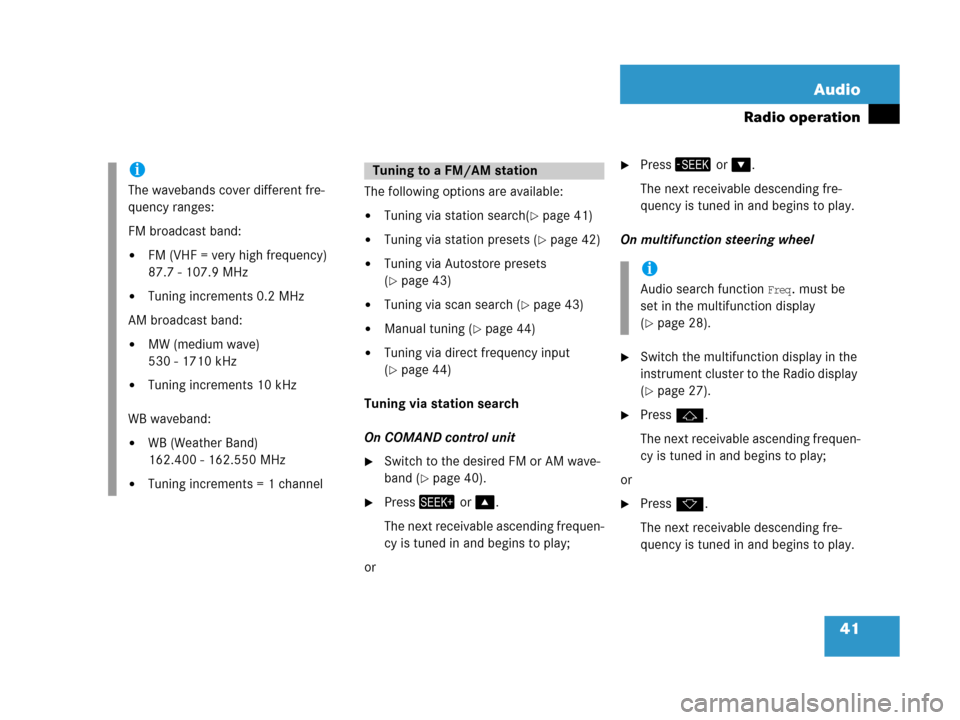
41 Audio
Radio operation
The following options are available:
�Tuning via station search(�page 41)
�Tuning via station presets (�page 42)
�Tuning via Autostore presets
(
�page 43)
�Tuning via scan search (�page 43)
�Manual tuning (�page 44)
�Tuning via direct frequency input
(
�page 44)
Tuning via station search
On COMAND control unit
�Switch to the desired FM or AM wave-
band (
�page 40).
�Press+ or %.
The next receivable ascending frequen-
cy is tuned in and begins to play;
or
�Press, or &.
The next receivable descending fre-
quency is tuned in and begins to play.
On multifunction steering wheel
�Switch the multifunction display in the
instrument cluster to the Radio display
(
�page 27).
�Pressj.
The next receivable ascending frequen-
cy is tuned in and begins to play;
or
�Pressk.
The next receivable descending fre-
quency is tuned in and begins to play.
i
The wavebands cover different fre-
quency ranges:
FM broadcast band:
�FM (VHF = very high frequency)
87.7 - 107.9 MHz
�Tuning increments 0.2 MHz
AM broadcast band:
�MW (medium wave)
530 - 1710 kHz
�Tuning increments 10 kHz
WB waveband:
�WB (Weather Band)
162.400 - 162.550 MHz
�Tuning increments = 1 channel
Tuning to a FM/AM station
i
Audio search function Freq. must be
set in the multifunction display
(
�page 28).
Page 43 of 187
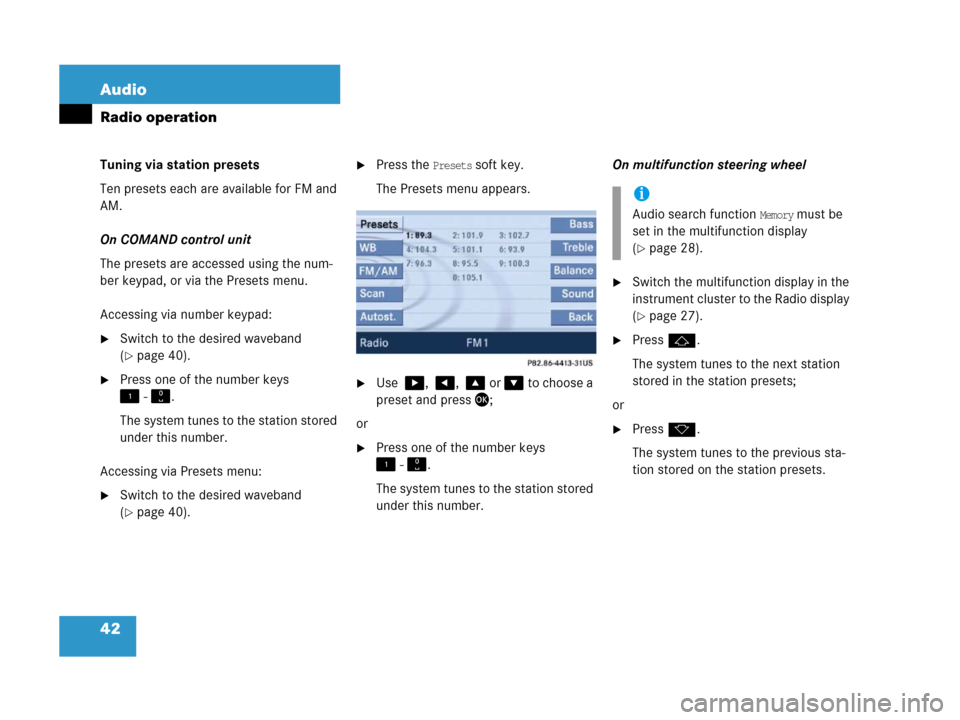
42 Audio
Radio operation
Tuning via station presets
Ten presets each are available for FM and
AM.
On COMAND control unit
The presets are accessed using the num-
ber keypad, or via the Presets menu.
Accessing via number keypad:
�Switch to the desired waveband
(
�page 40).
�Press one of the number keys
! - ".
The system tunes to the station stored
under this number.
Accessing via Presets menu:
�Switch to the desired waveband
(
�page 40).
�Press the Presets soft key.
The Presets menu appears.
�Use $, #, % or & to choose a
preset and press';
or
�Press one of the number keys
! - ".
The system tunes to the station stored
under this number.On multifunction steering wheel
�Switch the multifunction display in the
instrument cluster to the Radio display
(
�page 27).
�Pressj.
The system tunes to the next station
stored in the station presets;
or
�Pressk.
The system tunes to the previous sta-
tion stored on the station presets.
i
Audio search function Memory must be
set in the multifunction display
(
�page 28).
Page 46 of 187

45 Audio
Radio operation
�Press the number buttons in
succession:=, >, and ?.
Each number entered appears in the
display.
The system tunes to the frequency en-
tered (in this example: 98.5 Mhz) and
switches back to the FM menu.
Seven channels are available on the
Weather Band. �Switch to the WB waveband by press-
ing the
WB soft key in the Radio main
menu (
�page 40).
Each time you press the
WB soft key the
system will tune to the strongest re-
ceivable station.
Tuning via station search
On the COMAND control unit
�Switch to the WB waveband by press-
ing the
WB soft key in the Radio main
menu (
�page 40).
The system will tune to the strongest
receivable station.
�Press+ or,.
The search begins descending or as-
cending.
The search stops at the next receivable
station.On the multifunction steering wheel
�Switch the multifunction display in the
instrument cluster to Audio display
(
�page 27).
�Pressj ork.
The search stops at the next receivable
station.
Tuning via station presets
The seven strongest channels are sort-
ed in preset 1 to 7 each time you press
the WB soft key. They are accessed us-
ing the number keypad.
�Press one of the number keys
! - @.
The system tunes to the station stored
under this number.
i
Entries outside the frequency range are
not possible.
Within the AM waveband, the input is
restricted to frequencies within the re-
spective frequency increment, which
is10 kHz.
The system will select the nearest valid
frequency if a frequency outside the
frequency increment is entered.
Tuning to a station on Weather Band
Page 52 of 187

51 Audio
Single CD operation
The following options are available:
�Selecting via track skip
�Selecting via track list (�page 51)
�Selecting via manual entry of the track
number (
�page 52)
�Selecting via scan search (�page 52)
Selecting via track skipOn the COMAND control unit
�Open the Single CD main menu
(
�page 50).
�Press+7for forward skipping;
or
�Press, for backward skipping.
The tracks skip immediately after
pressing one of the buttons.
On the multifunction steering wheel
�Switch the multifunction display in the
instrument cluster to the Single CD dis-
play (
�page 27).
�Pressj for forward skipping;
or
�Pressk for backward skipping.
The tracks skip immediately after
pressing one of the buttons.Selecting via track list
The track list contains all tracks of the cur-
rent CD. Only one list entry is visible at a
time, it is the number of the track currently
playing.
�Use% or & to select another track
from the list.
The current track remains playing while
selecting.
�Press' or wait approx. 3 seconds
without changing the selection.
The newly selected track is played.
Selecting a track
i
Forward skipping:
The next track is played.
Backward skipping:
If the track has been playing longer
than approx. 10 seconds, the system
skips back to the beginning of the
track.
If less than 10 seconds have played,
the system skips back to the beginning
of the previous track.
Page 61 of 187
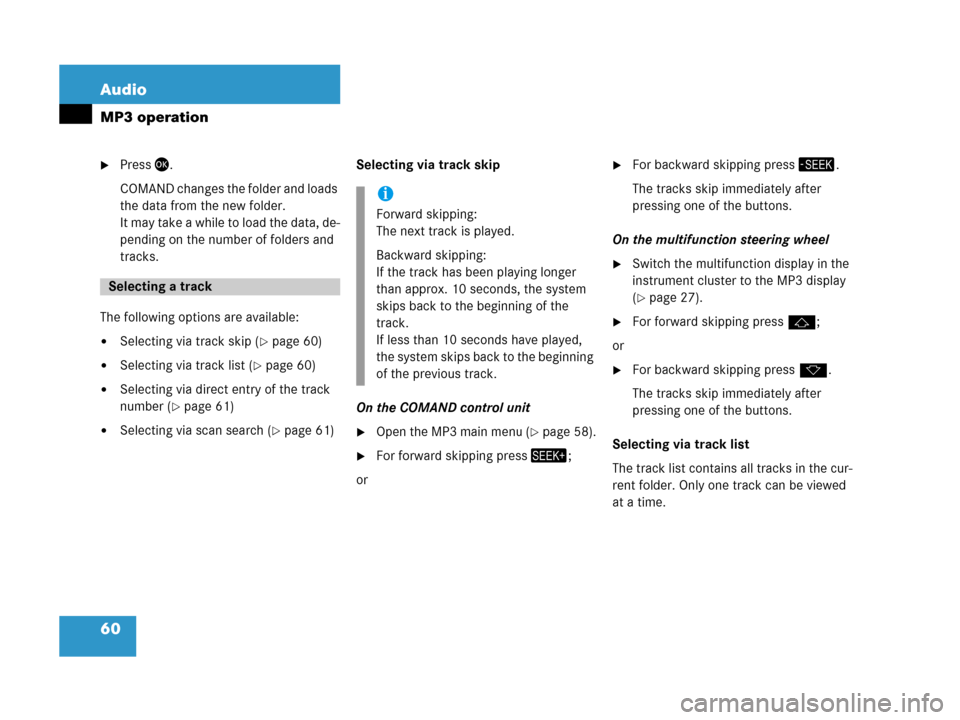
60 Audio
MP3 operation
�Press'.
COMAND changes the folder and loads
the data from the new folder.
It may take a while to load the data, de-
pending on the number of folders and
tracks.
The following options are available:
�Selecting via track skip (�page 60)
�Selecting via track list (�page 60)
�Selecting via direct entry of the track
number (
�page 61)
�Selecting via scan search (�page 61)Selecting via track skip
On the COMAND control unit�Open the MP3 main menu (�page 58).
�For forward skipping press+;
or
�For backward skipping press,.
The tracks skip immediately after
pressing one of the buttons.
On the multifunction steering wheel
�Switch the multifunction display in the
instrument cluster to the MP3 display
(
�page 27).
�For forward skipping pressj;
or
�For backward skipping pressk.
The tracks skip immediately after
pressing one of the buttons.
Selecting via track list
The track list contains all tracks in the cur-
rent folder. Only one track can be viewed
at a time.
Selecting a track
i
Forward skipping:
The next track is played.
Backward skipping:
If the track has been playing longer
than approx. 10 seconds, the system
skips back to the beginning of the
track.
If less than 10 seconds have played,
the system skips back to the beginning
of the previous track.
Page 73 of 187
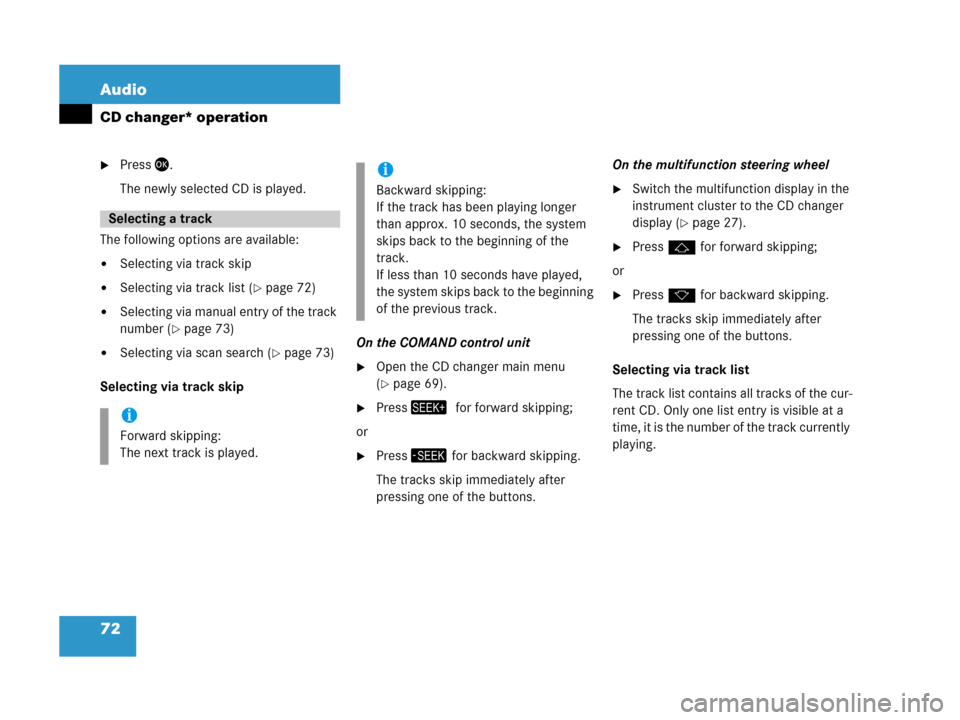
72 Audio
CD changer* operation
�Press'.
The newly selected CD is played.
The following options are available:
�Selecting via track skip
�Selecting via track list (�page 72)
�Selecting via manual entry of the track
number (
�page 73)
�Selecting via scan search (�page 73)
Selecting via track skip On the COMAND control unit�Open the CD changer main menu
(
�page 69).
�Press+7for forward skipping;
or
�Press, for backward skipping.
The tracks skip immediately after
pressing one of the buttons. On the multifunction steering wheel
�Switch the multifunction display in the
instrument cluster to the CD changer
display (
�page 27).
�Pressj for forward skipping;
or
�Pressk for backward skipping.
The tracks skip immediately after
pressing one of the buttons.
Selecting via track list
The track list contains all tracks of the cur-
rent CD. Only one list entry is visible at a
time, it is the number of the track currently
playing.
Selecting a track
i
Forward skipping:
The next track is played.
i
Backward skipping:
If the track has been playing longer
than approx. 10 seconds, the system
skips back to the beginning of the
track.
If less than 10 seconds have played,
the system skips back to the beginning
of the previous track.
Page 84 of 187

83 Satellite radio*
Satellite radio operation
Tuning using the multifunction steering
wheel
�Switch the multifunction display in the
instrument cluster to Satellite radio
display (
�page 27).
�Pressk.
The search proceeds in ascending or-
der;
or
�Pressj.
The search proceeds in descending or-
der.
The search stops at the first receivable
station. Tuning via scan search
Scan search is characterized as follows:
�Scan search plays a channel for
approx. 8 seconds and then skips to
the next channel within the current
category.
�Scan search can be ended manually.
�Scan search stops automatically at the
station that was playing when scan
search was started.
�Press the Scan soft key.
The scan search starts.
�Press the Scan soft key again.
The scan search stops.Additional text information (artist and
track title) related to the current broadcast
can be displayed.
�Press the Info soft key.
i
Using% o r&7i s f o l l o w e d b y a s h o r t
delay before the change occurs. Using
+ a n d, changes the channel
immediately.
Obtaining additional text
information
Page 87 of 187

86 Telephone*
Important notes
1 Observe all legal requirements
Safety instructions
WarningG
Some jurisdictions prohibit the driver from
using a cellular telephone while driving.
Whether or not prohibited by law, for safety
reasons, the driver should not use the cellu-
lar telephone while the vehicle is in motion.
Stop the vehicle in a safe location before
placing or answering a call.
I f y o u n o n e t h e l e s s c h o o s e t o u s e t h e c e l l u l a r
phone while driving, please use the hands-
free device and be sure to pay attention to
the traffic situation at all times. Use the cel-
lular phone
1 only when road, weather and
traffic conditions permit.
Bear in mind that at a speed of just 30 mph
(approximately 50 km/h), your vehicle is
covering a distance of 44 feet (approximate-
ly 14 m) every second.
WarningG
Never operate radio transmitters provided
with a built-in or attached antenna (i.e. with-
out being connected to an external antenna)
from inside the vehicle while the engine is
running. Doing so could lead to malfunction
of the vehicle's electronic system, possibly
resulting in an accident and/or personal
injury.
Tips on telephone operation
i
Once the cellular phone is inserted into
the telephone cradle*, it can be operat-
ed:
�using the cell phone itself,
�using the COMAND control unit,
�using the multifunction steering
wheel.
Descriptions in this Operator’s Manual
presume that the mobile phone is in-
serted into the telephone cradle*.