Page 140 of 473

139 Controls in detail
Control system
�Control system
The control system is activated as soon
as the SmartKey in the starter switch is
turned to position1 or as soon as the
KEYLESS-GO start/stop button is in
position 1. The control system enables
you to�
call up information about your vehicle
�
change vehicle settings
For example, you can use the control sys-
tem to find out when your vehicle is next
due for service, to set the language for
messages in the instrument cluster dis-
play, and much more.
The control system relays information to
the multifunction display.
Multifunction display
The multifunction display consists of the
display fields in the speedometer and the
tachometer. In its default state, the left
multifunction display shows the main
odometer and the outside temperature,
while the trip odometer appears in the
right multifunction display. This default
setting is referred to as the standard
display.
1Main odometer
2Outside temperature
3Current gear selector lever position
4Trip odometer
5Automatic transmission program mode
Warning!
G
A driver’s attention to the road and traffic
conditions must always be his /her primary
focus when driving.
For your safety and the safety of others,
selecting features through the multifunction
steering wheel should only be done by the
driver when traffic and road conditions per-
mit it to be done safely.
Bear in mind that at a speed of just
30 mph (approximately 50 km / h), your
vehicle is covering a distance of 44 feet
(approximately 14 m) every second.
Page 156 of 473
155 Controls in detail
Control system
The table below shows what settings can
be changed within the various menus. De-
tailed instructions on making individual
settings can be found on the following pag-
es.Instrument cluster
(�page 156)
Time
(�page 157)
Lighting
(�page 159)
Vehicle
(�page 162)
Convenience
(�page 162)
Selecting standard
display
Synchronizing time with
head unit
Setting daytime running
lamp mode (USA only)
Setting automatic locking
Activating
easy-entry/exit feature
Selecting speedometer
display mode
Setting the time (hours)
Setting locator lighting
Selecting language
Setting the time
(minutes)
Setting night security
illuminationSetting interior lighting
delayed switch-off
Page 157 of 473
156 Controls in detailControl systemInstrument cluster submenu
Access the
Inst. cluster
submenu via
the
Settings
menu. Use the
Inst. clus-
ter
submenu to change the instrument
cluster display settings. The following
functions are available:Selecting speedometer display mode
�
Move the selection marker with button
æ or ç to the
Inst. cluster
submenu.
�
Press button j or k repeatedly
until you see this message in the left
multifunction display: Digital speedometer
.
The selection marker is on the current
setting.
�
Press æ or ç to set the speed-
ometer units to
Kilometers
or
Miles
.Selecting language
�
Move the selection marker with button
æ or ç to the
Inst. cluster
submenu.
�
Press button j or k repeatedly
until the message
Text
appears in the
multifunction display.
The selection marker is on the current
setting.
Function
Page
Selecting speedometer display
mode
156
Selecting language
156
Selecting standard display
157
Page 158 of 473
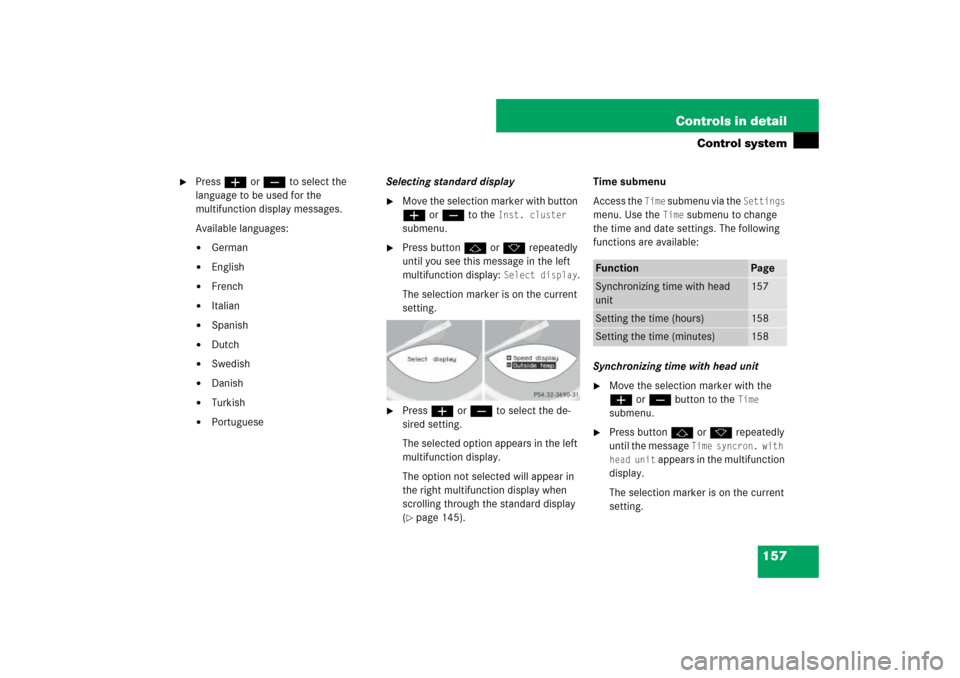
157 Controls in detail
Control system
�
Press æ or ç to select the
language to be used for the
multifunction display messages.
Available languages:�
German
�
English
�
French
�
Italian
�
Spanish
�
Dutch
�
Swedish
�
Danish
�
Turkish
�
PortugueseSelecting standard display
�
Move the selection marker with button
æ or ç to the
Inst. cluster
submenu.
�
Press button j or k repeatedly
until you see this message in the left
multifunction display:
Select display
.
The selection marker is on the current
setting.
�
Press æ or ç to select the de-
sired setting.
The selected option appears in the left
multifunction display.
The option not selected will appear in
the right multifunction display when
scrolling through the standard display
(�page 145).Time submenu
Access the
Time
submenu via the
Settings
menu. Use the
Time
submenu to change
the time and date settings. The following
functions are available:
Synchronizing time with head unit
�
Move the selection marker with the
æ or ç button to the
Time
submenu.
�
Press button j or k repeatedly
until the message
Time syncron. with
head unit
appears in the multifunction
display.
The selection marker is on the current
setting.
Function
Page
Synchronizing time with head
unit
157
Setting the time (hours)
158
Setting the time (minutes)
158