Page 92 of 705
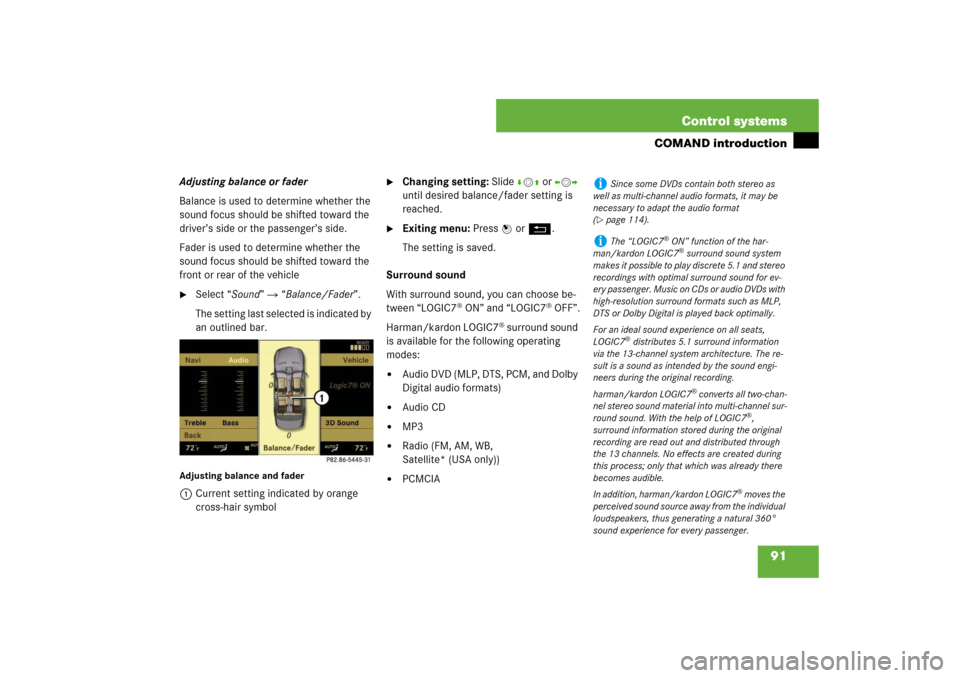
91 Control systems
COMAND introduction
Adjusting balance or fader
Balance is used to determine whether the
sound focus should be shifted toward the
driver’s side or the passenger’s side.
Fader is used to determine whether the
sound focus should be shifted toward the
front or rear of the vehicle�
Select “Sound” � “Balance/Fader”.
The setting last selected is indicated by
an outlined bar.
Adjusting balance and fader1Current setting indicated by orange
cross-hair symbol
�
Changing setting: Slide rmq or omp
until desired balance/fader setting is
reached.
�
Exiting menu: Press n or L.
The setting is saved.
Surround sound
With surround sound, you can choose be-
tween “LOGIC7
® ON” and “LOGIC7
® OFF”.
Harman/kardon LOGIC7
® surround sound
is available for the following operating
modes:
�
Audio DVD (MLP, DTS, PCM, and Dolby
Digital audio formats)
�
Audio CD
�
MP3
�
Radio (FM, AM, WB,
Satellite* (USA only))
�
PCMCIA
i
Since some DVDs contain both stereo as
well as multi-channel audio formats, it may be
necessary to adapt the audio format
(
�page 114).
i
The “LOGIC7
® ON” function of the har-
man/kardon LOGIC7® surround sound system
makes it possible to play discrete 5.1 and stereo
recordings with optimal surround sound for ev-
ery passenger. Music on CDs or audio DVDs with
high-resolution surround formats such as MLP,
DTS or Dolby Digital is played back optimally.
For an ideal sound experience on all seats,
LOGIC7
® distributes 5.1 surround information
via the 13-channel system architecture. The re-
sult is a sound as intended by the sound engi-
neers during the original recording.
harman/kardon LOGIC7
® converts all two-chan-
nel stereo sound material into multi-channel sur-
round sound. With the help of LOGIC7
®,
surround information stored during the original
recording are read out and distributed through
the 13 channels. No effects are created during
this process; only that which was already there
becomes audible.
In addition, harman/kardon LOGIC7
® moves the
perceived sound source away from the individual
loudspeakers, thus generating a natural 360°
sound experience for every passenger.
Page 93 of 705
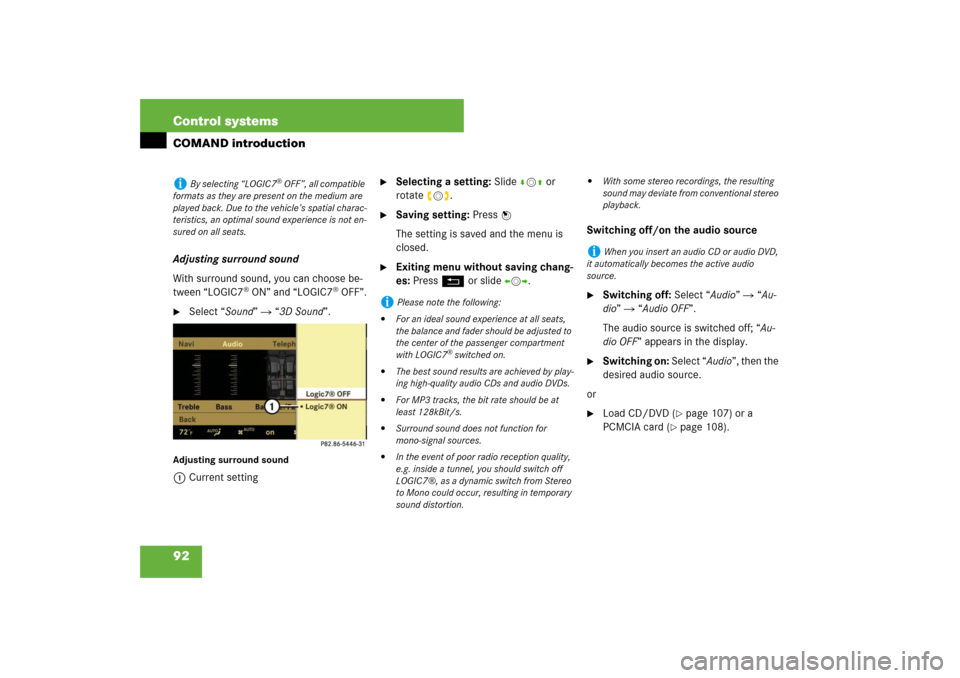
92 Control systemsCOMAND introductionAdjusting surround sound
With surround sound, you can choose be-
tween “LOGIC7
® ON” and “LOGIC7
® OFF”.
�
Select “Sound” � “3D Sound”.
Adjusting surround sound1Current setting
�
Selecting a setting: Slidermq or
rotateymz.
�
Saving setting: Press n
The setting is saved and the menu is
closed.
�
Exiting menu without saving chang-
es: Press L or slide omp.Switching off/on the audio source
�
Switching off: Select “Audio” � “Au-
dio” � “Audio OFF”.
The audio source is switched off; “Au-
dio OFF” appears in the display.
�
Switching on: Select “Audio”, then the
desired audio source.
or
�
Load CD/DVD (
�page 107) or a
PCMCIA card (
�page 108).
i
By selecting “LOGIC7
® OFF”, all compatible
formats as they are present on the medium are
played back. Due to the vehicle’s spatial charac-
teristics, an optimal sound experience is not en-
sured on all seats.
i
Please note the following:
�
For an ideal sound experience at all seats,
the balance and fader should be adjusted to
the center of the passenger compartment
with LOGIC7
® switched on.
�
The best sound results are achieved by play-
ing high-quality audio CDs and audio DVDs.
�
For MP3 tracks, the bit rate should be at
least 128kBit/s.
�
Surround sound does not function for
mono-signal sources.
�
In the event of poor radio reception quality,
e.g. inside a tunnel, you should switch off
LOGIC7®, as a dynamic switch from Stereo
to Mono could occur, resulting in temporary
sound distortion.
�
With some stereo recordings, the resulting
sound may deviate from conventional stereo
playback.
i
When you insert an audio CD or audio DVD,
it automatically becomes the active audio
source.
Page 237 of 705
236 Control systemsCOMAND seatsWhen adjusting the seats, observe the
safety notes in the section “Seats”
(�page 318).
Operating seats via COMAND
The following seat adjustments can be
made via COMAND:Selecting a seat
You must first select the seat for which you
would like to make adjustments.
1Seat menu button
�
Press O.
The main area is active.
�
Switching to the bottom menu line:
Slide qmr.
Example illustration (vehicles with Drive-dy-
namic multicontour seat*)�
Selecting seat: Slide omp or
rotateymz.
�
Confirming selection: Press n.
Exiting menu
There are several ways to exit the multi-
contour seat menu.
�
Press O again.
or
�
Press any shortcut button.
or
i
The components and operating principles of
COMAND can be found on (
�page 79).
Settings
Page
Lumbar support
237
Multicontour seat*, front
237
Drive-dynamic multicontour
seat*
240
Page 238 of 705
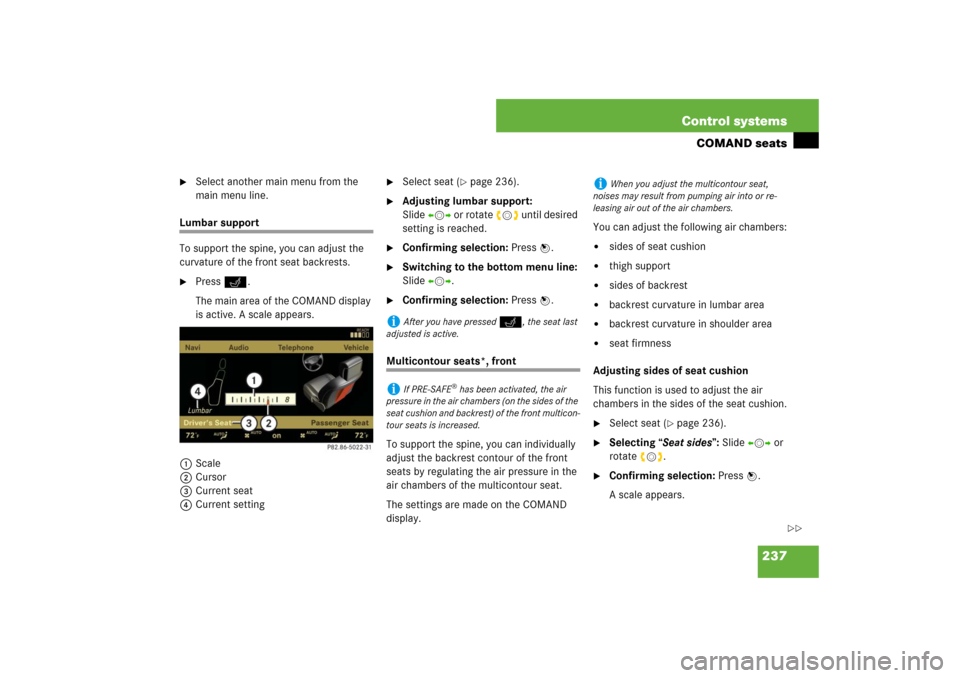
237 Control systems
COMAND seats
�
Select another main menu from the
main menu line.
Lumbar support
To support the spine, you can adjust the
curvature of the front seat backrests.�
Press O.
The main area of the COMAND display
is active. A scale appears.
1Scale
2Cursor
3Current seat
4Current setting
�
Select seat (
�page 236).
�
Adjusting lumbar support:
Slideomp or rotate ymz until desired
setting is reached.
�
Confirming selection: Press n.
�
Switching to the bottom menu line:
Slide omp.
�
Confirming selection: Press n.
Multicontour seats*, front
To support the spine, you can individually
adjust the backrest contour of the front
seats by regulating the air pressure in the
air chambers of the multicontour seat.
The settings are made on the COMAND
display.You can adjust the following air chambers:
�
sides of seat cushion
�
thigh support
�
sides of backrest
�
backrest curvature in lumbar area
�
backrest curvature in shoulder area
�
seat firmness
Adjusting sides of seat cushion
This function is used to adjust the air
chambers in the sides of the seat cushion.
�
Select seat (
�page 236).
�
Selecting “Seat sides”: Slide omp or
rotate ymz.
�
Confirming selection: Press n.
A scale appears.
i
After you have pressed
O
, the seat last
adjusted is active.
i
If PRE-SAFE
® has been activated, the air
pressure in the air chambers (on the sides of the
seat cushion and backrest) of the front multicon-
tour seats is increased.
i
When you adjust the multicontour seat,
noises may result from pumping air into or re-
leasing air out of the air chambers.
��
Page 239 of 705
238 Control systemsCOMAND seats1Scale
2Cursor
3Current setting�
Slide qmr or rotate ymz until desired
setting is reached.
�
Saving setting: Press n.
Adjusting thigh support
This function is used to adjust the air
chambers for the thighs.
�
Select seat (
�page 236).
�
Selecting “Thighs”: Slide qmr or
rotateymz.
�
Confirming selection: Press n.
A scale appears.
�
Slide qmr or rotate ymz until desired
setting is reached.
�
Saving setting: Press n.
Adjusting backrest sides
This function is used to adjust the air
chambers in the backrest sides.
�
Select seat (
�page 236).
�
Selecting “Seatback Sides”:
Slideqmr or rotate ymz.
�
Confirming selection: Press n.
A scale appears.
�
Slide qmr or rotate ymz until desired
setting is reached.
�
Saving setting: Press n.
Adjusting backrest curvature in lumbar
area
This function is used to adjust the air
chambers in the lumbar area of the back-
rest.
�
Select seat (
�page 236).
�
Selecting “Lumbar”: Slide omp or
rotateymz.
��
Page 240 of 705
239 Control systems
COMAND seats
�
Confirming selection: Press n.
Cross-hairs appear. You can use them
to make two settings:�
vertical: shift the point of greatest
curvature upward or downward
�
horizontal: adjust the degree of
curvature
�
Slide qmr or omp until desired setting
is reached.
�
Saving setting: Press n.Adjusting backrest curvature in shoul-
der area
This function is used to adjust the air
chambers in the shoulder area of the back-
rest.
�
Select seat (
�page 236).
�
Selecting “Shoulders”: Slide omp or
rotate ymz.
�
Confirming selection: Press n.
A scale appears.
�
Slide qmr or rotate ymz until desired
setting is reached.
�
Saving setting: Press n.Adjusting seat firmness
�
Select seat (
�page 236).
�
Selecting “Seat Firm.”: Slide omp or
rotate ymz.
�
Confirming selection: Press n.
A scale appears. You can choose be-
tween:�
“0”: off
�
“1”: level 1
�
“2”: level 2
�
Slide qmr or rotate ymz until desired
setting is reached.
�
Saving setting: Press n.
Page 241 of 705
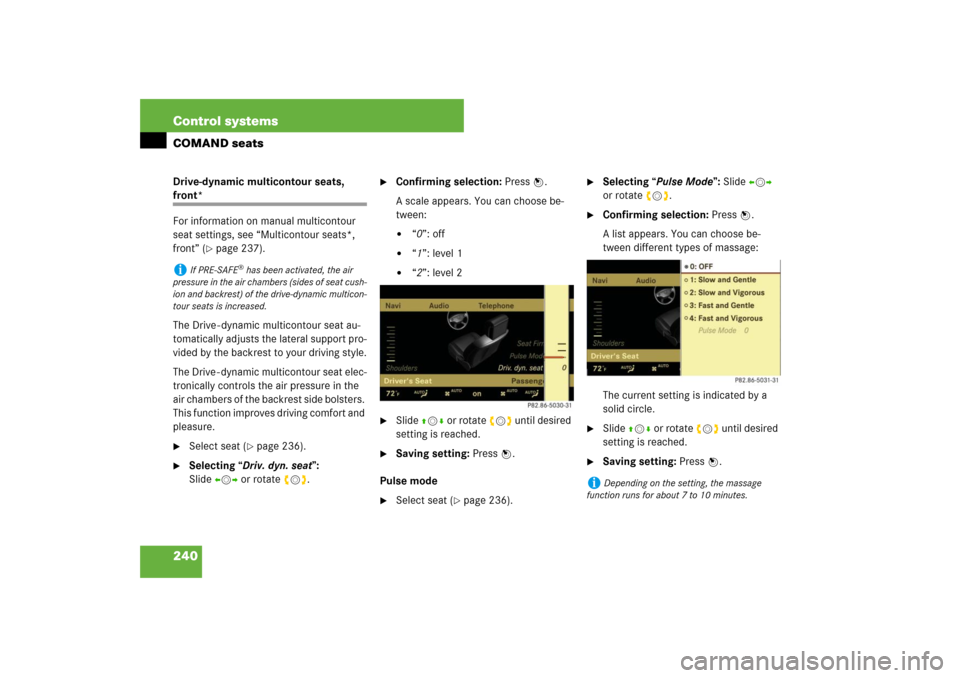
240 Control systemsCOMAND seatsDrive-dynamic multicontour seats, front*
For information on manual multicontour
seat settings, see “Multicontour seats*,
front” (
�page 237).
The Drive - dynamic multicontour seat au-
tomatically adjusts the lateral support pro-
vided by the backrest to your driving style.
The Drive - dynamic multicontour seat elec-
tronically controls the air pressure in the
air chambers of the backrest side bolsters.
This function improves driving comfort and
pleasure.
�
Select seat (
�page 236).
�
Selecting “Driv. dyn. seat”:
Slideomp or rotate ymz.
�
Confirming selection: Press n.
A scale appears. You can choose be-
tween:�
“0”: off
�
“1”: level 1
�
“2”: level 2
�
Slide qmr or rotate ymz until desired
setting is reached.
�
Saving setting: Press n.
Pulse mode
�
Select seat (
�page 236).
�
Selecting “Pulse Mode”: Slide omp
or rotate ymz.
�
Confirming selection: Press n.
A list appears. You can choose be-
tween different types of massage:
The current setting is indicated by a
solid circle.
�
Slide qmr or rotate ymz until desired
setting is reached.
�
Saving setting: Press n.
i
If PRE-SAFE
® has been activated, the air
pressure in the air chambers (sides of seat cush-
ion and backrest) of the drive-dynamic multicon-
tour seats is increased.
i
Depending on the setting, the massage
function runs for about 7 to 10 minutes.
Page 304 of 705
303 Controls in detail
Locking and unlocking
Starter switch positions
Seats
Steering wheel
Mirrors
Memory function
Fastening the seat belts
Lighting
Windshield wipers
Power windowsDriving and parking
Automatic transmission
Instrument cluster
Driving systems
Automatic climate control
Trunk
Power tilt/sliding sunroof
Panorama roof with power
tilt/sliding panel*
Loading and storing
Useful features