Page 285 of 705
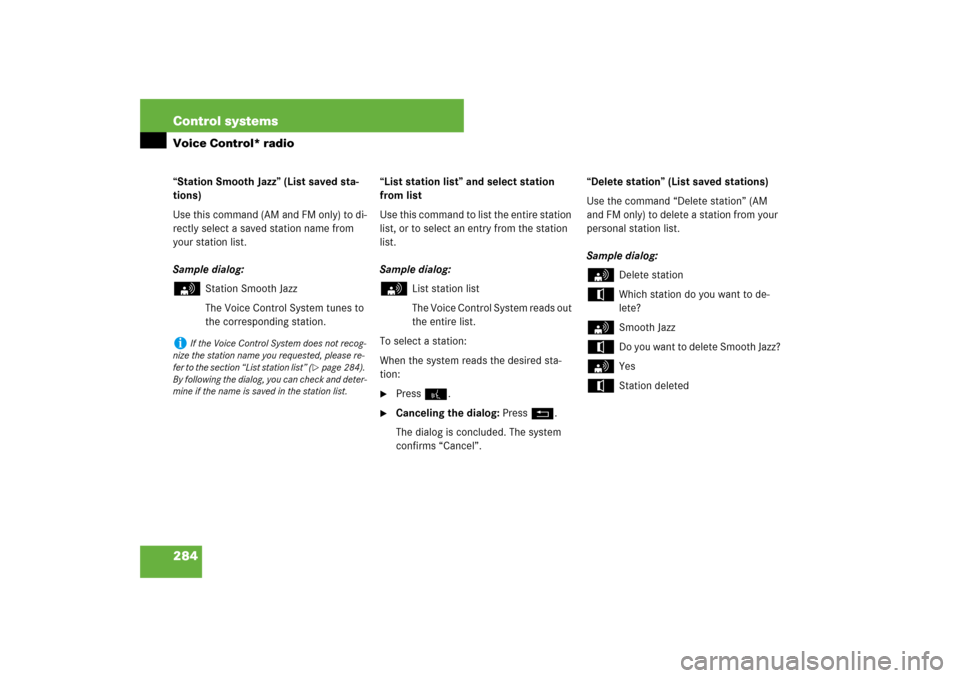
284 Control systemsVoice Control* radio“Station Smooth Jazz” (List saved sta-
tions)
Use this command (AM and FM only) to di-
rectly select a saved station name from
your station list.
Sample dialog:s
Station Smooth Jazz
The Voice Control System tunes to
the corresponding station.“List station list” and select station
from list
Use this command to list the entire station
list, or to select an entry from the station
list.
Sample dialog:
s
List station list
The Voice Control System reads out
the entire list.
To select a station:
When the system reads the desired sta-
tion:
�
Press !.
�
Canceling the dialog: PressL.
The dialog is concluded. The system
confirms “Cancel”.“Delete station” (List saved stations)
Use the command “Delete station” (AM
and FM only) to delete a station from your
personal station list.
Sample dialog:
s
Delete station
t
Which station do you want to de-
lete?
s
Smooth Jazz
t
Do you want to delete Smooth Jazz?
s
Yes
t
Station deleted
i
If the Voice Control System does not recog-
nize the station name you requested, please re-
fer to the section “List station list” (
�page 284).
By following the dialog, you can check and deter-
mine if the name is saved in the station list.
Page 287 of 705
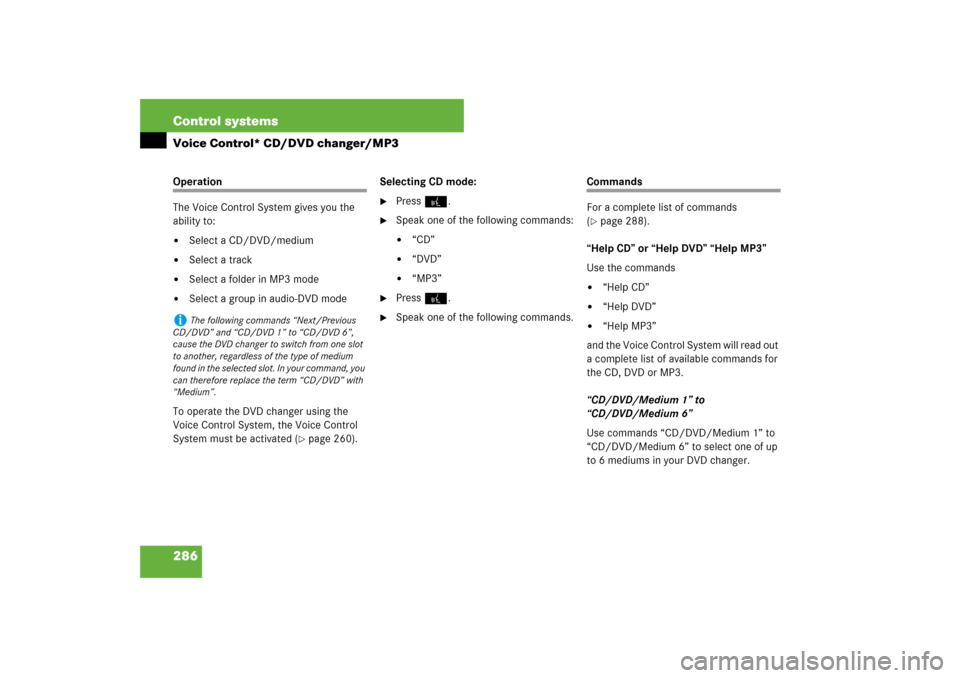
286 Control systemsVoice Control* CD/DVD changer/MP3Operation
The Voice Control System gives you the
ability to:�
Select a CD/DVD/medium
�
Select a track
�
Select a folder in MP3 mode
�
Select a group in audio-DVD mode
To operate the DVD changer using the
Voice Control System, the Voice Control
System must be activated (
�page 260).Selecting CD mode:
�
Press !.
�
Speak one of the following commands:�
“CD”
�
“DVD”
�
“MP3”
�
Press !.
�
Speak one of the following commands.
Commands
For a complete list of commands
(�page 288).
“Help CD” or “Help DVD” “Help MP3”
Use the commands
�
“Help CD”
�
“Help DVD”
�
“Help MP3”
and the Voice Control System will read out
a complete list of available commands for
the CD, DVD or MP3.
“CD/DVD/Medium 1” to
“CD/DVD/Medium 6”
Use commands “CD/DVD/Medium 1” to
“CD/DVD/Medium 6” to select one of up
to 6 mediums in your DVD changer.
i
The following commands “Next/Previous
CD/DVD” and “CD/DVD 1” to “CD/DVD 6”,
cause the DVD changer to switch from one slot
to another, regardless of the type of medium
found in the selected slot. In your command, you
can therefore replace the term “CD/DVD” with
“Medium”.
Page 290 of 705
289 Control systems
Voice Control* command list
Telephone* commands
�
go forward
�
next page
�
back
�
go back
�
previous page
�
help radio
�
help tuner
�
help radio
�
radio help
�
tuner help
�
help telephone
�
help phone
�
help address book
�
help CD
�
help disc
�
help CD player
�
help CD changer
�
help audio DVD
�
help DVDA
�
help DVD audio
�
help DVD audio player
�
help DVD audio changer
�
help navigation
�
help nav
�
help navi
�
help route guidance
�
help routing
�
help destination guidance
�
telephone (on)
�
phone (on)
�
telephone off
�
save
�
save PIN
�
save PIN code
�
save number
�
save PIN number
�
save telephone number
�
save name
�
save password
�
store PIN
�
store PIN code
�
store number
�
store PIN number
�
store telephone number
�
store name
�
store password
�
dial
�
dial PIN
�
dial number
�
dial PIN number
�
dial PIN code
�
dial phone number
�
dial telephone number
�
dial password
�
dial unlock code
Page 294 of 705
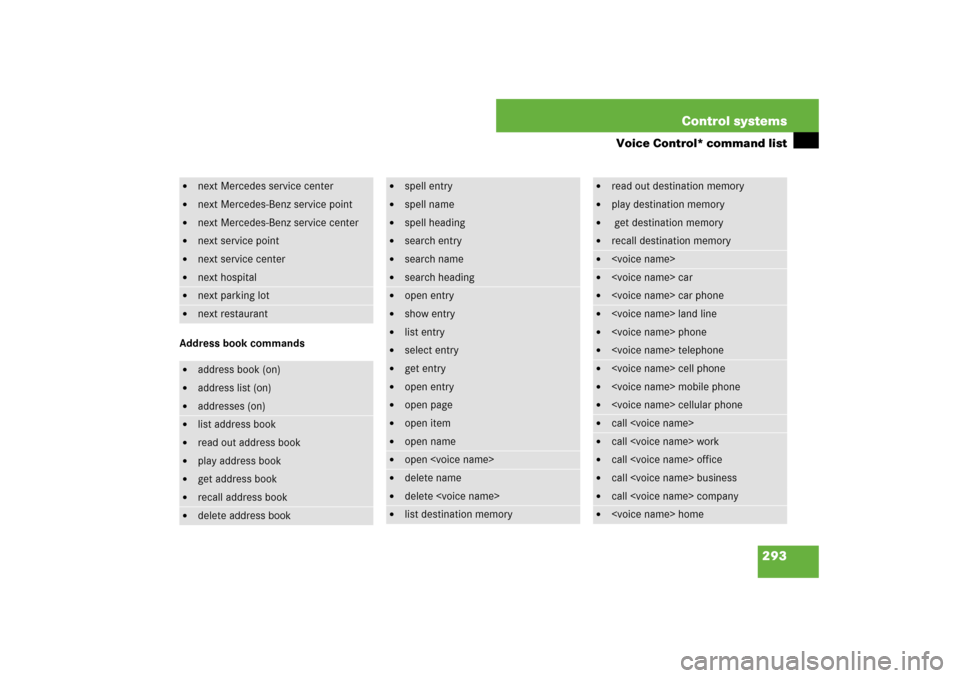
293 Control systems
Voice Control* command list
Address book commands�
next Mercedes service center
�
next Mercedes-Benz service point
�
next Mercedes-Benz service center
�
next service point
�
next service center
�
next hospital
�
next parking lot
�
next restaurant
�
address book (on)
�
address list (on)
�
addresses (on)
�
list address book
�
read out address book
�
play address book
�
get address book
�
recall address book
�
delete address book
�
spell entry
�
spell name
�
spell heading
�
search entry
�
search name
�
search heading
�
open entry
�
show entry
�
list entry
�
select entry
�
get entry
�
open entry
�
open page
�
open item
�
open name
�
open
�
delete name
�
delete
�
list destination memory
�
read out destination memory
�
play destination memory
�
get destination memory
�
recall destination memory
�
�
car
�
car phone
�
land line
�
phone
�
telephone
�
cell phone
�
mobile phone
�
cellular phone
�
call
�
call work
�
call office
�
call business
�
call company
�
home
Page 300 of 705
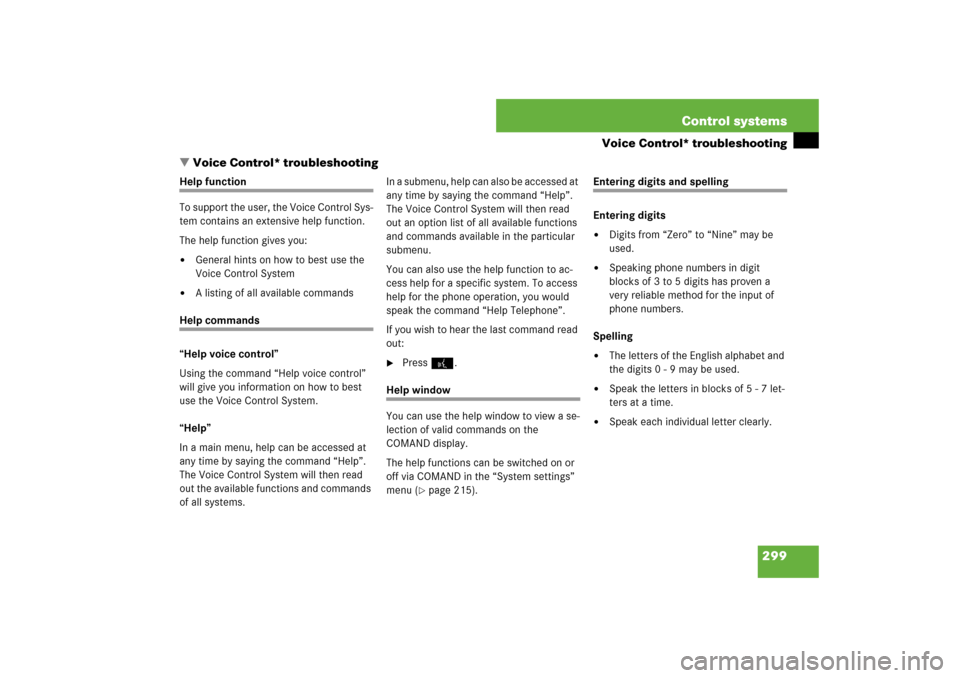
299 Control systems
Voice Control* troubleshooting
�Voice Control* troubleshooting
Help function
To support the user, the Voice Control Sys-
tem contains an extensive help function.
The help function gives you:�
General hints on how to best use the
Voice Control System
�
A listing of all available commands
Help commands
“Help voice control”
Using the command “Help voice control”
will give you information on how to best
use the Voice Control System.
“Help”
In a main menu, help can be accessed at
any time by saying the command “Help”.
The Voice Control System will then read
out the available functions and commands
of all systems.In a submenu, help can also be accessed at
any time by saying the command “Help”.
The Voice Control System will then read
out an option list of all available functions
and commands available in the particular
submenu.
You can also use the help function to ac-
cess help for a specific system. To access
help for the phone operation, you would
speak the command “Help Telephone”.
If you wish to hear the last command read
out:
�
Press!.
Help window
You can use the help window to view a se-
lection of valid commands on the
COMAND display.
The help functions can be switched on or
off via COMAND in the “System settings”
menu (
�page 215).
Entering digits and spelling
Entering digits�
Digits from “Zero” to “Nine” may be
used.
�
Speaking phone numbers in digit
blocks of 3 to 5 digits has proven a
very reliable method for the input of
phone numbers.
Spelling
�
The letters of the English alphabet and
the digits 0 - 9 may be used.
�
Speak the letters in blocks of 5 - 7 let-
ters at a time.
�
Speak each individual letter clearly.
Page 301 of 705
300 Control systemsVoice Control* troubleshootingWhat to do if ...Problem
Possible cause/consequence
Suggested solution
Voice Control System does not recognize a
station list entry.
The voice entries for the station names
sound too similar.
�
When you create your address book en-
tries, select names with the greatest
possible acoustic differences.
�
Speak the command “List station list”.
The system reads out the station list en-
try by entry.
�
Press ! when the desired station
name is being read out.
The station is selected (
�page 284).
Should interference occur during the pro-
cess of storing a name, the Voice Control
System prompts you to repeat your voice
entry a third and fourth time. If the interfer-
ence continues, the dialog is stopped.
Both voice entries differ.
�
Pronounce the voice entries both times
in the same manner.
Page 302 of 705
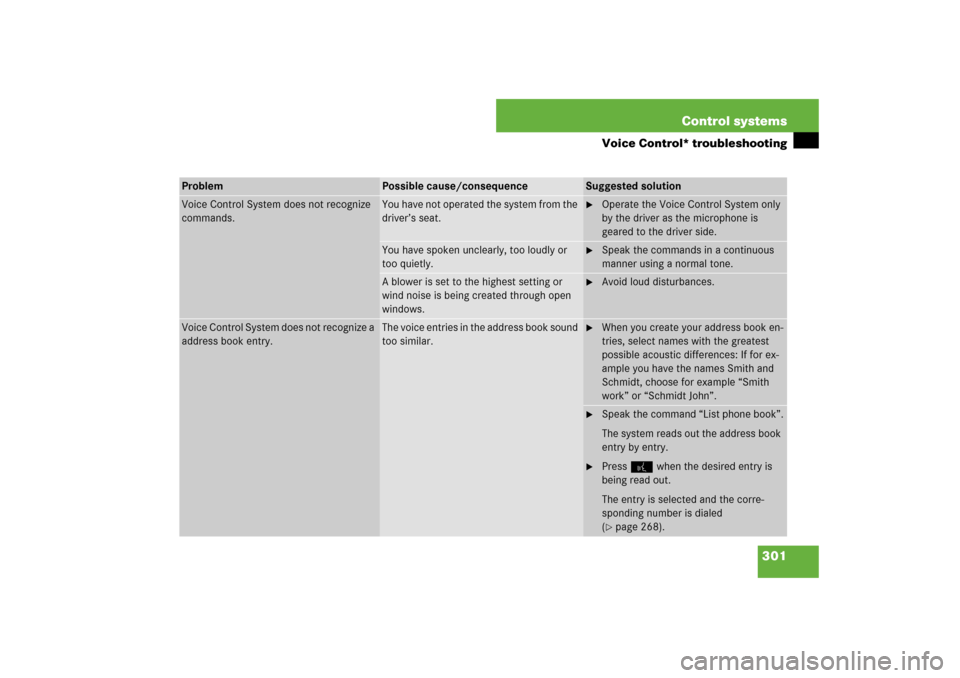
301 Control systems
Voice Control* troubleshooting
Problem
Possible cause/consequence
Suggested solution
Voice Control System does not recognize
commands.
You have not operated the system from the
driver’s seat.
�
Operate the Voice Control System only
by the driver as the microphone is
geared to the driver side.
You have spoken unclearly, too loudly or
too quietly.
�
Speak the commands in a continuous
manner using a normal tone.
A blower is set to the highest setting or
wind noise is being created through open
windows.
�
Avoid loud disturbances.
Voice Control System does not recognize a
address book entry.
The voice entries in the address book sound
too similar.
�
When you create your address book en-
tries, select names with the greatest
possible acoustic differences: If for ex-
ample you have the names Smith and
Schmidt, choose for example “Smith
work” or “Schmidt John”.
�
Speak the command “List phone book”.
The system reads out the address book
entry by entry.
�
Press! when the desired entry is
being read out.
The entry is selected and the corre-
sponding number is dialed
(�page 268).
Page 303 of 705
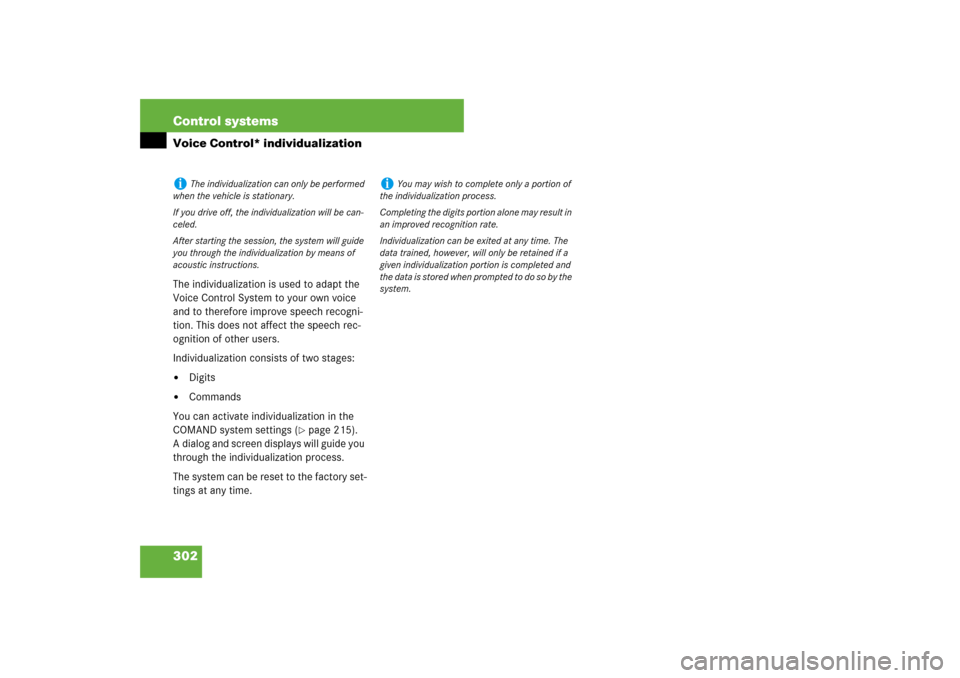
302 Control systemsVoice Control* individualizationThe individualization is used to adapt the
Voice Control System to your own voice
and to therefore improve speech recogni-
tion. This does not affect the speech rec-
ognition of other users.
Individualization consists of two stages:�
Digits
�
Commands
You can activate individualization in the
COMAND system settings (
�page 215).
A dialog and screen displays will guide you
through the individualization process.
The system can be reset to the factory set-
tings at any time.
i
The individualization can only be performed
when the vehicle is stationary.
If you drive off, the individualization will be can-
celed.
After starting the session, the system will guide
you through the individualization by means of
acoustic instructions.
i
You may wish to complete only a portion of
the individualization process.
Completing the digits portion alone may result in
an improved recognition rate.
Individualization can be exited at any time. The
data trained, however, will only be retained if a
given individualization portion is completed and
the data is stored when prompted to do so by the
system.