Page 77 of 705
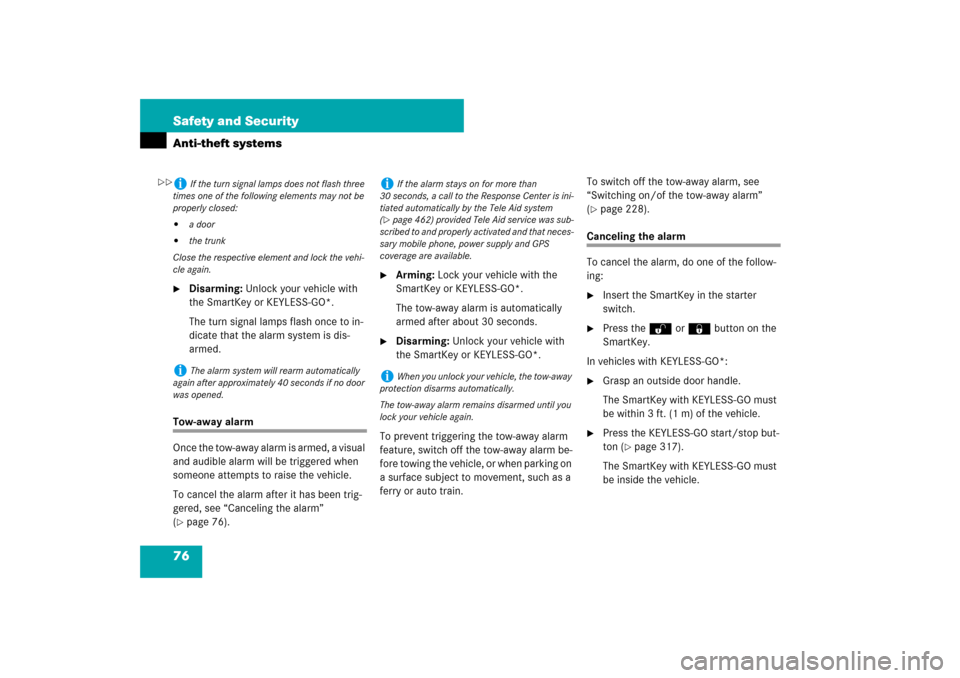
76 Safety and SecurityAnti-theft systems�
Disarming: Unlock your vehicle with
the SmartKey or KEYLESS-GO*.
The turn signal lamps flash once to in-
dicate that the alarm system is dis-
armed.
Tow-away alarm
Once the tow-away alarm is armed, a visual
and audible alarm will be triggered when
someone attempts to raise the vehicle.
To cancel the alarm after it has been trig-
gered, see “Canceling the alarm”
(�page 76).
�
Arming: Lock your vehicle with the
SmartKey or KEYLESS-GO*.
The tow-away alarm is automatically
armed after about 30 seconds.
�
Disarming: Unlock your vehicle with
the SmartKey or KEYLESS-GO*.
To prevent triggering the tow-away alarm
feature, switch off the tow-away alarm be-
fore towing the vehicle, or when parking on
a surface subject to movement, such as a
ferry or auto train. To switch off the tow-away alarm, see
“Switching on/of the tow-away alarm”
(
�page 228).
Canceling the alarm
To cancel the alarm, do one of the follow-
ing:�
Insert the SmartKey in the starter
switch.
�
Press the Œ or ‹ button on the
SmartKey.
In vehicles with KEYLESS-GO*:
�
Grasp an outside door handle.
The SmartKey with KEYLESS-GO must
be within 3 ft. (1 m) of the vehicle.
�
Press the KEYLESS-GO start/stop but-
ton (
�page 317).
The SmartKey with KEYLESS-GO must
be inside the vehicle.
i
If the turn signal lamps does not flash three
times one of the following elements may not be
properly closed:
�
a door
�
the trunk
Close the respective element and lock the vehi-
cle again.
i
The alarm system will rearm automatically
again after approximately 40 seconds if no door
was opened.
i
If the alarm stays on for more than
30 seconds, a call to the Response Center is ini-
tiated automatically by the Tele Aid system
(
�page 462) provided Tele Aid service was sub-
scribed to and properly activated and that neces-
sary mobile phone, power supply and GPS
coverage are available.
i
When you unlock your vehicle, the tow-away
protection disarms automatically.
The tow-away alarm remains disarmed until you
lock your vehicle again.
��
Page 78 of 705
77 Control systems
COMAND operating safety
COMAND introduction
COMAND FM/AM radio
COMAND satellite radio* (USA only)
COMAND
audio CD/audio DVD/MP3
COMAND telephone*
COMAND navigation (introduction)
COMAND navigation system
(entering a destination)
COMAND navigation system
(Point of interest entry)
COMAND navigation system
(route guidance)
COMAND navigation system
(during route guidance)
COMAND navigation system
(destination memory)
COMAND navigation system
(last destinations)COMAND address book
COMAND system settings
COMAND vehicle menu
COMAND automatic climate control
COMAND seats
Instrument cluster control system
Voice Control* operating safety
Voice Control* introduction
Voice Control* telephone
Voice Control* navigation
Voice Control* address book
Voice Control* radio
Voice Control*
CD/DVD changer/MP3
Voice Control* command list
Voice Control* troubleshooting
Voice Control* individualization
Page 79 of 705

78 Control systemsCOMAND operating safetyWarning!
G
Any alteration of electronic components or
software can cause malfunctions.
Radio, satellite radio* (USA only), amplifier,
CD changer, navigation module, telephone
and voice control systems* are intercon-
nected. Therefore, if one of the components
is not operational, or has not been re-
moved/ replaced properly, the function of
other components could be impaired.
Such conditions might seriously impair the
operating safety of your vehicle.
We recommend to have any service work on
electronic components carried out by an au-
thorized Mercedes-Benz Center.
Warning!
G
In order to avoid distraction which could
lead to an accident, the driver should enter
system settings while the vehicle is at a
standstill, and operate the system only
when permitted by road, weather and traffic
conditions.
Bear in mind that at a speed of just 30 mph
(approximately 50 km/ h), your car covers a
distance of 44 feet (approximately 14 m) ev-
ery second.
COMAND supplies you with information to
help you select your route more easily and
guide you conveniently and safely to your-
destination. For safety reasons, we encour-
age the driver to stop the vehicle in a safe
place before answering or placing a call, or
consulting the COMAND screen to read nav-
igational maps, instructions, or downloaded
information.
Warning!
G
While the navigation system provides direc-
tional assistance, the driver must remain fo-
cused on safe driving behavior, especially
attention to traffic and street signs, and
should utilize the system’s audio cues while
driving.
The navigation system does not supply any
information on stop signs, yield signs, traffic
regulations or traffic safety rules. Their ob-
servance always remains in the driver’s per-
sonal responsibility. DVD maps do not cover
all areas nor all routes within an area.
Page 80 of 705
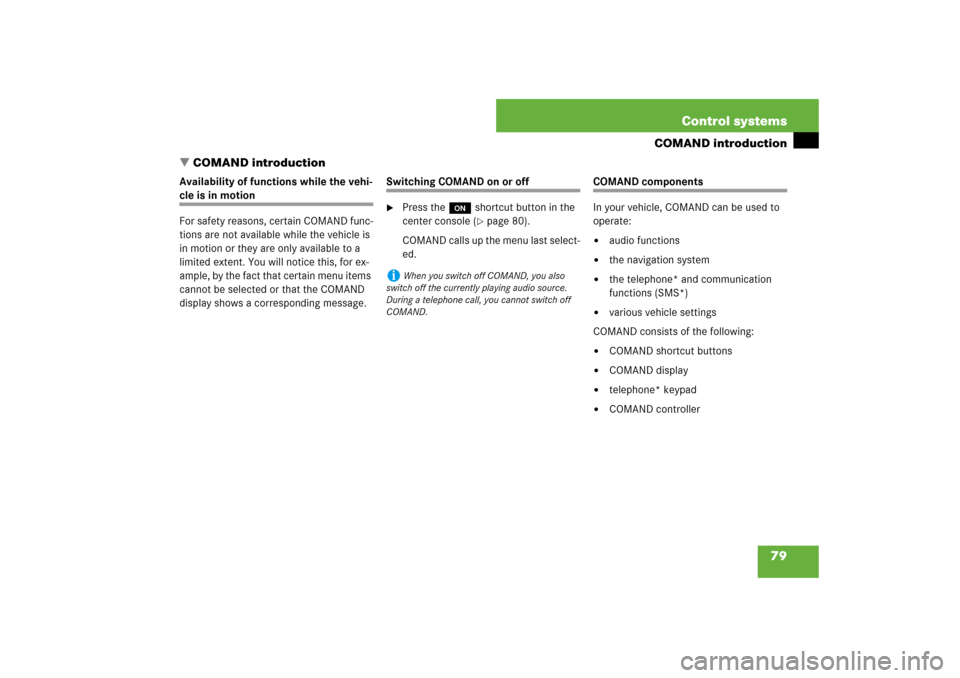
79 Control systems
COMAND introduction
�COMAND introduction
Availability of functions while the vehi-cle is in motion
For safety reasons, certain COMAND func-
tions are not available while the vehicle is
in motion or they are only available to a
limited extent. You will notice this, for ex-
ample, by the fact that certain menu items
cannot be selected or that the COMAND
display shows a corresponding message.
Switching COMAND on or off�
Press the o shortcut button in the
center console (
�page 80).
COMAND calls up the menu last select-
ed.
COMAND components
In your vehicle, COMAND can be used to
operate:�
audio functions
�
the navigation system
�
the telephone* and communication
functions (SMS*)
�
various vehicle settings
COMAND consists of the following:
�
COMAND shortcut buttons
�
COMAND display
�
telephone* keypad
�
COMAND controller
i
When you switch off COMAND, you also
switch off the currently playing audio source.
During a telephone call, you cannot switch off
COMAND.
Page 81 of 705
80 Control systemsCOMAND introductionCOMAND shortcut buttons
Use the COMAND shortcut buttons to se-
lect main menus directly.
Example:
�
Switching directly to Radio or CD
menu: Press M once or twice.COMAND display
In the COMAND display, you will find the
function currently selected and the corre-
sponding menus. The COMAND display is
divided into several areas.
1Status line
2Main menus
3Main area
4Submenus
5Climate control settings
A white bar under the main menus 2 indi-
cates the active area.
Once you have selected a main menu 2,
the main area 3 is active.
i
During Dynamic Rear View Monitor* opera-
tion (�page 413) it is not possible to operate
the COMAND shortcut buttons.
Function
Page
1
PFavorite button
216
2
MShortcut button for:�
radio
�
CD/DVD
94
111
3
LBack button
87
4
OSeat menu
236
5
NShortcut button for:�
telephone*
�
Navi
115
148
6
oCOMAND on/off
button
79
7
,Volume control
89
8
FMute button
89
Page 83 of 705
82 Control systemsCOMAND introductionTelephone keypad*
With the help of the telephone keypad, you
can use your mobile phone if it is inserted
in the cradle (
�page 460).
1Telephone keypad
2Folding coverCOMAND controller
Use the COMAND controller to select
menu functions shown on the COMAND
display.
1COMAND controllerYou can operate the COMAND controller
as follows:
�
press briefly or press and hold
�
rotate to the left or right
�
slide to the left, right, up, down or
diagonally
In this way, you can move through the
menus, select menu items or exit menus.
You can move through the menus either by
rotating or sliding the controller.
Operating COMAND controller
Page 85 of 705
84 Control systemsCOMAND introductionOperating COMAND
Menu overview
The illustration below shows the structure
of the main menus and their main menus.Each main menu has a main menu. Each
menu item in the main menu in turn has
several submenu items.
Navi
Page
Audio
Page
Telephone*
Page
Vehicle
Page
Commands/menusMap Display
150
FM/AM Radio
93
Telephone*
115
Exterior Lighting Delayed Switch-off
220
Mode
152
Sat Radio*
(USA only)
98
Address Book*
202
Locator Lighting
221
CD
104
Telephone OFF*
116
Exterior Mirror Convenience Settings
222
DVD-Audio
104
Automatic Locking
223
MP3
104
Easy Entry/Exit Feature
224
Audio OFF
92
Interior Lighting Delayed Switch-off
226
Interior Ambient Light
225
Rear Window Sunshade*
227
Trunk Opening-height Restriction
227
Tow-away Alarm
228
Page 91 of 705
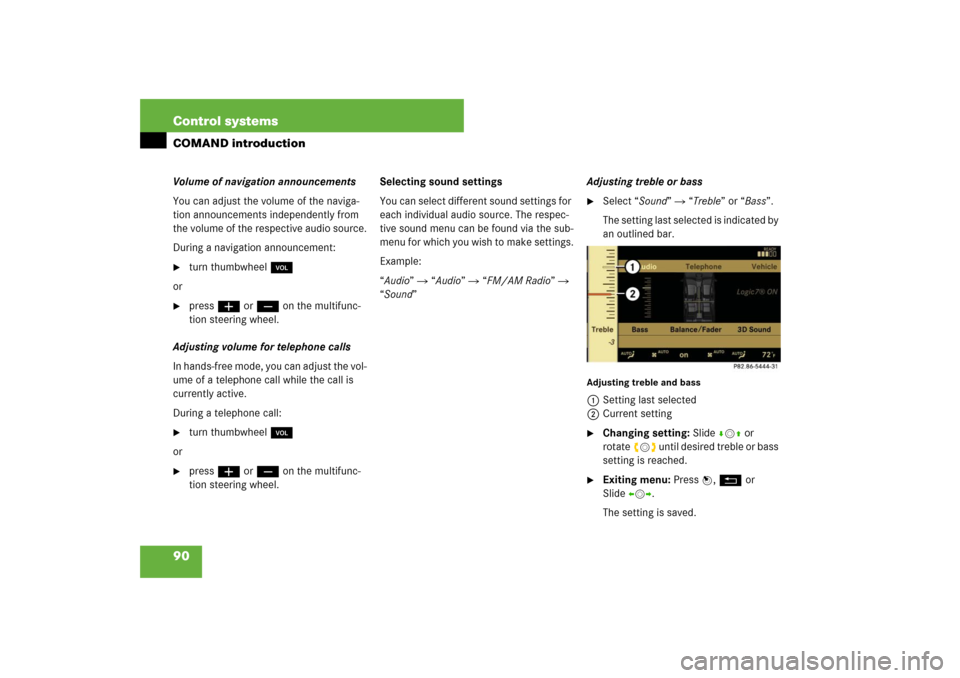
90 Control systemsCOMAND introductionVolume of navigation announcements
You can adjust the volume of the naviga-
tion announcements independently from
the volume of the respective audio source.
During a navigation announcement:�
turn thumbwheel,
or
�
pressæ or ç on the multifunc-
tion steering wheel.
Adjusting volume for telephone calls
In hands-free mode, you can adjust the vol-
ume of a telephone call while the call is
currently active.
During a telephone call:
�
turn thumbwheel,
or
�
pressæ or ç on the multifunc-
tion steering wheel.Selecting sound settings
You can select different sound settings for
each individual audio source. The respec-
tive sound menu can be found via the sub-
menu for which you wish to make settings.
Example:
“Audio” � “Audio” � “FM/AM Radio” �
“Sound” Adjusting treble or bass
�
Select “Sound” � “Treble” or “Bass”.
The setting last selected is indicated by
an outlined bar.
Adjusting treble and bass1Setting last selected
2Current setting�
Changing setting: Slide rmq or
rotateymz until desired treble or bass
setting is reached.
�
Exiting menu: Press n, L or
Slideomp.
The setting is saved.