Page 294 of 705
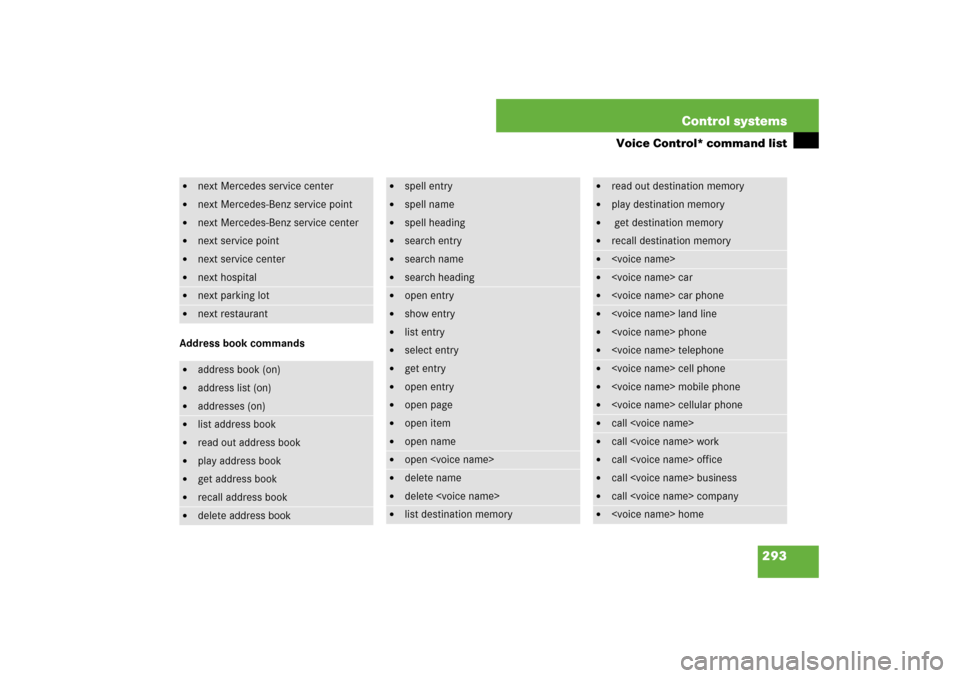
293 Control systems
Voice Control* command list
Address book commands�
next Mercedes service center
�
next Mercedes-Benz service point
�
next Mercedes-Benz service center
�
next service point
�
next service center
�
next hospital
�
next parking lot
�
next restaurant
�
address book (on)
�
address list (on)
�
addresses (on)
�
list address book
�
read out address book
�
play address book
�
get address book
�
recall address book
�
delete address book
�
spell entry
�
spell name
�
spell heading
�
search entry
�
search name
�
search heading
�
open entry
�
show entry
�
list entry
�
select entry
�
get entry
�
open entry
�
open page
�
open item
�
open name
�
open
�
delete name
�
delete
�
list destination memory
�
read out destination memory
�
play destination memory
�
get destination memory
�
recall destination memory
�
�
car
�
car phone
�
land line
�
phone
�
telephone
�
cell phone
�
mobile phone
�
cellular phone
�
call
�
call work
�
call office
�
call business
�
call company
�
home
Page 295 of 705
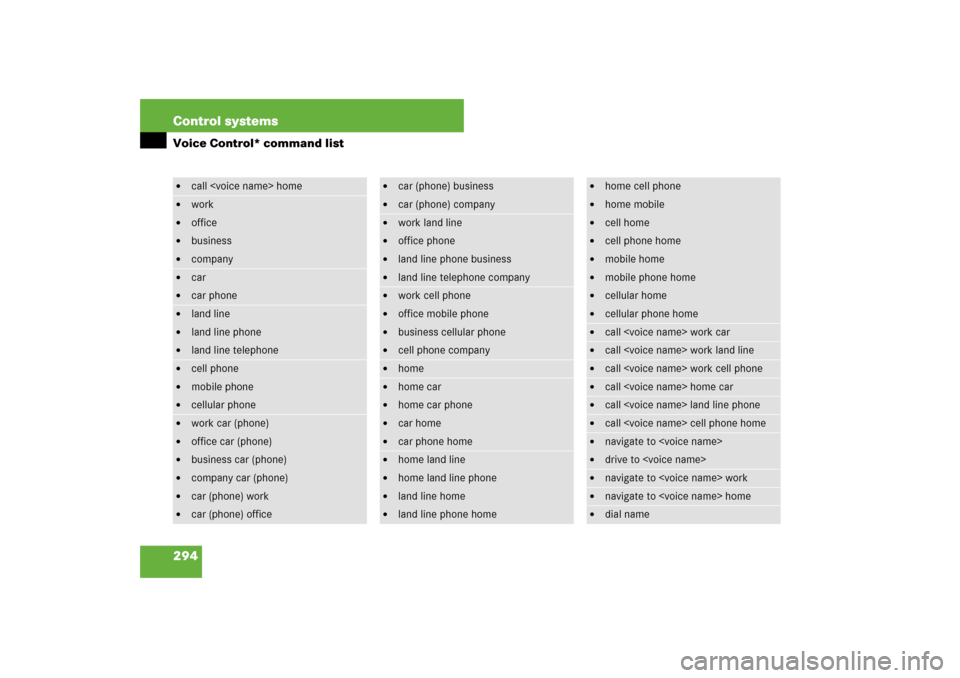
294 Control systemsVoice Control* command list�
call home
�
work
�
office
�
business
�
company
�
car
�
car phone
�
land line
�
land line phone
�
land line telephone
�
cell phone
�
mobile phone
�
cellular phone
�
work car (phone)
�
office car (phone)
�
business car (phone)
�
company car (phone)
�
car (phone) work
�
car (phone) office
�
car (phone) business
�
car (phone) company
�
work land line
�
office phone
�
land line phone business
�
land line telephone company
�
work cell phone
�
office mobile phone
�
business cellular phone
�
cell phone company
�
home
�
home car
�
home car phone
�
car home
�
car phone home
�
home land line
�
home land line phone
�
land line home
�
land line phone home
�
home cell phone
�
home mobile
�
cell home
�
cell phone home
�
mobile home
�
mobile phone home
�
cellular home
�
cellular phone home
�
call work car
�
call work land line
�
call work cell phone
�
call home car
�
call land line phone
�
call cell phone home
�
navigate to
�
drive to
�
navigate to work
�
navigate to home
�
dial name
Page 296 of 705
295 Control systems
Voice Control* command list
Audio commands
Radio
�
dial voice name
�
save name
�
save voice name
�
save number
�
save telephone number
�
store voice name
�
store number
�
store telephone number
�
accept
�
accept PIN
�
accept PIN code
�
accept lock code
�
accept PIN number
�
accept number
�
accept telephone number
�
accept name
�
accept password
�
OK
�
finished
�
<1> - <8>
�
use <1> - <8>
�
number <1> - <8>
�
line <1> - <8>
�
audio
�
audio off
�
radio (on)
�
AM
�
MW
�
FM
�
weatherband
�
next station
�
station search
�
going up
�
other station
�
radio seek
�
station
�
go to
�
�
delete station
�
save station
�
store station
�
select station
�
select channel
�
list station list
�
read out station list
�
play station list
�
get station list
�
recall station list
�
delete station list
�
previous station
�
last station
�
coming down
�
station search coming down
Page 300 of 705
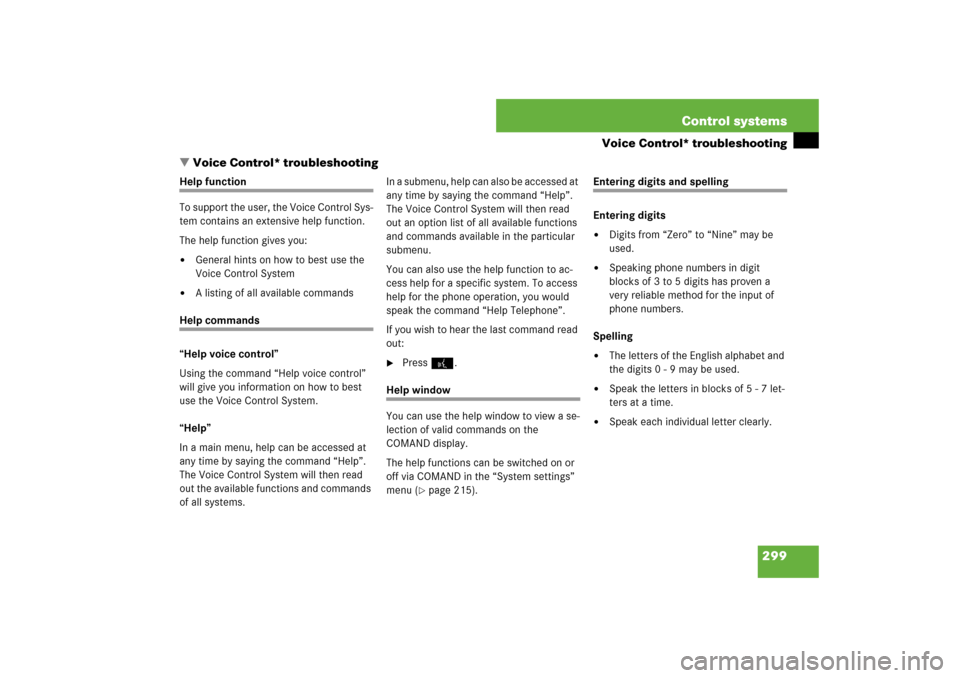
299 Control systems
Voice Control* troubleshooting
�Voice Control* troubleshooting
Help function
To support the user, the Voice Control Sys-
tem contains an extensive help function.
The help function gives you:�
General hints on how to best use the
Voice Control System
�
A listing of all available commands
Help commands
“Help voice control”
Using the command “Help voice control”
will give you information on how to best
use the Voice Control System.
“Help”
In a main menu, help can be accessed at
any time by saying the command “Help”.
The Voice Control System will then read
out the available functions and commands
of all systems.In a submenu, help can also be accessed at
any time by saying the command “Help”.
The Voice Control System will then read
out an option list of all available functions
and commands available in the particular
submenu.
You can also use the help function to ac-
cess help for a specific system. To access
help for the phone operation, you would
speak the command “Help Telephone”.
If you wish to hear the last command read
out:
�
Press!.
Help window
You can use the help window to view a se-
lection of valid commands on the
COMAND display.
The help functions can be switched on or
off via COMAND in the “System settings”
menu (
�page 215).
Entering digits and spelling
Entering digits�
Digits from “Zero” to “Nine” may be
used.
�
Speaking phone numbers in digit
blocks of 3 to 5 digits has proven a
very reliable method for the input of
phone numbers.
Spelling
�
The letters of the English alphabet and
the digits 0 - 9 may be used.
�
Speak the letters in blocks of 5 - 7 let-
ters at a time.
�
Speak each individual letter clearly.
Page 302 of 705
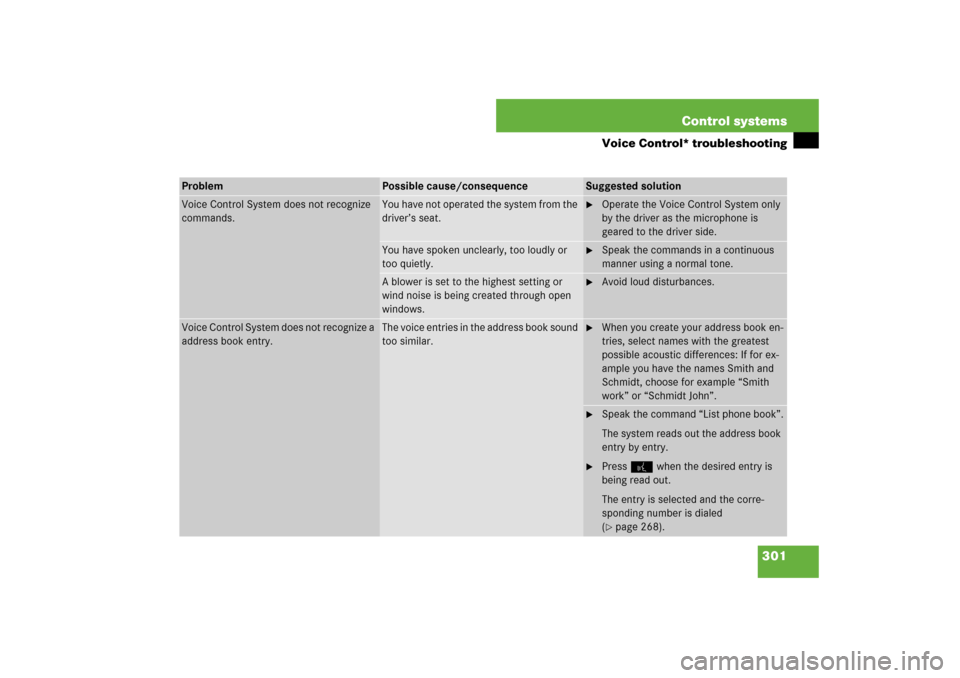
301 Control systems
Voice Control* troubleshooting
Problem
Possible cause/consequence
Suggested solution
Voice Control System does not recognize
commands.
You have not operated the system from the
driver’s seat.
�
Operate the Voice Control System only
by the driver as the microphone is
geared to the driver side.
You have spoken unclearly, too loudly or
too quietly.
�
Speak the commands in a continuous
manner using a normal tone.
A blower is set to the highest setting or
wind noise is being created through open
windows.
�
Avoid loud disturbances.
Voice Control System does not recognize a
address book entry.
The voice entries in the address book sound
too similar.
�
When you create your address book en-
tries, select names with the greatest
possible acoustic differences: If for ex-
ample you have the names Smith and
Schmidt, choose for example “Smith
work” or “Schmidt John”.
�
Speak the command “List phone book”.
The system reads out the address book
entry by entry.
�
Press! when the desired entry is
being read out.
The entry is selected and the corre-
sponding number is dialed
(�page 268).
Page 309 of 705
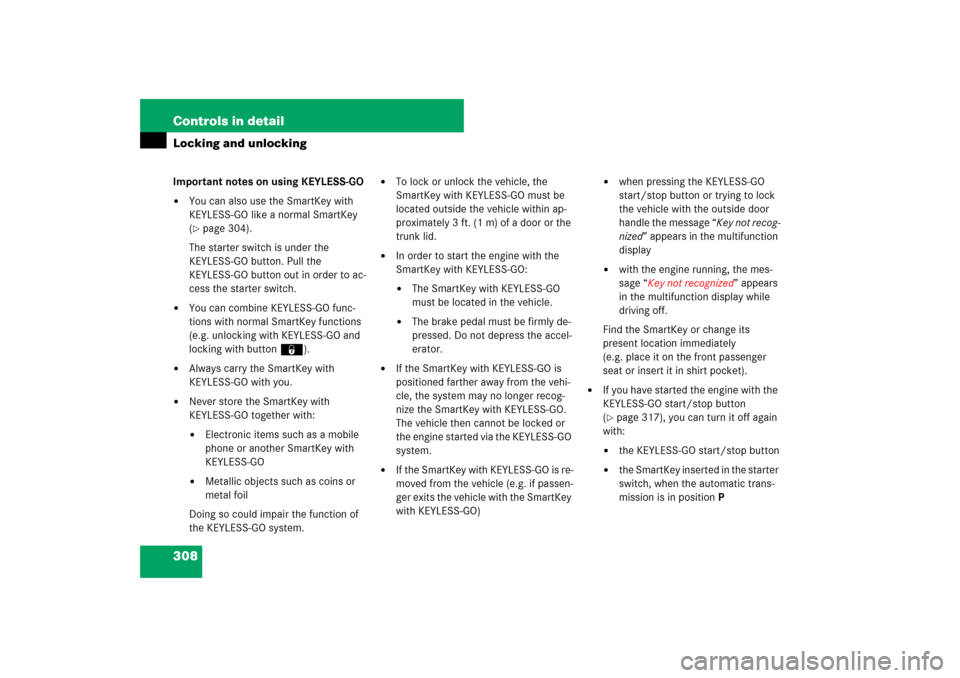
308 Controls in detailLocking and unlockingImportant notes on using KEYLESS-GO�
You can also use the SmartKey with
KEYLESS-GO like a normal SmartKey
(�page 304).
The starter switch is under the
KEYLESS-GO button. Pull the
KEYLESS-GO button out in order to ac-
cess the starter switch.
�
You can combine KEYLESS-GO func-
tions with normal SmartKey functions
(e.g. unlocking with KEYLESS-GO and
locking with button ‹).
�
Always carry the SmartKey with
KEYLESS-GO with you.
�
Never store the SmartKey with
KEYLESS-GO together with:�
Electronic items such as a mobile
phone or another SmartKey with
KEYLESS-GO
�
Metallic objects such as coins or
metal foil
Doing so could impair the function of
the KEYLESS-GO system.
�
To lock or unlock the vehicle, the
SmartKey with KEYLESS-GO must be
located outside the vehicle within ap-
proximately 3 ft. (1 m) of a door or the
trunk lid.
�
In order to start the engine with the
SmartKey with KEYLESS-GO:�
The SmartKey with KEYLESS-GO
must be located in the vehicle.
�
The brake pedal must be firmly de-
pressed. Do not depress the accel-
erator.
�
If the SmartKey with KEYLESS-GO is
positioned farther away from the vehi-
cle, the system may no longer recog-
nize the SmartKey with KEYLESS-GO.
The vehicle then cannot be locked or
the engine started via the KEYLESS-GO
system.
�
If the SmartKey with KEYLESS-GO is re-
moved from the vehicle (e.g. if passen-
ger exits the vehicle with the SmartKey
with KEYLESS-GO)
�
when pressing the KEYLESS-GO
start/stop button or trying to lock
the vehicle with the outside door
handle the message “Key not recog-
nized” appears in the multifunction
display
�
with the engine running, the mes-
sage “Key not recognized” appears
in the multifunction display while
driving off.
Find the SmartKey or change its
present location immediately
(e.g. place it on the front passenger
seat or insert it in shirt pocket).
�
If you have started the engine with the
KEYLESS-GO start/stop button
(�page 317), you can turn it off again
with:
�
the KEYLESS-GO start/stop button
�
the SmartKey inserted in the starter
switch, when the automatic trans-
mission is in positionP
Page 449 of 705
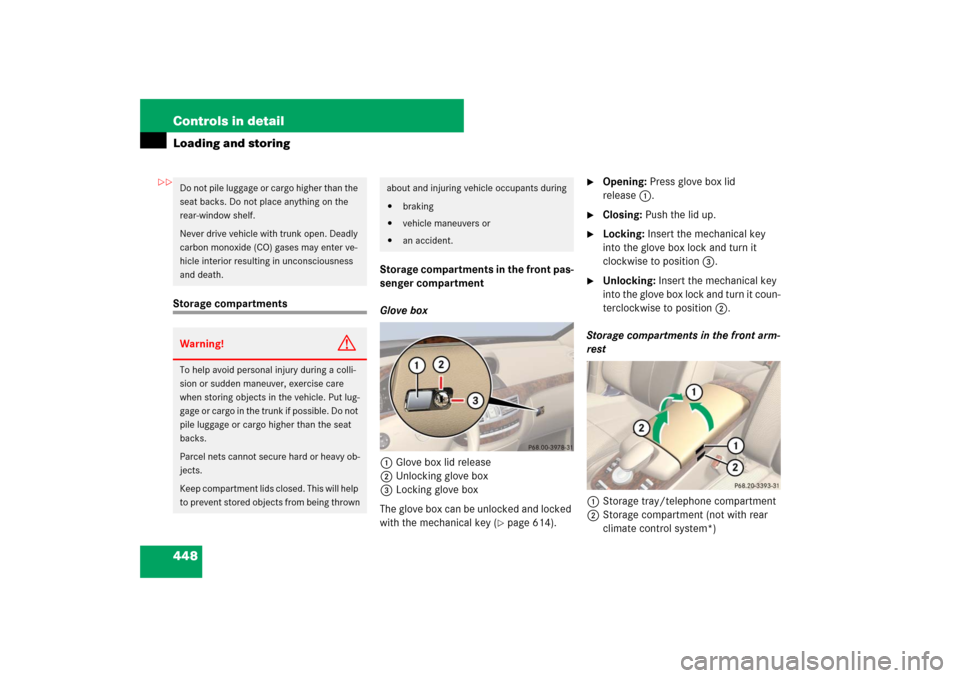
448 Controls in detailLoading and storingStorage compartmentsStorage compartments in the front pas-
senger compartment
Glove box
1Glove box lid release
2Unlocking glove box
3Locking glove box
The glove box can be unlocked and locked
with the mechanical key (
�page 614).
�
Opening: Press glove box lid
release1.
�
Closing: Push the lid up.
�
Locking: Insert the mechanical key
into the glove box lock and turn it
clockwise to position3.
�
Unlocking: Insert the mechanical key
into the glove box lock and turn it coun-
terclockwise to position2.
Storage compartments in the front arm-
rest
1Storage tray/telephone compartment
2Storage compartment (not with rear
climate control system*)
Do not pile luggage or cargo higher than the
seat backs. Do not place anything on the
rear-window shelf.
Never drive vehicle with trunk open. Deadly
carbon monoxide (CO) gases may enter ve-
hicle interior resulting in unconsciousness
and death.Warning!
G
To help avoid personal injury during a colli-
sion or sudden maneuver, exercise care
when storing objects in the vehicle. Put lug-
gage or cargo in the trunk if possible. Do not
pile luggage or cargo higher than the seat
backs.
Parcel nets cannot secure hard or heavy ob-
jects.
Keep compartment lids closed. This will help
to prevent stored objects from being thrown
about and injuring vehicle occupants during�
braking
�
vehicle maneuvers or
�
an accident.
��
Page 450 of 705
449 Controls in detail
Loading and storing
�
Opening storage tray/telephone
compartment: Press button1 and
swing armrest to left or right side.
�
Opening storage compartment:
Press button2 and swing center arm-
rest upward.
Storage compartments below the front
seats
�
Opening: Pull tab1 upward and fold
cover2 forward.Eyeglasses compartment
�
Opening: Press mark1.
�
Closing: Swing eyeglasses compart-
ment upward until it engages.
Parcel net in front passenger footwellA small convenience parcel net is located
in the front passenger footwell. It is for
small and light items, such as road maps,
mail, etc.Warning!
G
The parcel net is intended for storing
light-weight items only.
Heavy objects, objects with sharp edges or
fragile objects may not be transported in the
parcel net. In an accident, during hard
braking, or sudden maneuvers, they could
be injury to vehicle occupants.
The parcel net cannot protect transported
goods in the event of an accident.