Page 85 of 705
84 Control systemsCOMAND introductionOperating COMAND
Menu overview
The illustration below shows the structure
of the main menus and their main menus.Each main menu has a main menu. Each
menu item in the main menu in turn has
several submenu items.
Navi
Page
Audio
Page
Telephone*
Page
Vehicle
Page
Commands/menusMap Display
150
FM/AM Radio
93
Telephone*
115
Exterior Lighting Delayed Switch-off
220
Mode
152
Sat Radio*
(USA only)
98
Address Book*
202
Locator Lighting
221
CD
104
Telephone OFF*
116
Exterior Mirror Convenience Settings
222
DVD-Audio
104
Automatic Locking
223
MP3
104
Easy Entry/Exit Feature
224
Audio OFF
92
Interior Lighting Delayed Switch-off
226
Interior Ambient Light
225
Rear Window Sunshade*
227
Trunk Opening-height Restriction
227
Tow-away Alarm
228
Page 88 of 705
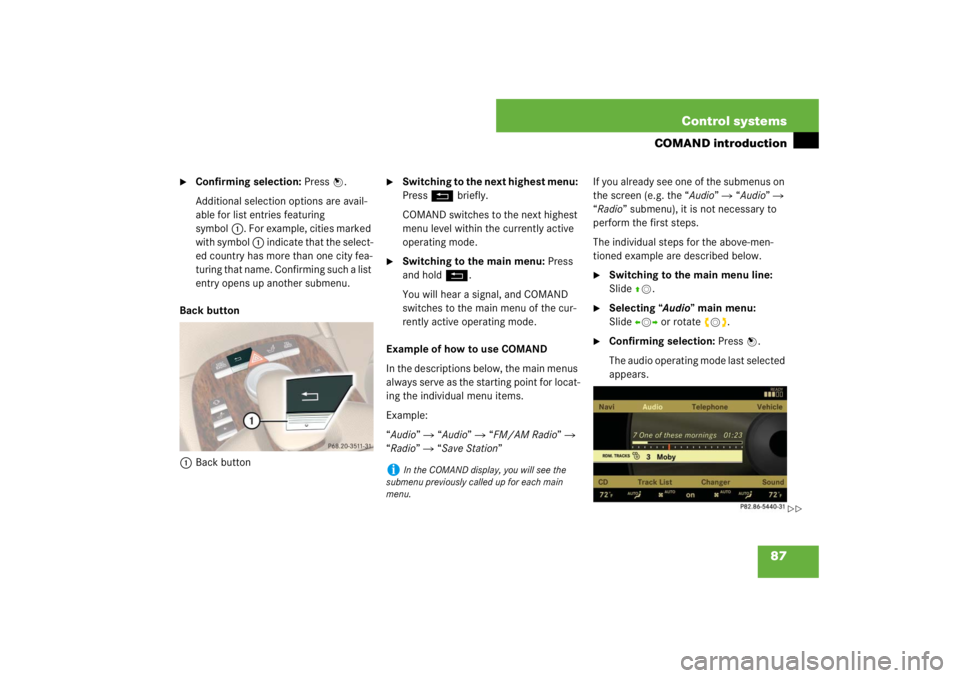
87 Control systems
COMAND introduction
�
Confirming selection: Press n.
Additional selection options are avail-
able for list entries featuring
symbol1. For example, cities marked
with symbol 1 indicate that the select-
ed country has more than one city fea-
turing that name. Confirming such a list
entry opens up another submenu.
Back button
1Back button
�
Switching to the next highest menu:
Press L briefly.
COMAND switches to the next highest
menu level within the currently active
operating mode.
�
Switching to the main menu: Press
and hold L.
You will hear a signal, and COMAND
switches to the main menu of the cur-
rently active operating mode.
Example of how to use COMAND
In the descriptions below, the main menus
always serve as the starting point for locat-
ing the individual menu items.
Example:
“Audio” � “Audio” � “FM/AM Radio” �
“Radio” � “Save Station” If you already see one of the submenus on
the screen (e.g. the “Audio” � “Audio” �
“Radio” submenu), it is not necessary to
perform the first steps.
The individual steps for the above-men-
tioned example are described below.
�
Switching to the main menu line:
Slide qm.
�
Selecting “Audio” main menu:
Slideompor rotate ymz.
�
Confirming selection: Press n.
The audio operating mode last selected
appears.
i
In the COMAND display, you will see the
submenu previously called up for each main
menu.
��
Page 89 of 705
88 Control systemsCOMAND introduction�
Selecting “Audio” in the main menu:
Slide qm.
�
Confirming selection: Press n.
A selection list with the functions of the
“Audio” main menu appears.
�
Selecting “FM/AM Radio”:
Slideqmor rotate ymz.
�
Confirming selection: Press n.
The Radio main menu appears.
�
Selecting “Radio”: Slide mror
rotateymz.
�
Confirming selection: Press n.
The Radio menu appears.
�
Select “Save Station” from selection
list by rotating ymz or sliding rmq.
�
Select desired position.
�
Confirming selection: Press n.
The selected station is saved at the
designated position. The display
switches back to the Radio display.
��
Page 91 of 705
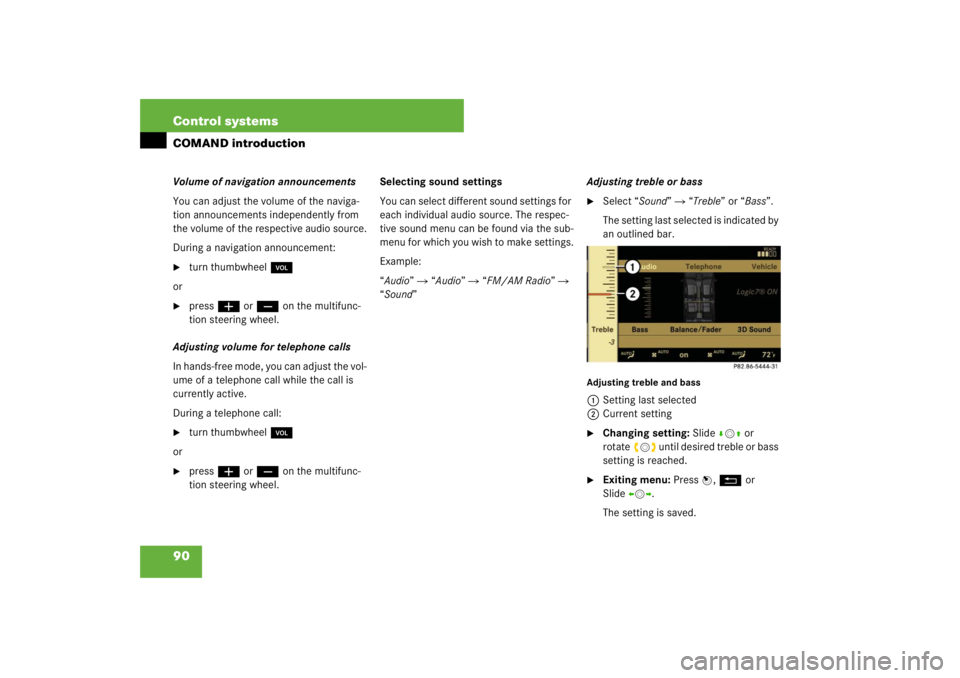
90 Control systemsCOMAND introductionVolume of navigation announcements
You can adjust the volume of the naviga-
tion announcements independently from
the volume of the respective audio source.
During a navigation announcement:�
turn thumbwheel,
or
�
pressæ or ç on the multifunc-
tion steering wheel.
Adjusting volume for telephone calls
In hands-free mode, you can adjust the vol-
ume of a telephone call while the call is
currently active.
During a telephone call:
�
turn thumbwheel,
or
�
pressæ or ç on the multifunc-
tion steering wheel.Selecting sound settings
You can select different sound settings for
each individual audio source. The respec-
tive sound menu can be found via the sub-
menu for which you wish to make settings.
Example:
“Audio” � “Audio” � “FM/AM Radio” �
“Sound” Adjusting treble or bass
�
Select “Sound” � “Treble” or “Bass”.
The setting last selected is indicated by
an outlined bar.
Adjusting treble and bass1Setting last selected
2Current setting�
Changing setting: Slide rmq or
rotateymz until desired treble or bass
setting is reached.
�
Exiting menu: Press n, L or
Slideomp.
The setting is saved.
Page 92 of 705
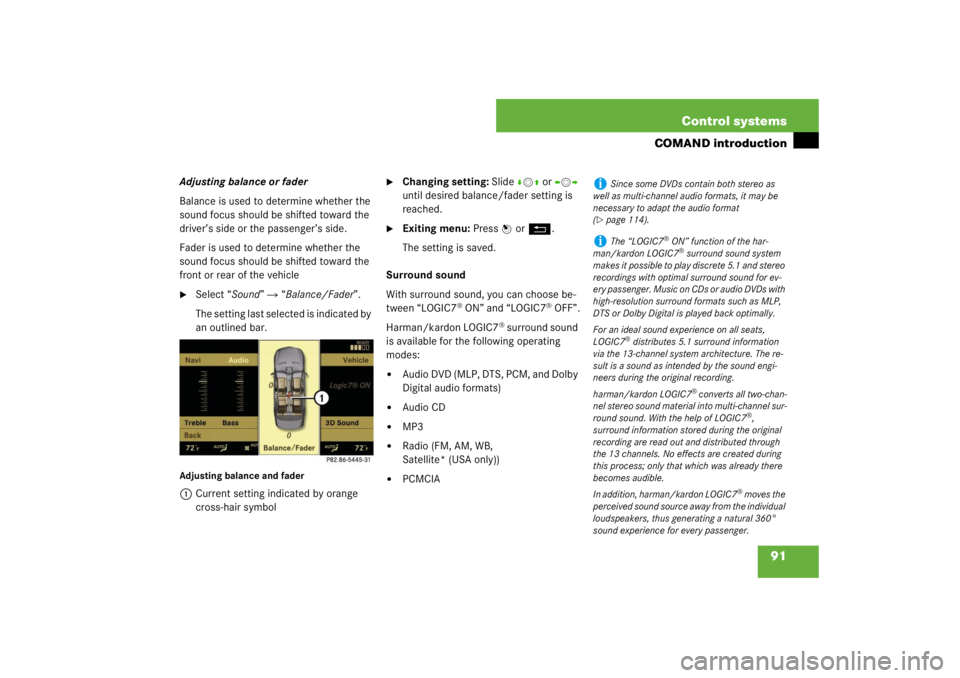
91 Control systems
COMAND introduction
Adjusting balance or fader
Balance is used to determine whether the
sound focus should be shifted toward the
driver’s side or the passenger’s side.
Fader is used to determine whether the
sound focus should be shifted toward the
front or rear of the vehicle�
Select “Sound” � “Balance/Fader”.
The setting last selected is indicated by
an outlined bar.
Adjusting balance and fader1Current setting indicated by orange
cross-hair symbol
�
Changing setting: Slide rmq or omp
until desired balance/fader setting is
reached.
�
Exiting menu: Press n or L.
The setting is saved.
Surround sound
With surround sound, you can choose be-
tween “LOGIC7
® ON” and “LOGIC7
® OFF”.
Harman/kardon LOGIC7
® surround sound
is available for the following operating
modes:
�
Audio DVD (MLP, DTS, PCM, and Dolby
Digital audio formats)
�
Audio CD
�
MP3
�
Radio (FM, AM, WB,
Satellite* (USA only))
�
PCMCIA
i
Since some DVDs contain both stereo as
well as multi-channel audio formats, it may be
necessary to adapt the audio format
(
�page 114).
i
The “LOGIC7
® ON” function of the har-
man/kardon LOGIC7® surround sound system
makes it possible to play discrete 5.1 and stereo
recordings with optimal surround sound for ev-
ery passenger. Music on CDs or audio DVDs with
high-resolution surround formats such as MLP,
DTS or Dolby Digital is played back optimally.
For an ideal sound experience on all seats,
LOGIC7
® distributes 5.1 surround information
via the 13-channel system architecture. The re-
sult is a sound as intended by the sound engi-
neers during the original recording.
harman/kardon LOGIC7
® converts all two-chan-
nel stereo sound material into multi-channel sur-
round sound. With the help of LOGIC7
®,
surround information stored during the original
recording are read out and distributed through
the 13 channels. No effects are created during
this process; only that which was already there
becomes audible.
In addition, harman/kardon LOGIC7
® moves the
perceived sound source away from the individual
loudspeakers, thus generating a natural 360°
sound experience for every passenger.
Page 93 of 705
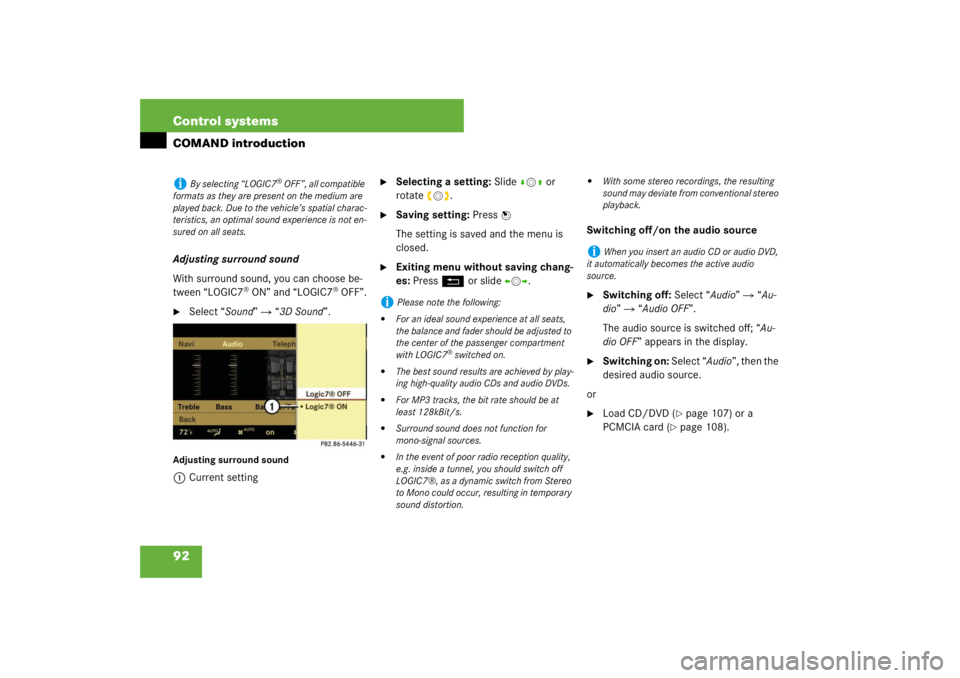
92 Control systemsCOMAND introductionAdjusting surround sound
With surround sound, you can choose be-
tween “LOGIC7
® ON” and “LOGIC7
® OFF”.
�
Select “Sound” � “3D Sound”.
Adjusting surround sound1Current setting
�
Selecting a setting: Slidermq or
rotateymz.
�
Saving setting: Press n
The setting is saved and the menu is
closed.
�
Exiting menu without saving chang-
es: Press L or slide omp.Switching off/on the audio source
�
Switching off: Select “Audio” � “Au-
dio” � “Audio OFF”.
The audio source is switched off; “Au-
dio OFF” appears in the display.
�
Switching on: Select “Audio”, then the
desired audio source.
or
�
Load CD/DVD (
�page 107) or a
PCMCIA card (
�page 108).
i
By selecting “LOGIC7
® OFF”, all compatible
formats as they are present on the medium are
played back. Due to the vehicle’s spatial charac-
teristics, an optimal sound experience is not en-
sured on all seats.
i
Please note the following:
�
For an ideal sound experience at all seats,
the balance and fader should be adjusted to
the center of the passenger compartment
with LOGIC7
® switched on.
�
The best sound results are achieved by play-
ing high-quality audio CDs and audio DVDs.
�
For MP3 tracks, the bit rate should be at
least 128kBit/s.
�
Surround sound does not function for
mono-signal sources.
�
In the event of poor radio reception quality,
e.g. inside a tunnel, you should switch off
LOGIC7®, as a dynamic switch from Stereo
to Mono could occur, resulting in temporary
sound distortion.
�
With some stereo recordings, the resulting
sound may deviate from conventional stereo
playback.
i
When you insert an audio CD or audio DVD,
it automatically becomes the active audio
source.
Page 94 of 705
93 Control systems
COMAND FM/AM radio
�COMAND FM/AM radio
Submenu overviewi
The components and operating principles of
COMAND can be found on (
�page 79).
Radio
(except Weather Band)
Presets
(except Weather Band)
Channel
(only Weather Band)
FM or AM or WB
Sound
Station List
(in FM waveband only)
Autostore
Channel list
Switch to FM waveband
Treble
Save Station
Preset station list
Switch to AM waveband
Bass
Frequency Entry
Switch to Weather Band
Balance/Fader
Show Station Info
(in FM waveband only)
3D Sound
Page 95 of 705
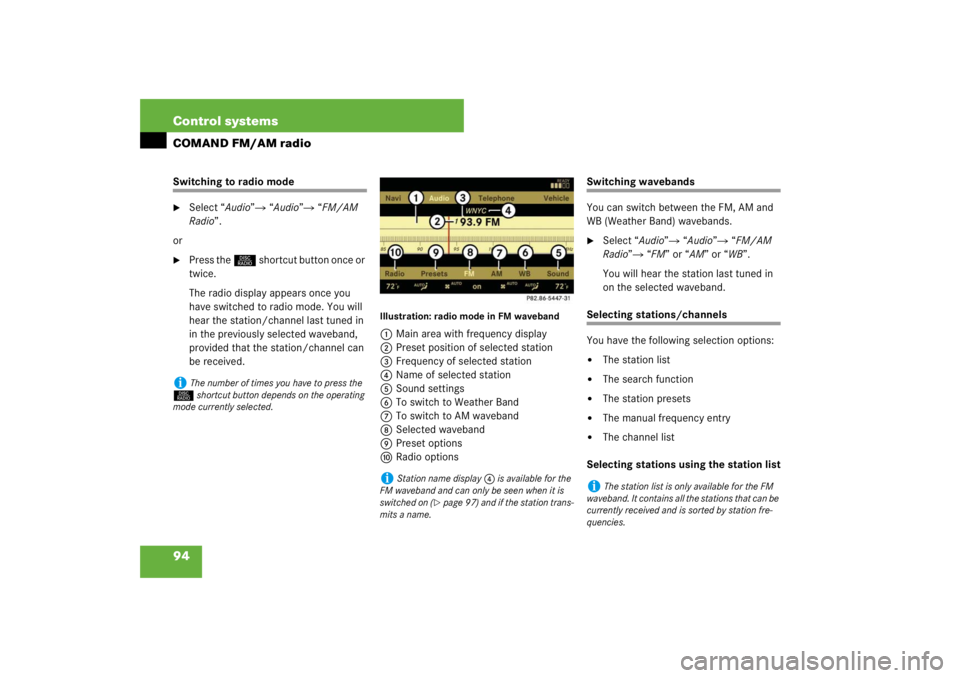
94 Control systemsCOMAND FM/AM radioSwitching to radio mode �
Select “Audio”� “Audio”� “FM/AM
Radio”.
or
�
Press the M shortcut button once or
twice.
The radio display appears once you
have switched to radio mode. You will
hear the station/channel last tuned in
in the previously selected waveband,
provided that the station/channel can
be received.
Illustration: radio mode in FM waveband1Main area with frequency display
2Preset position of selected station
3Frequency of selected station
4Name of selected station
5Sound settings
6To switch to Weather Band
7To switch to AM waveband
8Selected waveband
9Preset options
aRadio options
Switching wavebands
You can switch between the FM, AM and
WB (Weather Band) wavebands.�
Select “Audio”� “Audio”� “FM/AM
Radio”� “FM” or “AM” or “WB”.
You will hear the station last tuned in
on the selected waveband.
Selecting stations/channels
You have the following selection options:�
The station list
�
The search function
�
The station presets
�
The manual frequency entry
�
The channel list
Selecting stations using the station list
i
The number of times you have to press the
M shortcut button depends on the operating
mode currently selected.
i
Station name display 4 is available for the
FM waveband and can only be seen when it is
switched on (
�page 97) and if the station trans-
mits a name.
i
The station list is only available for the FM
waveband. It contains all the stations that can be
currently received and is sorted by station fre-
quencies.