Page 17 of 242
15 At a glance
Single CD operating elements
FunctionPage
1Audio menu42
2Soft keys
(multifunction keys)
3Color screen with single
CD main menu
The status bar indicates
CD status information
61
41 - 0, *
Track select
64
5Push the joystick to
g and G
Track select
Press E to confirm
64
FunctionPage
6l
Ejecting/loading a CD into
the CD drive
i
There are two l
buttons. One is on the
display unit. The other is
located left of the CD
AUDIO slot behind the
display.
53
7J
Muting
67
8Volume control35
9e Switching on and off34
ad and D
Track select
Fast forward/reverse
64
66
Page 19 of 242
17 At a glance
CD changer* operating elements
The CD changer* is located in the glove
box. To access, press the CDC release
button a in the glove box to lower the
changer*.
The CD changer* can accomodate up to 6
audio or MP3 CDs.
FunctionPage
1Audio menu42
2Soft keys
(multifunction keys)
3Color screen with CD
changer* main menu
The status bar indicates CD
status information
61
61
41 - 0, *
Track select
64
5Push the joystick to
H and h
Selecting an audio CD or
MP3 CD
Push the joystick to
g and G
Track select or
Selecting a CD in the
magazine menu
Press E to confirm
63
64
64
6J
Muting
67
7Volume control35
8e Switching on and off34
FunctionPageFunctionPage
9d and D
Track select
Skip track
Fast forward/reverse
64
65
66
aCDC release button
Accessing the CD
changer*
56
bCD changer* slot
cMagazine compartement
buttons
Loading CDs,
Ejecting CDs
56,
59
Page 21 of 242
19 At a glance
MP3 CD operating elements
FunctionPage
1Audio menu42
2Soft keys
(multifunction keys)
3Color screen with MP3
main menu
The status bar indicates
MP3 CD status
information
75
41 - 0, *
Track select
79
5Push the joystick to
H and h
Selecting a folder
Push the joystick to
g and G
Track select or
Activating playback mode
Selecting a folder
Press E to confirm
76
78
81
77
6l
Ejecting/loading a MP3
CD into the CD drive
i
There are two l
buttons. One is on the
display unit. The other is
located left of the CD
AUDIO slot behind the
display.
53
7J
Muting
80
8Volume control35
9e Switching on and off34
ad and D
Fast forward/reverse
80
FunctionPage
Page 27 of 242
25 At a glance
Navigation operating elements
FunctionPage
1b
Navigation main menu
During route guidance:
Change over to navigation
display
Cancelling route guidance
152
175
183
2c
Switches to map display
Changing the map display
(split and full view)
175
177
3Soft keys
(multifunction keys)
4Color screen with
Navigation main menu
152
5Entering a house or street
number
Entering a POI by phone
number
159
205
6Push the joystick to
H,h,g,G,F,f
Function selection,
Scrolling on map
Press E to confirm
7l
Updating software/
changing map data
i
There are two l
buttons. One is on the
display unit. The other is
located left of the DVD
NAVIGATION slot behind
the display.
210
FunctionPageFunctionPage
8J
During a voice instruction:
Muting current voice
instruction
Switching off voice
instructions
174
174
9j
Repeating current voice
instruction
Switching on voice
instructions
174
174
aVolume control35
be Switching on and off34
Page 31 of 242
29 At a glance
Multifunction steering wheel
�Switch the multifunction display to the
respective system if you wish to
operate the system using the buttons
on the multifunction steering wheel.
�On the multifunction steering wheel,
press è or ÿ repeatedly until
one of the following, Radio, Single CD
or MP3 CD, CD changer*, Satellite
radio*, Telephone* or AUX/Rear Seat
Entertainment* display appears in the
multifunction display of the instrument
cluster.Radio operation
1Waveband
2Station frequency
Single CD/ CD changer*operation
1Current CD
2Current trackMP3 CD operation
1MP3 mode
2Current MP3 track
Satellite radio* operation
1SAT mode and preset channel number
2Channel name
Selecting the multifunction display
Page 55 of 242

53 Audio
CD operation
�Avoid touching the CD surface with
your fingers.
�Clean the CD with a dry, lint-free cloth.
Wipe them from the inside to the outer
edge. Never wipe the CD in a circular
motion.
�Do not use rubbing alcohol or solvents
to clean the CDs.
�Do not expose the CDs to heat or direct
sunlight.
�Do not write or put stickers on CD.Loading a CD into the CD drive
Tips on caring for your CDsLoading/Ejecting a CD
WarningG
In order to avoid distraction which could
lead to an accident, the driver should insert
CDs with the vehicle at a standstill and
operate the audio system only if permitted
by road, weather and traffic conditions.
Bear in mind that at a speed of just 30 mph
(approximately 50 km/h), your car covers a
distance of 44 feet (approximately 14 m)
every second.
i
There are two l buttons. One is on
the display unit. The other is located
left of the CD AUDIO slot behind the
display, see next page.
i
The CD drive can acommodate either
audio or MP3 CDs (
�page 70).
Page 58 of 242
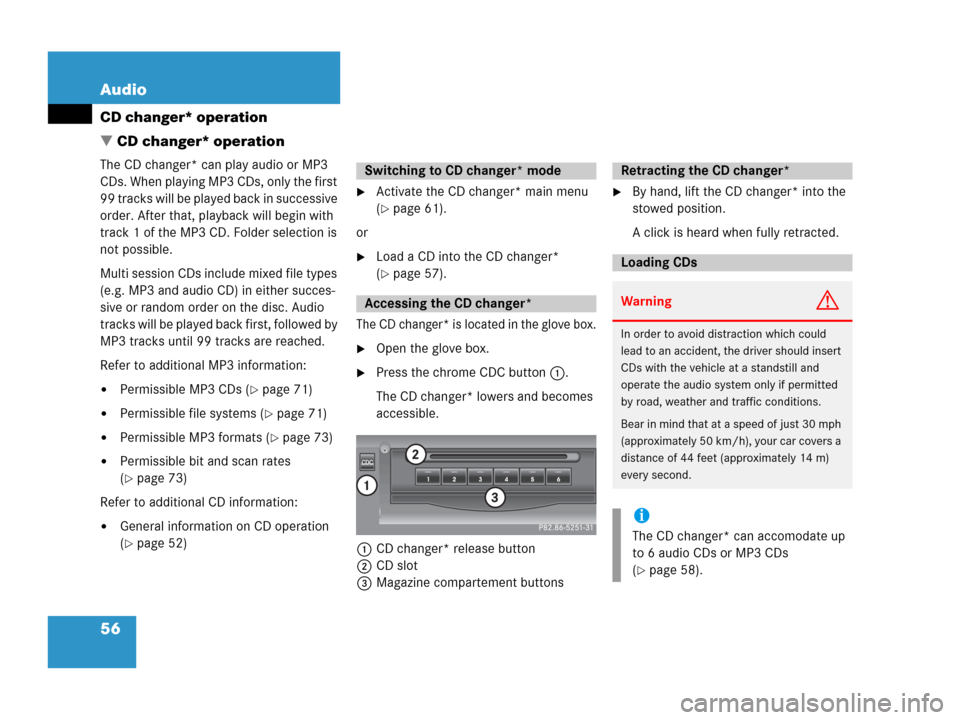
56 Audio
CD changer* operation
� CD changer* operation
The CD changer* can play audio or MP3
CDs. When playing MP3 CDs, only the first
99 tracks will be played back in successive
order. After that, playback will begin with
track 1 of the MP3 CD. Folder selection is
not possible.
Multi session CDs include mixed file types
(e.g. MP3 and audio CD) in either succes-
sive or random order on the disc. Audio
t r a c k s w i l l b e p l a y e d b a c k f i r s t , f o l l o w e d b y
MP3 tracks until 99 tracks are reached.
Refer to additional MP3 information:
�Permissible MP3 CDs (�page 71)
�Permissible file systems (�page 71)
�Permissible MP3 formats (�page 73)
�Permissible bit and scan rates
(
�page 73)
Refer to additional CD information:
�General information on CD operation
(
�page 52)
�Activate the CD changer* main menu
(
�page 61).
or
�Load a CD into the CD changer*
(
�page 57).
The CD changer* is located in the glove box.
�Open the glove box.
�Press the chrome CDC button 1.
The CD changer* lowers and becomes
accessible.
1CD changer* release button
2CD slot
3Magazine compartement buttons
�By hand, lift the CD changer* into the
stowed position.
A click is heard when fully retracted.
Switching to CD changer* mode
Accessing the CD changer*
Retracting the CD changer*
Loading CDs
WarningG
In order to avoid distraction which could
lead to an accident, the driver should insert
CDs with the vehicle at a standstill and
operate the audio system only if permitted
by road, weather and traffic conditions.
Bear in mind that at a speed of just 30 mph
(approximately 50 km/h), your car covers a
distance of 44 feet (approximately 14 m)
every second.
i
The CD changer* can accomodate up
to 6 audio CDs or MP3 CDs
(
�page 58).
Page 59 of 242
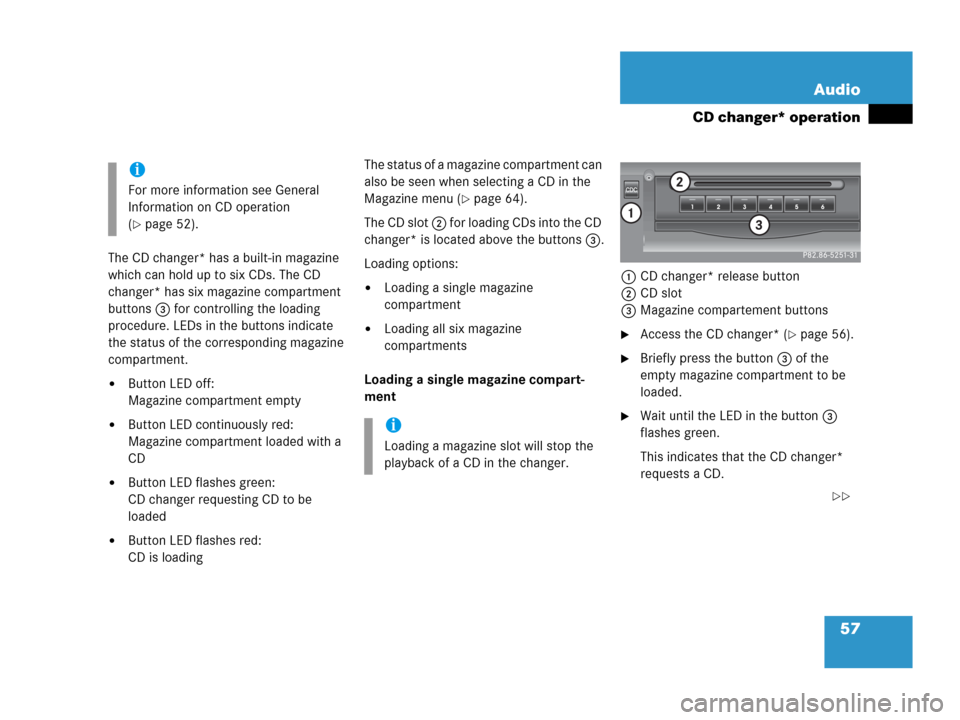
57 Audio
CD changer* operation
The CD changer* has a built-in magazine
which can hold up to six CDs. The CD
changer* has six magazine compartment
buttons 3 for controlling the loading
procedure. LEDs in the buttons indicate
the status of the corresponding magazine
compartment.
�Button LED off:
Magazine compartment empty
�Button LED continuously red:
Magazine compartment loaded with a
CD
�Button LED flashes green:
CD changer requesting CD to be
loaded
�Button LED flashes red:
CD is loadingThe status of a magazine compartment can
also be seen when selecting a CD in the
Magazine menu (
�page 64).
The CD slot 2 for loading CDs into the CD
changer* is located above the buttons 3.
Loading options:
�Loading a single magazine
compartment
�Loading all six magazine
compartments
Loading a single magazine compart-
ment1CD changer* release button
2CD slot
3Magazine compartement buttons�Access the CD changer* (�page 56).
�Briefly press the button 3 of the
empty magazine compartment to be
loaded.
�Wait until the LED in the button 3
flashes green.
This indicates that the CD changer*
requests a CD.
i
For more information see General
Information on CD operation
(
�page 52).
i
Loading a magazine slot will stop the
playback of a CD in the changer.
��