Page 58 of 242
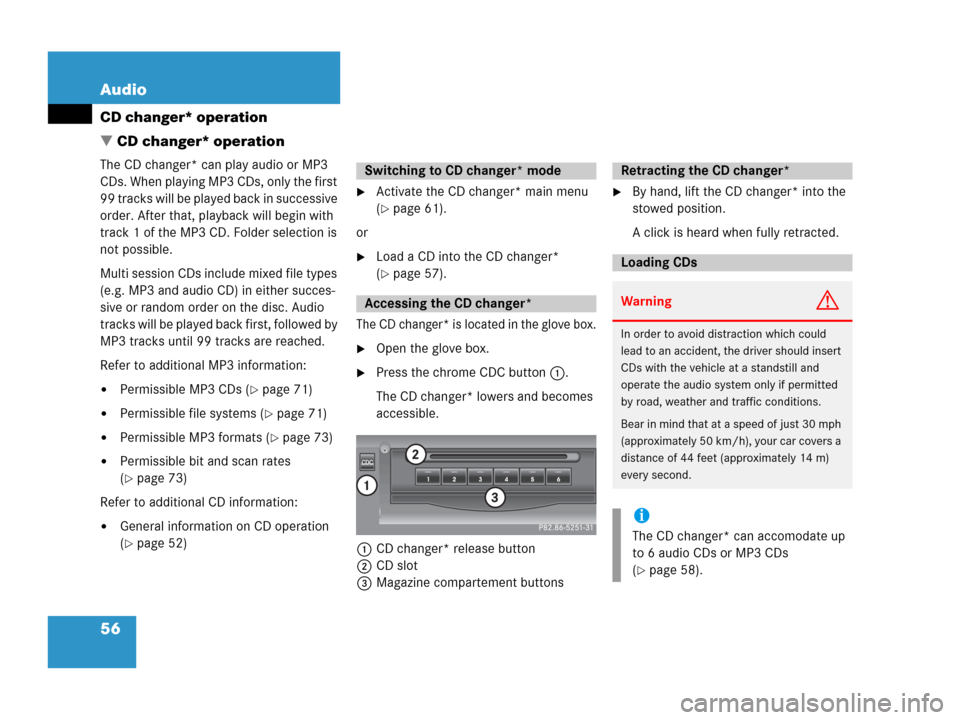
56 Audio
CD changer* operation
� CD changer* operation
The CD changer* can play audio or MP3
CDs. When playing MP3 CDs, only the first
99 tracks will be played back in successive
order. After that, playback will begin with
track 1 of the MP3 CD. Folder selection is
not possible.
Multi session CDs include mixed file types
(e.g. MP3 and audio CD) in either succes-
sive or random order on the disc. Audio
t r a c k s w i l l b e p l a y e d b a c k f i r s t , f o l l o w e d b y
MP3 tracks until 99 tracks are reached.
Refer to additional MP3 information:
�Permissible MP3 CDs (�page 71)
�Permissible file systems (�page 71)
�Permissible MP3 formats (�page 73)
�Permissible bit and scan rates
(
�page 73)
Refer to additional CD information:
�General information on CD operation
(
�page 52)
�Activate the CD changer* main menu
(
�page 61).
or
�Load a CD into the CD changer*
(
�page 57).
The CD changer* is located in the glove box.
�Open the glove box.
�Press the chrome CDC button 1.
The CD changer* lowers and becomes
accessible.
1CD changer* release button
2CD slot
3Magazine compartement buttons
�By hand, lift the CD changer* into the
stowed position.
A click is heard when fully retracted.
Switching to CD changer* mode
Accessing the CD changer*
Retracting the CD changer*
Loading CDs
WarningG
In order to avoid distraction which could
lead to an accident, the driver should insert
CDs with the vehicle at a standstill and
operate the audio system only if permitted
by road, weather and traffic conditions.
Bear in mind that at a speed of just 30 mph
(approximately 50 km/h), your car covers a
distance of 44 feet (approximately 14 m)
every second.
i
The CD changer* can accomodate up
to 6 audio CDs or MP3 CDs
(
�page 58).
Page 62 of 242

60 Audio
CD changer* operation
Ejecting all CDs
1CD changer* release button
2CD slot
3Magazine compartement buttons
�Access the CD changer* (�page 56).
�Press and hold the button of a loaded
magazine compartment 3 for more
than 2 seconds.
The button LEDs of all loaded magazine
compartments will briefly flash red,
several times.
The CD changer* ejects the CDs one
after another.
�Within 15 seconds, remove each CD
from the slot 2.
The CD will be pulled in again if it is not
removed from the slot within
approx.15 seconds. The system starts
playing the CD again.
The ejection procedure is completed
when all CDs are removed, or when the
procedure is aborted by the CD
changer*.
�Retract the CD changer* (�page 56).
i
If you are listening to a CD in the CD
changer* and you eject another CD
from the changer:
�While ejecting the CD, the system
interrupts CD playback.
�The CD you were last listening to
starts from the beginning once the
ejection procedure is completed.
If you eject the CD you are currently
listening to:
�The next available audio CD is
played.
�If there are no other CDs available,
the system switches to the audio
source listened to before CD
changer* mode.
Page 68 of 242
66 Audio
CD operation
CD track scan
The tracks on a CD can be scanned one
after the other for 8 seconds each. The
function will switch off automatically when
the starting track is reached. You can also
manually stop the scan function.
Activating
�Press the Scan soft key.
Scan will begin.Ending the function
Scan search is running.�Press the Scan soft key.
or
�Press E.
Playback will resume with the desired
track.Fast forward
�Press and hold h for more than 2
seconds.
Fast reverse
�Press and hold g for more than 2
seconds.
Ending the function
�Release h or g.
Playback will resume.
i
When you start the scan function, the
playback mode
Normal sequence
(
�page 68) is automatically activated.
Fast forward/reverse
Page 74 of 242
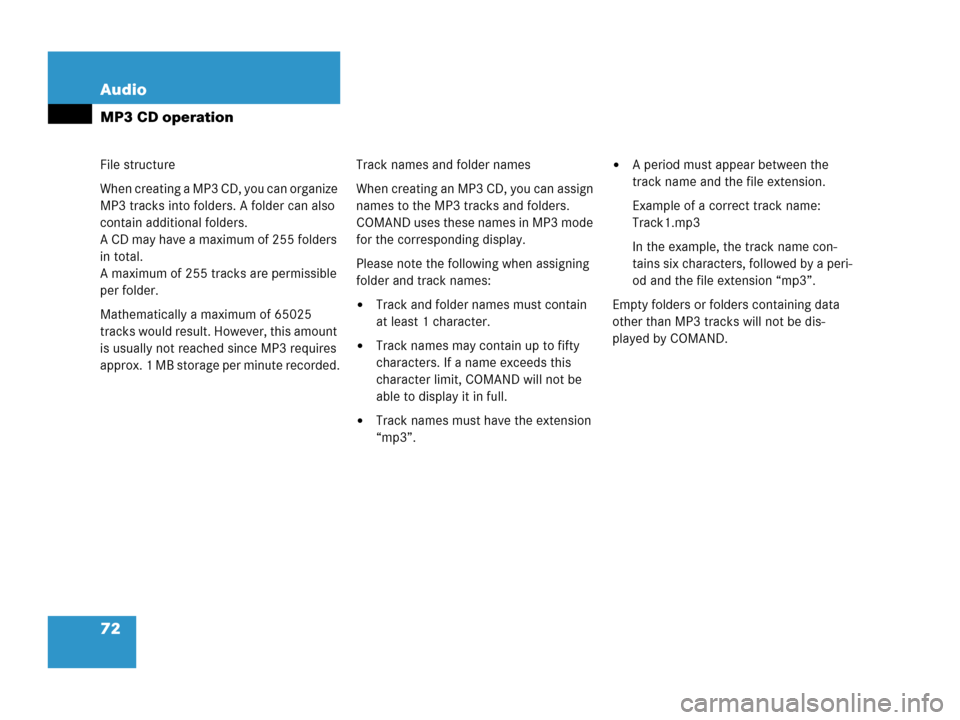
72 Audio
MP3 CD operation
File structure
When creating a MP3 CD, you can organize
MP3 tracks into folders. A folder can also
contain additional folders.
A CD may have a maximum of 255 folders
in total.
A maximum of 255 tracks are permissible
per folder.
Mathematically a maximum of 65025
tracks would result. However, this amount
is usually not reached since MP3 requires
approx. 1 MB storage per minute recorded.Track names and folder names
When creating an MP3 CD, you can assign
names to the MP3 tracks and folders.
COMAND uses these names in MP3 mode
for the corresponding display.
Please note the following when assigning
folder and track names:
�Track and folder names must contain
at least 1 character.
�Track names may contain up to fifty
characters. If a name exceeds this
character limit, COMAND will not be
able to display it in full.
�Track names must have the extension
“mp3”.
�A period must appear between the
track name and the file extension.
Example of a correct track name:
Track1.mp3
In the example, the track name con-
tains six characters, followed by a peri-
od and the file extension “mp3”.
Empty folders or folders containing data
other than MP3 tracks will not be dis-
played by COMAND.
Page 75 of 242
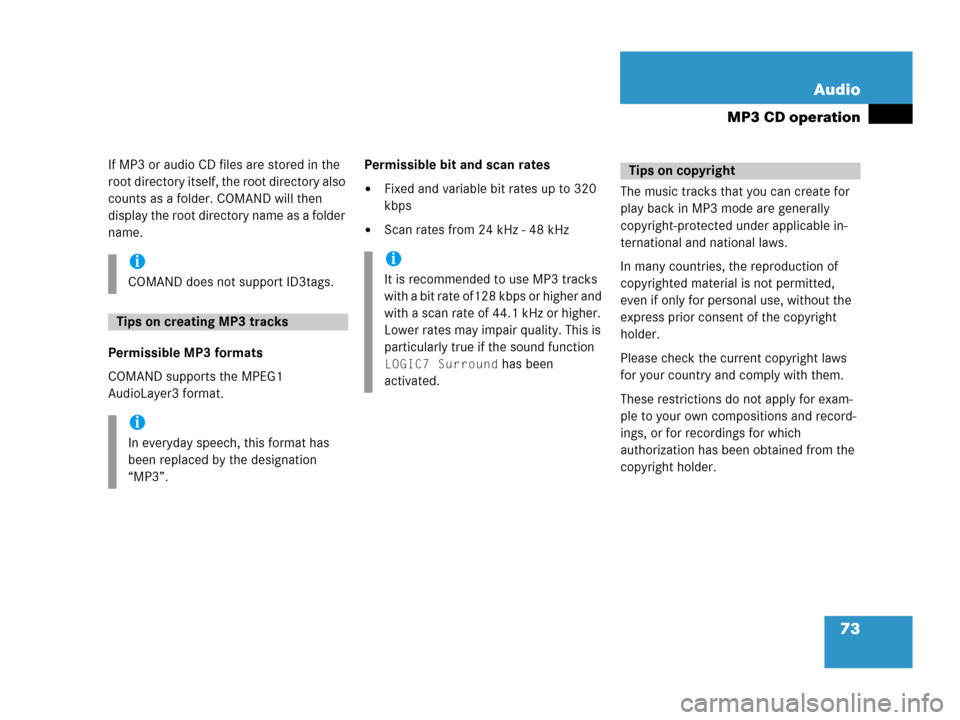
73 Audio
MP3 CD operation
If MP3 or audio CD files are stored in the
root directory itself, the root directory also
counts as a folder. COMAND will then
display the root directory name as a folder
name.
Permissible MP3 formats
COMAND supports the MPEG1
AudioLayer3 format.Permissible bit and scan rates
�Fixed and variable bit rates up to 320
kbps
�Scan rates from 24 kHz - 48 kHzThe music tracks that you can create for
play back in MP3 mode are generally
copyright-protected under applicable in-
ternational and national laws.
In many countries, the reproduction of
copyrighted material is not permitted,
even if only for personal use, without the
express prior consent of the copyright
holder.
Please check the current copyright laws
for your country and comply with them.
These restrictions do not apply for exam-
ple to your own compositions and record-
ings, or for recordings for which
authorization has been obtained from the
copyright holder.
i
COMAND does not support ID3tags.
Tips on creating MP3 tracks
i
In everyday speech, this format has
been replaced by the designation
“MP3”.
i
It is recommended to use MP3 tracks
with a bit rate of128 kbps or higher and
with a scan rate of 44.1 kHz or higher.
Lower rates may impair quality. This is
particularly true if the sound function
LOGIC7 Surround has been
activated.
Tips on copyright
Page 81 of 242
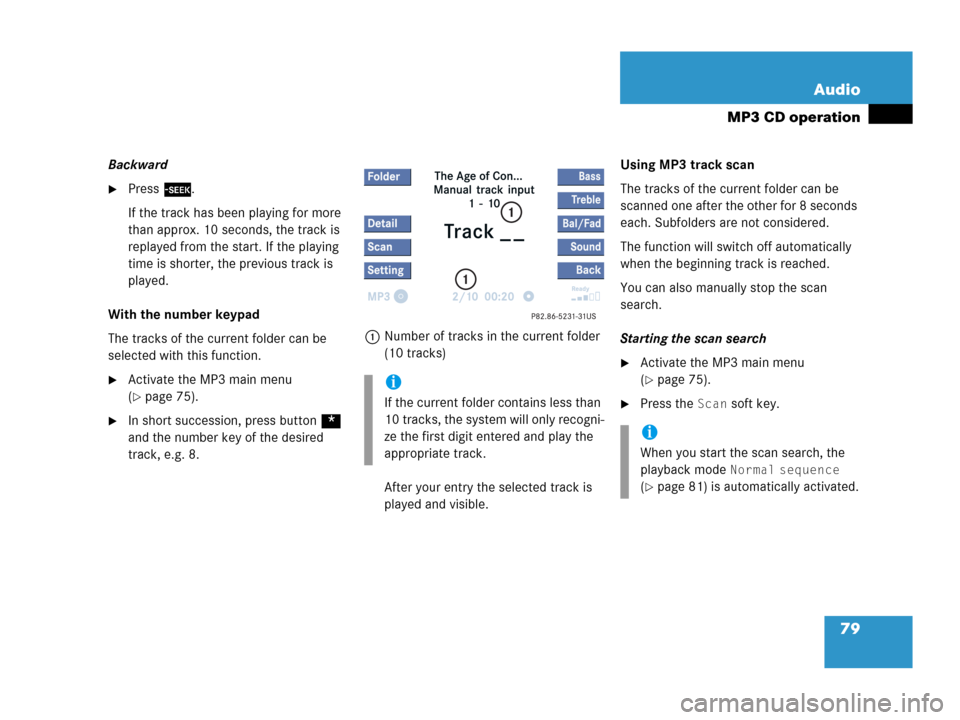
79 Audio
MP3 CD operation
Backward
�Press d.
If the track has been playing for more
than approx. 10 seconds, the track is
replayed from the start. If the playing
time is shorter, the previous track is
played.
With the number keypad
The tracks of the current folder can be
selected with this function.
�Activate the MP3 main menu
(
�page 75).
�In short succession, press button *
and the number key of the desired
track, e.g. 8.1Number of tracks in the current folder
(10 tracks)
After your entry the selected track is
played and visible.Using MP3 track scan
The tracks of the current folder can be
scanned one after the other for 8 seconds
each. Subfolders are not considered.
The function will switch off automatically
when the beginning track is reached.
You can also manually stop the scan
search.
Starting the scan search
�Activate the MP3 main menu
(
�page 75).
�Press the Scan soft key.
i
If the current folder contains less than
10 tracks, the system will only recogni-
ze the first digit entered and play the
appropriate track.
i
When you start the scan search, the
playback mode
Normal sequence
(�page 81) is automatically activated.
Page 83 of 242
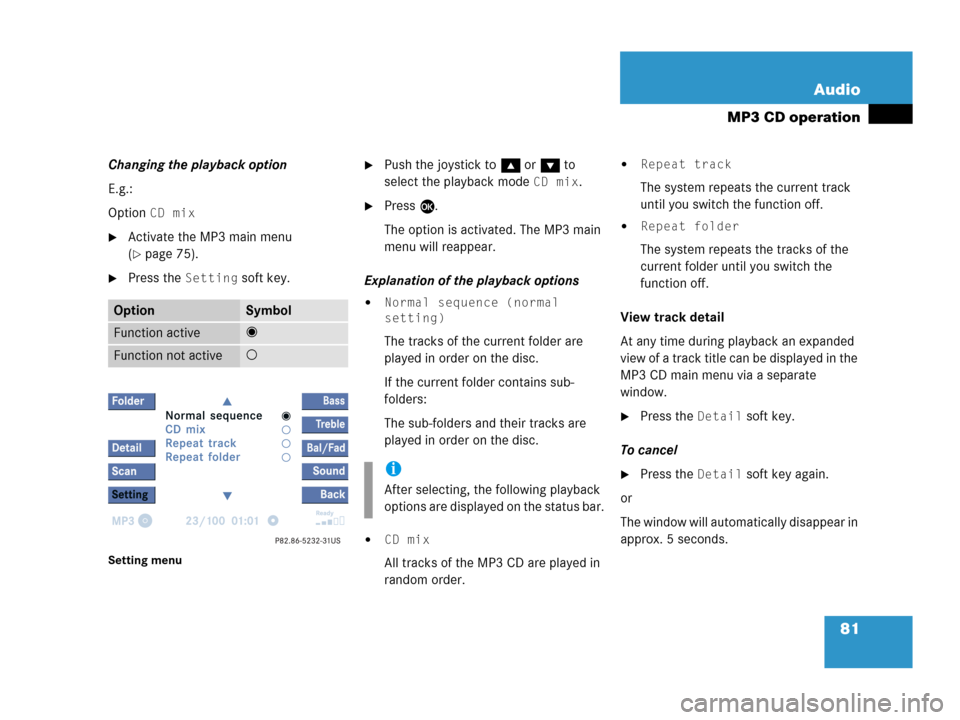
81 Audio
MP3 CD operation
Changing the playback option
E.g.:
Option
CD mix
�Activate the MP3 main menu
(
�page 75).
�Press the Setting soft key.
Setting menu
�Push the joystick to g or G to
select the playback mode
CD mix.
�Press E.
The option is activated. The MP3 main
menu will reappear.
Explanation of the playback options
�Normal sequence (normal
setting)
The tracks of the current folder are
played in order on the disc.
If the current folder contains sub-
folders:
The sub-folders and their tracks are
played in order on the disc.
�CD mix
All tracks of the MP3 CD are played in
random order.
�Repeat track
The system repeats the current track
until you switch the function off.
�Repeat folder
The system repeats the tracks of the
current folder until you switch the
function off.
View track detail
At any time during playback an expanded
view of a track title can be displayed in the
MP3 CD main menu via a separate
window.
�Press the Detail soft key.
To cancel
�Press the Detail soft key again.
or
The window will automatically disappear in
approx. 5 seconds.
OptionSymbol
Function active_
Function not active-
i
After selecting, the following playback
options are displayed on the status bar.
Page 99 of 242
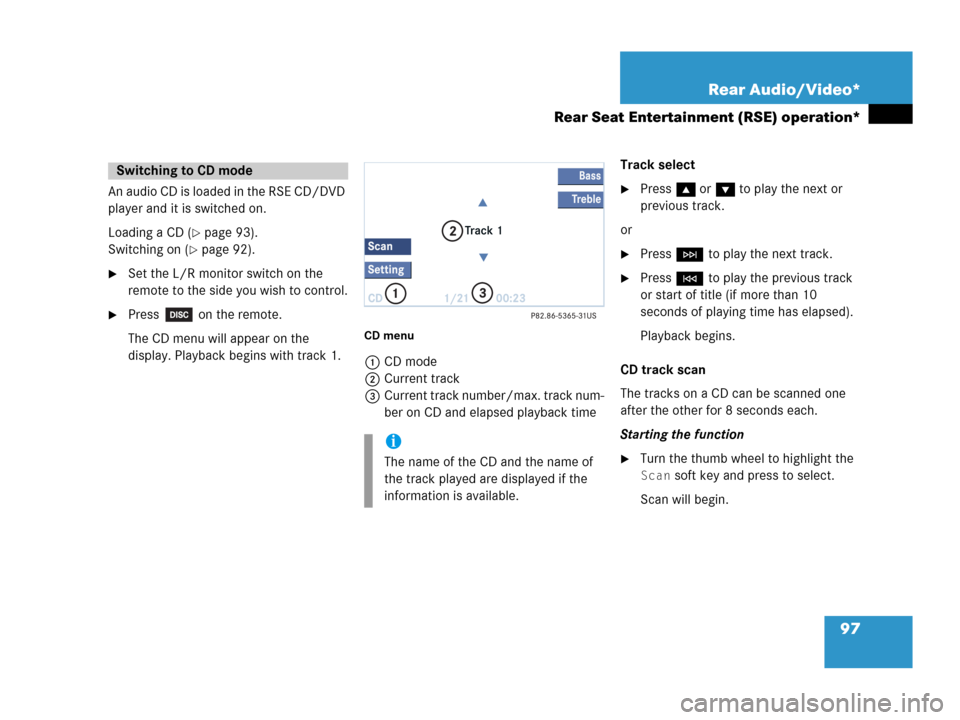
97 Rear Audio/Video*
Rear Seat Entertainment (RSE) operation*
An audio CD is loaded in the RSE CD/DVD
player and it is switched on.
Loading a CD (
�page 93).
Switching on (
�page 92).
�Set the L/R monitor switch on the
remote to the side you wish to control.
�Press on the remote.
The CD menu will appear on the
display. Playback begins with track 1.
CD menu
1CD mode
2Current track
3Current track number/max. track num-
ber on CD and elapsed playback timeTrack select
�Press g or G to play the next or
previous track.
or
�Press H to play the next track.
�Press G to play the previous track
or start of title (if more than 10
seconds of playing time has elapsed).
Playback begins.
CD track scan
The tracks on a CD can be scanned one
after the other for 8 seconds each.
Starting the function
�Turn the thumb wheel to highlight the
Scan soft key and press to select.
Scan will begin.
Switching to CD mode
i
The name of the CD and the name of
the track played are displayed if the
information is available.