Page 171 of 242
169 Navigation*
Destination input
�Activate the Navigation main menu
(
�page 152).
�Press the Home soft key.
The message
No home address
available! Please enter home
address
will appear.
�Press the Change soft key to edit a
home address.
or
The actual home address is shown.Here you can use the following
functions
�changing to the map (�page 167)
�setting the routing mode
(
�page 154)
�editing home address (�page 169)
�starting route guidance
(
�page 173)Editing home address
�Press the Change soft key.
The Change home address menu will
appear.
You can use the following functions
�selecting a destination from the
Destination memory (
�page 199)
�entering destination address
(
�page 158)
Selecting home address
Page 172 of 242
170 Navigation*
Destination input
�selecting a destination from the Last
destinations memory (
�page 197)
�selecting a Point of Interest
(
�page 201)
�entering a POI by phone number
(
�page 205)
�selecting a destination from the
Today’s plan memory (
�page 207)After entering the address the screen may
look as follows
�Press E.
The home address is saved.
The Start route guidance menu will
appear (
�page 173).If your vehicle is equipped with Navigation
�Activate the Navigation main menu
(
�page 152).
or
�Activate the Info menu (�page 185).
�Press the Compass soft key.
The Compass screen will appear.
If your vehicle is not equipped with
Navigation
�Press b or c.
The Compass screen will appear.
Displaying the compass screen
Page 173 of 242
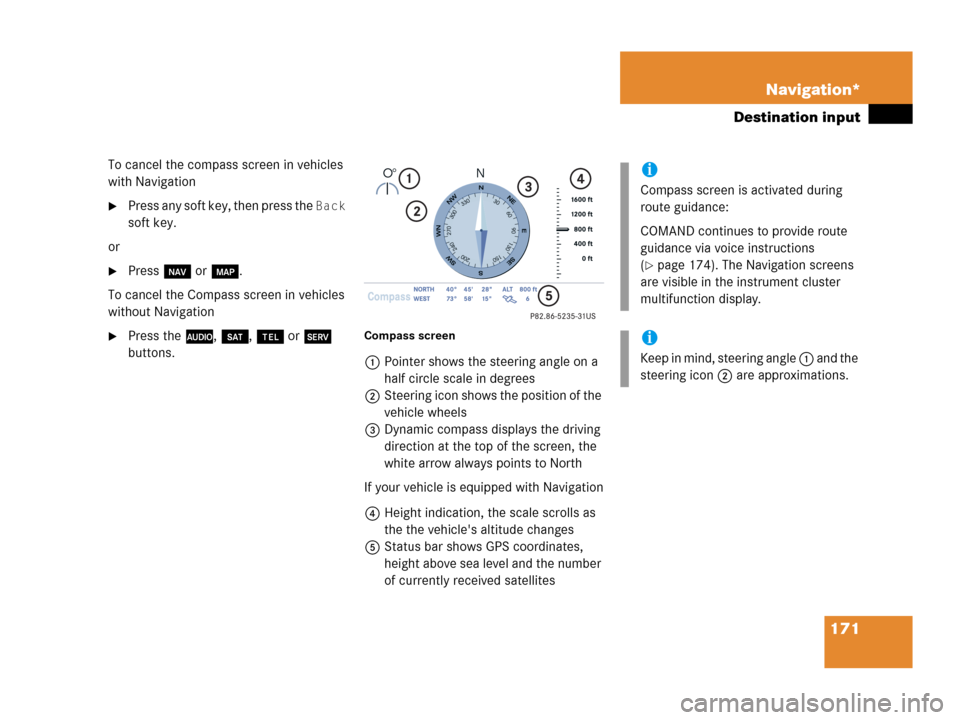
171 Navigation*
Destination input
To cancel the compass screen in vehicles
with Navigation
�Press any soft key, then press the Back
soft key.
or
�Press b or c.
To cancel the Compass screen in vehicles
without Navigation
�Press the A, B, a or C
buttons.Compass screen
1Pointer shows the steering angle on a
half circle scale in degrees
2Steering icon shows the position of the
vehicle wheels
3Dynamic compass displays the driving
direction at the top of the screen, the
white arrow always points to North
If your vehicle is equipped with Navigation
4Height indication, the scale scrolls as
the the vehicle's altitude changes
5Status bar shows GPS coordinates,
height above sea level and the number
of currently received satellites
i
Compass screen is activated during
route guidance:
COMAND continues to provide route
guidance via voice instructions
(
�page 174). The Navigation screens
are visible in the instrument cluster
multifunction display.
i
Keep in mind, steering angle 1 and the
steering icon 2 are approximations.
Page 174 of 242
172 Navigation*
Destination input
Additional information for 1, 3 and 4
IndicationRemarks and
value range
1 Steering angle Pointer shows to the
left
-35° to 0°
Pointer shows to the
right
0° to +35°
3 Dynamic
compass card 0° to 360°
4 Height above
the sea level i
The white indicator
is fixed, the scale
scrolls as vehicle
altitude changes
Scale range:
The display unit is
set to miles
-328 ft to 19680 ft
The display unit is
set to km
-100 m to 6000 m
IndicationRemarks and
value rangei
Using the control system, the display
unit can be changed between km or
miles (see your vehicle’s Operator’s
Manual).
�When the instrument cluster
multifunction display is set to miles,
the COMAND will indicate
distances in miles (mi) or feet (ft)
�When the instrument cluster
multifunction display is set to
kilometers, the COMAND will
indicate distances in kilometers
(km) or meters (m)
Page 175 of 242
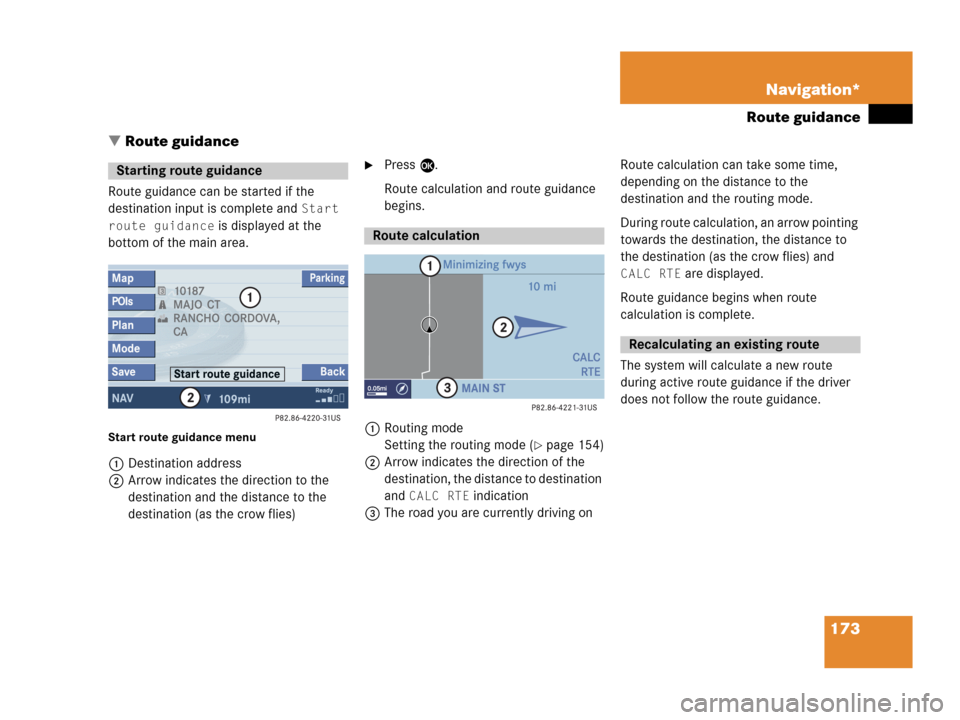
173 Navigation*
Route guidance
� Route guidance
Route guidance can be started if the
destination input is complete and
Start
route guidance
is displayed at the
bottom of the main area.
Start route guidance menu
1Destination address
2Arrow indicates the direction to the
destination and the distance to the
destination (as the crow flies)
�Press E.
Route calculation and route guidance
begins.
1Routing mode
Setting the routing mode (
�page 154)
2Arrow indicates the direction of the
destination, the distance to destination
and
CALC RTE indication
3The road you are currently driving onRoute calculation can take some time,
depending on the distance to the
destination and the routing mode.
During route calculation, an arrow pointing
towards the destination, the distance to
the destination (as the crow flies) and
CALC RTE are displayed.
Route guidance begins when route
calculation is complete.
The system will calculate a new route
during active route guidance if the driver
does not follow the route guidance.
Starting route guidance
Route calculation
Recalculating an existing route
Page 176 of 242
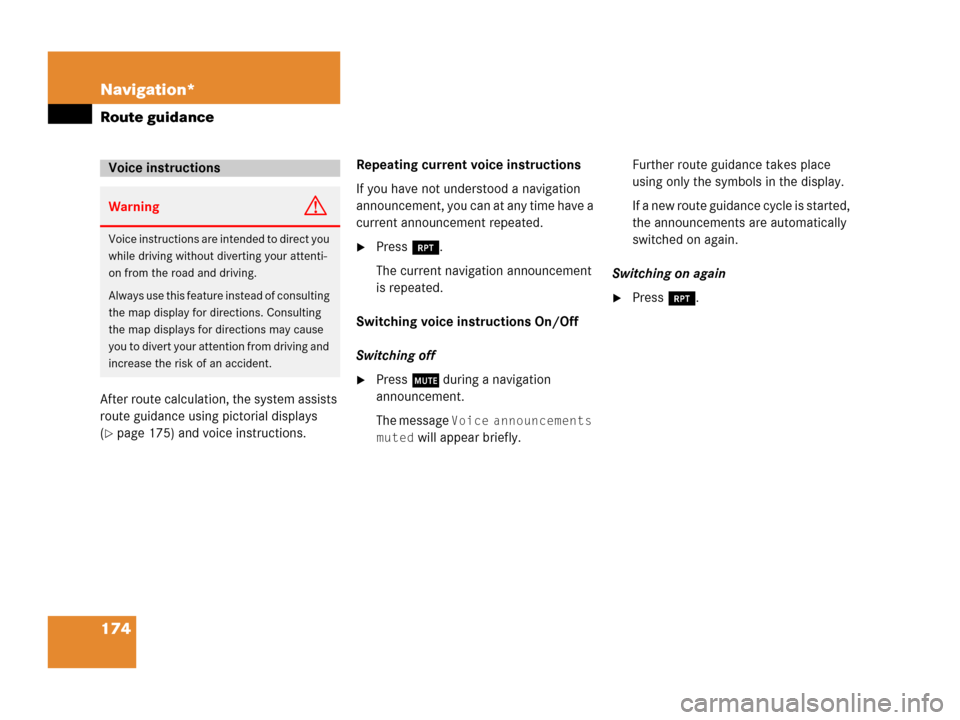
174 Navigation*
Route guidance
After route calculation, the system assists
route guidance using pictorial displays
(
�page 175) and voice instructions. Repeating current voice instructions
If you have not understood a navigation
announcement, you can at any time have a
current announcement repeated.
�Press j.
The current navigation announcement
is repeated.
Switching voice instructions On/Off
Switching off
�Press J during a navigation
announcement.
The message
Voice announcements
muted
will appear briefly. Further route guidance takes place
using only the symbols in the display.
If a new route guidance cycle is started,
the announcements are automatically
switched on again.
Switching on again
�Press j.
Voice instructions
WarningG
Voice instructions are intended to direct you
while driving without diverting your attenti-
on from the road and driving.
Always use this feature instead of consulting
the map display for directions. Consulting
the map displays for directions may cause
you to divert your attention from driving and
increase the risk of an accident.
Page 177 of 242
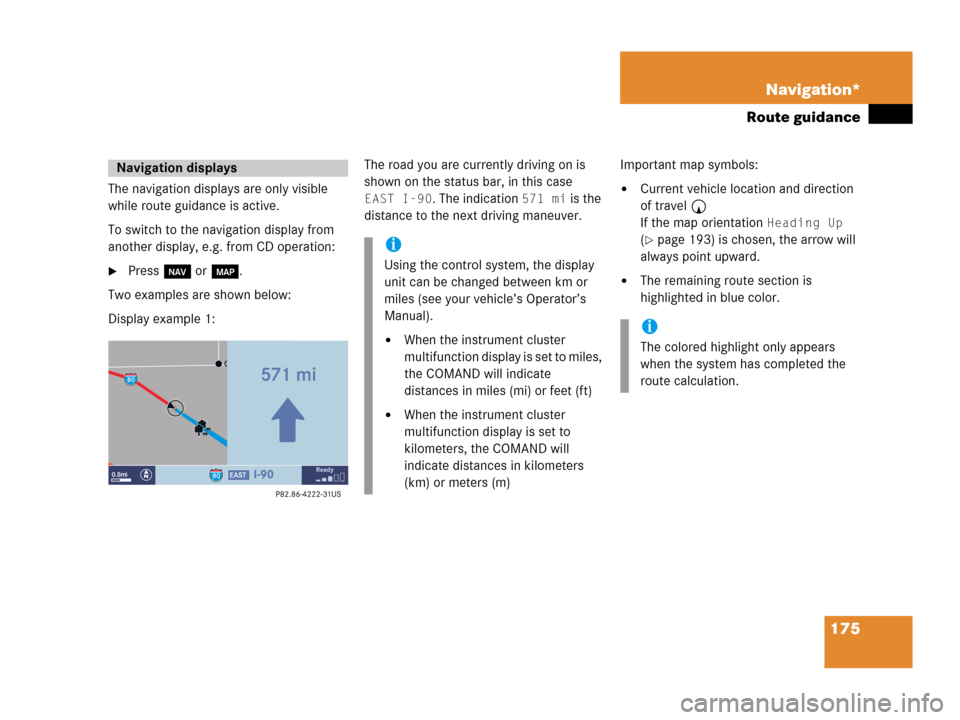
175 Navigation*
Route guidance
The navigation displays are only visible
while route guidance is active.
To switch to the navigation display from
another display, e.g. from CD operation:
�Press b or c.
Two examples are shown below:
Display example 1:The road you are currently driving on is
shown on the status bar, in this case
EAST I-90. The indication 571 mi is the
distance to the next driving maneuver.Important map symbols:�Current vehicle location and direction
of travel y
If the map orientation
Heading Up
(�page 193) is chosen, the arrow will
always point upward.
�The remaining route section is
highlighted in blue color.
Navigation displays
i
Using the control system, the display
unit can be changed between km or
miles (see your vehicle’s Operator’s
Manual).
�When the instrument cluster
multifunction display is set to miles,
the COMAND will indicate
distances in miles (mi) or feet (ft)
�When the instrument cluster
multifunction display is set to
kilometers, the COMAND will
indicate distances in kilometers
(km) or meters (m)
i
The colored highlight only appears
when the system has completed the
route calculation.
Page 178 of 242

176 Navigation*
Route guidance
Display example 2:
1Current vehicle location and direction
of travel y, remaining route section
2Name of the road you are to turn onto
3Symbol for the next driving maneuver,
distance bar and distance to the next
driving maneuver
4The road you are currently driving on
In the right half of the display, the symbol
for the next driving maneuver is indicated
(here: right turn).On the very right side of the display next to
the turn symbol is the distance bar. It
indicates the distance to the next driving
maneuver (here: 800 ft).
The status bar shows the name of the
street after the driving maneuver, if
available, here:
MAIN ST
The destination is marked with a flag $ on
the map, an intermediate destination is
marked with a flag showing the letter
S.
i
If full view of map is displayed:
Status bar 4 indicates one of the
following depending on which option is
selected in the Display in Map screen
(
�page 194)
�the estimated time of arrival and
the distance to destination
�GPS coordinates of the current
position or
�the road you are currently driving
on
i
Using the control system, the display
unit can be changed between km or
miles (see your vehicle’s Operator’s
Manual).
�When the instrument cluster
multifunction display is set to miles,
the COMAND will indicate
distances in miles (mi) or feet (ft)
�When the instrument cluster
multifunction display is set to
kilometers, the COMAND will
indicate distances in kilometers
(km) or meters (m)