Page 198 of 242
196 Navigation*
During route guidance
Trail settings
With this function is active, the COMAND
records a trail every time the vehicle is in
an OFF ROAD area (more than 0.25 miles
away from a digitized road).
The system places trail dots on the screen
until it matches to a digitized road again.
�In the Settings menu (�page 191),
press the
Trail soft key.
The options
On and Off are displayed.
1Percentage of used memoryThe symbol _ indicates the present
setting.
�Move the E joystick in g or G
direction to select the option with the
symbol -.
�Press E.
Depending on the previous setting, the
Trail is switched on or off.
�Press the Back soft key to confirm and
return to the map.
Delete a trail
If there is a trail in memory, you can delete
it.
�Press the Clear soft key.
The message
Are you sure you
want to clear all trails?
will
appear in a window.
�Push the joystick to H to select Yes.
�Press E.
The trail is deleted.
If you don’t want to delete a trail
�Press E to confirm No.
Page 199 of 242
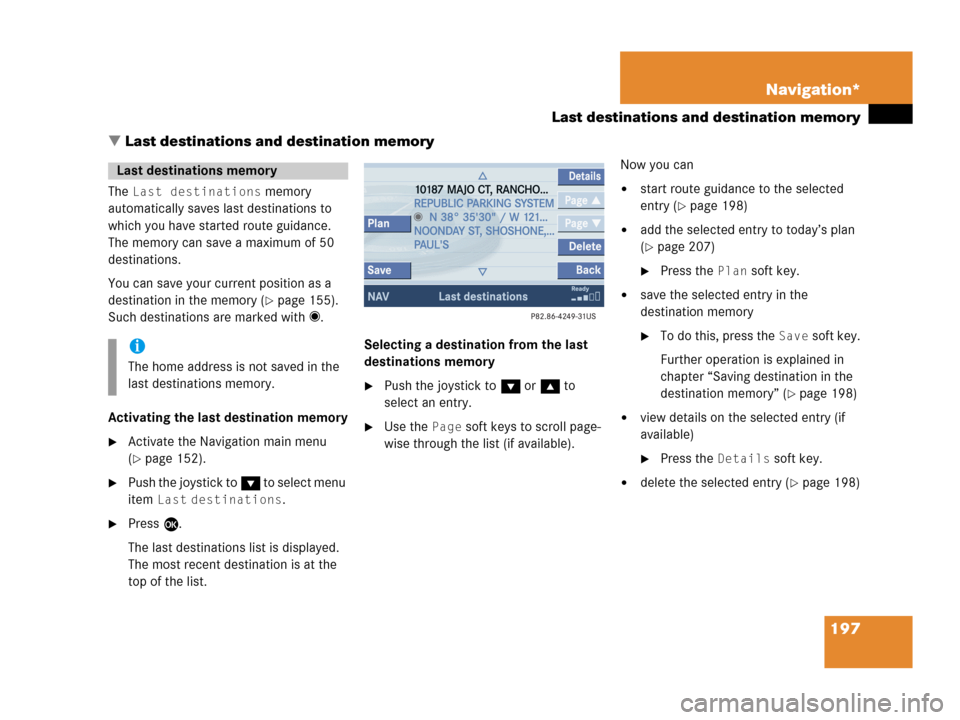
197 Navigation*
Last destinations and destination memory
� Last destinations and destination memory
The Last destinations memory
automatically saves last destinations to
which you have started route guidance.
The memory can save a maximum of 50
destinations.
You can save your current position as a
destination in the memory (
�page 155).
Such destinations are marked with _.
Activating the last destination memory
�Activate the Navigation main menu
(
�page 152).
�Push the joystick to G to select menu
item
Last destinations.
�Press E.
The last destinations list is displayed.
The most recent destination is at the
top of the list.Selecting a destination from the last
destinations memory
�Push the joystick to G or g to
select an entry.
�Use the Page soft keys to scroll page-
wise through the list (if available).Now you can
�start route guidance to the selected
entry (
�page 198)
�add the selected entry to today’s plan
(
�page 207)
�Press the Plan soft key.
�save the selected entry in the
destination memory
�To do this, press the Save soft key.
Further operation is explained in
chapter “Saving destination in the
destination memory” (
�page 198)
�view details on the selected entry (if
available)
�Press the Details soft key.
�delete the selected entry (�page 198)
Last destinations memory
i
The home address is not saved in the
last destinations memory.
Page 201 of 242
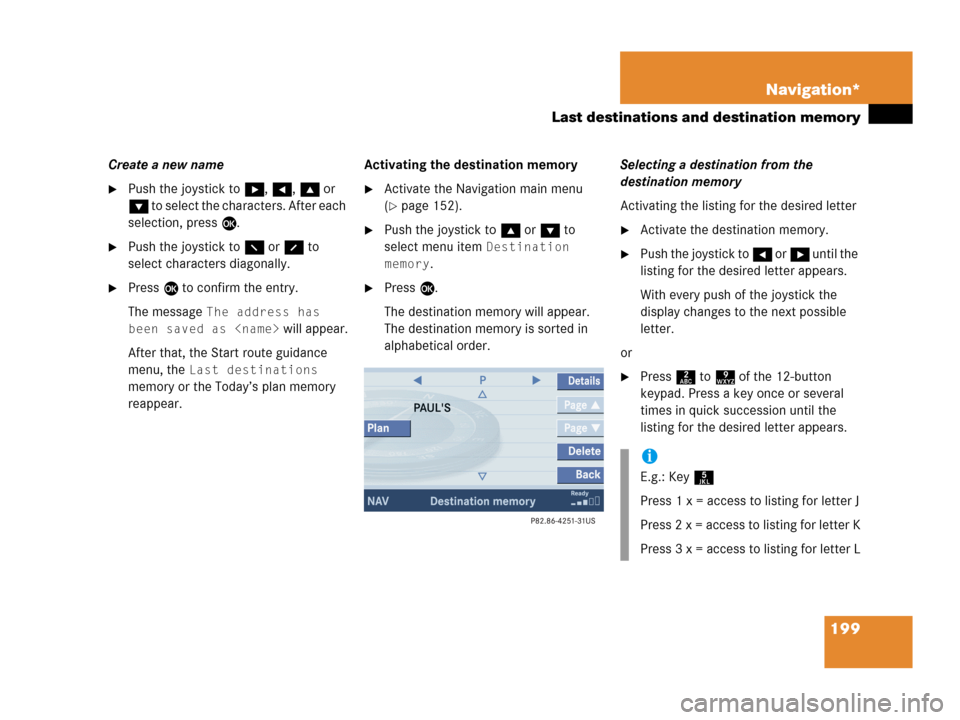
199 Navigation*
Last destinations and destination memory
Create a new name
�Push the joystick to h, H, g or
G to select the characters. After each
selection, press E.
�Push the joystick to F or f to
select characters diagonally.
�Press E to confirm the entry.
The message
The address has
been saved as
will appear.
After that, the Start route guidance
menu, the
Last destinations
memory or the Today’s plan memory
reappear.Activating the destination memory
�Activate the Navigation main menu
(
�page 152).
�Push the joystick to g or G to
select menu item
Destination
memory
.
�Press E.
The destination memory will appear.
The destination memory is sorted in
alphabetical order.Selecting a destination from the
destination memory
Activating the listing for the desired letter
�Activate the destination memory.
�Push the joystick to H or h until the
listing for the desired letter appears.
With every push of the joystick the
display changes to the next possible
letter.
or
�Press 2 to 9 of the 12-button
keypad. Press a key once or several
times in quick succession until the
listing for the desired letter appears.
i
E.g.: Key 5
Press 1 x = access to listing for letter J
Press 2 x = access to listing for letter K
Press 3 x = access to listing for letter L
Page 204 of 242
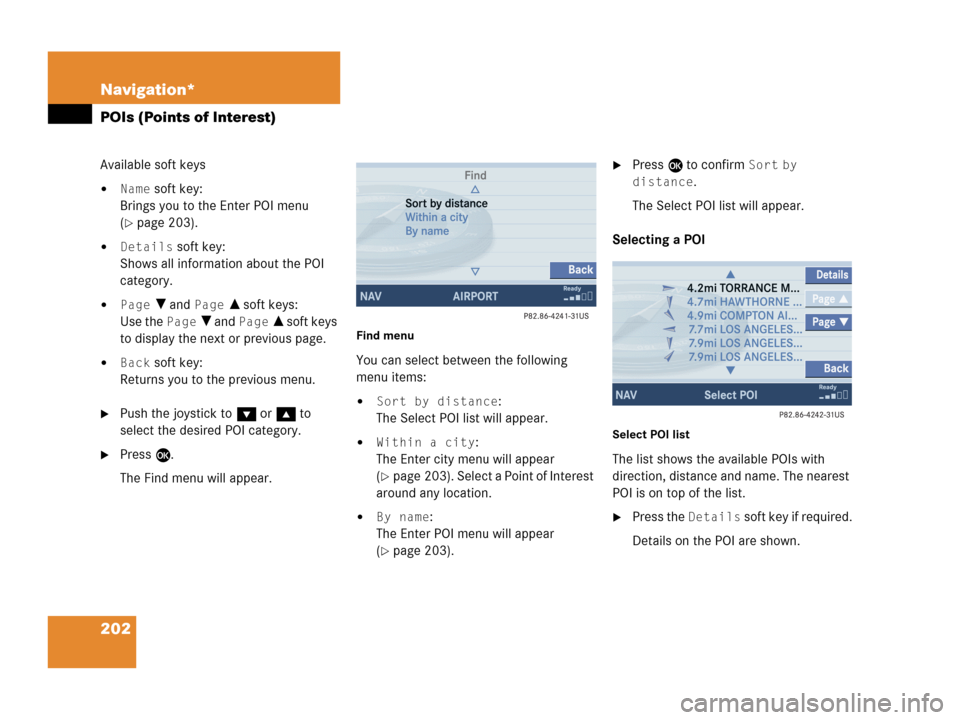
202 Navigation*
POIs (Points of Interest)
Available soft keys
�Name soft key:
Brings you to the Enter POI menu
(
�page 203).
�Details soft key:
Shows all information about the POI
category.
�Page V and Page v soft keys:
Use the
Page V and Page v soft keys
to display the next or previous page.
�Back soft key:
Returns you to the previous menu.
�Push the joystick to G or g to
select the desired POI category.
�Press E.
The Find menu will appear.
Find menu
You can select between the following
menu items:
�Sort by distance:
The Select POI list will appear.
�Within a city:
The Enter city menu will appear
(
�page 203). Select a Point of Interest
around any location.
�By name:
The Enter POI menu will appear
(
�page 203).
�Press E to confirm Sort by
distance
.
The Select POI list will appear.
Selecting a POI
Select POI list
The list shows the available POIs with
direction, distance and name. The nearest
POI is on top of the list.
�Press the Details soft key if required.
Details on the POI are shown.
Page 206 of 242
204 Navigation*
POIs (Points of Interest)
�Press c.
The full view of the map will appear.
Your current position and the special
destinations are indicated by symbols.
�Press any soft key.
The soft key displays will appear.
�If required, move the map pushing the
joystick to H, h, g, G,F or
f.
�Press the POIs soft key.
One of the POI is spotlighted. The name
belonging to it is shown on the status
bar.
�Use the Next or Prev. soft key
to select the desired POI.
�Press the Details soft key if required.
Details on the POI selected are shown.
�Press E.
The Start route guidance menu will
appear (
�page 173).
Selecting a POI on the map
i
You can define which symbols will be
shown on the map (
�page 192).
Page 210 of 242
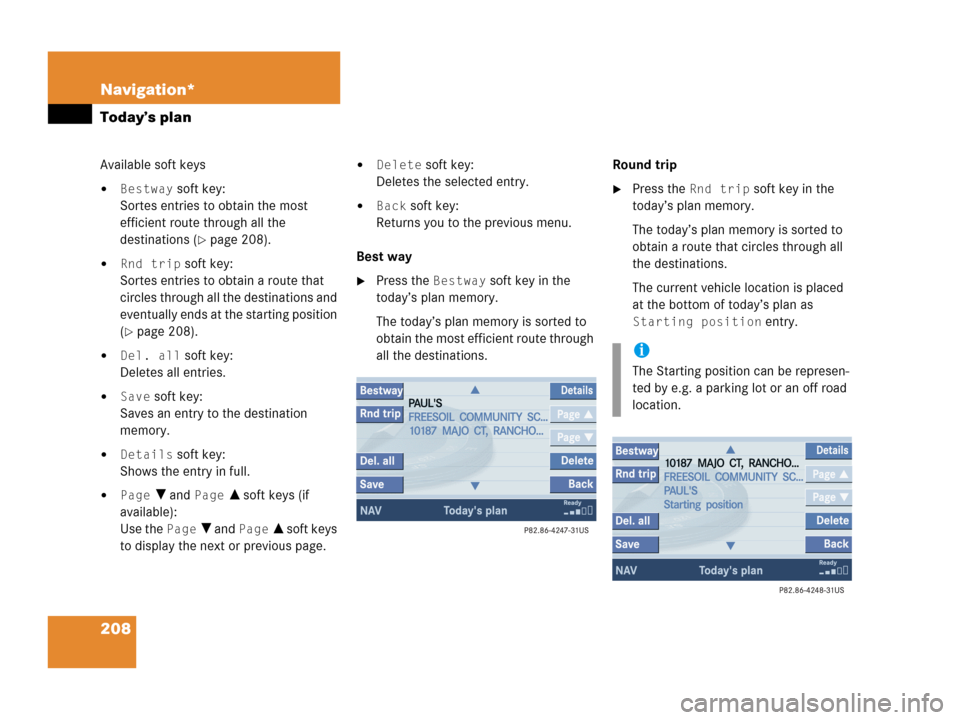
208 Navigation*
Today’s plan
Available soft keys
�Bestway soft key:
Sortes entries to obtain the most
efficient route through all the
destinations (
�page 208).
�Rnd trip soft key:
Sortes entries to obtain a route that
circles through all the destinations and
eventually ends at the starting position
(
�page 208).
�Del. all soft key:
Deletes all entries.
�Save soft key:
Saves an entry to the destination
memory.
�Details soft key:
Shows the entry in full.
�Page V and Page v soft keys (if
available):
Use the
Page V and Page v soft keys
to display the next or previous page.
�Delete soft key:
Deletes the selected entry.
�Back soft key:
Returns you to the previous menu.
Best way
�Press the Bestway soft key in the
today’s plan memory.
The today’s plan memory is sorted to
obtain the most efficient route through
all the destinations.Round trip
�Press the Rnd trip soft key in the
today’s plan memory.
The today’s plan memory is sorted to
obtain a route that circles through all
the destinations.
The current vehicle location is placed
at the bottom of today’s plan as
Starting position entry.
i
The Starting position can be represen-
ted by e.g. a parking lot or an off road
location.
Page 211 of 242
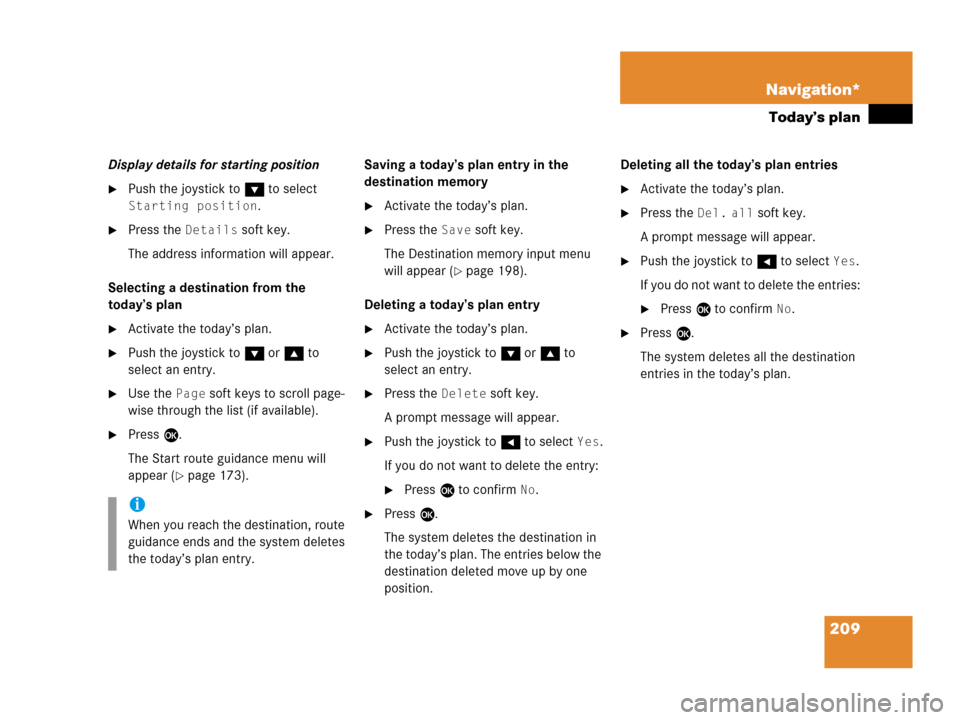
209 Navigation*
Today’s plan
Display details for starting position
�Push the joystick to G to select
Starting position.
�Press the Details soft key.
The address information will appear.
Selecting a destination from the
today’s plan
�Activate the today’s plan.
�Push the joystick to G or g to
select an entry.
�Use the Page soft keys to scroll page-
wise through the list (if available).
�Press E.
The Start route guidance menu will
appear (
�page 173).Saving a today’s plan entry in the
destination memory
�Activate the today’s plan.
�Press the Save soft key.
The Destination memory input menu
will appear (
�page 198).
Deleting a today’s plan entry
�Activate the today’s plan.
�Push the joystick to G or g to
select an entry.
�Press the Delete soft key.
A prompt message will appear.
�Push the joystick to H to select Yes.
If you do not want to delete the entry:
�Press E to confirm No.
�Press E.
The system deletes the destination in
the today’s plan. The entries below the
destination deleted move up by one
position.Deleting all the today’s plan entries
�Activate the today’s plan.
�Press the Del. all soft key.
A prompt message will appear.
�Push the joystick to H to select Yes.
If you do not want to delete the entries:
�Press E to confirm No.
�Press E.
The system deletes all the destination
entries in the today’s plan.
i
When you reach the destination, route
guidance ends and the system deletes
the today’s plan entry.
Page 213 of 242
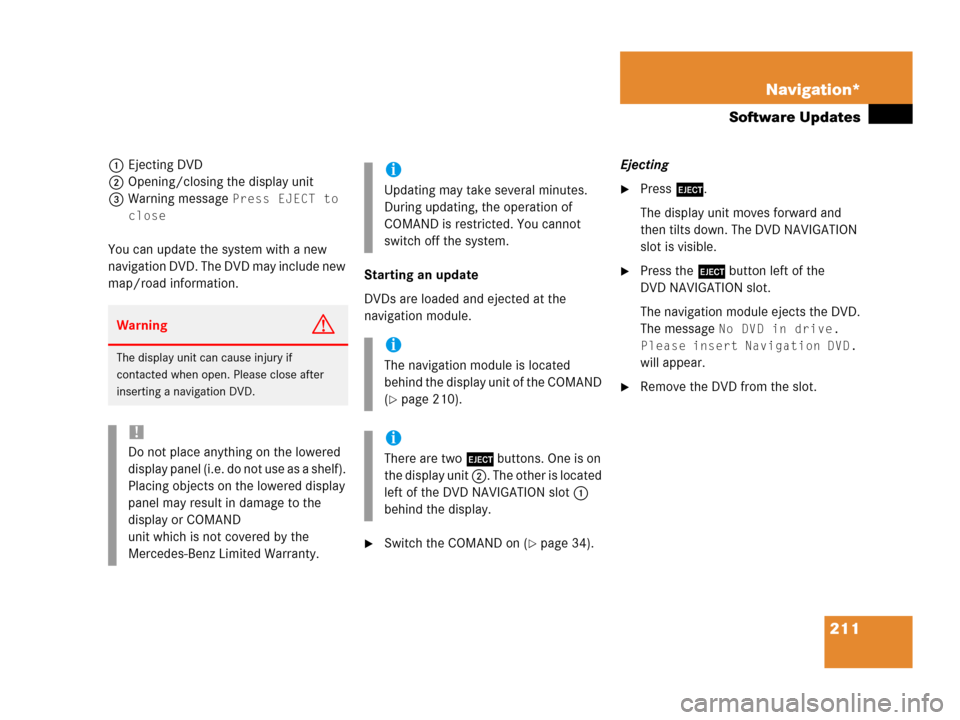
211 Navigation*
Software Updates
1Ejecting DVD
2Opening/closing the display unit
3Warning message
Press EJECT to
close
You can update the system with a new
navigation DVD. The DVD may include new
map/road information.Starting an update
DVDs are loaded and ejected at the
navigation module.
�Switch the COMAND on (�page 34).Ejecting
�Press l.
The display unit moves forward and
then tilts down. The DVD NAVIGATION
slot is visible.
�Press the l button left of the
DVD NAVIGATION slot.
The navigation module ejects the DVD.
The message
No DVD in drive.
Please insert Navigation DVD.
will appear.
�Remove the DVD from the slot.
WarningG
The display unit can cause injury if
contacted when open. Please close after
inserting a navigation DVD.
!
Do not place anything on the lowered
display panel (i.e. do not use as a shelf).
Placing objects on the lowered display
panel may result in damage to the
display or COMAND
unit which is not covered by the
Mercedes-Benz Limited Warranty.
i
Updating may take several minutes.
During updating, the operation of
COMAND is restricted. You cannot
switch off the system.
i
The navigation module is located
behind the display unit of the COMAND
(
�page 210).
i
There are two l buttons. One is on
the display unit 2. The other is located
left of the DVD NAVIGATION slot 1
behind the display.