Page 5 of 206

Contents
Introduction . . . . . . . . . . . . . . . . . . . . . 5
Where to find it . . . . . . . . . . . . . . . . . . . 5
Symbols . . . . . . . . . . . . . . . . . . . . . . . . . 6
Operating safety. . . . . . . . . . . . . . . . . . . 7
At a glance . . . . . . . . . . . . . . . . . . . . . . 9
Radio operating elements . . . . . . . . . . 10
Single CD operating elements . . . . . . . 12
CD changer* operating elements. . . . . 14
MP3 CD operating elements . . . . . . . . 16
Satellite radio* operating elements . . . 18
Telephone* operating elements . . . . . . 20
Navigation* operating elements . . . . . 22
Service operating elements . . . . . . . . . 24
Multifunction steering wheel . . . . . . . . 26
Selecting the multifunction
display . . . . . . . . . . . . . . . . . . . . . . 27
Menu system . . . . . . . . . . . . . . . . . . . . 29
Quick reference COMAND . . . . . . . . . . 32
Switching the COMAND control
unit on and off . . . . . . . . . . . . . . . . 32
Volume . . . . . . . . . . . . . . . . . . . . . . 32
Balance and fader. . . . . . . . . . . . . . 34
Bass and Treble . . . . . . . . . . . . . . . 35Sound functions* . . . . . . . . . . . . . . 36
Rear view camera* . . . . . . . . . . . . . 37
Audio. . . . . . . . . . . . . . . . . . . . . . . . . . 39
Audio operation . . . . . . . . . . . . . . . . . . 40
Opening the Audio menu . . . . . . . . 40
Selecting an audio source . . . . . . . 41
Muting . . . . . . . . . . . . . . . . . . . . . . 41
Radio operation . . . . . . . . . . . . . . . . . . 42
Switching to radio operation. . . . . . 42
Changing the Radio band . . . . . . . . 42
Selecting a station . . . . . . . . . . . . . 43
Memory functions . . . . . . . . . . . . . . 46
CD operation . . . . . . . . . . . . . . . . . . . . 50
General Information
on CD operation . . . . . . . . . . . . . . . 50
Tips on caring for your CDs . . . . . . 51
Loading a CD . . . . . . . . . . . . . . . . . 51
CD changer* operation . . . . . . . . . . . . 54
Switching to CD changer* mode . . 54
Loading CDs into
the CD changer*. . . . . . . . . . . . . . . 54CD operation . . . . . . . . . . . . . . . . . . . . 56
Switching to CD operation . . . . . . . 56
Switching on . . . . . . . . . . . . . . . . . . 57
Selecting a CD
(CD changer* only) . . . . . . . . . . . . . 58
Track select . . . . . . . . . . . . . . . . . . 59
Fast forward/reverse . . . . . . . . . . . 62
Muting. . . . . . . . . . . . . . . . . . . . . . . 62
Playback mode . . . . . . . . . . . . . . . . 63
MP3 CD operation . . . . . . . . . . . . . . . . 65
Safety instructions . . . . . . . . . . . . . 65
Tips on data storage media . . . . . . 65
Tips on caring for your MP3 CDs . . 66
Tips on creating MP3 CDs . . . . . . . 66
Tips on creating MP3 tracks . . . . . . 68
Tips on copyright . . . . . . . . . . . . . . 68
Switching to MP3 CD mode . . . . . . 69
Loading a MP3 CD . . . . . . . . . . . . . 69
Ejecting a MP3 CD . . . . . . . . . . . . . 69
MP3 main menu . . . . . . . . . . . . . . . 70
Selecting a folder . . . . . . . . . . . . . . 71
Track select . . . . . . . . . . . . . . . . . . 73
Fast forward/reverse . . . . . . . . . . . 75
Muting. . . . . . . . . . . . . . . . . . . . . . . 75
Playback options. . . . . . . . . . . . . . . 75
Page 11 of 206
11 At a glance
Radio operating elements
FunctionPage
1Audio menu40
2Soft keys
(multifunction keys)
3Color display with Radio
main menu42
41 - 0, *
Station selection
Saving stations manually
Selecting a station from
the preset memory
43
47
49
5Push the joystick to
H,h,g,G
Function selection
g and G
e.g.
Automatic seek tuning
H and h
e.g. Manual tuning
Press E to confirm
44
44
FunctionPage
6J
Muting
41
7Volume control33
8e Switching on and off32
9d and D
Automatic seek tuning
Manual tuning
44
44
Page 13 of 206
13 At a glance
Single CD operating elements
FunctionPage
1Audio menu40
2Soft keys
(multifunction keys)
3Color screen with single
CD main menu
The status bar indicates
CD status information
56
56
41 - 0, *
Track select
59
5Push the joystick to
g and G
Track select
Press E to confirm
59
FunctionPage
6l
Ejecting/loading a CD into
the CD drive
i
There are two l
buttons. One is on the
display unit. The other is
located left of the CD
AUDIO slot behind the
display.
51
7J
Muting
62
8Volume control33
9e Switching on and off32
ad and D
Track select
Fast forward/reverse
59
62
Page 15 of 206
15 At a glance
CD changer* operating elements
The CD changer* is located in the rear
cargo compartment. Open the rear cargo
compartment to access the CD changer*.
Loading CDs into the CD changer*
(
�page 54).
The CD changer* can accomodate up to 6
audio or MP3 CDs.
FunctionPage
1Audio menu40
2Soft keys
(multifunction keys)
3Color screen with CD
changer* main menu
The status bar indicates
CD status information
56
56
41 - 6
Selecting an audio CD or
MP3 CD
1 - 0, *
Track select
58, 59
59
5Push the joystick to
H and h
Selecting an audio CD or
MP3 CD
Push the joystick to
g and G
Track select
Selecting an audio CD or
MP3 CD
Press E to confirm
58
59
59
6J
Muting
62
7Volume control33
8e Switching on and off32
FunctionPageFunctionPage
9d and D
Track select
Fast forward/reverse
59
62
Page 17 of 206
17 At a glance
MP3 CD operating elements
FunctionPage
1Audio menu40
2Soft keys
(multifunction keys)
3Color screen with MP3
main menu
The status bar indicates
MP3 CD status
information
70
41 - 0, *
Track select
74
5Push the joystick to
H and h
Selecting a folder
Push the joystick to
g and G
Track select or
Activating playback mode
Selecting a folder
Press E to confirm
71
73
76
72
6l
Ejecting/loading a MP3
CD into the CD drive
i
There are two l
buttons. One is on the
display unit. The other is
located left of the CD
AUDIO slot behind the
display.
51
7J
Muting
75
8Volume control33
9e Switching on and off32
ad and D
Fast forward/reverse
75
FunctionPage
Page 29 of 206
29 At a glance
Menu system
� Menu system
The menu system allows for easy
operation of COMAND.
Main menus are provided for the following
main functions:
�Audio (AM/FM radio, CD,
CD changer*, MP3 CD)
�Satellite radio*
�Telephone*
�Navigation*
�ServiceCalling up main menus Menu display
A display may consist of three areas.
Example: FM menu
1Soft keys area
2Main area
3Status bar
The functions currently assigned to the
soft keys are displayed in the soft key
sections 1.
Main functionActivating main
menu
Audio
(
�page 40)
�Press A.
Satellite radio*
(
�page 80)
�Press B.
Telephone*
(
�page 96)
�Press a.
Navigation*
(
�page 114)
�Press b.
Service
(
�page 176)
�Press C.
Page 32 of 206

32 At a glance
Quick reference COMAND
� Quick reference COMAND
Switching on
�Turn the key in the starter switch to
position 1 or 2 if the COMAND was
switched off by turning the key in the
starter switch to position 0 and
removing it.
or
�Press e.
In both cases, the system will activate
the operating mode which was active
when the system was switched off.Switching off
�Turn the key in the starter switch to
position 0 and pull the key out.
or
�Press e.
When the audio is playing, the volume
knob will adjust the audio volume, and also
the volume for telephone and navigation.
During a telephone call (talking or ringing),
the volume knob will adjust the telephone
voice and ringer volume.
The volume for the navigation announce-
ments can only be changed while an
announcement is being made.
When you adjust the volume, the system
will automatically store the setting for the
current operating mode.
i
You have the following options to
control the system:
�at the COMAND
�at the multifunction steering wheel
(refer to vehicle Operator’s Manual)
This Operator’s Manual describes the
control at the COMAND.
Unless otherwise indicated, the
descriptions and illustrations refer to
the COMAND.
Switching the COMAND control unit
on and off
i
For an explanation of starter switch
positions, refer to vehicle Operator’s
Manual.
i
If the key is not in the starter switch in
position 1 or 2, the system will automa-
tically stop after around 30 minutes.
Volume
Page 34 of 206
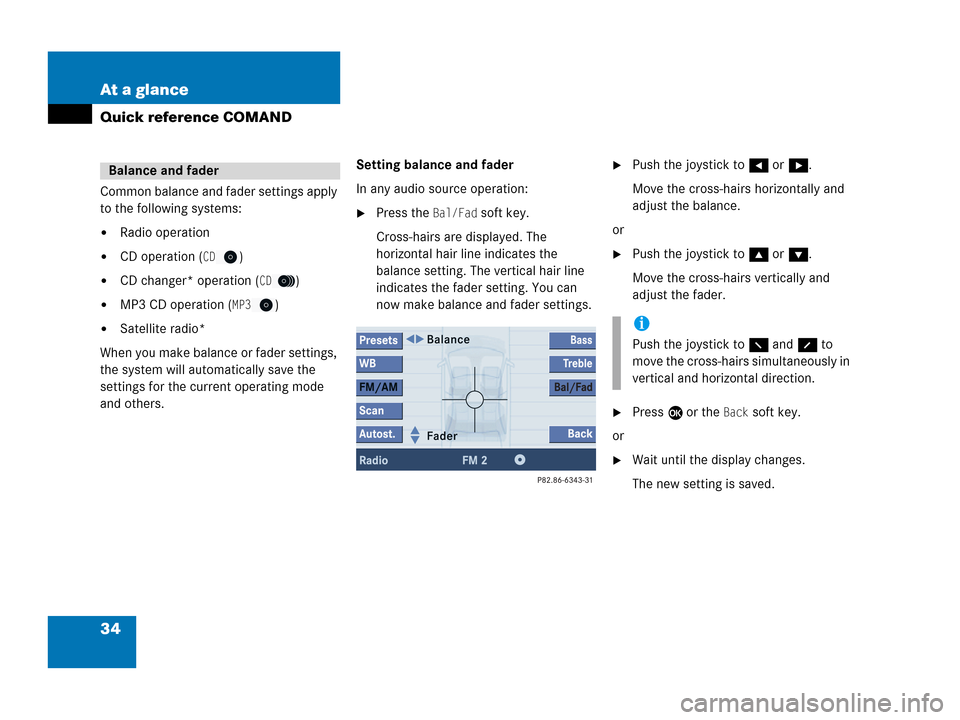
34 At a glance
Quick reference COMAND
Common balance and fader settings apply
to the following systems:
�Radio operation
�CD operation (CD)
�CD changer* operation (CD)
�MP3 CD operation (MP3)
�Satellite radio*
When you make balance or fader settings,
the system will automatically save the
settings for the current operating mode
and others.Setting balance and fader
In any audio source operation:
�Press the Bal/Fad soft key.
Cross-hairs are displayed. The
horizontal hair line indicates the
balance setting. The vertical hair line
indicates the fader setting. You can
now make balance and fader settings.
�Push the joystick to H or h.
Move the cross-hairs horizontally and
adjust the balance.
or
�Push the joystick to g or G.
Move the cross-hairs vertically and
adjust the fader.
�Press E or the Back soft key.
or
�Wait until the display changes.
The new setting is saved.
Balance and fader
i
Push the joystick to F and f to
move the cross-hairs simultaneously in
vertical and horizontal direction.