Page 5 of 206

Contents
Introduction . . . . . . . . . . . . . . . . . . . . . 5
Where to find it . . . . . . . . . . . . . . . . . . . 5
Symbols . . . . . . . . . . . . . . . . . . . . . . . . . 6
Operating safety. . . . . . . . . . . . . . . . . . . 7
At a glance . . . . . . . . . . . . . . . . . . . . . . 9
Radio operating elements . . . . . . . . . . 10
Single CD operating elements . . . . . . . 12
CD changer* operating elements. . . . . 14
MP3 CD operating elements . . . . . . . . 16
Satellite radio* operating elements . . . 18
Telephone* operating elements . . . . . . 20
Navigation* operating elements . . . . . 22
Service operating elements . . . . . . . . . 24
Multifunction steering wheel . . . . . . . . 26
Selecting the multifunction
display . . . . . . . . . . . . . . . . . . . . . . 27
Menu system . . . . . . . . . . . . . . . . . . . . 29
Quick reference COMAND . . . . . . . . . . 32
Switching the COMAND control
unit on and off . . . . . . . . . . . . . . . . 32
Volume . . . . . . . . . . . . . . . . . . . . . . 32
Balance and fader. . . . . . . . . . . . . . 34
Bass and Treble . . . . . . . . . . . . . . . 35Sound functions* . . . . . . . . . . . . . . 36
Rear view camera* . . . . . . . . . . . . . 37
Audio. . . . . . . . . . . . . . . . . . . . . . . . . . 39
Audio operation . . . . . . . . . . . . . . . . . . 40
Opening the Audio menu . . . . . . . . 40
Selecting an audio source . . . . . . . 41
Muting . . . . . . . . . . . . . . . . . . . . . . 41
Radio operation . . . . . . . . . . . . . . . . . . 42
Switching to radio operation. . . . . . 42
Changing the Radio band . . . . . . . . 42
Selecting a station . . . . . . . . . . . . . 43
Memory functions . . . . . . . . . . . . . . 46
CD operation . . . . . . . . . . . . . . . . . . . . 50
General Information
on CD operation . . . . . . . . . . . . . . . 50
Tips on caring for your CDs . . . . . . 51
Loading a CD . . . . . . . . . . . . . . . . . 51
CD changer* operation . . . . . . . . . . . . 54
Switching to CD changer* mode . . 54
Loading CDs into
the CD changer*. . . . . . . . . . . . . . . 54CD operation . . . . . . . . . . . . . . . . . . . . 56
Switching to CD operation . . . . . . . 56
Switching on . . . . . . . . . . . . . . . . . . 57
Selecting a CD
(CD changer* only) . . . . . . . . . . . . . 58
Track select . . . . . . . . . . . . . . . . . . 59
Fast forward/reverse . . . . . . . . . . . 62
Muting. . . . . . . . . . . . . . . . . . . . . . . 62
Playback mode . . . . . . . . . . . . . . . . 63
MP3 CD operation . . . . . . . . . . . . . . . . 65
Safety instructions . . . . . . . . . . . . . 65
Tips on data storage media . . . . . . 65
Tips on caring for your MP3 CDs . . 66
Tips on creating MP3 CDs . . . . . . . 66
Tips on creating MP3 tracks . . . . . . 68
Tips on copyright . . . . . . . . . . . . . . 68
Switching to MP3 CD mode . . . . . . 69
Loading a MP3 CD . . . . . . . . . . . . . 69
Ejecting a MP3 CD . . . . . . . . . . . . . 69
MP3 main menu . . . . . . . . . . . . . . . 70
Selecting a folder . . . . . . . . . . . . . . 71
Track select . . . . . . . . . . . . . . . . . . 73
Fast forward/reverse . . . . . . . . . . . 75
Muting. . . . . . . . . . . . . . . . . . . . . . . 75
Playback options. . . . . . . . . . . . . . . 75
Page 9 of 206
9 At a glance
Radio operating elements
Single CD operating elements
CD changer* operating elements
MP3 CD operating elements
Satellite radio* operating elements
Telephone* operating elements
Navigation* operating elements
Service operating elements
Menu system
Quick reference COMAND
Page 14 of 206
14 At a glance
CD changer* operating elements
� CD changer* operating elements
Page 15 of 206
15 At a glance
CD changer* operating elements
The CD changer* is located in the rear
cargo compartment. Open the rear cargo
compartment to access the CD changer*.
Loading CDs into the CD changer*
(
�page 54).
The CD changer* can accomodate up to 6
audio or MP3 CDs.
FunctionPage
1Audio menu40
2Soft keys
(multifunction keys)
3Color screen with CD
changer* main menu
The status bar indicates
CD status information
56
56
41 - 6
Selecting an audio CD or
MP3 CD
1 - 0, *
Track select
58, 59
59
5Push the joystick to
H and h
Selecting an audio CD or
MP3 CD
Push the joystick to
g and G
Track select
Selecting an audio CD or
MP3 CD
Press E to confirm
58
59
59
6J
Muting
62
7Volume control33
8e Switching on and off32
FunctionPageFunctionPage
9d and D
Track select
Fast forward/reverse
59
62
Page 26 of 206
26 At a glance
Multifunction steering wheel
� Multifunction steering wheel
FunctionPage
1Multifunction display
2Volume setting:
ç Volume down
æ Volume up
32
32
3Making calls:
s
Accepting calls,
Redialing
t
Ending or rejecting calls
98
100
100
4Multifunction display
menu change:
è forward
ÿ back
27
FunctionPage
5Radio mode:
j Next station
k Previous station
44
44
Single CD and CD
changer* mode:
j Next track
k Previous track
59
59
MP3 CD mode:
j Next track
k Previous track
73
73
Satellite radio* mode
j Next station
k Previous station
81
81
Telephone* mode
j Next list entry
k Previous list entry
107
107
Page 27 of 206
27 At a glance
Multifunction steering wheel
�Switch the multifunction display to the
respective system if you wish to
operate the system using the buttons
on the multifunction steering wheel.
�On the multifunction steering wheel,
press è or ÿ repeatedly until
one of the following, Radio, Single CD
or MP3 CD, CD changer*, Satellite
radio* or Telephone* display appears
in the multifunction display of the
instrument cluster.Radio operation
1Waveband
2Station frequencySingle CD/ CD changer* operation
1Current CD
2Current track
Selecting the multifunction display
Page 29 of 206
29 At a glance
Menu system
� Menu system
The menu system allows for easy
operation of COMAND.
Main menus are provided for the following
main functions:
�Audio (AM/FM radio, CD,
CD changer*, MP3 CD)
�Satellite radio*
�Telephone*
�Navigation*
�ServiceCalling up main menus Menu display
A display may consist of three areas.
Example: FM menu
1Soft keys area
2Main area
3Status bar
The functions currently assigned to the
soft keys are displayed in the soft key
sections 1.
Main functionActivating main
menu
Audio
(
�page 40)
�Press A.
Satellite radio*
(
�page 80)
�Press B.
Telephone*
(
�page 96)
�Press a.
Navigation*
(
�page 114)
�Press b.
Service
(
�page 176)
�Press C.
Page 34 of 206
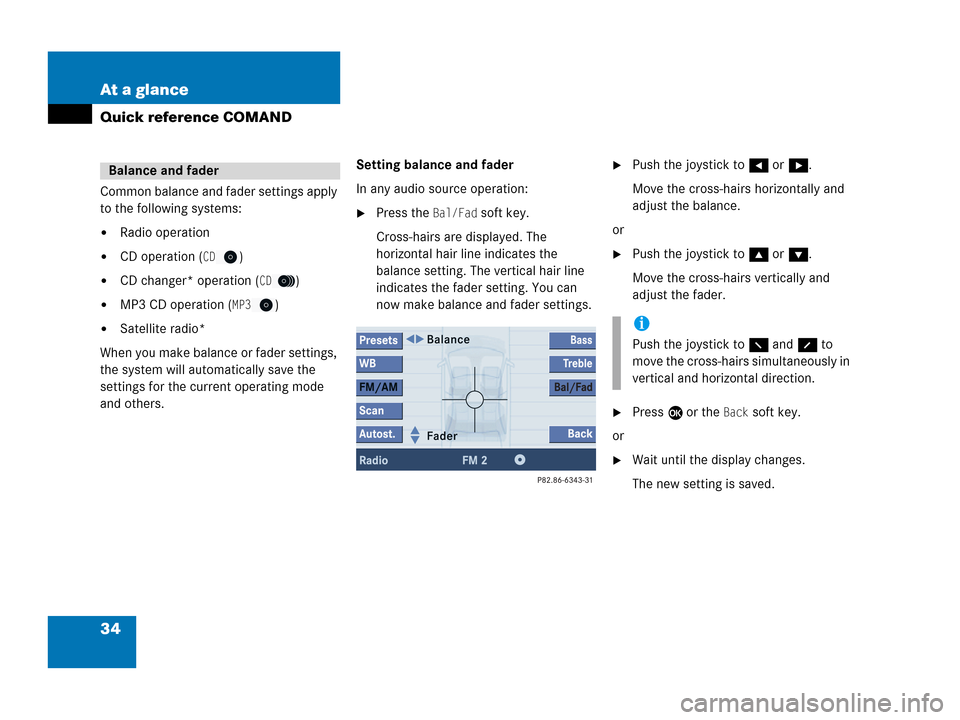
34 At a glance
Quick reference COMAND
Common balance and fader settings apply
to the following systems:
�Radio operation
�CD operation (CD)
�CD changer* operation (CD)
�MP3 CD operation (MP3)
�Satellite radio*
When you make balance or fader settings,
the system will automatically save the
settings for the current operating mode
and others.Setting balance and fader
In any audio source operation:
�Press the Bal/Fad soft key.
Cross-hairs are displayed. The
horizontal hair line indicates the
balance setting. The vertical hair line
indicates the fader setting. You can
now make balance and fader settings.
�Push the joystick to H or h.
Move the cross-hairs horizontally and
adjust the balance.
or
�Push the joystick to g or G.
Move the cross-hairs vertically and
adjust the fader.
�Press E or the Back soft key.
or
�Wait until the display changes.
The new setting is saved.
Balance and fader
i
Push the joystick to F and f to
move the cross-hairs simultaneously in
vertical and horizontal direction.