Page 162 of 522

161 Controls in detail
Control system
AUDIO menu
The functions in the
AUDIO
menu operate
the audio equipment which you currently
have turned on.
If no audio equipment is currently turned
on, the message
AUDIO off
appears in the
multifunction display.
The following functions are available:Selecting radio station
�
Turn on COMAND and select radio. Re-
fer to separate COMAND operating in-
structions.
�
Press buttonè orÿ repeatedly
until you see the currently tuned sta-
tion in the multifunction display.
1Waveband setting
2Station frequency
�
Press buttonk orj repeatedly
until the desired station is found.Selecting satellite radio station*
(USA only)
The satellite radio is treated as a radio ap-
plication.
�
Select SAT radio with the correspond-
ing softkey in the radio menu.
1SAT mode and preset number
2Setting for station selection using
memory
3Channel name or number
�
Press buttonk orj repeatedly
until the desired channel is found.
Function
Page
Selecting radio station
161
Selecting satellite radio station*
161
Operating CD player
162
i
You can only store new stations using the
corresponding feature on the radio, see separate
operating instructions.
You can also operate the radio in the usual man-
ner.
��
Page 165 of 522
164 Controls in detailControl systemDistronic deactivated
When Distronic is deactivated, you will see
the standard display in the multifunction
display.
1Vehicle ahead, if detected
2Actual distance to vehicle ahead
3Preset distance threshold to vehicle
ahead
4Your vehicle
5Symbol for activated distance warning
functionDistronic activated
With Distronic activated, the
Distronic
display is shown in the multifunction dis-
play and one or two segments around the
set speed are illuminated in the
speedometer.
1Distronic activated
Vehicle status message memory menu
Use the vehicle status message memory
menu to scan malfunction and warning
messages that may be stored in the sys-
tem. Such messages appear in the multi-
function display and are based on
conditions or system status the vehicle’s
system has recorded.
The vehicle status message memory menu
only appears if there are any messages
stored.
Page 167 of 522
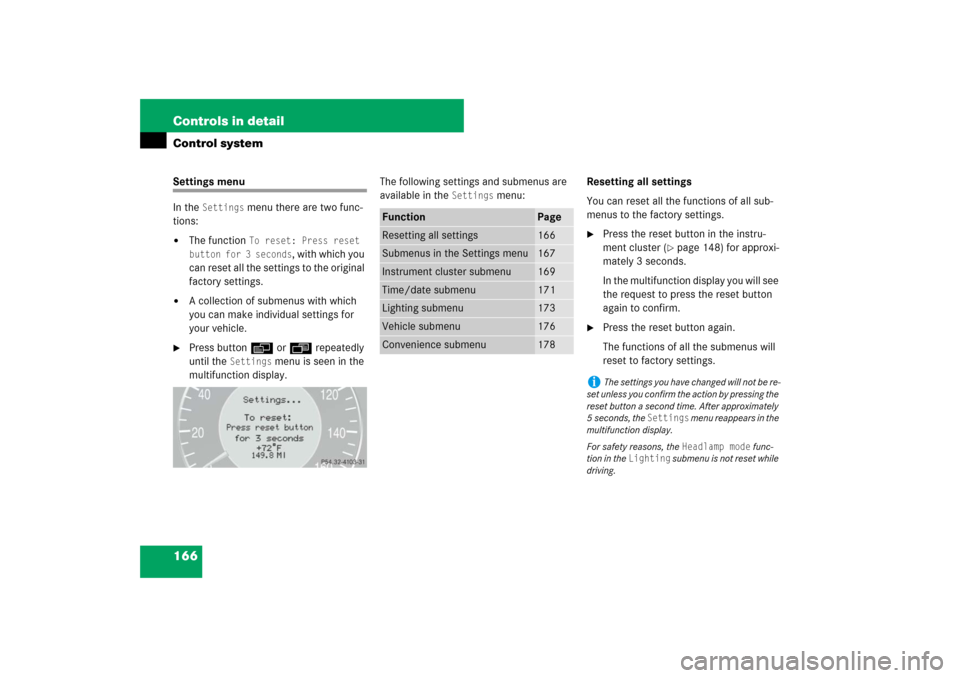
166 Controls in detailControl systemSettings menu
In the
Settings
menu there are two func-
tions:
�
The function
To reset: Press reset
button for 3 seconds
, with which you
can reset all the settings to the original
factory settings.
�
A collection of submenus with which
you can make individual settings for
your vehicle.
�
Press buttonè orÿ repeatedly
until the
Settings
menu is seen in the
multifunction display.The following settings and submenus are
available in the
Settings
menu:Resetting all settings
You can reset all the functions of all sub-
menus to the factory settings.
�
Press the reset button in the instru-
ment cluster (
�page 148) for approxi-
mately 3 seconds.
In the multifunction display you will see
the request to press the reset button
again to confirm.
�
Press the reset button again.
The functions of all the submenus will
reset to factory settings.
Function
Page
Resetting all settings
166
Submenus in the Settings menu
167
Instrument cluster submenu
169
Time/date submenu
171
Lighting submenu
173
Vehicle submenu
176
Convenience submenu
178
i
The settings you have changed will not be re-
set unless you confirm the action by pressing the
reset button a second time. After approximately
5seconds, the
Settings
menu reappears in the
multifunction display.
For safety reasons, the Headlamp mode
func-
tion in the
Lighting
submenu is not reset while
driving.
Page 172 of 522
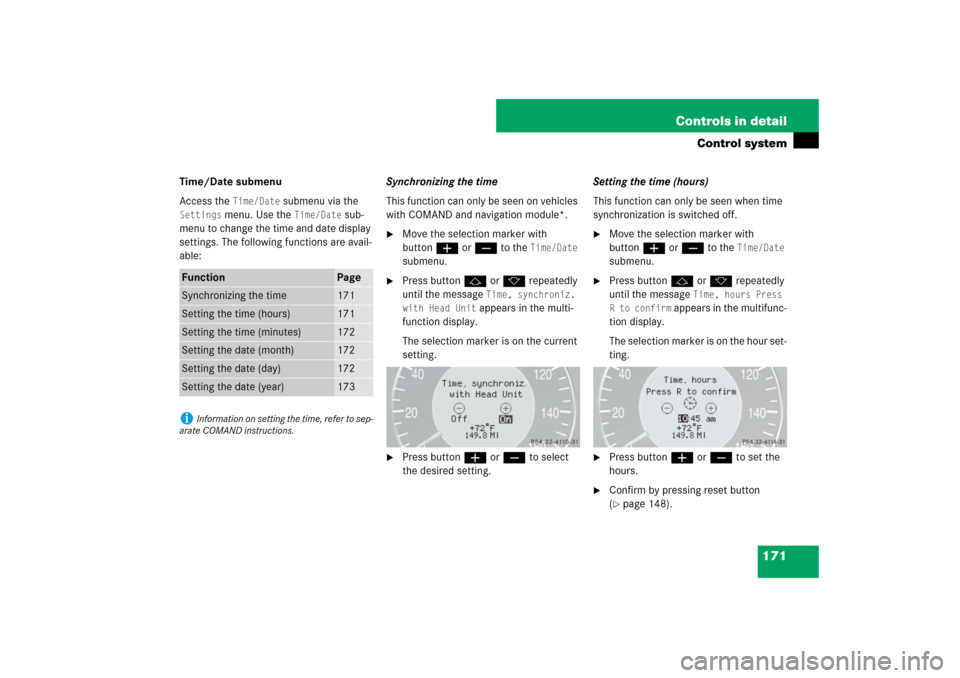
171 Controls in detail
Control system
Time/Date submenu
Access the
Time/Date
submenu via the
Settings
menu. Use the
Time/Date
sub-
menu to change the time and date display
settings. The following functions are avail-
able:Synchronizing the time
This function can only be seen on vehicles
with COMAND and navigation module*.
�
Move the selection marker with
buttonæ orç to the
Time/Date
submenu.
�
Press buttonj ork repeatedly
until the message
Time, synchroniz.
with Head Unit appears in the multi-
function display.
The selection marker is on the current
setting.
�
Press buttonæ orç to select
the desired setting.Setting the time (hours)
This function can only be seen when time
synchronization is switched off.
�
Move the selection marker with
buttonæ orç to the
Time/Date
submenu.
�
Press buttonj ork repeatedly
until the message
Time, hours Press
R to confirm
appears in the multifunc-
tion display.
The selection marker is on the hour set-
ting.
�
Press buttonæ orç to set the
hours.
�
Confirm by pressing reset button
(�page 148).
Function
Page
Synchronizing the time
171
Setting the time (hours)
171
Setting the time (minutes)
172
Setting the date (month)
172
Setting the date (day)
172
Setting the date (year)
173
i
Information on setting the time, refer to sep-
arate COMAND instructions.
Page 173 of 522
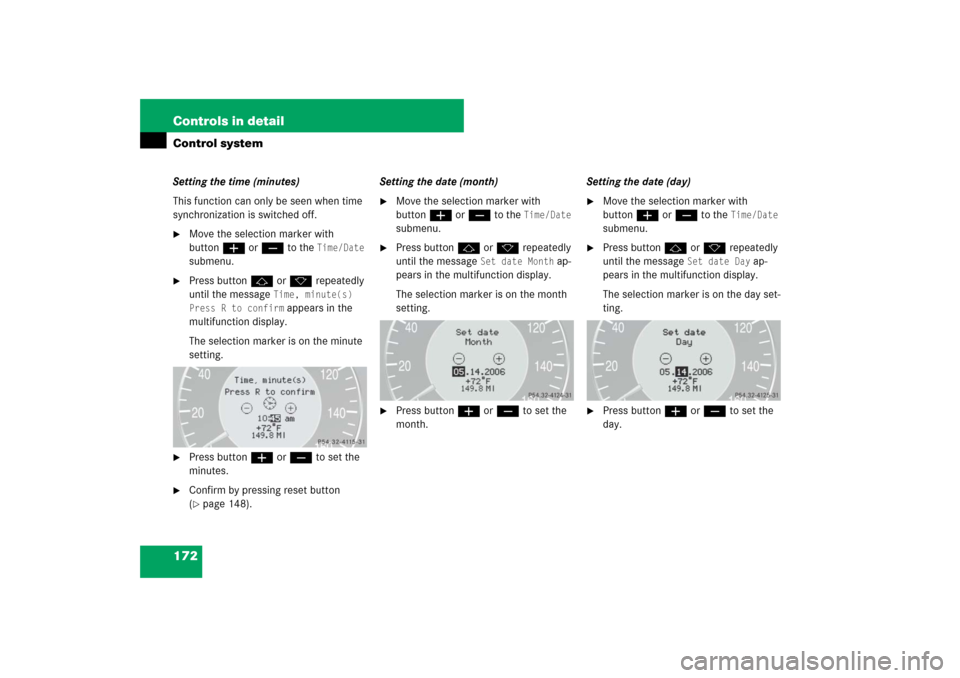
172 Controls in detailControl systemSetting the time (minutes)
This function can only be seen when time
synchronization is switched off.�
Move the selection marker with
buttonæ orç to the
Time/Date
submenu.
�
Press buttonj ork repeatedly
until the message
Time, minute(s)
Press R to confirm appears in the
multifunction display.
The selection marker is on the minute
setting.
�
Press buttonæ orç to set the
minutes.
�
Confirm by pressing reset button
(�page 148).Setting the date (month)
�
Move the selection marker with
buttonæ orç to the
Time/Date
submenu.
�
Press buttonj ork repeatedly
until the message
Set date Month
ap-
pears in the multifunction display.
The selection marker is on the month
setting.
�
Press buttonæ orç to set the
month.Setting the date (day)
�
Move the selection marker with
buttonæ orç to the
Time/Date
submenu.
�
Press buttonj ork repeatedly
until the message
Set date Day
ap-
pears in the multifunction display.
The selection marker is on the day set-
ting.
�
Press buttonæ orç to set the
day.
Page 175 of 522

174 Controls in detailControl systemWith daytime running lamp mode activated
and the exterior lamp switch in
positionM orU, the low beam
headlamps are switched on when the en-
gine is running.
In low ambient light conditions the follow-
ing lamps will switch on additionally:�
Parking lamps
�
Tail lamps
�
License plate lamps
�
Side marker lamps
For more information on the daytime run-
ning lamp mode, see “Lighting”
(
�page 137).Setting locator lighting
With the locator lighting feature activated
and the exterior lamp switch in
positionU, the following lamps will
switch on during darkness when the vehi-
cle is unlocked using button Πon the
SmartKey or SmartKey with
KEYLESS-GO*:
�
Parking lamps
�
Tail lamps
�
License plate lamps
�
Side marker lamps
�
Front fog lamps
The locator lighting switches off when the
driver’s door is opened.
If you do not open a door after unlocking
the vehicle with the SmartKey, the lamps
will switch off automatically after approxi-
mately 40 seconds.
�
Move the selection marker with
buttonæ orç to the
Lighting
submenu.
�
Press buttonj ork repeatedly
until the message
Function Surround
lighting
appears in the multifunction
display.
The selection marker is on the current
setting.
�
Press buttonæ orç to switch
the locator lighting function
On or
Off
.
�
Turn the exterior lamp switch to
positionU when exiting the vehicle.
The locator lighting feature is activat-
ed.
i
For safety reasons, resetting the
Lighting
submenu to factory settings while driving
(
�page 166) will not deactivate the daytime
running lamp mode.
The following message appears in the multifunc-
tion display:
Lighting - Cannot be com-
pletely reset to factory settings
while driving.
��
Page 180 of 522
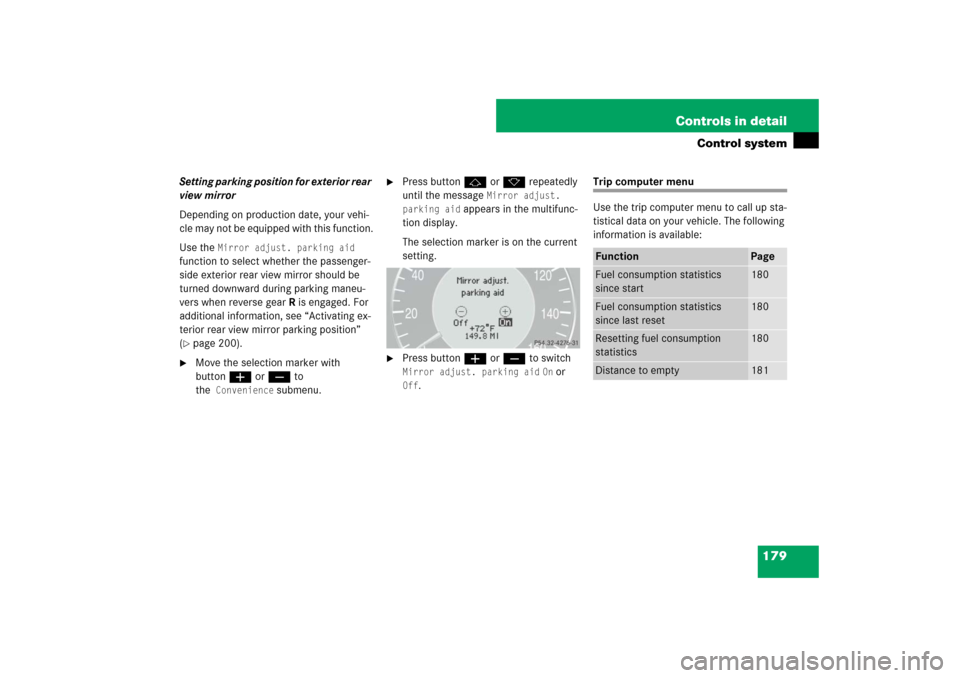
179 Controls in detail
Control system
Setting parking position for exterior rear
view mirror
Depending on production date, your vehi-
cle may not be equipped with this function.
Use the
Mirror adjust. parking aid
function to select whether the passenger-
side exterior rear view mirror should be
turned downward during parking maneu-
vers when reverse gear R is engaged. For
additional information, see “Activating ex-
terior rear view mirror parking position”
(
�page 200).
�
Move the selection marker with
buttonæ orç to
the
Convenience
submenu.
�
Press buttonj ork repeatedly
until the message
Mirror adjust.
parking aid
appears in the multifunc-
tion display.
The selection marker is on the current
setting.
�
Press buttonæ orç to switch Mirror adjust. parking aid
On or
Off
.
Trip computer menu
Use the trip computer menu to call up sta-
tistical data on your vehicle. The following
information is available:Function
Page
Fuel consumption statistics
since start
180
Fuel consumption statistics
since last reset
180
Resetting fuel consumption
statistics
180
Distance to empty
181
Page 181 of 522
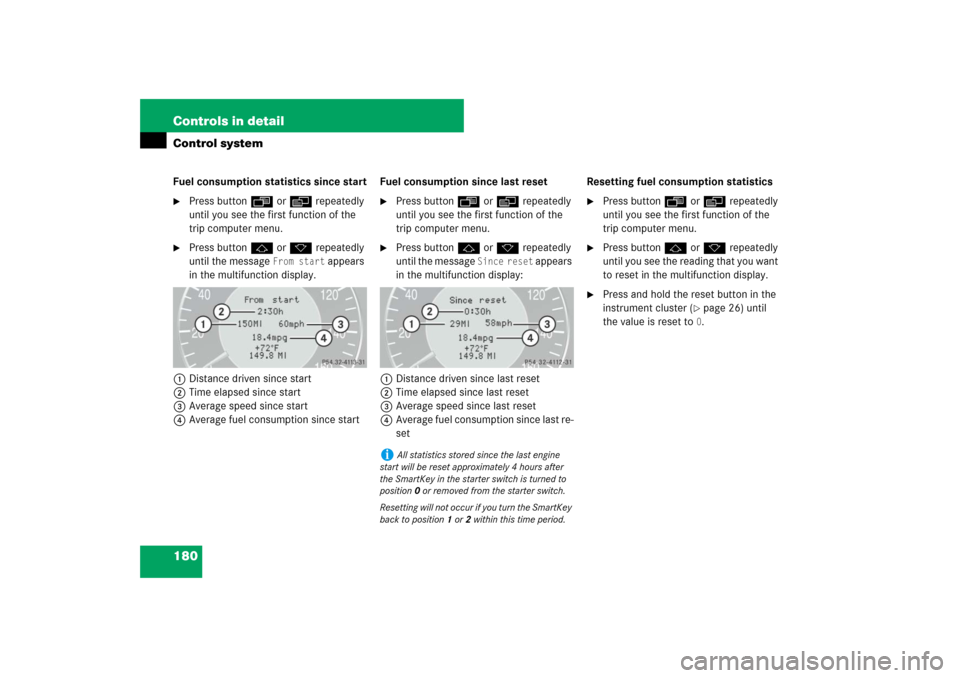
180 Controls in detailControl systemFuel consumption statistics since start�
Press buttonÿ orè repeatedly
until you see the first function of the
trip computer menu.
�
Press buttonj ork repeatedly
until the message
From start
appears
in the multifunction display.
1Distance driven since start
2Time elapsed since start
3Average speed since start
4Average fuel consumption since startFuel consumption since last reset
�
Press buttonÿ orè repeatedly
until you see the first function of the
trip computer menu.
�
Press buttonj ork repeatedly
until the message
Since reset
appears
in the multifunction display:
1Distance driven since last reset
2Time elapsed since last reset
3Average speed since last reset
4Average fuel consumption since last re-
setResetting fuel consumption statistics
�
Press buttonÿ orè repeatedly
until you see the first function of the
trip computer menu.
�
Press buttonj ork repeatedly
until you see the reading that you want
to reset in the multifunction display.
�
Press and hold the reset button in the
instrument cluster (
�page 26) until
the value is reset to 0.
i
All statistics stored since the last engine
start will be reset approximately 4 hours after
the SmartKey in the starter switch is turned to
position0 or removed from the starter switch.
Resetting will not occur if you turn the SmartKey
back to position1 or2 within this time period.