Page 167 of 522
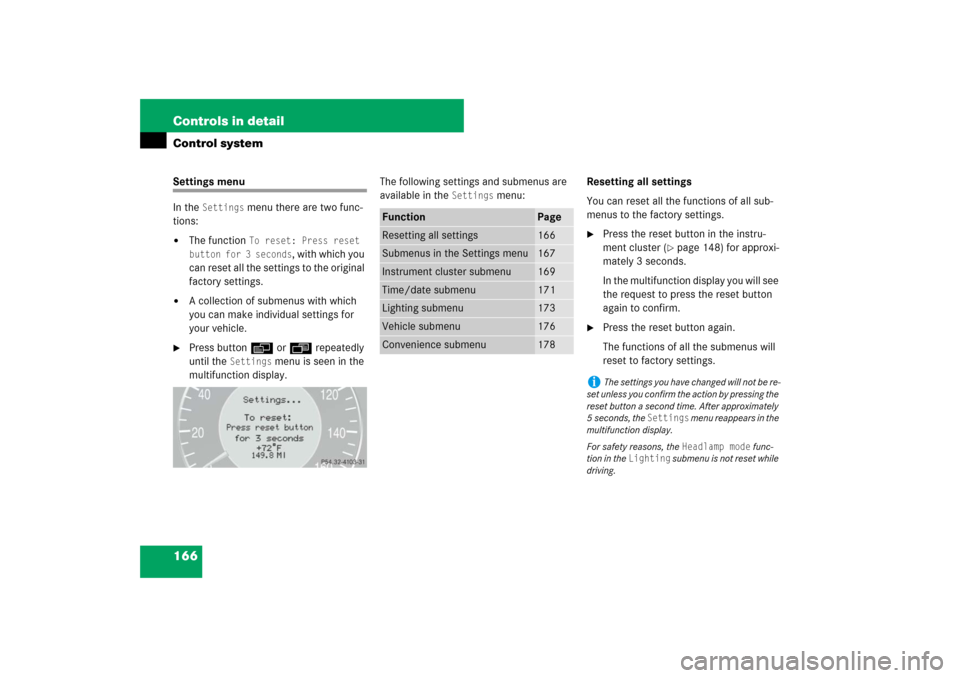
166 Controls in detailControl systemSettings menu
In the
Settings
menu there are two func-
tions:
�
The function
To reset: Press reset
button for 3 seconds
, with which you
can reset all the settings to the original
factory settings.
�
A collection of submenus with which
you can make individual settings for
your vehicle.
�
Press buttonè orÿ repeatedly
until the
Settings
menu is seen in the
multifunction display.The following settings and submenus are
available in the
Settings
menu:Resetting all settings
You can reset all the functions of all sub-
menus to the factory settings.
�
Press the reset button in the instru-
ment cluster (
�page 148) for approxi-
mately 3 seconds.
In the multifunction display you will see
the request to press the reset button
again to confirm.
�
Press the reset button again.
The functions of all the submenus will
reset to factory settings.
Function
Page
Resetting all settings
166
Submenus in the Settings menu
167
Instrument cluster submenu
169
Time/date submenu
171
Lighting submenu
173
Vehicle submenu
176
Convenience submenu
178
i
The settings you have changed will not be re-
set unless you confirm the action by pressing the
reset button a second time. After approximately
5seconds, the
Settings
menu reappears in the
multifunction display.
For safety reasons, the Headlamp mode
func-
tion in the
Lighting
submenu is not reset while
driving.
Page 169 of 522
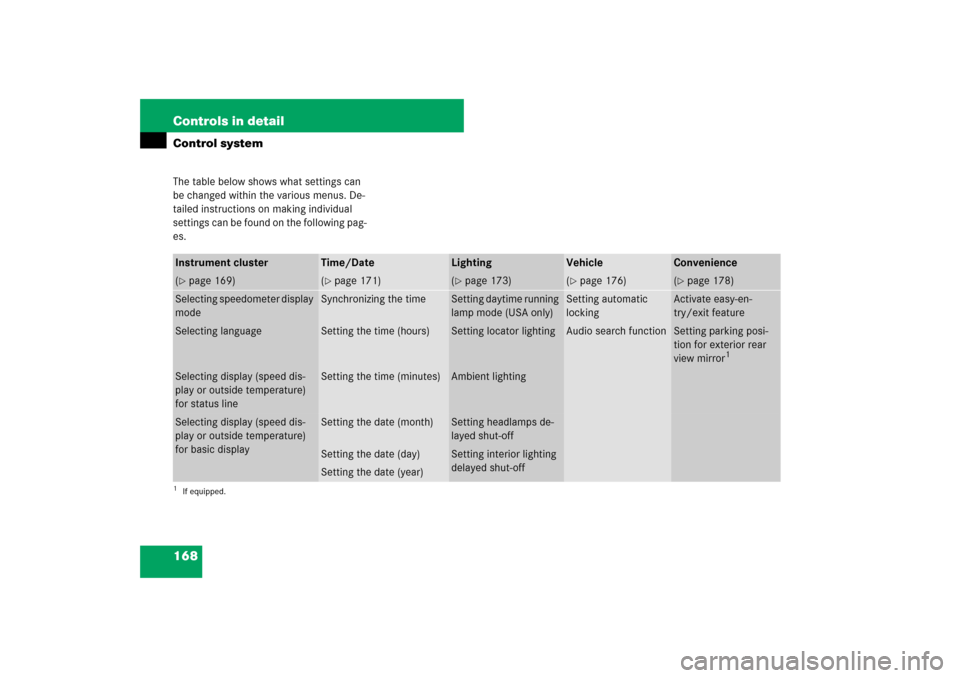
168 Controls in detailControl systemThe table below shows what settings can
be changed within the various menus. De-
tailed instructions on making individual
settings can be found on the following pag-
es.Instrument cluster
Time/Date
Lighting
Vehicle
Convenience
(�page 169)
(�page 171)
(�page 173)
(�page 176)
(�page 178)
Selecting speedometer display
mode
Synchronizing the time
Setting daytime running
lamp mode (USA only)
Setting automatic
locking
Activate easy-en-
try/exit feature
Selecting language
Setting the time (hours)
Setting locator lighting
Audio search function
Setting parking posi-
tion for exterior rear
view mirror
1
1If equipped.Selecting display (speed dis-
play or outside temperature)
for status line
Setting the time (minutes)
Ambient lighting
Selecting display (speed dis-
play or outside temperature)
for basic display
Setting the date (month)
Setting headlamps de-
layed shut-off
Setting the date (day)
Setting interior lighting
delayed shut-off
Setting the date (year)
Page 170 of 522

169 Controls in detail
Control system
Instrument cluster submenu
Access the
Instr. cluster
submenu via
the
Settings
menu. Use the
Instr. clus-
ter
submenu to change the instrument
cluster display settings. The following
functions are available:Selecting speedometer display mode
�
Move the selection marker with
buttonæ orç to the
Instr.
cluster
submenu.
�
Press buttonj ork repeatedly
until the message
Display unit
Speed-/odometer appears in the multi-
function display.
The selection marker is on the current
setting.
�
Press button æ or ç to set
speedometer unit to
km or
miles
.Selecting language
�
Move the selection marker with
buttonæ orç to the
Instr.
cluster
submenu.
�
Press buttonj ork repeatedly
until the message
Language
appears in
the multifunction display.
The selection marker is on the current
setting.
�
Press buttonæ orç to select
the language to be used for the multi-
function display messages.
Function
Page
Selecting speedometer display
mode
169
Selecting language
169
Selecting display (speed display
or outside temperature) for sta-
tus line display
170
Selecting display (speed display
or outside temperature) for basic
display
170
��
Page 172 of 522
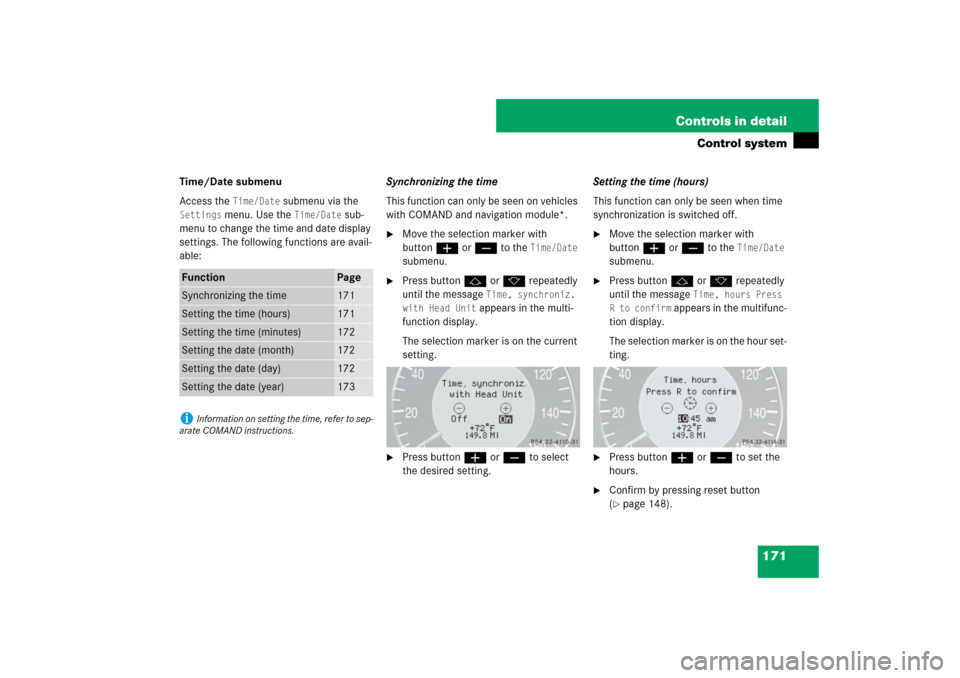
171 Controls in detail
Control system
Time/Date submenu
Access the
Time/Date
submenu via the
Settings
menu. Use the
Time/Date
sub-
menu to change the time and date display
settings. The following functions are avail-
able:Synchronizing the time
This function can only be seen on vehicles
with COMAND and navigation module*.
�
Move the selection marker with
buttonæ orç to the
Time/Date
submenu.
�
Press buttonj ork repeatedly
until the message
Time, synchroniz.
with Head Unit appears in the multi-
function display.
The selection marker is on the current
setting.
�
Press buttonæ orç to select
the desired setting.Setting the time (hours)
This function can only be seen when time
synchronization is switched off.
�
Move the selection marker with
buttonæ orç to the
Time/Date
submenu.
�
Press buttonj ork repeatedly
until the message
Time, hours Press
R to confirm
appears in the multifunc-
tion display.
The selection marker is on the hour set-
ting.
�
Press buttonæ orç to set the
hours.
�
Confirm by pressing reset button
(�page 148).
Function
Page
Synchronizing the time
171
Setting the time (hours)
171
Setting the time (minutes)
172
Setting the date (month)
172
Setting the date (day)
172
Setting the date (year)
173
i
Information on setting the time, refer to sep-
arate COMAND instructions.
Page 173 of 522
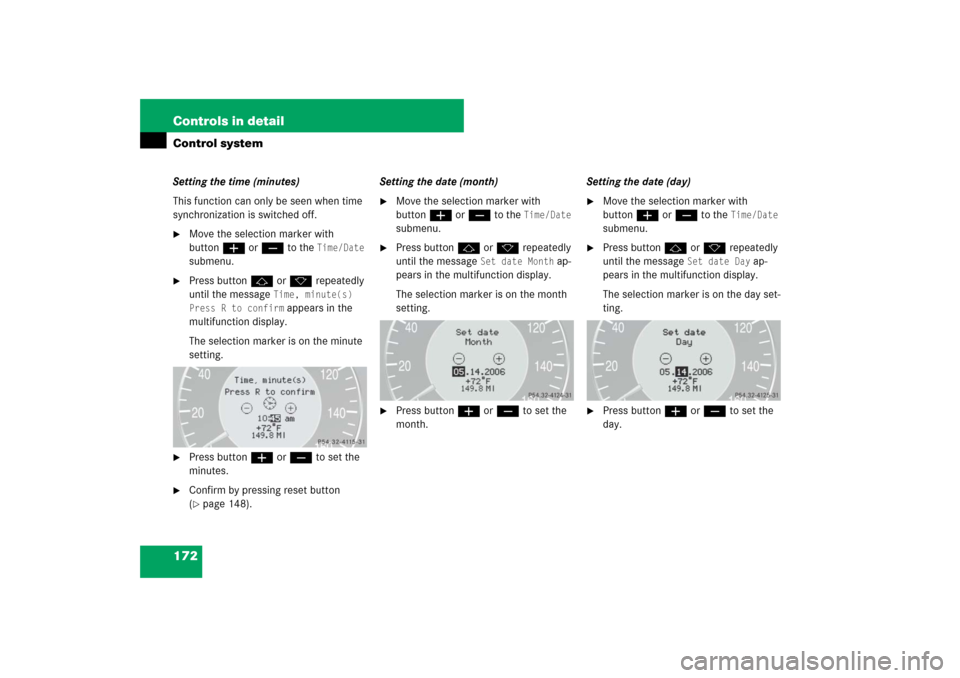
172 Controls in detailControl systemSetting the time (minutes)
This function can only be seen when time
synchronization is switched off.�
Move the selection marker with
buttonæ orç to the
Time/Date
submenu.
�
Press buttonj ork repeatedly
until the message
Time, minute(s)
Press R to confirm appears in the
multifunction display.
The selection marker is on the minute
setting.
�
Press buttonæ orç to set the
minutes.
�
Confirm by pressing reset button
(�page 148).Setting the date (month)
�
Move the selection marker with
buttonæ orç to the
Time/Date
submenu.
�
Press buttonj ork repeatedly
until the message
Set date Month
ap-
pears in the multifunction display.
The selection marker is on the month
setting.
�
Press buttonæ orç to set the
month.Setting the date (day)
�
Move the selection marker with
buttonæ orç to the
Time/Date
submenu.
�
Press buttonj ork repeatedly
until the message
Set date Day
ap-
pears in the multifunction display.
The selection marker is on the day set-
ting.
�
Press buttonæ orç to set the
day.
Page 174 of 522
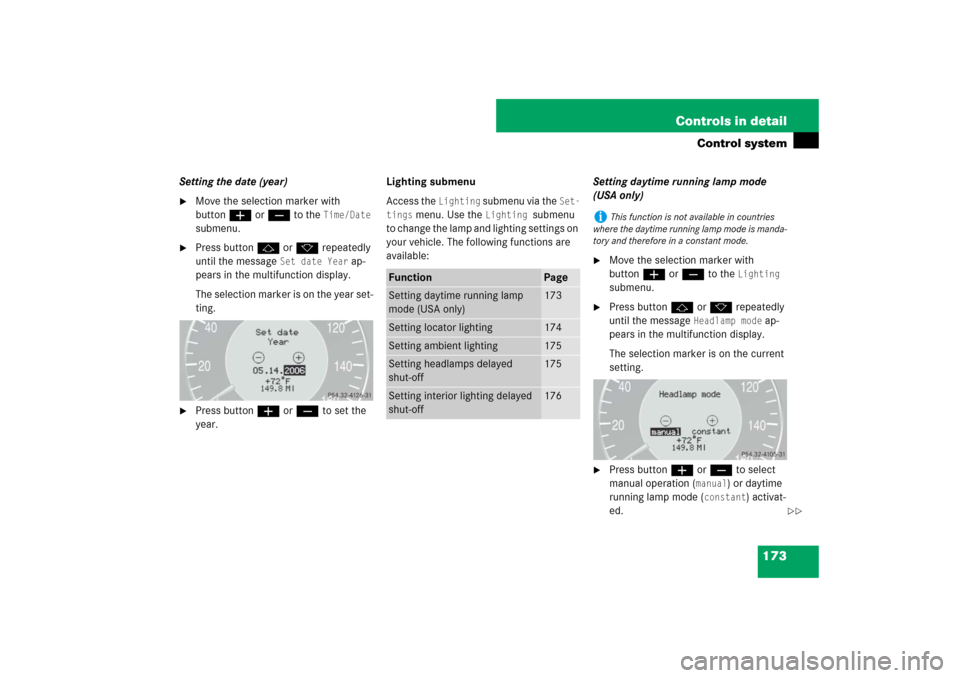
173 Controls in detail
Control system
Setting the date (year)�
Move the selection marker with
buttonæ orç to the
Time/Date
submenu.
�
Press buttonj ork repeatedly
until the message
Set date Year
ap-
pears in the multifunction display.
The selection marker is on the year set-
ting.
�
Press buttonæ orç to set the
year.Lighting submenu
Access the
Lighting
submenu via the
Set-
tings
menu. Use the
Lighting
submenu
to change the lamp and lighting settings on
your vehicle. The following functions are
available:Setting daytime running lamp mode
(USA only)
�
Move the selection marker with
buttonæ orç to the
Lighting
submenu.
�
Press buttonj ork repeatedly
until the message
Headlamp mode
ap-
pears in the multifunction display.
The selection marker is on the current
setting.
�
Press buttonæ orç to select
manual operation (
manual
) or daytime
running lamp mode (
constant
) activat-
ed.
Function
Page
Setting daytime running lamp
mode (USA only)
173
Setting locator lighting
174
Setting ambient lighting
175
Setting headlamps delayed
shut-off
175
Setting interior lighting delayed
shut-off
176
i
This function is not available in countries
where the daytime running lamp mode is manda-
tory and therefore in a constant mode.
��
Page 175 of 522

174 Controls in detailControl systemWith daytime running lamp mode activated
and the exterior lamp switch in
positionM orU, the low beam
headlamps are switched on when the en-
gine is running.
In low ambient light conditions the follow-
ing lamps will switch on additionally:�
Parking lamps
�
Tail lamps
�
License plate lamps
�
Side marker lamps
For more information on the daytime run-
ning lamp mode, see “Lighting”
(
�page 137).Setting locator lighting
With the locator lighting feature activated
and the exterior lamp switch in
positionU, the following lamps will
switch on during darkness when the vehi-
cle is unlocked using button Πon the
SmartKey or SmartKey with
KEYLESS-GO*:
�
Parking lamps
�
Tail lamps
�
License plate lamps
�
Side marker lamps
�
Front fog lamps
The locator lighting switches off when the
driver’s door is opened.
If you do not open a door after unlocking
the vehicle with the SmartKey, the lamps
will switch off automatically after approxi-
mately 40 seconds.
�
Move the selection marker with
buttonæ orç to the
Lighting
submenu.
�
Press buttonj ork repeatedly
until the message
Function Surround
lighting
appears in the multifunction
display.
The selection marker is on the current
setting.
�
Press buttonæ orç to switch
the locator lighting function
On or
Off
.
�
Turn the exterior lamp switch to
positionU when exiting the vehicle.
The locator lighting feature is activat-
ed.
i
For safety reasons, resetting the
Lighting
submenu to factory settings while driving
(
�page 166) will not deactivate the daytime
running lamp mode.
The following message appears in the multifunc-
tion display:
Lighting - Cannot be com-
pletely reset to factory settings
while driving.
��
Page 177 of 522
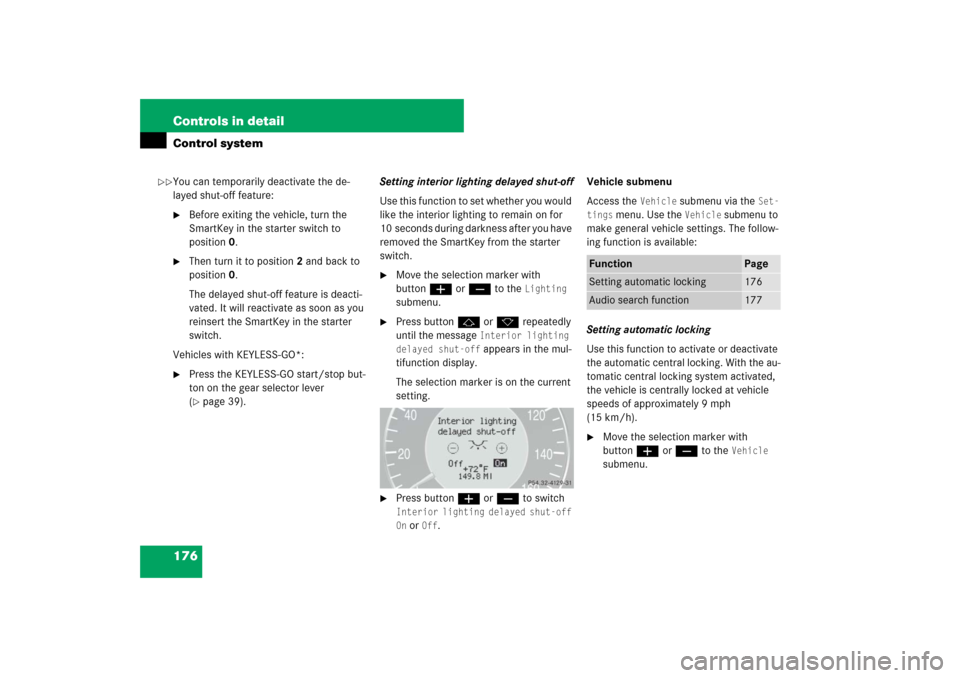
176 Controls in detailControl systemYou can temporarily deactivate the de-
layed shut-off feature:�
Before exiting the vehicle, turn the
SmartKey in the starter switch to
position0.
�
Then turn it to position2 and back to
position0.
The delayed shut-off feature is deacti-
vated. It will reactivate as soon as you
reinsert the SmartKey in the starter
switch.
Vehicles with KEYLESS-GO*:
�
Press the KEYLESS-GO start/stop but-
ton on the gear selector lever
(�page 39).Setting interior lighting delayed shut-off
Use this function to set whether you would
like the interior lighting to remain on for
10 seconds during darkness after you have
removed the SmartKey from the starter
switch.
�
Move the selection marker with
buttonæ orç to the
Lighting
submenu.
�
Press buttonj ork repeatedly
until the message
Interior lighting
delayed shut-off appears in the mul-
tifunction display.
The selection marker is on the current
setting.
�
Press buttonæ orç to switch Interior lighting delayed shut-off
On or
Off
. Vehicle submenu
Access the
Vehicle
submenu via the
Set-
tings
menu. Use the
Vehicle
submenu to
make general vehicle settings. The follow-
ing function is available:
Setting automatic locking
Use this function to activate or deactivate
the automatic central locking. With the au-
tomatic central locking system activated,
the vehicle is centrally locked at vehicle
speeds of approximately 9 mph
(15 km/h).
�
Move the selection marker with
buttonæ orç to the
Vehicle
submenu.
Function
Page
Setting automatic locking
176
Audio search function
177
��