Page 157 of 522
156 Controls in detailControl system
Menu6
Menu7
Menu8
Menu9
Vehicle status mes-
sage memory
1
1The vehicle status message memory menu is only displayed if there is a message stored.
Settings
Trip computer
TEL*
(�page 164)
(�page 166)
(�page 179)
(�page 181)
Commands/submenusCalling up vehicle mal-
function, warning and
system status messages
stored in memory
Resetting to factory set-
tings
Fuel consumption statis-
tics since start
Loading phone book
Instrument cluster sub-
menu
Fuel consumption statis-
tics since the last reset
Searching for name in
phone book
Time/Date submenu
Resetting fuel consump-
tion statistics
Lighting submenu
Distance to empty
Vehicle submenuConvenience submenu
i
The headings used in the menus table are
designed to facilitate navigation within the sys-
tem and are not necessarily identical to those
shown in the control system displays.
The first function displayed in each menu will au-
tomatically show you which part of the system
you are in.
Page 158 of 522

157 Controls in detail
Control system
Standard display menu�
Press buttonk orj repeatedly
to select the functions in the standard
display menu.
The following functions are available:
Display digital speedometer
�
Press button k orj repeatedly
until the digital speedometer appears
in the multifunction display.
AMG menu
The main screen of the AMG menu shows
you the gear currently engaged as well as
the engine oil temperature.�
Press buttonè orÿ repeatedly
until the AMG menu appears.
1Gear indicator
2Engine oil temperatureUse buttons k or j to select the fol-
lowing functions in the AMG menu:
Function
Page
Calling up digital speedometer
157
Calling up maintenance service
indicator
366
i
This function is only available in AMG vehi-
cles.
i
The engine oil temperature symbol flashes if
the engine oil temperature has not yet reached
80°C. During this time, avoid driving at full en-
gine speed.
Function
Page
Vehicle supply voltage
158
RACETIMER
158
Overall analysis
160
Lap analysis
160
i
If the engine reaches the overspeed range in
the manual shift program, the menu will be
shown in red. In addition, you will see
UP next to
gear indicator1 as a reminder to upshift.
Page 159 of 522
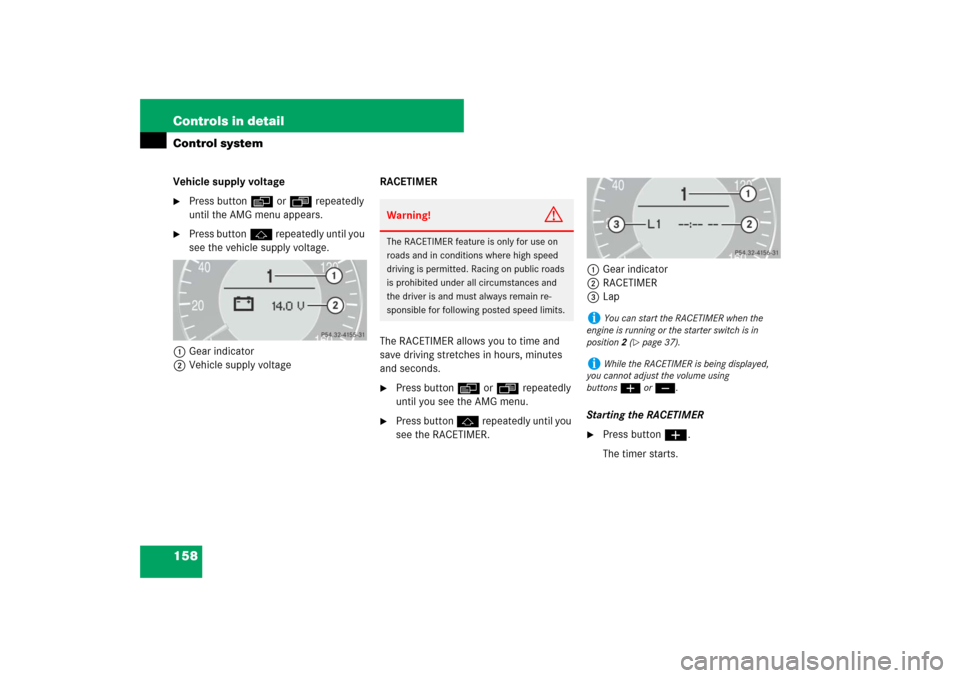
158 Controls in detailControl systemVehicle supply voltage�
Press buttonè orÿ repeatedly
until the AMG menu appears.
�
Press buttonj repeatedly until you
see the vehicle supply voltage.
1Gear indicator
2Vehicle supply voltageRACETIMER
The RACETIMER allows you to time and
save driving stretches in hours, minutes
and seconds.
�
Press button è or ÿ repeatedly
until you see the AMG menu.
�
Press button j repeatedly until you
see the RACETIMER.1Gear indicator
2RACETIMER
3Lap
Starting the RACETIMER
�
Press button æ.
The timer starts.
Warning!
G
The RACETIMER feature is only for use on
roads and in conditions where high speed
driving is permitted. Racing on public roads
is prohibited under all circumstances and
the driver is and must always remain re-
sponsible for following posted speed limits.
i
You can start the RACETIMER when the
engine is running or the starter switch is in
position2 (
�page 37).
i
While the RACETIMER is being displayed,
you cannot adjust the volume using
buttonsæ or ç.
Page 160 of 522
159 Controls in detail
Control system
Displaying intermediate time�
Press button ç while the timer is
running.
The intermediate time is shown for
5 seconds.
Stopping the RACETIMER
�
Press button æ.
The timer stops.Saving lap time and starting a new lap
�
Press button ç while the timer is
running. The intermediate time will be
shown for 5 seconds.
�
Press button ç within the next
5 seconds.
The intermediate time shown will be
saved as a lap time.
The RACETIMER begins timing the new
lap. The new lap begins to be timed as
soon as the intermediate time is called
up.1Gear indicator
2RACETIMER
3Best lap time
4Lap number
i
When you stop the vehicle and turn the
Smartkey to position 1 (
�page 38) or, in vehi-
cles with KEYLESS-GO*, turn off the engine and
do not open the driver’s door, the RACETIMER
stops timing. Timing is resumed when you
switch the ignition back on (�page 38) or
restart the engine (
�page 52) and then press
theæbutton.
i
You can save up to nine laps.
Page 161 of 522
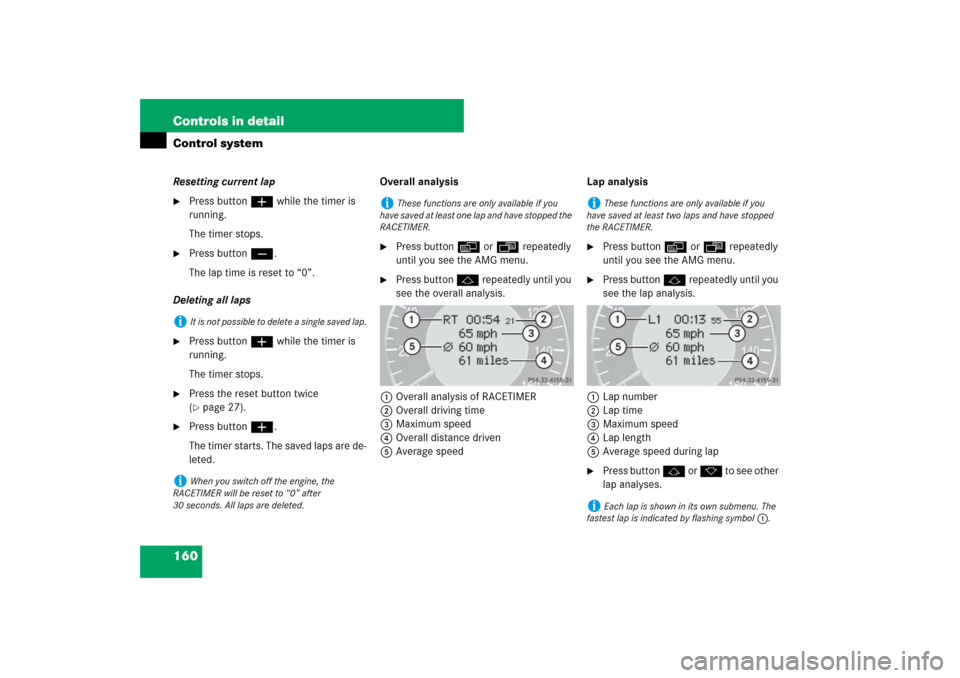
160 Controls in detailControl systemResetting current lap�
Press button æ while the timer is
running.
The timer stops.
�
Press button ç.
The lap time is reset to “0”.
Deleting all laps
�
Press button æ while the timer is
running.
The timer stops.
�
Press the reset button twice
(�page 27).
�
Press button æ.
The timer starts. The saved laps are de-
leted.Overall analysis
�
Press button è or ÿ repeatedly
until you see the AMG menu.
�
Press button j repeatedly until you
see the overall analysis.
1Overall analysis of RACETIMER
2Overall driving time
3Maximum speed
4Overall distance driven
5Average speedLap analysis
�
Press button è or ÿ repeatedly
until you see the AMG menu.
�
Press button j repeatedly until you
see the lap analysis.
1Lap number
2Lap time
3Maximum speed
4Lap length
5Average speed during lap
�
Press button j or k to see other
lap analyses.
i
It is not possible to delete a single saved lap.
i
When you switch off the engine, the
RACETIMER will be reset to “0” after
30 seconds. All laps are deleted.
i
These functions are only available if you
have saved at least one lap and have stopped the
RACETIMER.
i
These functions are only available if you
have saved at least two laps and have stopped
the RACETIMER.
i
Each lap is shown in its own submenu. The
fastest lap is indicated by flashing symbol 1.
Page 162 of 522

161 Controls in detail
Control system
AUDIO menu
The functions in the
AUDIO
menu operate
the audio equipment which you currently
have turned on.
If no audio equipment is currently turned
on, the message
AUDIO off
appears in the
multifunction display.
The following functions are available:Selecting radio station
�
Turn on COMAND and select radio. Re-
fer to separate COMAND operating in-
structions.
�
Press buttonè orÿ repeatedly
until you see the currently tuned sta-
tion in the multifunction display.
1Waveband setting
2Station frequency
�
Press buttonk orj repeatedly
until the desired station is found.Selecting satellite radio station*
(USA only)
The satellite radio is treated as a radio ap-
plication.
�
Select SAT radio with the correspond-
ing softkey in the radio menu.
1SAT mode and preset number
2Setting for station selection using
memory
3Channel name or number
�
Press buttonk orj repeatedly
until the desired channel is found.
Function
Page
Selecting radio station
161
Selecting satellite radio station*
161
Operating CD player
162
i
You can only store new stations using the
corresponding feature on the radio, see separate
operating instructions.
You can also operate the radio in the usual man-
ner.
��
Page 164 of 522

163 Controls in detail
Control system
NAV* menu
The
NAV
menu contains the functions
needed to operate your navigation system.
�
Press buttonè orÿ repeatedly
until you see the message
NAV
in the
multifunction display.
�
If COMAND is switched off, the mes-
sage
NAV off
appears in the multifunc-
tion display.
�
With COMAND switched on but route
guidance not activated, the direction of
travel and, if available, the name of the
street currently traveled on appear in
the multifunction display.
�
With COMAND switched on and route
guidance activated, the direction of
travel and maneuver instructions ap-
pear in the multifunction display.
Please refer to the COMAND manual for in-
structions on how to activate the route
guidance system.
Distronic* menu
Use the Distronic menu to display the cur-
rent settings for your Distronic system.
What information is shown in the multi-
function display depends on whether the
Distronic system is active or inactive.
Please refer to the “Driving systems” sec-
tion of this manual (
�page 252) for in-
structions on how to activate Distronic.
�
Press buttonè orÿ repeatedly
until you see one of the following two
pictures in the multifunction display.
i
Level of information displayed will vary de-
pending on the information contained on the
MP3-CD insert in the single CD player of the
COMAND system.
To select a MP3-CD from the CD changer maga-
zine, press a number on the COMAND system
key pad located in the center console.
Page 166 of 522
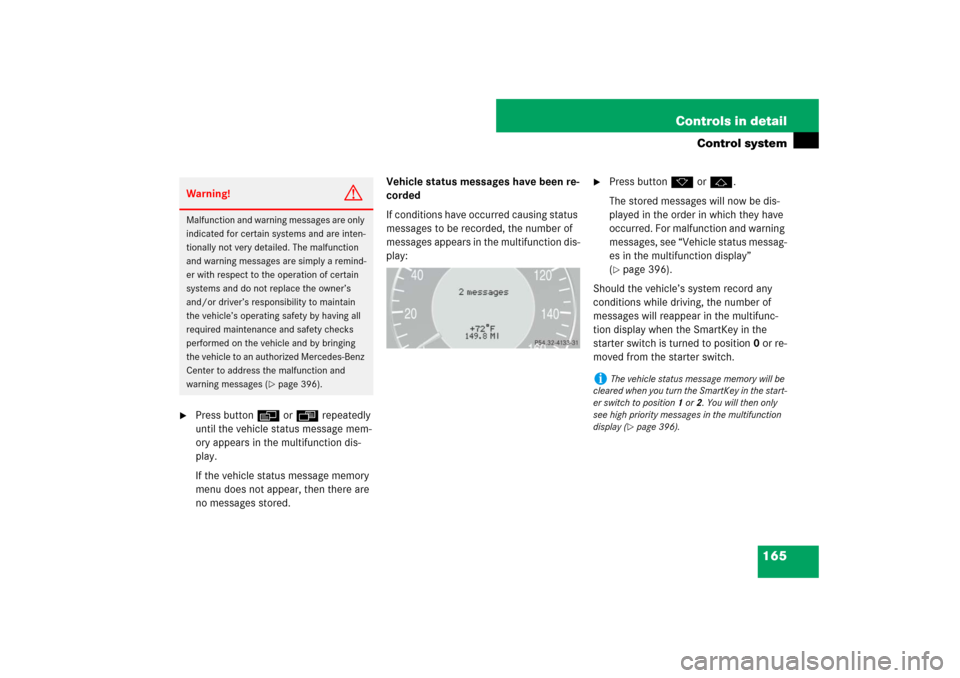
165 Controls in detail
Control system
�
Press buttonè orÿ repeatedly
until the vehicle status message mem-
ory appears in the multifunction dis-
play.
If the vehicle status message memory
menu does not appear, then there are
no messages stored.Vehicle status messages have been re-
corded
If conditions have occurred causing status
messages to be recorded, the number of
messages appears in the multifunction dis-
play:
�
Press buttonk orj.
The stored messages will now be dis-
played in the order in which they have
occurred. For malfunction and warning
messages, see “Vehicle status messag-
es in the multifunction display”
(�page 396).
Should the vehicle’s system record any
conditions while driving, the number of
messages will reappear in the multifunc-
tion display when the SmartKey in the
starter switch is turned to position0 or re-
moved from the starter switch.
Warning!
G
Malfunction and warning messages are only
indicated for certain systems and are inten-
tionally not very detailed. The malfunction
and warning messages are simply a remind-
er with respect to the operation of certain
systems and do not replace the owner’s
and/or driver’s responsibility to maintain
the vehicle’s operating safety by having all
required maintenance and safety checks
performed on the vehicle and by bringing
the vehicle to an authorized Mercedes-Benz
Center to address the malfunction and
warning messages (
�page 396).
i
The vehicle status message memory will be
cleared when you turn the SmartKey in the start-
er switch to position1 or2. You will then only
see high priority messages in the multifunction
display (
�page 396).