Page 164 of 514
163 Controls in detail
Control system
Displaying intermediate time�
Press button ç while the timer is
running.
The intermediate time is shown for
5 seconds.
Stopping the RACETIMER
�
Press button æ.
The timer stops.Saving lap time and starting a new lap
�
Press button ç while the timer is
running.
The intermediate time will be shown for
5 seconds.
�
Press button ç within the next
5 seconds.
The intermediate time shown will be
saved as a lap time.
The RACETIMER begins timing the new
lap. The new lap begins to be timed as
soon as the intermediate time is called
up.
1Gear indicator
2RACETIMER
3Best lap time
4Lap number
i
When you stop the vehicle and turn the
Smartkey to position 1 (
�page 38) or, in vehi-
cles with KEYLESS-GO*, turn off the engine and
do not open the driver’s door, the RACETIMER
stops timing. Timing is resumed when you
switch the ignition back on (�page 38) or
restart the engine (
�page 52) and then press
theæbutton.
i
You can save up to nine laps.
Page 166 of 514

165 Controls in detail
Control system
AUDIO menu
The functions in the
AUDIO
menu operate
the audio equipment which you currently
have turned on.
If no audio equipment is currently turned
on, the message
AUDIO off
appears in the
multifunction display.
The following functions are available:Selecting radio station
�
Turn on COMAND and select radio. Re-
fer to separate COMAND operating in-
structions.
�
Press buttonè orÿ repeatedly
until you see the currently tuned sta-
tion in the multifunction display.
1Waveband setting
2Station frequency
�
Press buttonk orj repeatedly
until the desired station is found.Selecting satellite radio station*
(USA only)
The satellite radio is treated as a radio ap-
plication.
�
Select SAT radio with the correspond-
ing softkey in the radio menu.
1SAT mode and preset number
2Setting for station selection using
memory
3Channel name or number
�
Press buttonk orj repeatedly
until the desired channel is found.
Function
Page
Selecting radio station
165
Selecting satellite radio station*
165
Operating CD player
166
i
You can only store new stations using the
corresponding feature on the radio, see separate
operating instructions.
You can also operate the radio in the usual man-
ner.
Page 167 of 514
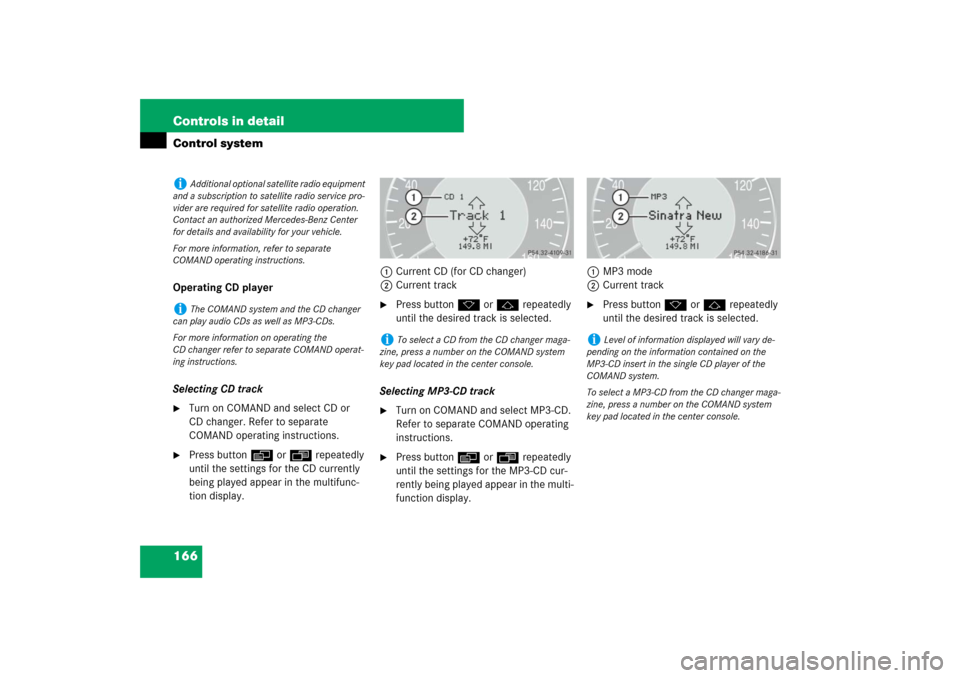
166 Controls in detailControl systemOperating CD player
Selecting CD track�
Turn on COMAND and select CD or
CD changer. Refer to separate
COMAND operating instructions.
�
Press buttonè orÿ repeatedly
until the settings for the CD currently
being played appear in the multifunc-
tion display.1Current CD (for CD changer)
2Current track
�
Press buttonk orj repeatedly
until the desired track is selected.
Selecting MP3-CD track
�
Turn on COMAND and select MP3-CD.
Refer to separate COMAND operating
instructions.
�
Press buttonè orÿ repeatedly
until the settings for the MP3-CD cur-
rently being played appear in the multi-
function display.1MP3 mode
2Current track
�
Press buttonk orj repeatedly
until the desired track is selected.
i
Additional optional satellite radio equipment
and a subscription to satellite radio service pro-
vider are required for satellite radio operation.
Contact an authorized Mercedes-Benz Center
for details and availability for your vehicle.
For more information, refer to separate
COMAND operating instructions.
i
The COMAND system and the CD changer
can play audio CDs as well as MP3-CDs.
For more information on operating the
CD changer refer to separate COMAND operat-
ing instructions.
i
To select a CD from the CD changer maga-
zine, press a number on the COMAND system
key pad located in the center console.
i
Level of information displayed will vary de-
pending on the information contained on the
MP3-CD insert in the single CD player of the
COMAND system.
To select a MP3-CD from the CD changer maga-
zine, press a number on the COMAND system
key pad located in the center console.
Page 168 of 514

167 Controls in detail
Control system
NAV* menu
The
NAV
menu contains the functions
needed to operate your navigation system.
�
Press buttonè orÿ repeatedly
until you see the message
NAV
in the
multifunction display.
�
If COMAND is switched off, the mes-
sage
NAV off
appears in the multifunc-
tion display.
�
With COMAND switched on but route
guidance not activated, the direction of
travel and, if available, the name of the
street currently traveled on appear in
the multifunction display.
�
With COMAND switched on and route
guidance activated, the direction of
travel and maneuver instructions ap-
pear in the multifunction display.
Please refer to the COMAND manual for in-
structions on how to activate the route
guidance system.
Distronic* menu
Use the
Distronic
menu to display the
current settings for your Distronic system.
What information is shown in the multi-
function display depends on whether the
Distronic system is active or inactive.
Please refer to the “Driving systems” sec-
tion of this manual (�page 249) for in-
structions on how to activate Distronic.
�
Press buttonè orÿ repeatedly
until you see one of the following two
pictures in the multifunction display.Distronic deactivated
When Distronic is deactivated, you will see
the standard display in the multifunction
display.
1Vehicle ahead, if detected
2Actual distance to vehicle ahead
3Preset distance threshold to vehicle
ahead
4Your vehicle
5Symbol for activated distance warning
function
Page 169 of 514

168 Controls in detailControl systemDistronic activated
With Distronic activated, the
Distronic
display is shown in the multifunction dis-
play and one or two segments around the
set speed are illuminated in the
speedometer.
1Distronic activated
Vehicle status message memory menu
Use the vehicle status message memory
menu to scan malfunction and warning
messages that may be stored in the sys-
tem. Such messages appear in the multi-
function display and are based on
conditions or system status the vehicle’s
system has recorded.
The vehicle status message memory menu
only appears if there are any messages
stored.
�
Press buttonè orÿ repeatedly
until the vehicle status message mem-
ory appears in the multifunction dis-
play.
If the vehicle status message memory
menu does not appear, then there are
no messages stored.Warning!
G
Malfunction and warning messages are only
indicated for certain systems and are inten-
tionally not very detailed. The malfunction
and warning messages are simply a remind-
er with respect to the operation of certain
systems and do not replace the owner’s
and / or driver’s responsibility to maintain
the vehicle’s operating safety by having all
required maintenance and safety checks
performed on the vehicle and by bringing
the vehicle to an authorized Mercedes-Benz
Center to address the malfunction and
warning messages (
�page 394).
Page 170 of 514

169 Controls in detail
Control system
Vehicle status messages have been
recorded
If conditions have occurred causing status
messages to be recorded, the number of
messages appears in the multifunction dis-
play:�
Press buttonk orj.
The stored messages will now be dis-
played in the order in which they have
occurred. For malfunction and warning
messages, see “Vehicle status messag-
es in the multifunction display”
(�page 394).Should the vehicle’s system record any
conditions while driving, the number of
messages will reappear in the multifunc-
tion display when the SmartKey in the
starter switch is turned to position0 or
removed from the starter switch.
Settings menu
In the
Settings
menu there are two func-
tions:
�
The function
To reset: Press reset
button for 3 seconds
, with which you
can reset all the settings to the original
factory settings.
�
A collection of submenus with which
you can make individual settings for
your vehicle.
�
Press buttonè orÿ repeatedly
until the
Settings
menu is seen in the
multifunction display.
i
The vehicle status message memory will be
cleared when you turn the SmartKey in the start-
er switch to position1 or2. You will then only
see high-priority messages in the multifunction
display (
�page 394).
Page 171 of 514

170 Controls in detailControl systemThe following settings and submenus are
available in the
Settings
menu:
Resetting all settings
You can reset all the functions of all sub-
menus to the factory settings.
�
Press the reset button in the instru-
ment cluster (
�page 152) for approxi-
mately 3 seconds.
In the multifunction display you will see
the request to press the reset button
again to confirm.
�
Press the reset button again.The functions of all the submenus will
reset to factory settings.
Submenus in the Settings menu
�
Press buttonj.
In the multifunction display you see the
collection of the submenus.
�
Press buttonç.
The selection marker moves to the next
submenu.
The submenus are arranged by hierarchy.
Scroll down with buttonç, scroll up
with buttonæ.
With the selection marker on the desired
submenu, use the buttonj to access
the individual functions within that sub-
menu. Once within the submenu, you can
use the buttonj to move to the next
function or the buttonk t o m o v e t o t h e
previous function within that submenu.
The settings themselves are made with
buttonæ orç.
Function
Page
Resetting all settings
170
Submenus in the Settings menu
170
Instrument cluster submenu
172
Time/date submenu
174
Lighting submenu
176
Vehicle submenu
180
Convenience submenu
181
i
The settings you have changed will not be re-
set unless you confirm the action by pressing the
reset button a second time. After approximately
5seconds, the
Settings
menu reappears in the
multifunction display.
For safety reasons, the Headlamp mode
func-
tion in the
Lighting
submenu is not reset while
driving.
Page 172 of 514

171 Controls in detail
Control system
The table below shows what settings can
be changed within the various menus.
Detailed instructions on making individual
settings can be found on the following pag-
es.Instrument cluster
Time/Date
Lighting
Vehicle
Convenience
(�page 172)
(�page 174)
(�page 176)
(�page 180)
(�page 181)
Selecting speedometer display
mode
Synchronizing the time
Setting daytime run-
ning lamp mode
(USA only)
Setting automatic
locking
Activating
easy-entry / exit feature
Selecting language
Setting the time (hours)
Setting locator lighting
Limiting opening
height of tailgate*
Setting parking position
for exterior rear view
mirror
1
1If equipped.Selecting display (speed dis-
play or outside temperature)
for status line
Setting the time (minutes)
Setting ambient light-
ing
Audio search function
Selecting display (speed dis-
play or outside temperature)
for basic display
Setting the date (month)
Setting headlamps de-
layed shut-off
Setting the date (day)
Setting interior lighting
delayed shut-off
Setting the date (year)