Page 166 of 522
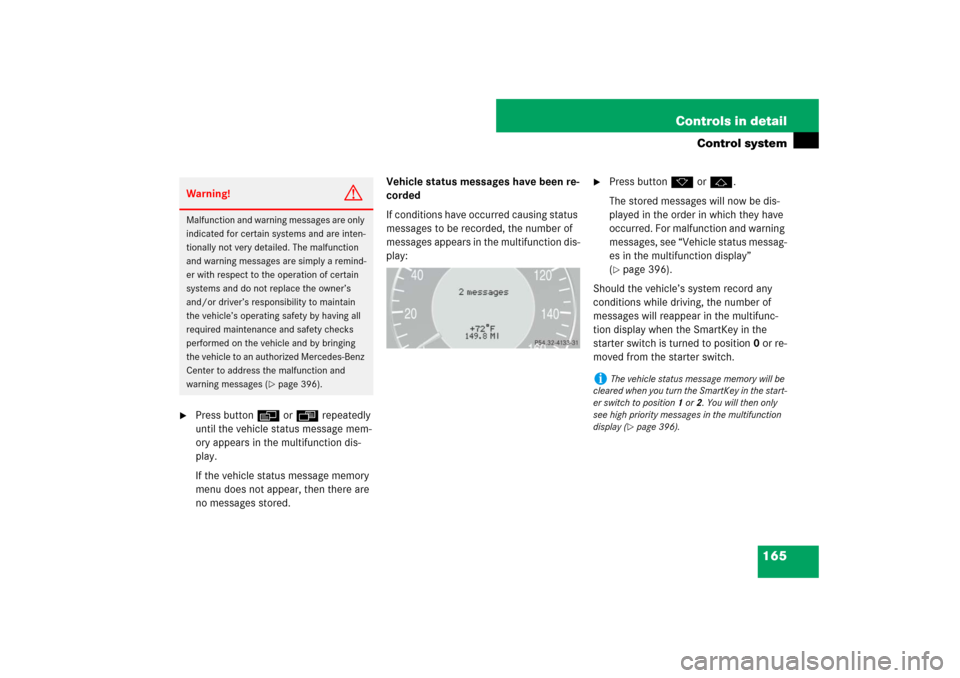
165 Controls in detail
Control system
�
Press buttonè orÿ repeatedly
until the vehicle status message mem-
ory appears in the multifunction dis-
play.
If the vehicle status message memory
menu does not appear, then there are
no messages stored.Vehicle status messages have been re-
corded
If conditions have occurred causing status
messages to be recorded, the number of
messages appears in the multifunction dis-
play:
�
Press buttonk orj.
The stored messages will now be dis-
played in the order in which they have
occurred. For malfunction and warning
messages, see “Vehicle status messag-
es in the multifunction display”
(�page 396).
Should the vehicle’s system record any
conditions while driving, the number of
messages will reappear in the multifunc-
tion display when the SmartKey in the
starter switch is turned to position0 or re-
moved from the starter switch.
Warning!
G
Malfunction and warning messages are only
indicated for certain systems and are inten-
tionally not very detailed. The malfunction
and warning messages are simply a remind-
er with respect to the operation of certain
systems and do not replace the owner’s
and/or driver’s responsibility to maintain
the vehicle’s operating safety by having all
required maintenance and safety checks
performed on the vehicle and by bringing
the vehicle to an authorized Mercedes-Benz
Center to address the malfunction and
warning messages (
�page 396).
i
The vehicle status message memory will be
cleared when you turn the SmartKey in the start-
er switch to position1 or2. You will then only
see high priority messages in the multifunction
display (
�page 396).
Page 167 of 522
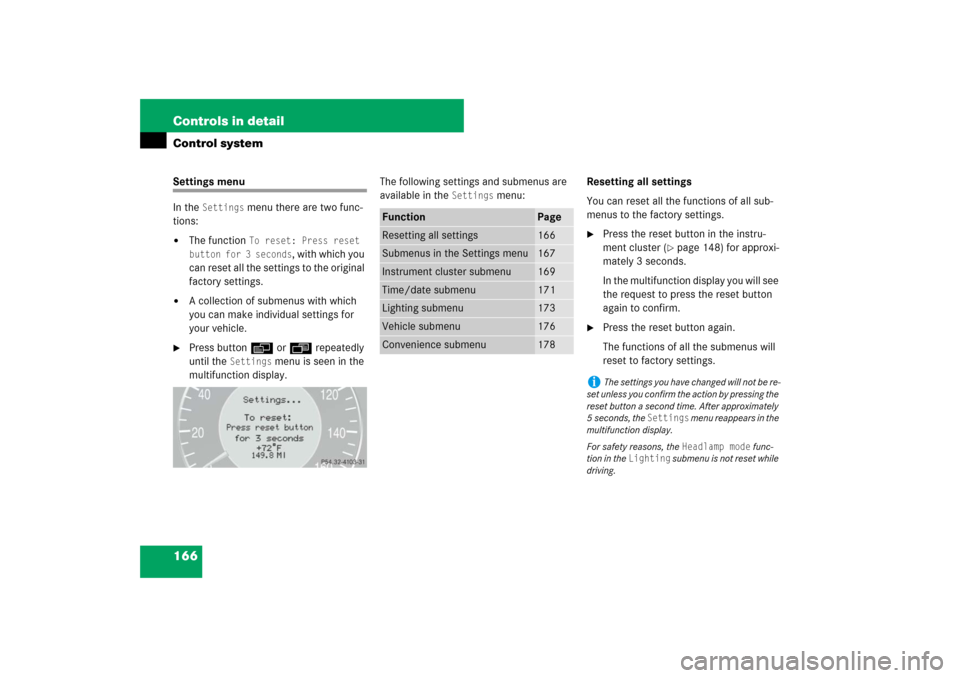
166 Controls in detailControl systemSettings menu
In the
Settings
menu there are two func-
tions:
�
The function
To reset: Press reset
button for 3 seconds
, with which you
can reset all the settings to the original
factory settings.
�
A collection of submenus with which
you can make individual settings for
your vehicle.
�
Press buttonè orÿ repeatedly
until the
Settings
menu is seen in the
multifunction display.The following settings and submenus are
available in the
Settings
menu:Resetting all settings
You can reset all the functions of all sub-
menus to the factory settings.
�
Press the reset button in the instru-
ment cluster (
�page 148) for approxi-
mately 3 seconds.
In the multifunction display you will see
the request to press the reset button
again to confirm.
�
Press the reset button again.
The functions of all the submenus will
reset to factory settings.
Function
Page
Resetting all settings
166
Submenus in the Settings menu
167
Instrument cluster submenu
169
Time/date submenu
171
Lighting submenu
173
Vehicle submenu
176
Convenience submenu
178
i
The settings you have changed will not be re-
set unless you confirm the action by pressing the
reset button a second time. After approximately
5seconds, the
Settings
menu reappears in the
multifunction display.
For safety reasons, the Headlamp mode
func-
tion in the
Lighting
submenu is not reset while
driving.
Page 168 of 522
167 Controls in detail
Control system
Submenus in the Settings menu�
Press button j.
In the multifunction display you see the
collection of the submenus.
�
Press buttonç.
The selection marker moves to the next
submenu.The submenus are arranged by hierarchy.
Scroll down with buttonç, scroll up
with buttonæ.
With the selection marker on the desired
submenu, use the buttonj to access
the individual functions within that sub-
menu. Once within the submenu, you can
use the buttonj to move to the next
function or the buttonk to move to the
previous function within that submenu.
The settings themselves are made with
buttonæ orç.
Page 169 of 522
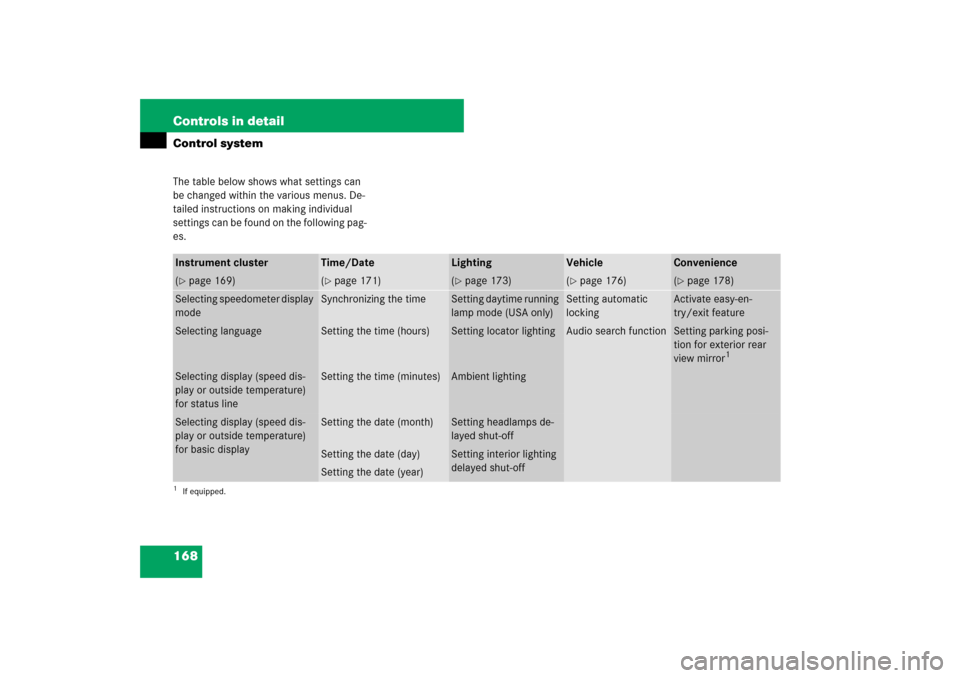
168 Controls in detailControl systemThe table below shows what settings can
be changed within the various menus. De-
tailed instructions on making individual
settings can be found on the following pag-
es.Instrument cluster
Time/Date
Lighting
Vehicle
Convenience
(�page 169)
(�page 171)
(�page 173)
(�page 176)
(�page 178)
Selecting speedometer display
mode
Synchronizing the time
Setting daytime running
lamp mode (USA only)
Setting automatic
locking
Activate easy-en-
try/exit feature
Selecting language
Setting the time (hours)
Setting locator lighting
Audio search function
Setting parking posi-
tion for exterior rear
view mirror
1
1If equipped.Selecting display (speed dis-
play or outside temperature)
for status line
Setting the time (minutes)
Ambient lighting
Selecting display (speed dis-
play or outside temperature)
for basic display
Setting the date (month)
Setting headlamps de-
layed shut-off
Setting the date (day)
Setting interior lighting
delayed shut-off
Setting the date (year)
Page 170 of 522

169 Controls in detail
Control system
Instrument cluster submenu
Access the
Instr. cluster
submenu via
the
Settings
menu. Use the
Instr. clus-
ter
submenu to change the instrument
cluster display settings. The following
functions are available:Selecting speedometer display mode
�
Move the selection marker with
buttonæ orç to the
Instr.
cluster
submenu.
�
Press buttonj ork repeatedly
until the message
Display unit
Speed-/odometer appears in the multi-
function display.
The selection marker is on the current
setting.
�
Press button æ or ç to set
speedometer unit to
km or
miles
.Selecting language
�
Move the selection marker with
buttonæ orç to the
Instr.
cluster
submenu.
�
Press buttonj ork repeatedly
until the message
Language
appears in
the multifunction display.
The selection marker is on the current
setting.
�
Press buttonæ orç to select
the language to be used for the multi-
function display messages.
Function
Page
Selecting speedometer display
mode
169
Selecting language
169
Selecting display (speed display
or outside temperature) for sta-
tus line display
170
Selecting display (speed display
or outside temperature) for basic
display
170
��
Page 171 of 522
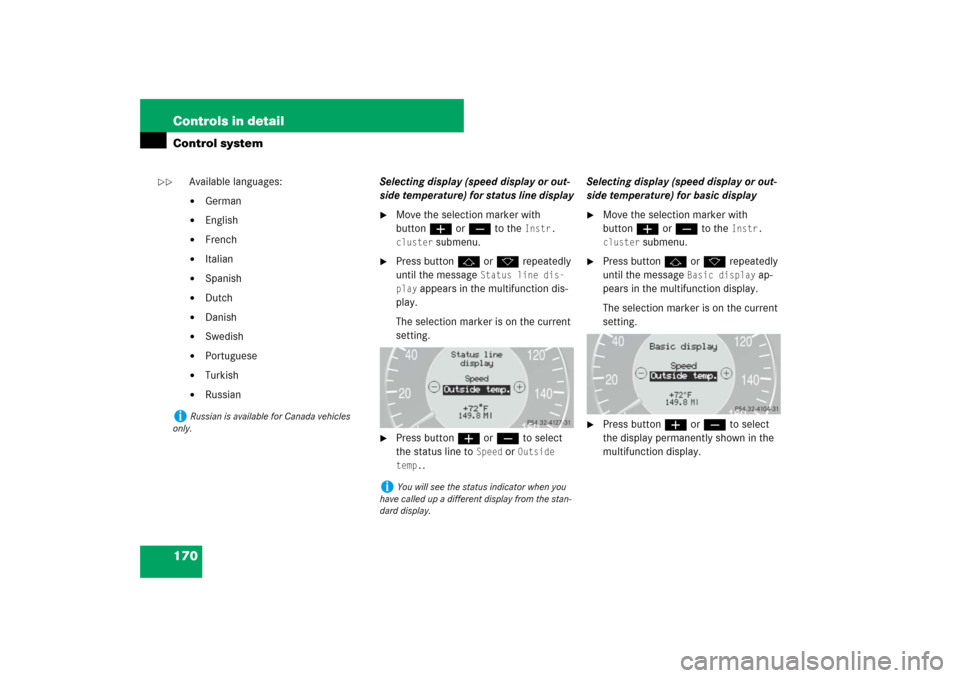
170 Controls in detailControl system
Available languages:�
German
�
English
�
French
�
Italian
�
Spanish
�
Dutch
�
Danish
�
Swedish
�
Portuguese
�
Turkish
�
RussianSelecting display (speed display or out-
side temperature) for status line display
�
Move the selection marker with
buttonæ orç to the
Instr.
cluster
submenu.
�
Press buttonj ork repeatedly
until the message
Status line dis-
play
appears in the multifunction dis-
play.
The selection marker is on the current
setting.
�
Press buttonæ orç to select
the status line to
Speed
or
Outside
temp.
.Selecting display (speed display or out-
side temperature) for basic display
�
Move the selection marker with
buttonæ orç to the
Instr.
cluster
submenu.
�
Press buttonj ork repeatedly
until the message
Basic display
ap-
pears in the multifunction display.
The selection marker is on the current
setting.
�
Press buttonæ orç to select
the display permanently shown in the
multifunction display.
i
Russian is available for Canada vehicles
only.
i
You will see the status indicator when you
have called up a different display from the stan-
dard display.
��
Page 172 of 522
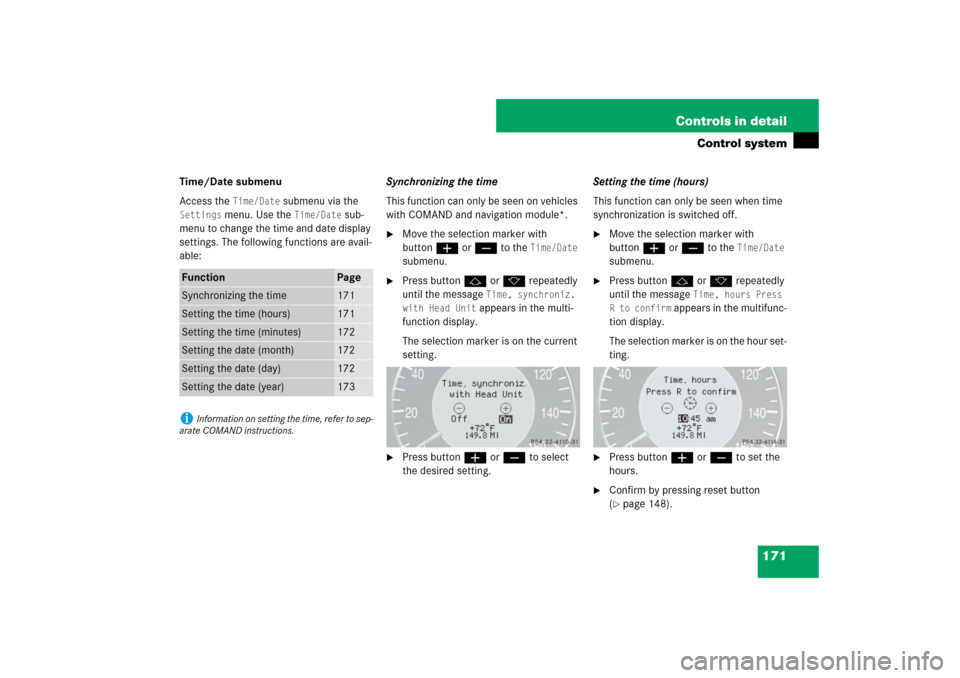
171 Controls in detail
Control system
Time/Date submenu
Access the
Time/Date
submenu via the
Settings
menu. Use the
Time/Date
sub-
menu to change the time and date display
settings. The following functions are avail-
able:Synchronizing the time
This function can only be seen on vehicles
with COMAND and navigation module*.
�
Move the selection marker with
buttonæ orç to the
Time/Date
submenu.
�
Press buttonj ork repeatedly
until the message
Time, synchroniz.
with Head Unit appears in the multi-
function display.
The selection marker is on the current
setting.
�
Press buttonæ orç to select
the desired setting.Setting the time (hours)
This function can only be seen when time
synchronization is switched off.
�
Move the selection marker with
buttonæ orç to the
Time/Date
submenu.
�
Press buttonj ork repeatedly
until the message
Time, hours Press
R to confirm
appears in the multifunc-
tion display.
The selection marker is on the hour set-
ting.
�
Press buttonæ orç to set the
hours.
�
Confirm by pressing reset button
(�page 148).
Function
Page
Synchronizing the time
171
Setting the time (hours)
171
Setting the time (minutes)
172
Setting the date (month)
172
Setting the date (day)
172
Setting the date (year)
173
i
Information on setting the time, refer to sep-
arate COMAND instructions.
Page 173 of 522
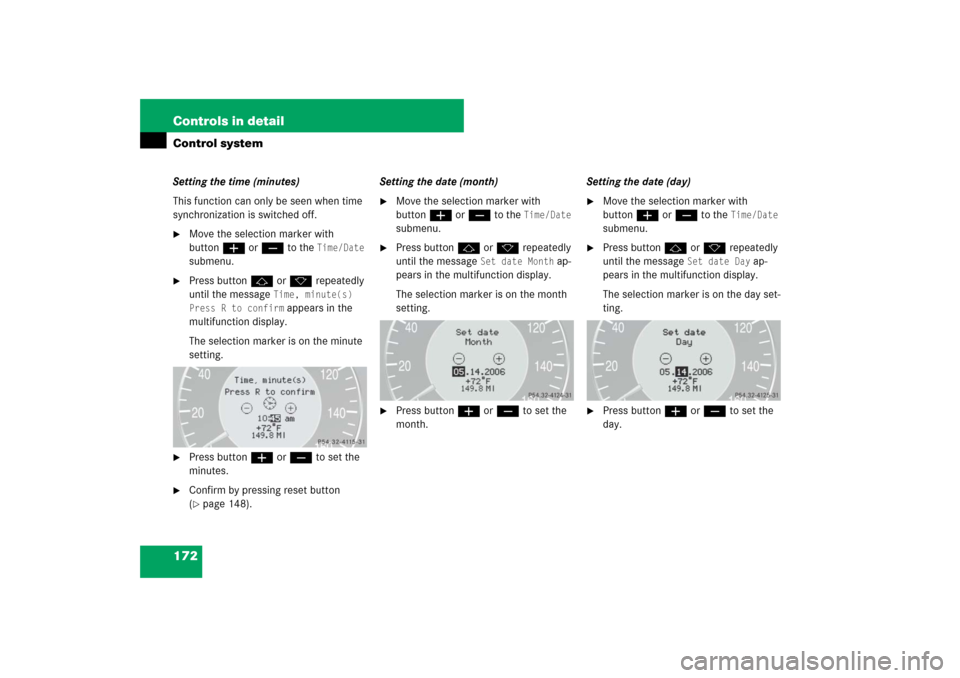
172 Controls in detailControl systemSetting the time (minutes)
This function can only be seen when time
synchronization is switched off.�
Move the selection marker with
buttonæ orç to the
Time/Date
submenu.
�
Press buttonj ork repeatedly
until the message
Time, minute(s)
Press R to confirm appears in the
multifunction display.
The selection marker is on the minute
setting.
�
Press buttonæ orç to set the
minutes.
�
Confirm by pressing reset button
(�page 148).Setting the date (month)
�
Move the selection marker with
buttonæ orç to the
Time/Date
submenu.
�
Press buttonj ork repeatedly
until the message
Set date Month
ap-
pears in the multifunction display.
The selection marker is on the month
setting.
�
Press buttonæ orç to set the
month.Setting the date (day)
�
Move the selection marker with
buttonæ orç to the
Time/Date
submenu.
�
Press buttonj ork repeatedly
until the message
Set date Day
ap-
pears in the multifunction display.
The selection marker is on the day set-
ting.
�
Press buttonæ orç to set the
day.