Page 56 of 187
55 Audio
MP3 operation
�Insert a CD into the CD slot while
COMAND is switched ON. Insert the
CD face up.
COMAND pulls the CD in and loads the
data. It may take a while to load the da-
ta, depending on the number of folders
and tracks.
After loading, COMAND plays the CD.
�Press/.
COMAND ejects the CD.
�Remove the CD from the slot.
The CD will be pulled in again if it is not
removed from the slot within approx. 7
seconds.
�Open the Audio main menu
(
�page 36).
�Press the MP3 soft key.
COMAND loads the data on the CD.
It may take a while to load the data, de-
pending on the number of folders and
tracks contained on the CD. Once the data has been loaded, the
MP3 main menu appears. You will hear
the last track played.
1Current folder
2Current track
3Elapsed track playing time
4Track number within the current fold-
er/number of tracks in current folder
Ejecting a MP3 CD
MP3 main menu
i
The MP3 soft key will only appear if an
MP3 CD has been loaded.
Page 57 of 187
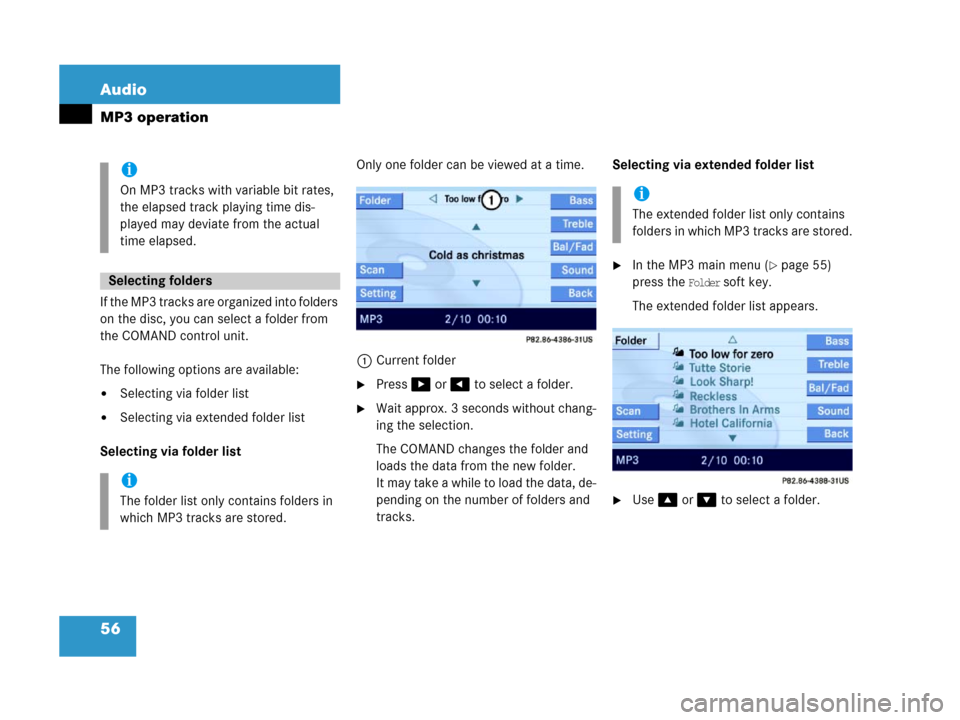
56 Audio
MP3 operation
If the MP3 tracks are organized into folders
on the disc, you can select a folder from
the COMAND control unit.
The following options are available:
�Selecting via folder list
�Selecting via extended folder list
Selecting via folder listOnly one folder can be viewed at a time.
1Current folder
�Press$ or # to select a folder.
�Wait approx. 3 seconds without chang-
ing the selection.
The COMAND changes the folder and
loads the data from the new folder.
It may take a while to load the data, de-
pending on the number of folders and
tracks.Selecting via extended folder list
�In the MP3 main menu (�page 55)
press the
Folder soft key.
The extended folder list appears.
�Use% or & to select a folder.
i
On MP3 tracks with variable bit rates,
the elapsed track playing time dis-
played may deviate from the actual
time elapsed.
Selecting folders
i
The folder list only contains folders in
which MP3 tracks are stored.
i
The extended folder list only contains
folders in which MP3 tracks are stored.
Page 60 of 187
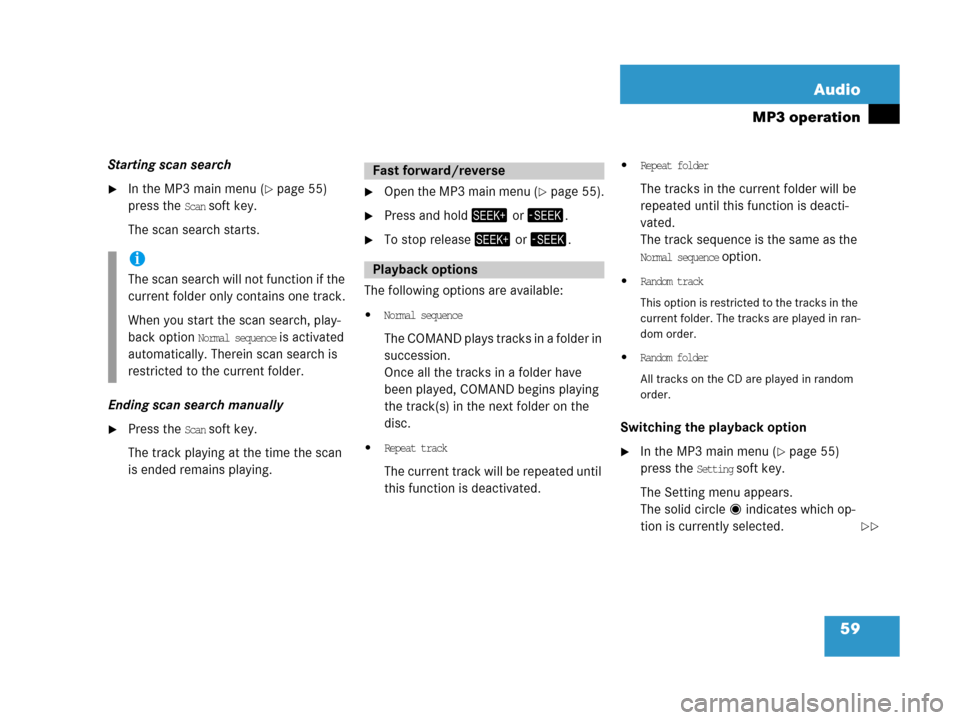
59 Audio
MP3 operation
Starting scan search
�In the MP3 main menu (�page 55)
press the
Scan soft key.
The scan search starts.
Ending scan search manually
�Press the Scan soft key.
The track playing at the time the scan
is ended remains playing.
�Open the MP3 main menu (�page 55).
�Press and hold+ or ,.
�To stop release+ or ,.
The following options are available:
�Normal sequence
The COMAND plays tracks in a folder in
succession.
Once all the tracks in a folder have
been played, COMAND begins playing
the track(s) in the next folder on the
disc.
�Repeat track
The current track will be repeated until
this function is deactivated.
�Repeat folder
The tracks in the current folder will be
repeated until this function is deacti-
vated.
The track sequence is the same as the
Normal sequence option.
�Random track
This option is restricted to the tracks in the
current folder. The tracks are played in ran-
dom order.
�Random folder
All tracks on the CD are played in random
order.
Switching the playback option
�In the MP3 main menu (�page 55)
press the
Setting soft key.
The Setting menu appears.
The solid circle indicates which op-
tion is currently selected.
i
The scan search will not function if the
current folder only contains one track.
When you start the scan search, play-
back option
Normal sequence is activated
automatically. Therein scan search is
restricted to the current folder.
Fast forward/reverse
Playback options
��
Page 67 of 187
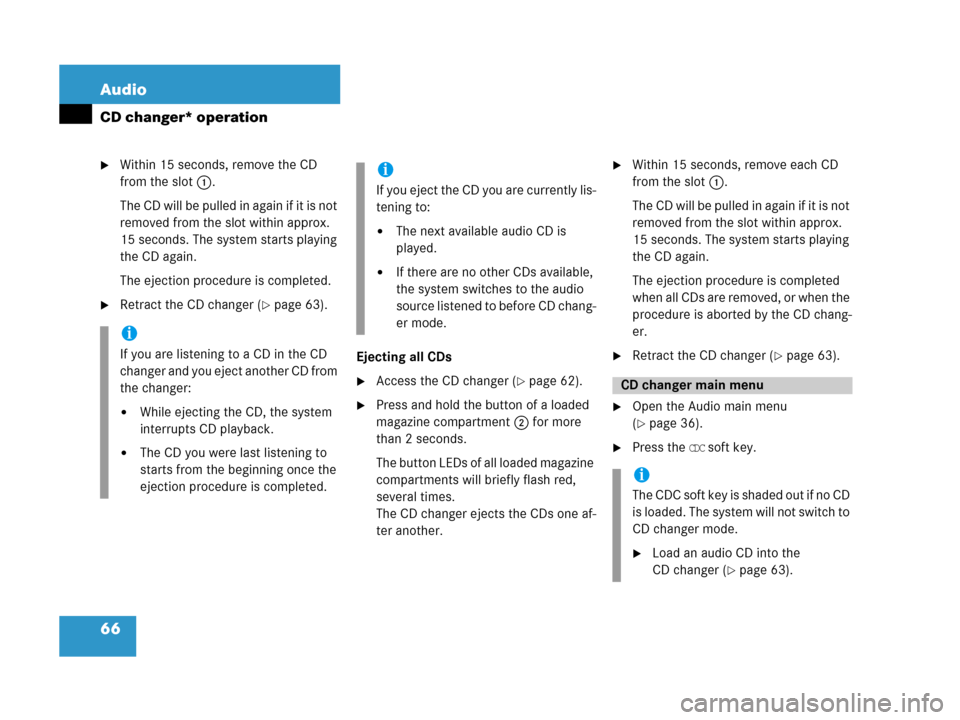
66 Audio
CD changer* operation
�Within 15 seconds, remove the CD
from the slot 1.
The CD will be pulled in again if it is not
removed from the slot within approx.
15 seconds. The system starts playing
the CD again.
The ejection procedure is completed.
�Retract the CD changer (�page 63).
Ejecting all CDs
�Access the CD changer (�page 62).
�Press and hold the button of a loaded
magazine compartment 2 for more
than 2 seconds.
The button LEDs of all loaded magazine
compartments will briefly flash red,
several times.
The CD changer ejects the CDs one af-
ter another.
�Within 15 seconds, remove each CD
from the slot 1.
The CD will be pulled in again if it is not
removed from the slot within approx.
15 seconds. The system starts playing
the CD again.
The ejection procedure is completed
when all CDs are removed, or when the
procedure is aborted by the CD chang-
er.
�Retract the CD changer (�page 63).
�Open the Audio main menu
(
�page 36).
�Press the CDC soft key.
i
If you are listening to a CD in the CD
changer and you eject another CD from
the changer:
�While ejecting the CD, the system
interrupts CD playback.
�The CD you were last listening to
starts from the beginning once the
ejection procedure is completed.
i
If you eject the CD you are currently lis-
tening to:
�The next available audio CD is
played.
�If there are no other CDs available,
the system switches to the audio
source listened to before CD chang-
er mode.
CD changer main menu
i
Th e C D C s o f t k e y i s s h a d e d o u t i f n o C D
is loaded. The system will not switch to
CD changer mode.
�Load an audio CD into the
CD changer (
�page 63).
Page 68 of 187
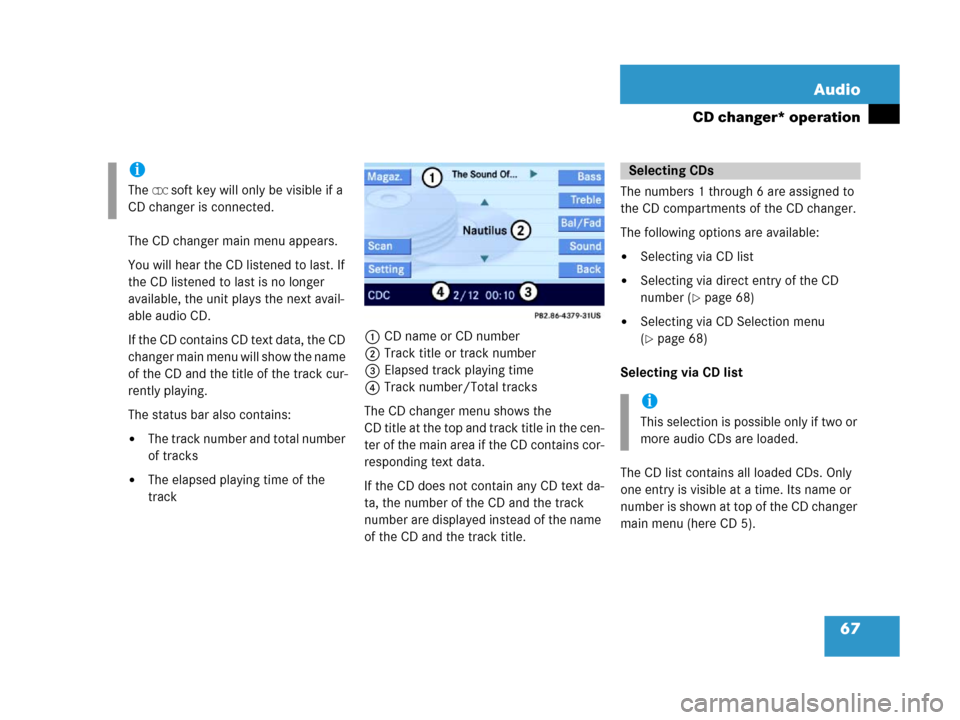
67 Audio
CD changer* operation
The CD changer main menu appears.
You will hear the CD listened to last. If
the CD listened to last is no longer
available, the unit plays the next avail-
able audio CD.
I f t he C D c o n t a i n s C D t e xt d a t a , t h e C D
changer main menu will show the name
of the CD and the title of the track cur-
rently playing.
The status bar also contains:
�The track number and total number
of tracks
�The elapsed playing time of the
track1CD name or CD number
2Track title or track number
3Elapsed track playing time
4Track number/Total tracks
The CD changer menu shows the
CD title at the top and track title in the cen-
ter of the main area if the CD contains cor-
responding text data.
If the CD does not contain any CD text da-
ta, the number of the CD and the track
number are displayed instead of the name
of the CD and the track title. The numbers 1 through 6 are assigned to
the CD compartments of the CD changer.
The following options are available:
�Selecting via CD list
�Selecting via direct entry of the CD
number (
�page 68)
�Selecting via CD Selection menu
(
�page 68)
Selecting via CD list
The CD list contains all loaded CDs. Only
one entry is visible at a time. Its name or
number is shown at top of the CD changer
main menu (here CD 5).
i
The CDC soft key will only be visible if a
CD changer is connected.
Selecting CDs
i
This selection is possible only if two or
more audio CDs are loaded.
Page 69 of 187
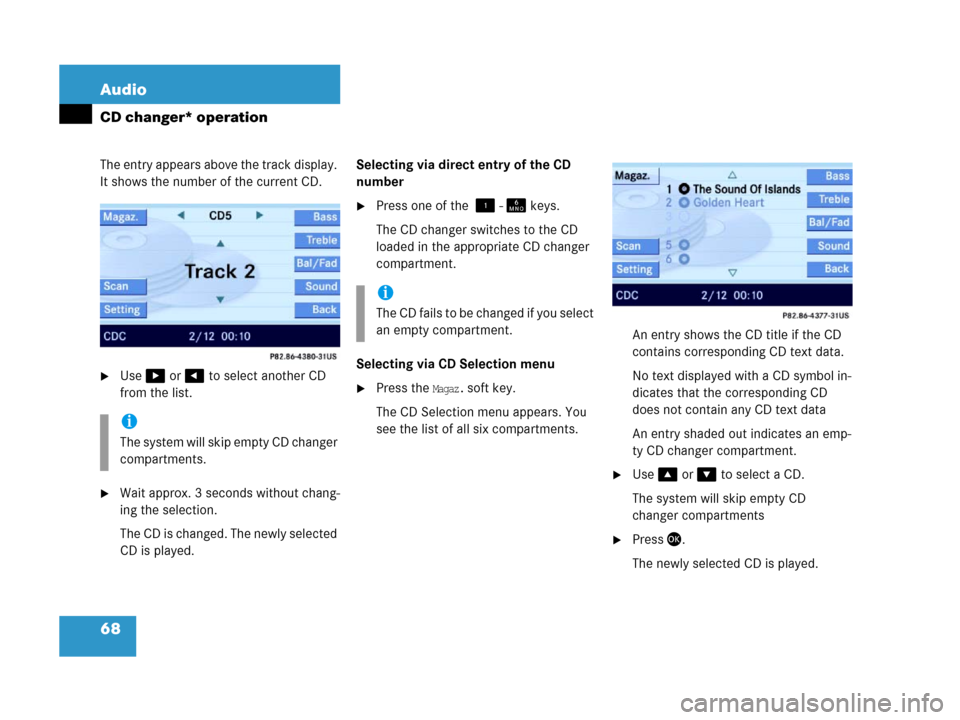
68 Audio
CD changer* operation
The entry appears above the track display.
It shows the number of the current CD.
�Use$ or # to select another CD
from the list.
�Wait approx. 3 seconds without chang-
ing the selection.
The CD is changed. The newly selected
CD is played.Selecting via direct entry of the CD
number
�Press one of the ! - 1 keys.
The CD changer switches to the CD
loaded in the appropriate CD changer
compartment.
Selecting via CD Selection menu
�Press the Magaz. soft key.
The CD Selection menu appears. You
see the list of all six compartments.An entry shows the CD title if the CD
contains corresponding CD text data.
No text displayed with a CD symbol in-
dicates that the corresponding CD
does not contain any CD text data
An entry shaded out indicates an emp-
ty CD changer compartment.
�Use% or & to select a CD.
The system will skip empty CD
changer compartments
�Press'.
The newly selected CD is played.
i
The system will skip empty CD changer
compartments.
i
Th e C D f a i l s t o b e c h a n g e d i f y o u s e l e c t
an empty compartment.
Page 71 of 187
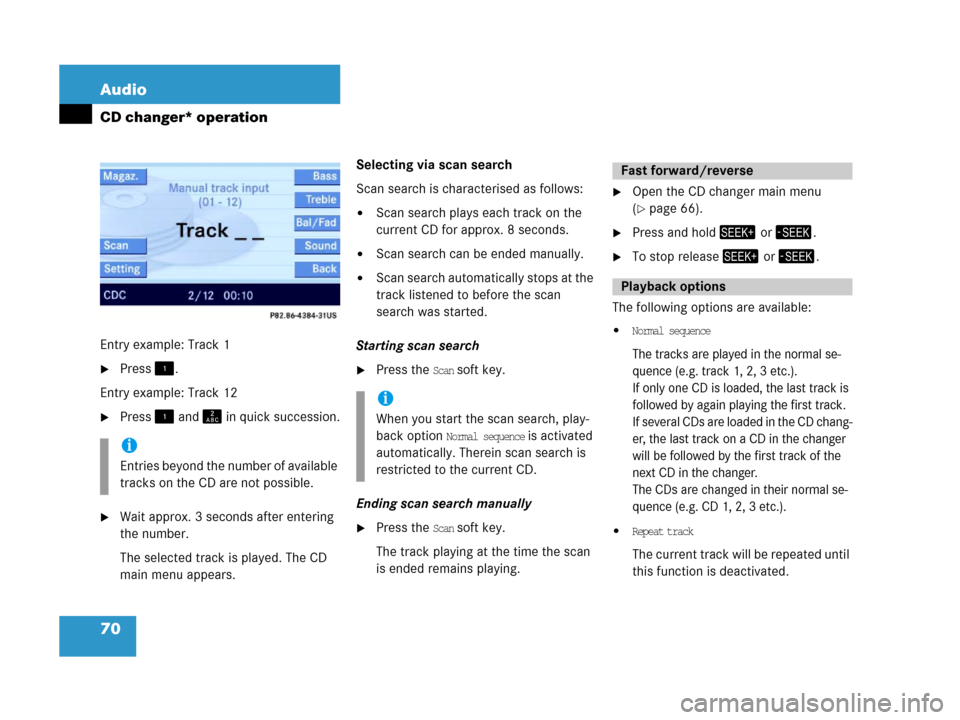
70 Audio
CD changer* operation
Entry example: Track 1
�Press!.
Entry example: Track 12
�Press! and A in quick succession.
�Wait approx. 3 seconds after entering
the number.
The selected track is played. The CD
main menu appears.Selecting via scan search
Scan search is characterised as follows:
�Scan search plays each track on the
current CD for approx. 8 seconds.
�Scan search can be ended manually.
�Scan search automatically stops at the
track listened to before the scan
search was started.
Starting scan search
�Press the Scan soft key.
Ending scan search manually
�Press the Scan soft key.
The track playing at the time the scan
is ended remains playing.
�Open the CD changer main menu
(
�page 66).
�Press and hold+ or ,.
�To stop release+ or ,.
The following options are available:
�Normal sequence
The tracks are played in the normal se-
quence (e.g. track 1, 2, 3 etc.).
If only one CD is loaded, the last track is
followed by again playing the first track.
I f s eve r a l C D s a r e l o a d e d i n t h e C D c h a n g -
er, the last track on a CD in the changer
will be followed by the first track of the
next CD in the changer.
The CDs are changed in their normal se-
quence (e.g. CD 1, 2, 3 etc.).
�Repeat track
The current track will be repeated until
this function is deactivated.
i
Entries beyond the number of available
tracks on the CD are not possible.
i
When you start the scan search, play-
back option
Normal sequence is activated
automatically. Therein scan search is
restricted to the current CD.
Fast forward/reverse
Playback options
Page 72 of 187
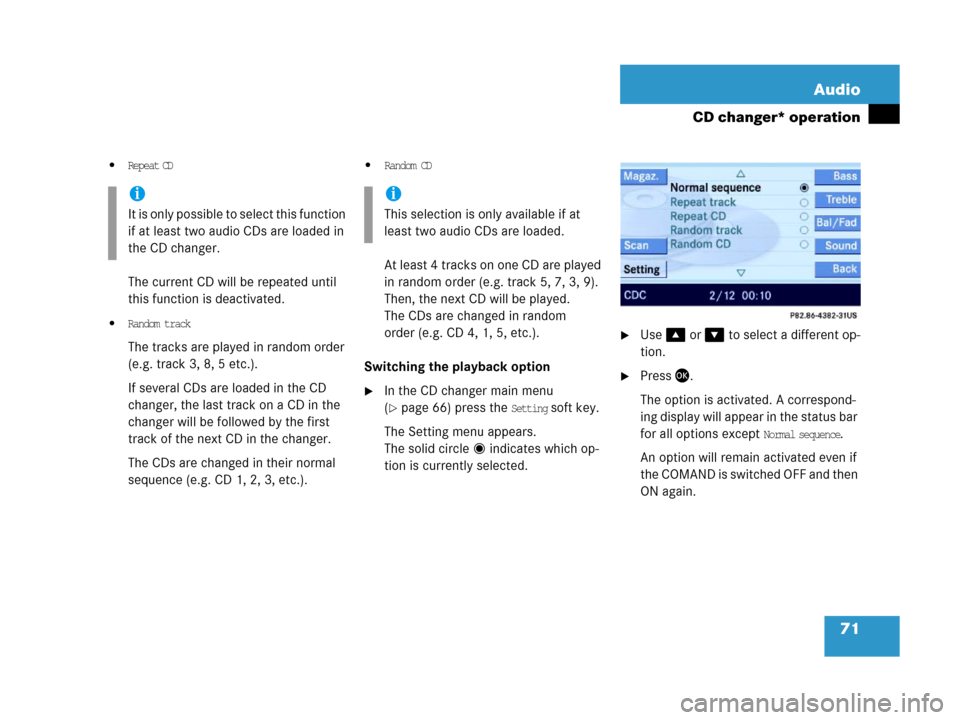
71 Audio
CD changer* operation
�Repeat CD
The current CD will be repeated until
this function is deactivated.
�Random track
The tracks are played in random order
(e.g. track 3, 8, 5 etc.).
If several CDs are loaded in the CD
changer, the last track on a CD in the
changer will be followed by the first
track of the next CD in the changer.
The CDs are changed in their normal
sequence (e.g. CD 1, 2, 3, etc.).
�Random CD
At least 4 tracks on one CD are played
in random order (e.g. track 5, 7, 3, 9).
Then, the next CD will be played.
The CDs are changed in random
order (e.g. CD 4, 1, 5, etc.).
Switching the playback option
�In the CD changer main menu
(
�page 66) press the Setting soft key.
The Setting menu appears.
The solid circle indicates which op-
tion is currently selected.
�Use% or & to select a different op-
tion.
�Press'.
The option is activated. A correspond-
ing display will appear in the status bar
for all options except
Normal sequence.
An option will remain activated even if
the COMAND is switched OFF and then
ON again.
i
It is only possible to select this function
if at least two audio CDs are loaded in
the CD changer.
i
This selection is only available if at
least two audio CDs are loaded.