Page 27 of 187
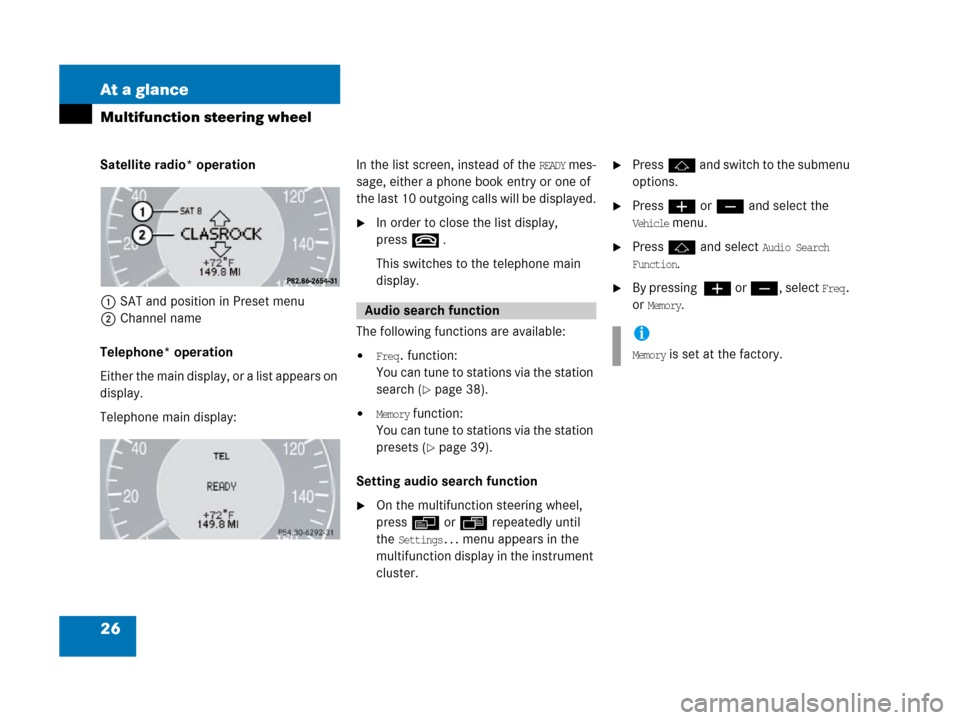
26 At a glance
Multifunction steering wheel
Satellite radio* operation
1SAT and position in Preset menu
2Channel name
Telephone* operation
Either the main display, or a list appears on
display.
Telephone main display:In the list screen, instead of the READY mes-
sage, either a phone book entry or one of
the last 10 outgoing calls will be displayed.
�In order to close the list display,
presst
.
This switches to the telephone main
display.
The following functions are available:
�Freq. function:
You can tune to stations via the station
search (
�page 38).
�Memory function:
You can tune to stations via the station
presets (
�page 39).
Setting audio search function
�On the multifunction steering wheel,
pressè or ÿ repeatedly until
the
Settings... menu appears in the
multifunction display in the instrument
cluster.
�Pressj and switch to the submenu
options.
�Press æ or ç and select the
Vehicle menu.
�Pressj and select Audio Search
Function
.
�By pressing æ or ç, select Freq.
or
Memory.Audio search function
i
Memory is set at the factory.
Page 28 of 187
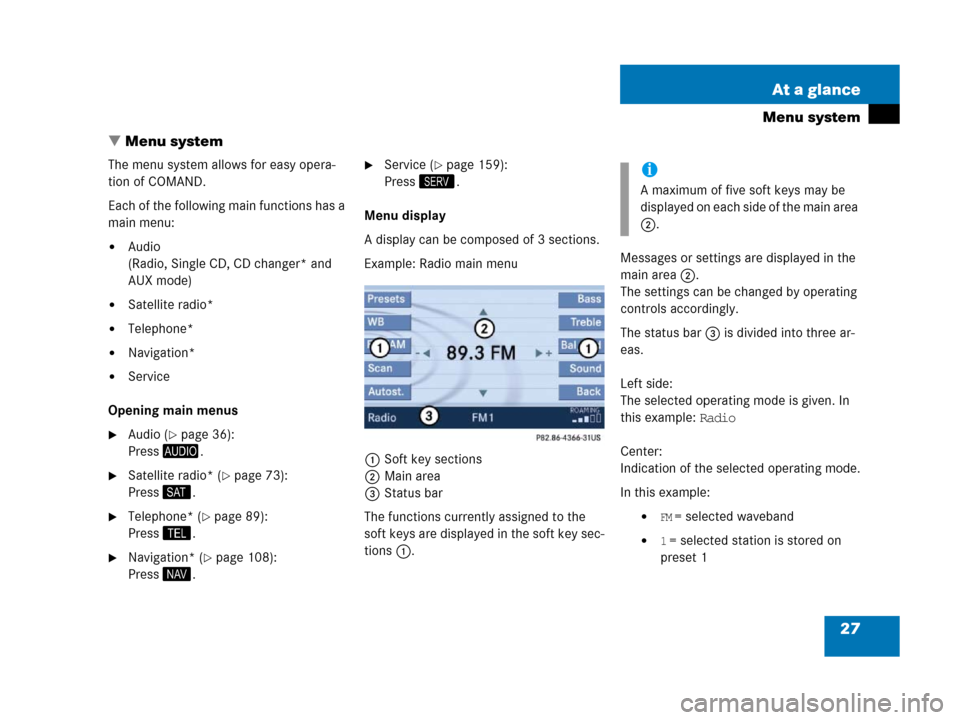
27 At a glance
Menu system
� Menu system
The menu system allows for easy opera-
tion of COMAND.
Each of the following main functions has a
main menu:
�Audio
(Radio, Single CD, CD changer* and
AUX mode)
�Satellite radio*
�Telephone*
�Navigation*
�Service
Opening main menus
�Audio (�page 36):
Press -.
�Satellite radio* (�page 73):
Press ;.
�Telephone* (�page 89):
Press 2.
�Navigation* (�page 108):
Press 5.
�Service (�page 159):
Press <.
Menu display
A display can be composed of 3 sections.
Example: Radio main menu
1Soft key sections
2Main area
3Status bar
The functions currently assigned to the
soft keys are displayed in the soft key sec-
tions 1.Messages or settings are displayed in the
main area 2.
The settings can be changed by operating
controls accordingly.
The status bar 3 is divided into three ar-
eas.
Left side:
The selected operating mode is given. In
this example: Radio
Center:
Indication of the selected operating mode.
In this example:
�FM = selected waveband
�1 = selected station is stored on
preset 1
i
A maximum of five soft keys may be
displayed on each side of the main area
2.
Page 29 of 187
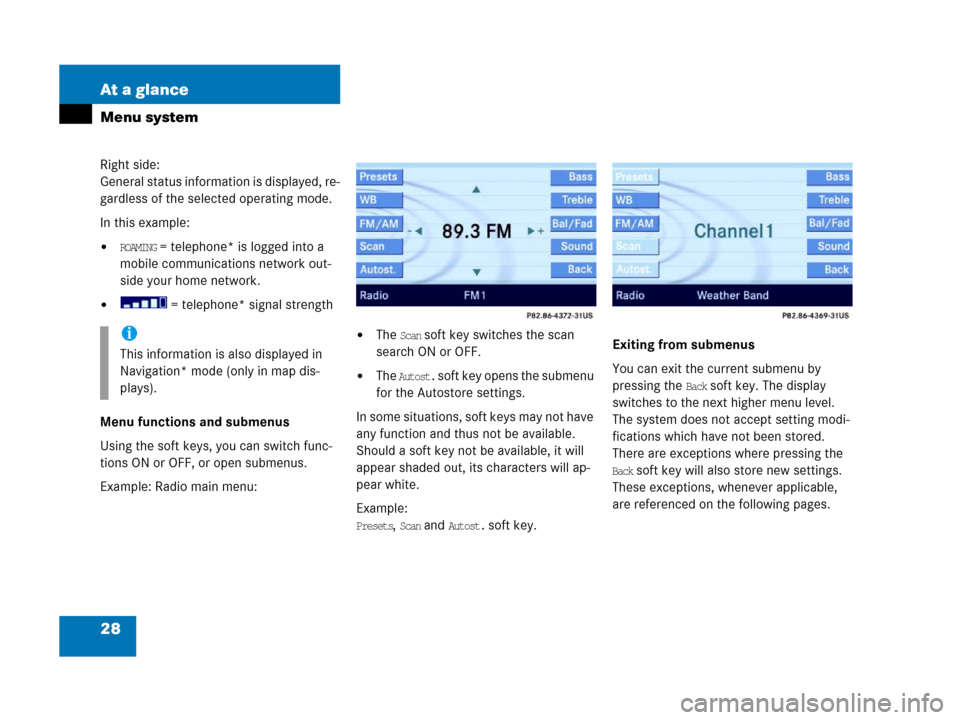
28 At a glance
Menu system
Right side:
General status information is displayed, re-
gardless of the selected operating mode.
In this example:
�ROAMING = telephone* is logged into a
mobile communications network out-
side your home network.
� = telephone* signal strength
Menu functions and submenus
Using the soft keys, you can switch func-
tions ON or OFF, or open submenus.
Example: Radio main menu:
�The Scan soft key switches the scan
search ON or OFF.
�The Autost. soft key opens the submenu
for the Autostore settings.
In some situations, soft keys may not have
any function and thus not be available.
Should a soft key not be available, it will
appear shaded out, its characters will ap-
pear white.
Example:
Presets, Scan and Autost. soft key.Exiting from submenus
You can exit the current submenu by
pressing the
Back soft key. The display
switches to the next higher menu level.
The system does not accept setting modi-
fications which have not been stored.
There are exceptions where pressing the
Back soft key will also store new settings.
These exceptions, whenever applicable,
are referenced on the following pages.
i
This information is also displayed in
Navigation* mode (only in map dis-
plays).
Page 31 of 187
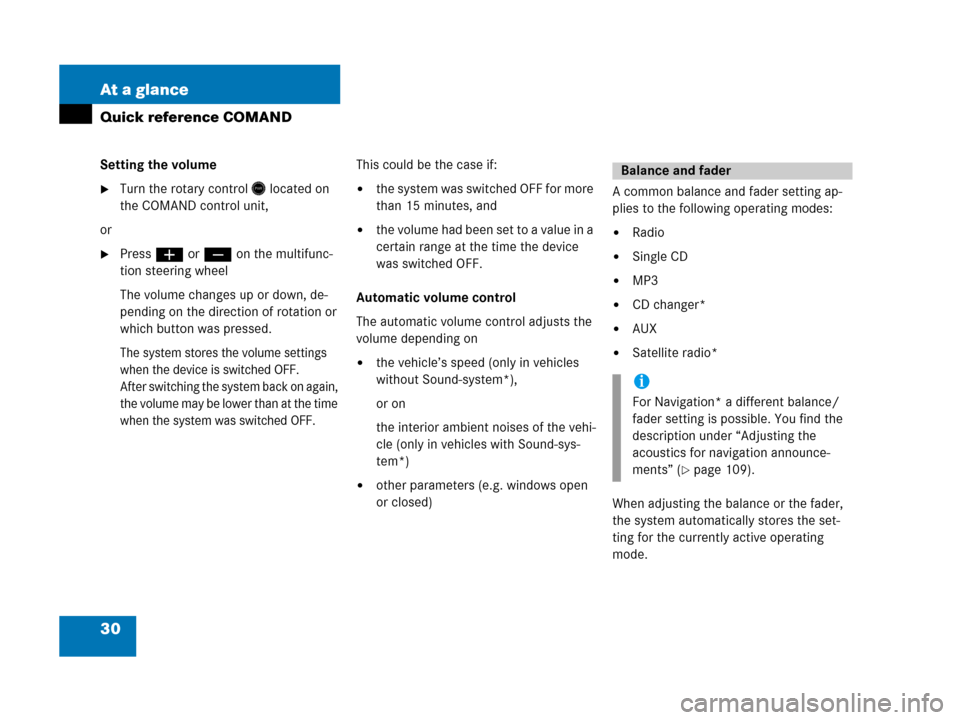
30 At a glance
Quick reference COMAND
Setting the volume
�Turn the rotary control* located on
the COMAND control unit,
or
�Pressæ or ç on the multifunc-
tion steering wheel
The volume changes up or down, de-
pending on the direction of rotation or
which button was pressed.
The system stores the volume settings
when the device is switched OFF.
After switching the system back on again,
the volume may be lower than at the time
when the system was switched OFF.
This could be the case if:
�the system was switched OFF for more
than 15 minutes, and
�the volume had been set t o a value in a
certain range at the time the device
was switched OFF.
Automatic volume control
The automatic volume control adjusts the
volume depending on
�the vehicle’s speed (only in vehicles
without Sound-system*),
or on
the interior ambient noises of the vehi-
cle (only in vehicles with Sound-sys-
tem*)
�other parameters (e.g. windows open
or closed)A common balance and fader setting ap-
plies to the following operating modes:
�Radio
�Single CD
�MP3
�CD changer*
�AUX
�Satellite radio*
When adjusting the balance or the fader,
the system automatically stores the set-
ting for the currently active operating
mode.
Balance and fader
i
For Navigation* a different balance/
fader setting is possible. You find the
description under “Adjusting the
acoustics for navigation announce-
ments” (
�page 109).
Page 32 of 187
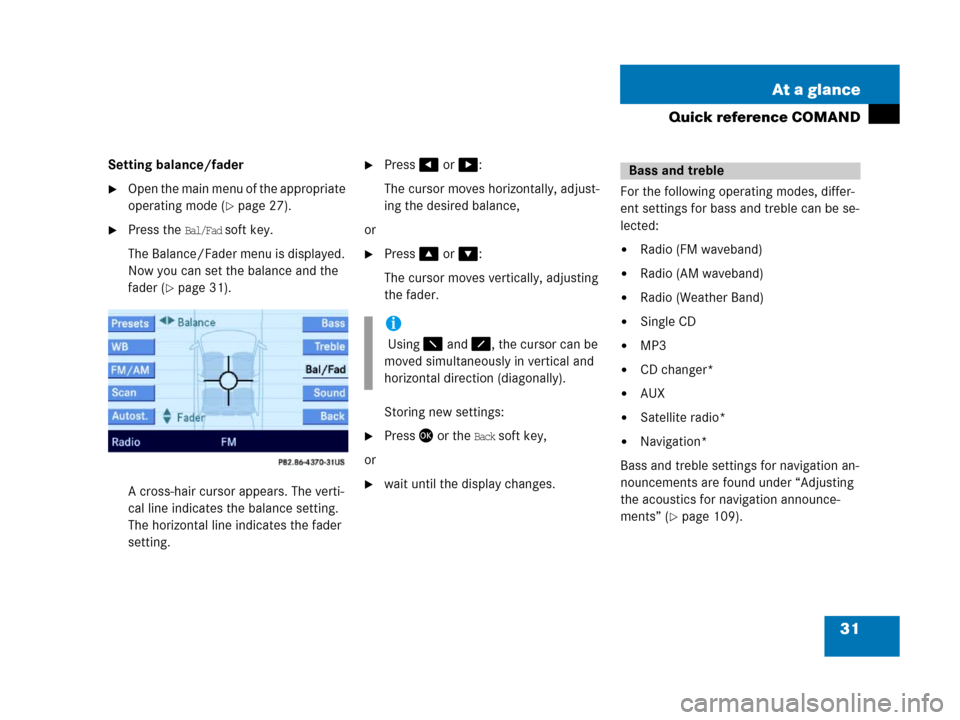
31 At a glance
Quick reference COMAND
Setting balance/fader
�Open the main menu of the appropriate
operating mode (
�page 27).
�Press the Bal/Fad soft key.
The Balance/Fader menu is displayed.
Now you can set the balance and the
fader (
�page 31).
A cross-hair cursor appears. The verti-
cal line indicates the balance setting.
The horizontal line indicates the fader
setting.
�Press# or $:
The cursor moves horizontally, adjust-
ing the desired balance,
or
�Press% or &:
The cursor moves vertically, adjusting
the fader.
Storing new settings:
�Press' or the Back soft key,
or
�wait until the display changes.For the following operating modes, differ-
ent settings for bass and treble can be se-
lected:
�Radio (FM waveband)
�Radio (AM waveband)
�Radio (Weather Band)
�Single CD
�MP3
�CD changer*
�AUX
�Satellite radio*
�Navigation*
Bass and treble settings for navigation an-
nouncements are found under “Adjusting
the acoustics for navigation announce-
ments” (
�page 109).
i
Using 7 and 8, the cursor can be
moved simultaneously in vertical and
horizontal direction (diagonally).
Bass and treble
Page 33 of 187
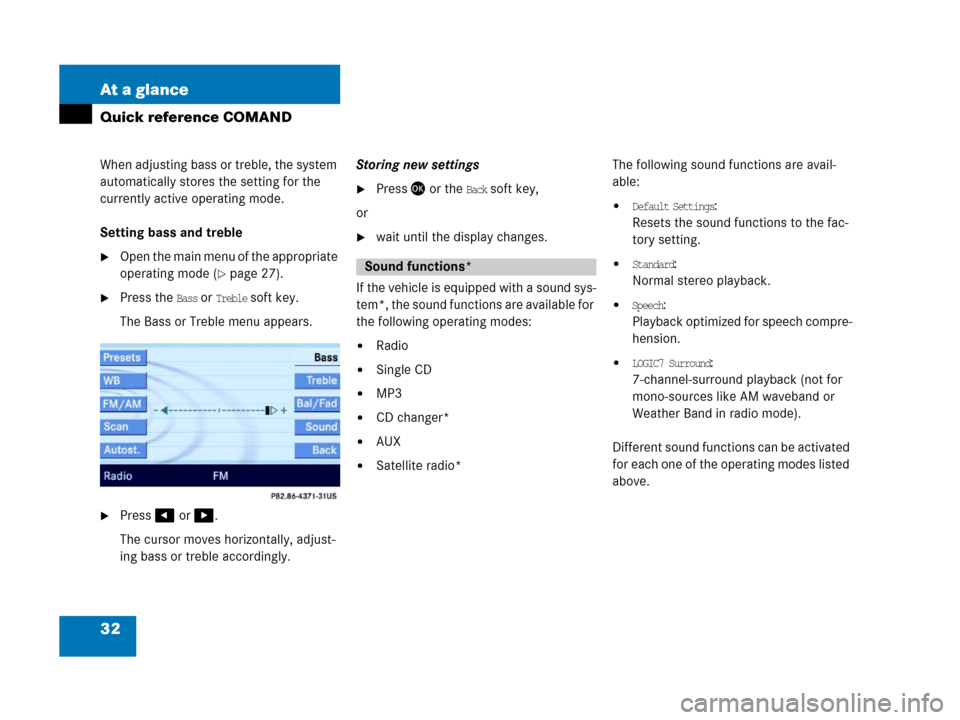
32 At a glance
Quick reference COMAND
When adjusting bass or treble, the system
automatically stores the setting for the
currently active operating mode.
Setting bass and treble
�Open the main menu of the appropriate
operating mode (
�page 27).
�Press the Bass or Treble soft key.
The Bass or Treble menu appears.
�Press# or $.
The cursor moves horizontally, adjust-
ing bass or treble accordingly.Storing new settings
�Press' or the Back soft key,
or
�wait until the display changes.
If the vehicle is equipped with a sound sys-
tem*, the sound functions are available for
the following operating modes:
�Radio
�Single CD
�MP3
�CD changer*
�AUX
�Satellite radio*The following sound functions are avail-
able:
�Default Settings:
Resets the sound functions to the fac-
tory setting.
�Standard:
Normal stereo playback.
�Speech:
Playback optimized for speech compre-
hension.
�LOGIC7 Surround:
7-channel-surround playback (not for
mono-sources like AM waveband or
Weather Band in radio mode).
Different sound functions can be activated
for each one of the operating modes listed
above.
Sound functions*
Page 34 of 187
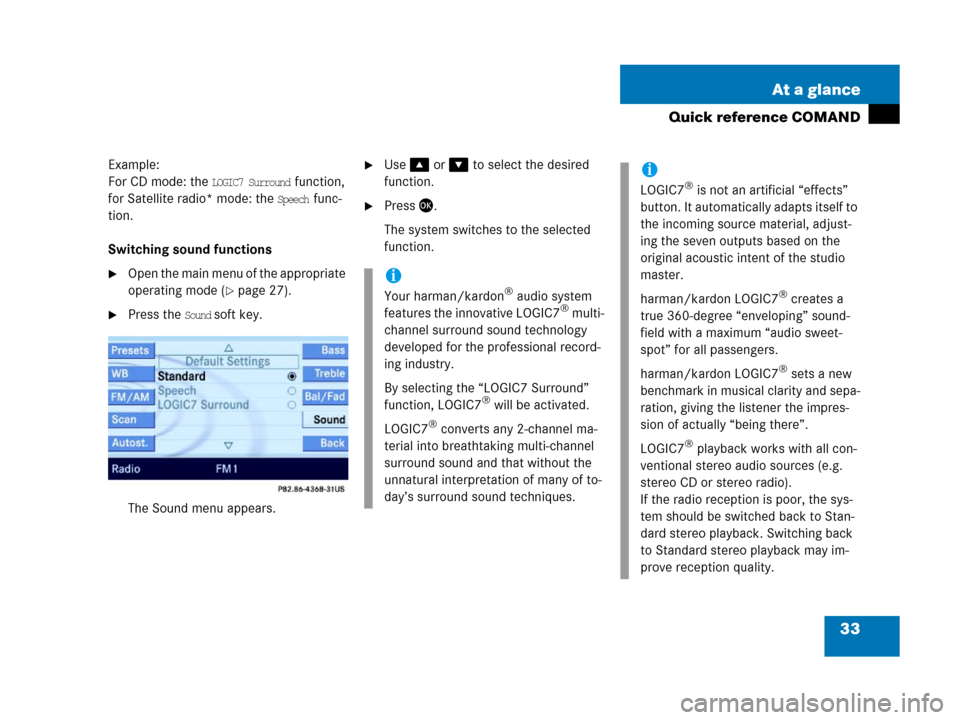
33 At a glance
Quick reference COMAND
Example:
For CD mode: the
LOGIC7 Surround function,
for Satellite radio* mode: the
Speech func-
tion.
Switching sound functions
�Open the main menu of the appropriate
operating mode (
�page 27).
�Press the Sound soft key.
The Sound menu appears.
�Use% or & to select the desired
function.
�Press'.
The system switches to the selected
function.
i
Your harman/kardon® audio system
features the innovative LOGIC7® multi-
channel surround sound technology
developed for the professional record-
ing industry.
By selecting the “LOGIC7 Surround”
function, LOGIC7
® will be activated.
LOGIC7
® converts any 2-channel ma-
terial into breathtaking multi-channel
surround sound and that without the
unnatural interpretation of many of to-
day’s surround sound techniques.
i
LOGIC7® is not an artificial “effects”
button. It automatically adapts itself to
the incoming source material, adjust-
ing the seven outputs based on the
original acoustic intent of the studio
master.
harman/kardon LOGIC7
® creates a
true 360-degree “enveloping” sound-
field with a maximum “audio sweet-
spot” for all passengers.
harman/kardon LOGIC7
® sets a new
benchmark in musical clarity and sepa-
ration, giving the listener the impres-
sion of actually “being there”.
LOGIC7
® playback works with all con-
ventional stereo audio sources (e.g.
stereo CD or stereo radio).
If the radio reception is poor, the sys-
tem should be switched back to Stan-
dard stereo playback. Switching back
to Standard stereo playback may im-
prove reception quality.
Page 37 of 187
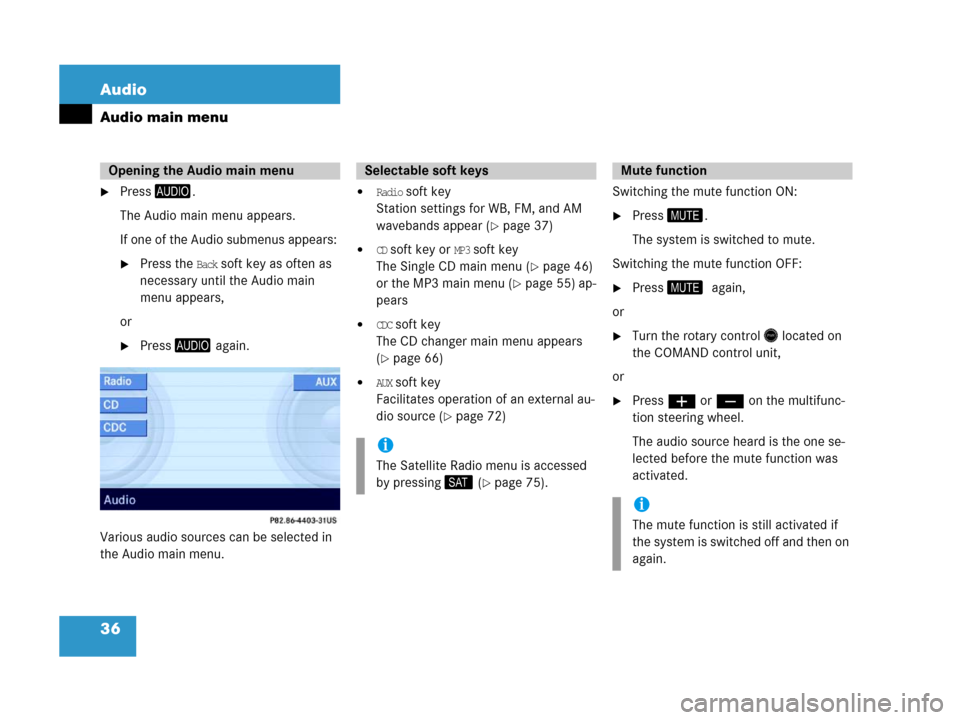
36 Audio
Audio main menu
�Press-.
The Audio main menu appears.
If one of the Audio submenus appears:
�Press the Back soft key as often as
necessary until the Audio main
menu appears,
or
�Press- again.
Various audio sources can be selected in
the Audio main menu.
�Radio soft key
Station settings for WB, FM, and AM
wavebands appear (
�page 37)
�CD soft key or MP3 soft key
The Single CD main menu (
�page 46)
or the MP3 main menu (
�page 55) ap-
pears
�CDC soft key
The CD changer main menu appears
(
�page 66)
�AUX soft key
Facilitates operation of an external au-
dio source (
�page 72)Switching the mute function ON:
�Press (.
The system is switched to mute.
Switching the mute function OFF:
�Press (0again,
or
�Turn the rotary control* located on
the COMAND control unit,
or
�Pressæ or ç on the multifunc-
tion steering wheel.
The audio source heard is the one se-
lected before the mute function was
activated.
Opening the Audio main menuSelectable soft keys
i
The Satellite Radio menu is accessed
by pressing; (
�page 75).
Mute function
i
The mute function is still activated if
the system is switched off and then on
again.