Page 158 of 481

157 Controls in detail
Control system
Instrument cluster submenu
Access the
Instr. cluster
submenu via
the
Settings
menu. Use the
Instr. clus-
ter
submenu to change the instrument
cluster display settings. The following
functions are available:Selecting speedometer display mode
�
Move the selection marker with the
æ or çbutton to the
Instr.
cluster
submenu.
�
Press buttonj ork repeatedly
until the message
Display unit
Speed-/odometer appears in the multi-
function display.
The selection marker is on the current
setting.
�
Press button æ or ç to set
speedometer unit to
km
or miles
.Selecting language
�
Move the selection marker with the
æ or çbutton to the
Instr.
cluster
submenu.
�
Press buttonj ork repeatedly
until the message
Language
appears in
the multifunction display.
The selection marker is on the current
setting.
Function
Page
Selecting speedometer display
mode
157
Selecting language
157
Selecting display (speed display
or outside temperature) for sta-
tus display
158
Selecting display (speed display
or outside temperature) for basic
display
158
��
Page 159 of 481

158 Controls in detailControl system�
Press buttonæ orç to select
the language to be used for the multi-
function display messages.
Available languages:�
German
�
English
�
French
�
Italian
�
Spanish
�
Dutch
�
Danish
�
Swedish
�
Portuguese
�
Turkish
�
Russian (Canada only)Selecting display (speed display or out-
side temperature) for status line display
�
Move the selection marker with the
æ orçbutton to the
Instr.
cluster
submenu.
�
Press buttonj ork repeatedly
until the message
Status line dis-
play
appears in the multifunction dis-
play.
The selection marker is on the current
setting.
�
Press buttonæ orç to select
the status line to
Speed
or Outside
temp.
Selecting display (speed display or out-
side temperature) for basic display�
Move the selection marker with the
æ or çbutton to the
Instr.
cluster
submenu.
�
Press buttonj ork repeatedly
until the message
Basic display
ap-
pears in the multifunction display.
The selection marker is on the current
setting.
�
Press buttonæ orç to select
the display permanently shown in the
multifunction display.
i
You will see the status indicator when you
have called up a different display from the stan-
dard display.
��
Page 160 of 481

159 Controls in detail
Control system
Time/Date submenu
Access the
Time/Date
submenu via the
Settings
menu. Use the
Time/Date
sub-
menu to change the time and date display
settings. The following functions are avail-
able:Synchronizing the time
This function can only be seen on vehicles
with COMAND and navigation module*.
�
Move the selection marker with the
æ or çbutton to the
Time/Date
submenu.
�
Press buttonj ork repeatedly
until the message
Time, synchroniz.
with Head Unit appears in the multi-
function display.
The selection marker is on the current
setting.
�
Press buttonæ orç to select
the desired setting.Setting time (hours)
This function can only be seen when time
synchronization is switched off.
�
Move the selection marker with the
æ or çbutton to the
Time/Date
submenu.
�
Press buttonj ork repeatedly
until the message
Time, hours Press
R to confirm
appears in the
multifunction display.
The selection marker is on the hour set-
ting.
�
Press buttonæ orç to set the
hour.
�
Confirm by pressing reset button
(�page 138).
Function
Page
Synchronizing the time
159
Setting time (hours)
159
Setting time (minutes)
160
Setting date (month)
160
Setting date (day)
160
Setting date (year)
161
i
Information on setting the time, refer to sep-
arate COMAND instructions.
Page 161 of 481

160 Controls in detailControl systemSetting time (minutes)
This function can only be seen when time
synchronization is switched off.�
Move the selection marker with the
æ orçbutton to the
Time/Date
submenu.
�
Press buttonj ork repeatedly
until the message
Time, minute(s)
Press R to confirm
appears in the
multifunction display.
The selection marker is on the minute
setting.
�
Press buttonæ orç to set the
minutes.
�
Confirm by pressing reset button
(�page 138).Setting date (month)
�
Move the selection marker with the
æ or çbutton to the
Time/Date
submenu.
�
Press buttonj ork repeatedly
until the message
Set date Month
ap-
pears in the multifunction display.
The selection marker is on the month
setting.
�
Press buttonæ orç to set the
month.Setting date (day)
�
Move the selection marker with the
æ or çbutton to the
Time/Date
submenu.
�
Press buttonj ork repeatedly
until the message
Set date Day
ap-
pears in the multifunction display.
The selection marker is on the day
setting.
�
Press buttonæ orç to set the
day.
Page 162 of 481

161 Controls in detail
Control system
Setting date (year)�
Move the selection marker with the
æ or çbutton to the
Time/Date
submenu.
�
Press buttonj ork repeatedly
until the message
Set date Year
ap-
pears in the multifunction display.
The selection marker is on the year
setting.
�
Press buttonæ orç to set the
year.Lighting submenu
Access the
Lighting
submenu via the
Settings
menu. Use the
Lighting
sub-
menu to change the lamp and lighting set-
tings on your vehicle. The following
functions are available:Setting daytime running lamp mode
(USA only)
�
Move the selection marker with
buttonæ orç to the
Lighting
submenu.
�
Press buttonj ork repeatedly
until the message
Headlamp mode
ap-
pears in the multifunction display.
The selection marker is on the current
setting.
�
Press buttonæ orç to select
manual operation (
manual
) or daytime
running lamp mode (
constant
).
Function
Page
Setting daytime running lamp
mode (USA only)
161
Setting locator lighting
162
Setting ambient lighting
163
Setting night security illumina-
tion
163
Setting interior lighting delayed
shut-off
164
i
This function is not available in countries
where the daytime running lamp mode is manda-
tory and therefore in a constant mode.
��
Page 163 of 481

162 Controls in detailControl systemWith daytime running lamp mode activated
and the exterior lamp switch in
positionM orU, the low beam
headlamps are switched on when the
engine is running.
In low ambient light conditions the follow-
ing lamps will switch on additionally:�
Parking lamps
�
Tail lamps
�
License plate lamps
�
Side marker lamps
For more information on the daytime
running lamp mode, see “Lighting”
(
�page 128).Setting locator lighting
With the locator lighting feature activated
and the exterior lamp switch in
positionU, the following lamps will
switch on during darkness when the vehi-
cle is unlocked with the SmartKey or
KEYLESS-GO*:
�
Parking lamps
�
Tail lamps
�
License plate lamps
�
Side marker lamps
�
Front fog lamps
The locator lighting switches off when the
driver’s door is opened.
If you do not open a door after unlocking
the vehicle with the SmartKey, the lamps
will switch off automatically after approxi-
mately 40 seconds.
�
Move the selection marker with
buttonæ orç to the
Lighting
submenu.
�
Press buttonj ork repeatedly
until the message
Function Surround
lighting
appears in the multifunction
display.
The selection marker is on the current
setting.
�
Press buttonæ orç to switch
the locator lighting function
On
or
Off
.
�
Turn the exterior lamp switch to
positionU when exiting the vehicle.
The locator lighting feature is activat-
ed.
i
For safety reasons, resetting the
Lighting
submenu to factory settings while driving
(
�page 155) will not deactivate the daytime
running lamp mode.
The following message appears in the multifunc-
tion display:
Cannot be completely reset
to factory settings while driving.
��
Page 164 of 481
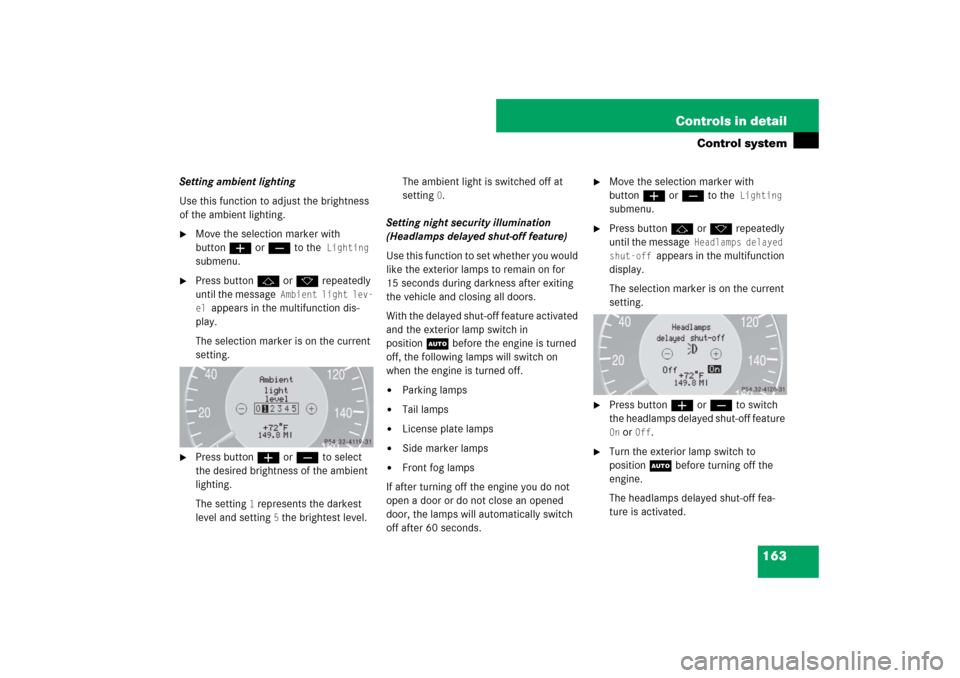
163 Controls in detail
Control system
Setting ambient lighting
Use this function to adjust the brightness
of the ambient lighting.�
Move the selection marker with
buttonæ orç to the
Lighting
submenu.
�
Press buttonj ork repeatedly
until the message
Ambient light lev-
el
appears in the multifunction dis-
play.
The selection marker is on the current
setting.
�
Press buttonæ orç to select
the desired brightness of the ambient
lighting.
The setting
1 represents the darkest
level and setting
5 the brightest level.The ambient light is switched off at
setting
0.
Setting night security illumination
(Headlamps delayed shut-off feature)
Use this function to set whether you would
like the exterior lamps to remain on for
15 seconds during darkness after exiting
the vehicle and closing all doors.
With the delayed shut-off feature activated
and the exterior lamp switch in
positionU before the engine is turned
off, the following lamps will switch on
when the engine is turned off.
�
Parking lamps
�
Tail lamps
�
License plate lamps
�
Side marker lamps
�
Front fog lamps
If after turning off the engine you do not
open a door or do not close an opened
door, the lamps will automatically switch
off after 60 seconds.
�
Move the selection marker with
buttonæ orç to the
Lighting
submenu.
�
Press buttonj ork repeatedly
until the message
Headlamps delayed
shut-off
appears in the multifunction
display.
The selection marker is on the current
setting.
�
Press buttonæ orç to switch
the headlamps delayed shut-off feature On or
Off
.
�
Turn the exterior lamp switch to
positionU before turning off the
engine.
The headlamps delayed shut-off fea-
ture is activated.
Page 165 of 481
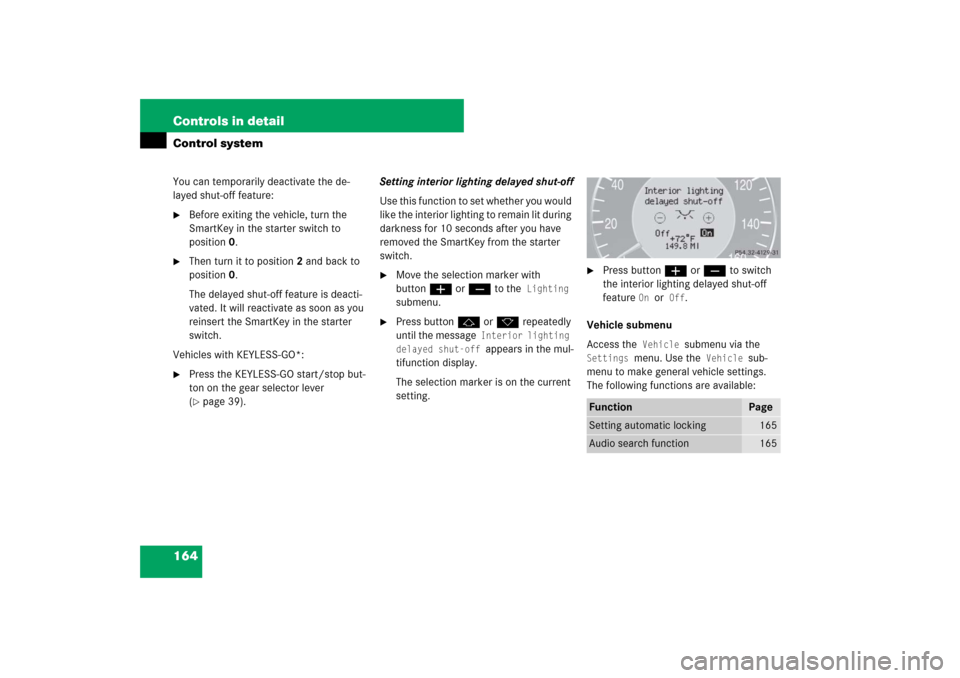
164 Controls in detailControl systemYou can temporarily deactivate the de-
layed shut-off feature:�
Before exiting the vehicle, turn the
SmartKey in the starter switch to
position0.
�
Then turn it to position2 and back to
position0.
The delayed shut-off feature is deacti-
vated. It will reactivate as soon as you
reinsert the SmartKey in the starter
switch.
Vehicles with KEYLESS-GO*:
�
Press the KEYLESS-GO start/stop but-
ton on the gear selector lever
(�page 39).Setting interior lighting delayed shut-off
Use this function to set whether you would
like the interior lighting to remain lit during
darkness for 10 seconds after you have
removed the SmartKey from the starter
switch.
�
Move the selection marker with
buttonæ orç to the
Lighting
submenu.
�
Press buttonj ork repeatedly
until the message
Interior lighting
delayed shut-off appears in the mul-
tifunction display.
The selection marker is on the current
setting.
�
Press buttonæ orç to switch
the interior lighting delayed shut-off
feature
On
or Off
.
Vehicle submenu
Access the
Vehicle
submenu via the
Settings
menu. Use the
Vehicle
sub-
menu to make general vehicle settings.
The following functions are available:
Function
Page
Setting automatic locking
165
Audio search function
165