Page 81 of 187
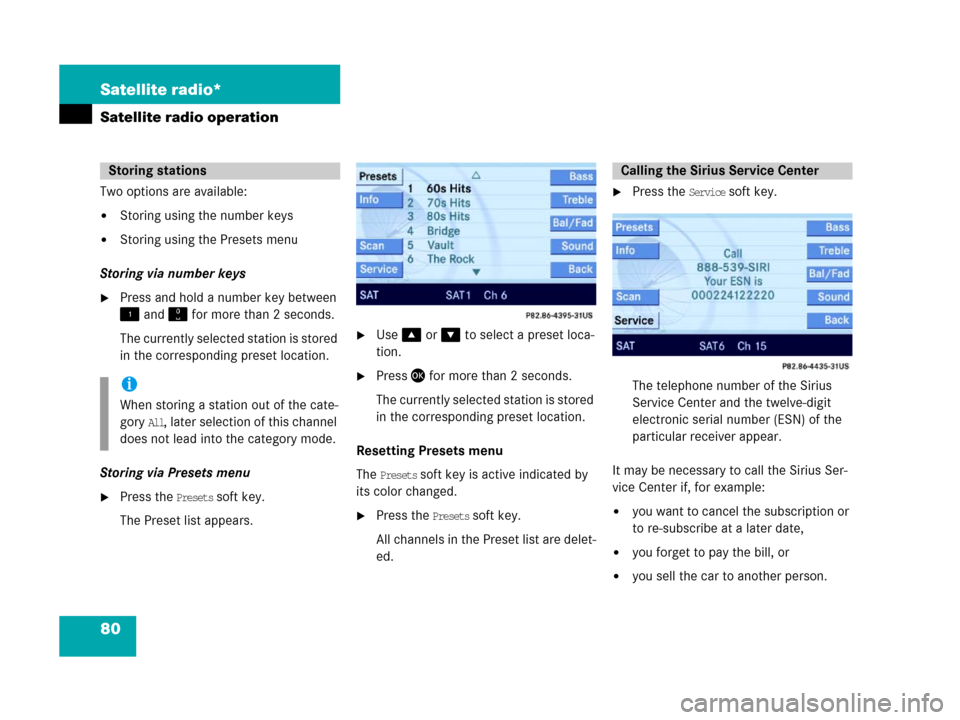
80 Satellite radio*
Satellite radio operation
Two options are available:
�Storing using the number keys
�Storing using the Presets menu
Storing via number keys
�Press and hold a number key between
! and " for more than 2 seconds.
The currently selected station is stored
in the corresponding preset location.
Storing via Presets menu
�Press the Presets soft key.
The Preset list appears.
�Use% or & to select a preset loca-
tion.
�Press' for more than 2 seconds.
The currently selected station is stored
in the corresponding preset location.
Resetting Presets menu
The
Presets soft key is active indicated by
its color changed.
�Press the Presets soft key.
All channels in the Preset list are delet-
ed.
�Press the Service soft key.
The telephone number of the Sirius
Service Center and the twelve-digit
electronic serial number (ESN) of the
particular receiver appear.
It may be necessary to call the Sirius Ser-
vice Center if, for example:
�you want to cancel the subscription or
to re-subscribe at a later date,
�you forget to pay the bill, or
�you sell the car to another person.
Storing stations
i
When storing a station out of the cate-
gory
All, later selection of this channel
does not lead into the category mode.
Calling the Sirius Service Center
Page 89 of 187
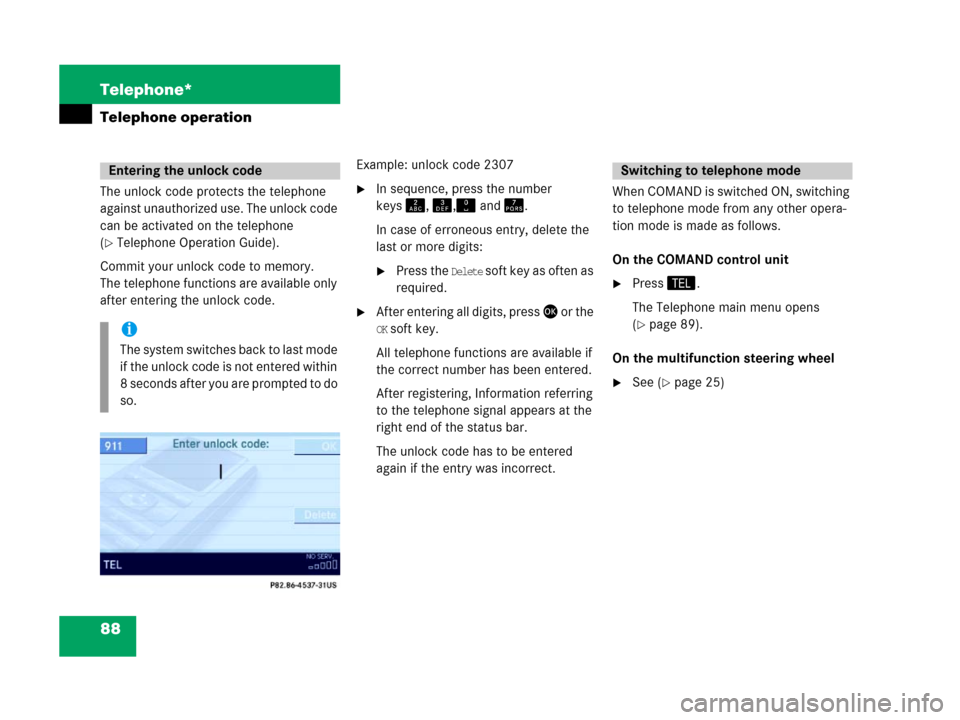
88 Telephone*
Telephone operation
The unlock code protects the telephone
against unauthorized use. The unlock code
can be activated on the telephone
(
�Telephone Operation Guide).
Commit your unlock code to memory.
The telephone functions are available only
after entering the unlock code.Example: unlock code 2307
�In sequence, press the number
keysA, B," and @.
In case of erroneous entry, delete the
last or more digits:
�Press the Delete soft key as often as
required.
�After entering all digits, press' o r t h e
OK soft key.
All telephone functions are available if
the correct number has been entered.
After registering, Information referring
to the telephone signal appears at the
right end of the status bar.
The unlock code has to be entered
again if the entry was incorrect.When COMAND is switched ON, switching
to telephone mode from any other opera-
tion mode is made as follows.
On the COMAND control unit
�Press2.
The Telephone main menu opens
(
�page 89).
On the multifunction steering wheel
�See (�page 25)
Entering the unlock code
i
The system switches back to last mode
if the unlock code is not entered within
8 seconds after you are prompted to do
so.
Switching to telephone mode
Page 129 of 187
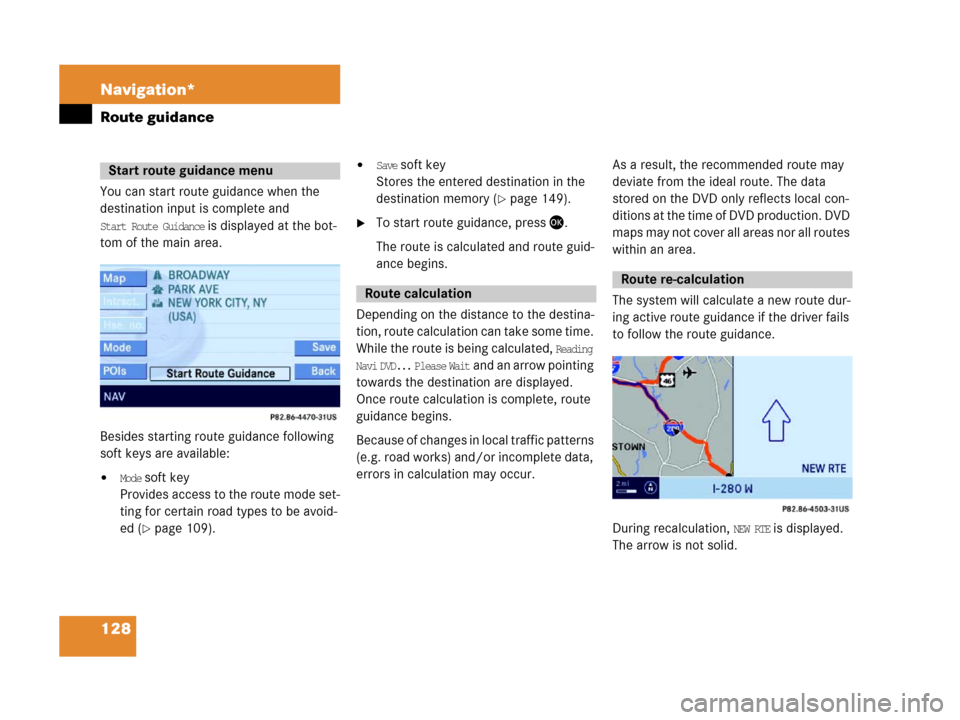
128 Navigation*
Route guidance
You can start route guidance when the
destination input is complete and
Start Route Guidance is displayed at the bot-
tom of the main area.
Besides starting route guidance following
soft keys are available:
�Mode soft key
Provides access to the route mode set-
ting for certain road types to be avoid-
ed (
�page 109).
�Save soft key
Stores the entered destination in the
destination memory (
�page 149).
�To start route guidance, press '.
The route is calculated and route guid-
ance begins.
Depending on the distance to the destina-
tion, route calculation can take some time.
While the route is being calculated,
Reading
Navi DVD... Please Wait
and an arrow pointing
towards the destination are displayed.
Once route calculation is complete, route
guidance begins.
Because of changes in local traffic patterns
(e.g. road works) and/or incomplete data,
errors in calculation may occur.As a result, the recommended route may
deviate from the ideal route. The data
stored on the DVD only reflects local con-
ditions at the time of DVD production. DVD
maps may not cover all areas nor all routes
within an area.
The system will calculate a new route dur-
ing active route guidance if the driver fails
to follow the route guidance.
During recalculation, NEW RTE is displayed.
The arrow is not solid.
Start route guidance menu
Route calculation
Route re-calculation
Page 132 of 187
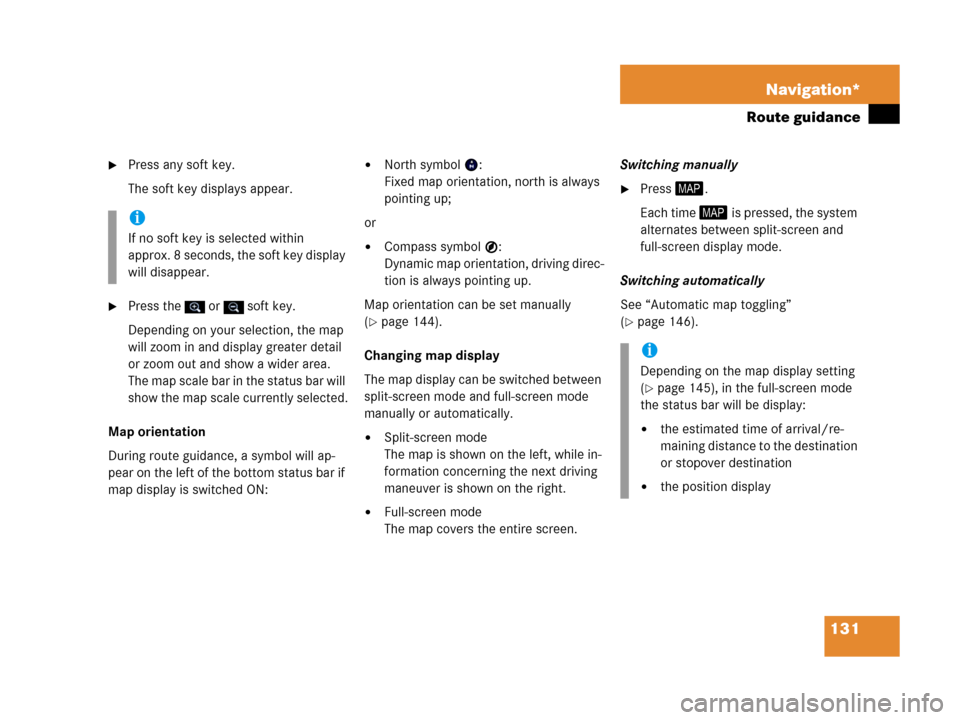
131 Navigation*
Route guidance
�Press any soft key.
The soft key displays appear.
�Press the or soft key.
Depending on your selection, the map
will zoom in and display greater detail
or zoom out and show a wider area.
The map scale bar in the status bar will
show the map scale currently selected.
Map orientation
During route guidance, a symbol will ap-
pear on the left of the bottom status bar if
map display is switched ON:
�North symbol :
Fixed map orientation, north is always
pointing up;
or
�Compass symbol :
Dynamic map orientation, driving direc-
tion is always pointing up.
Map orientation can be set manually
(
�page 144).
Changing map display
The map display can be switched between
split-screen mode and full-screen mode
manually or automatically.
�Split-screen mode
The map is shown on the left, while in-
formation concerning the next driving
maneuver is shown on the right.
�Full-screen mode
The map covers the entire screen.Switching manually
�Press6.
Each time 6 is pressed, the system
alternates between split-screen and
full-screen display mode.
Switching automatically
See “Automatic map toggling”
(
�page 146).
i
If no soft key is selected within
approx. 8 seconds, the soft key display
will disappear.
i
Depending on the map display setting
(
�page 145), in the full-screen mode
the status bar will be display:
�the estimated time of arrival/re-
maining distance to the destination
or stopover destination
�the position display
Page 176 of 187
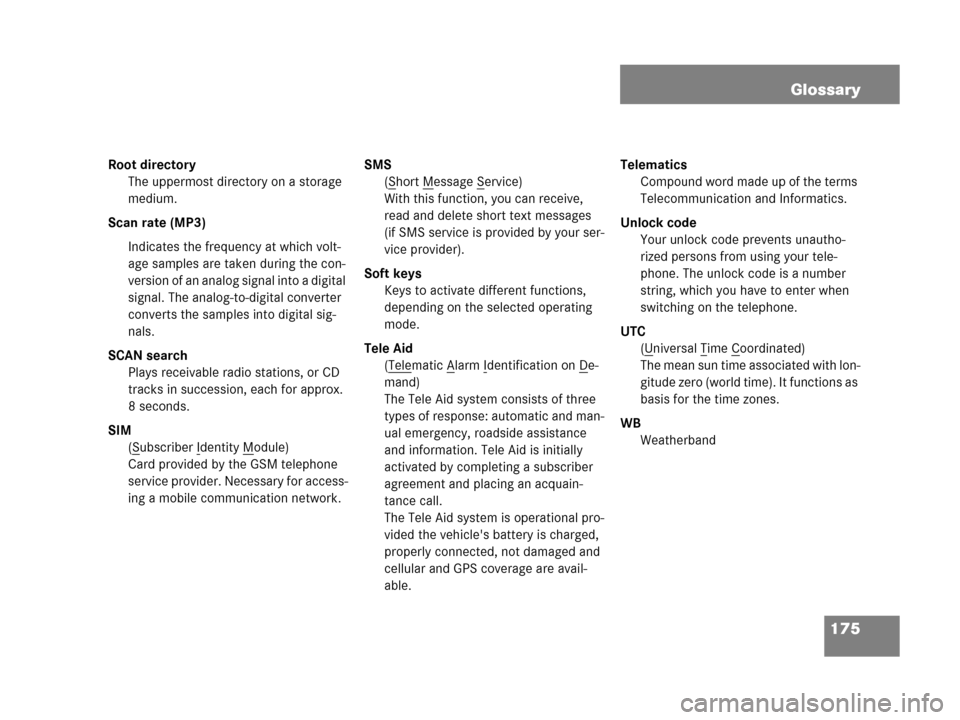
175 Glossary
Root directory
The uppermost directory on a storage
medium.
Scan rate (MP3)
Indicates the frequency at which volt-
age samples are taken during the con-
version of an analog signal into a digital
signal. The analog-to-digital converter
converts the samples into digital sig-
nals.
SCAN search
Plays receivable radio stations, or CD
tracks in succession, each for approx.
8 seconds.
SIM
(S
ubscriber Identity Module)
Card provided by the GSM telephone
service provider. Necessary for access-
ing a mobile communication network.SMS
(S
hort Message Service)
With this function, you can receive,
read and delete short text messages
(if SMS service is provided by your ser-
vice provider).
Soft keys
Keys to activate different functions,
depending on the selected operating
mode.
Tele Aid
(Tele
matic Alarm Identification on De-
mand)
The Tele Aid system consists of three
types of response: automatic and man-
ual emergency, roadside assistance
and information. Tele Aid is initially
activated by completing a subscriber
agreement and placing an acquain-
tance call.
The Tele Aid system is operational pro-
vided the vehicle's battery is charged,
properly connected, not damaged and
cellular and GPS coverage are avail-
able.Telematics
Compound word made up of the terms
Telecommunication and Informatics.
Unlock code
Your unlock code prevents unautho-
rized persons from using your tele-
phone. The unlock code is a number
string, which you have to enter when
switching on the telephone.
UTC
(U
niversal Time Coordinated)
The mean sun time associated with lon-
gitude zero (world time). It functions as
basis for the time zones.
WB
Weatherband