Page 217 of 481
216 Controls in detail
Audio system
Station memory
You can store ten AM and ten FM stations
in the memory.
�Storing stations
�Tune in desired station.
�Press and hold desired station
button1 to R until a brief
signal tone is heard.
The frequency is stored on the se-
lected station button.
�Calling up stations
�Press desired station button1
to R briefly.Autostore – automatic station memory
The Autostore memory function provides
an additional memory level. The station
memory for manually stored stations is not
overwritten.
�Calling up Autostore memory level and
storing stations
�Press AS soft key briefly.
The radio switches to the Autostore
memory level.
AS and SEARCH ap-
pear in the display and the radio
finds the ten stations with the
strongest signals. These stations
are stored on the station buttons
1 to R in order of signal
strength.
�Calling up stations
�Press desired station button1
to R.
�Leaving the Autostore memory level
�Press FM or AMsoft key briefly.
Page 218 of 481
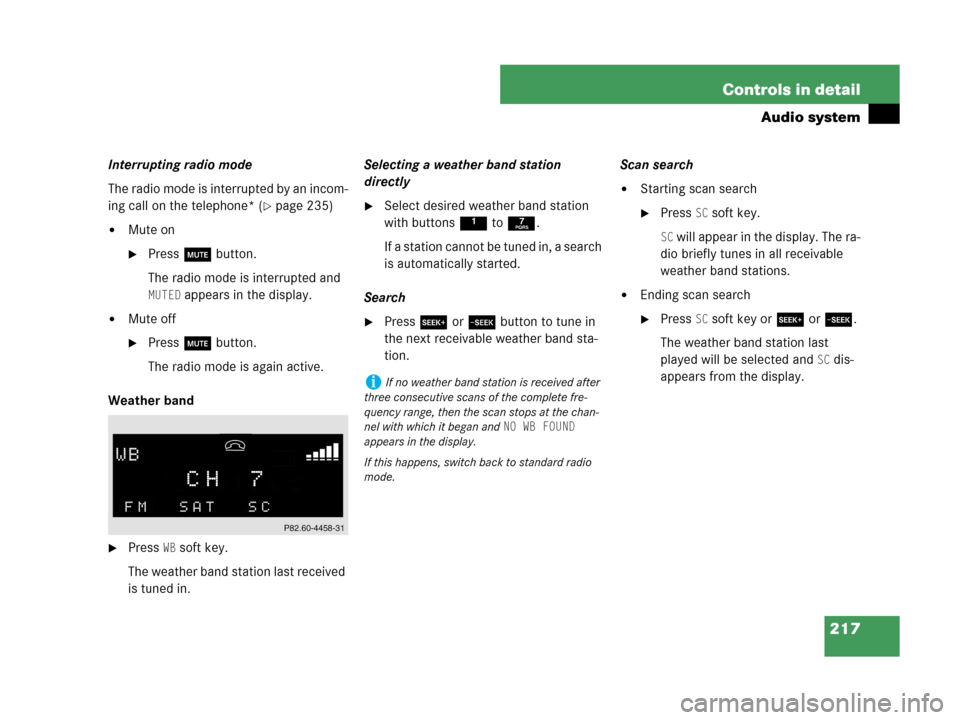
217 Controls in detail
Audio system
Interrupting radio mode
The radio mode is interrupted by an incom-
ing call on the telephone* (
�page 235)
�Mute on
�Press U button.
The radio mode is interrupted and
MUTED appears in the display.
�Mute off
�Press U button.
The radio mode is again active.
Weather band
�Press WB soft key.
The weather band station last received
is tuned in.Selecting a weather band station
directly
�Select desired weather band station
with buttons 1 to 7.
If a station cannot be tuned in, a search
is automatically started.
Search
�Press S or T button to tune in
the next receivable weather band sta-
tion.Scan search
�Starting scan search
�Press SC soft key.
SC will appear in the display. The ra-
dio briefly tunes in all receivable
weather band stations.
�Ending scan search
�Press SC soft key or S or T.
The weather band station last
played will be selected and
SC dis-
appears from the display.
iIf no weather band station is received after
three consecutive scans of the complete fre-
quency range, then the scan stops at the chan-
nel with which it began and
NO WB FOUND
appears in the display.
If this happens, switch back to standard radio
mode.
Page 219 of 481
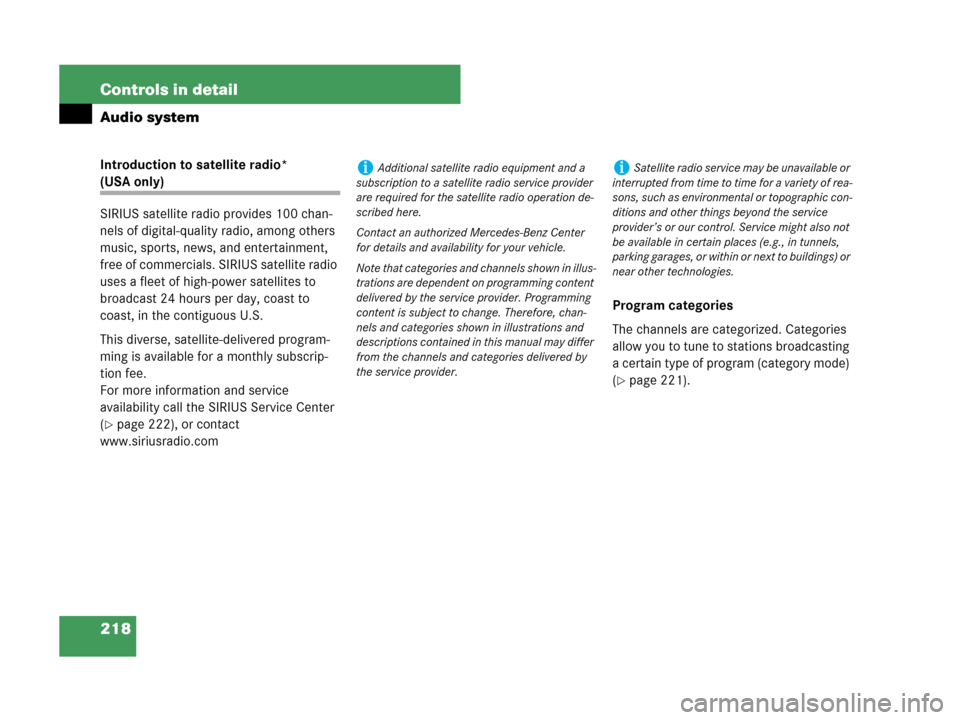
218 Controls in detail
Audio system
Introduction to satellite radio*
(USA only)
SIRIUS satellite radio provides 100 chan-
nels of digital-quality radio, among others
music, sports, news, and entertainment,
free of commercials. SIRIUS satellite radio
uses a fleet of high-power satellites to
broadcast 24 hours per day, coast to
coast, in the contiguous U.S.
This diverse, satellite-delivered program-
ming is available for a monthly subscrip-
tion fee.
For more information and service
availability call the SIRIUS Service Center
(
�page 222), or contact
www.siriusradio.comProgram categories
The channels are categorized. Categories
allow you to tune to stations broadcasting
a certain type of program (category mode)
(
�page 221).
iAdditional satellite radio equipment and a
subscription to a satellite radio service provider
are required for the satellite radio operation de-
scribed here.
Contact an authorized Mercedes-Benz Center
for details and availability for your vehicle.
Note that categories and channels shown in illus-
trations are dependent on programming content
delivered by the service provider. Programming
content is subject to change. Therefore, chan-
nels and categories shown in illustrations and
descriptions contained in this manual may differ
from the channels and categories delivered by
the service provider.iSatellite radio service may be unavailable or
interrupted from time to time for a variety of rea-
sons, such as environmental or topographic con-
ditions and other things beyond the service
provider’s or our control. Service might also not
be available in certain places (e.g., in tunnels,
parking garages, or within or next to buildings) or
near other technologies.
Page 220 of 481
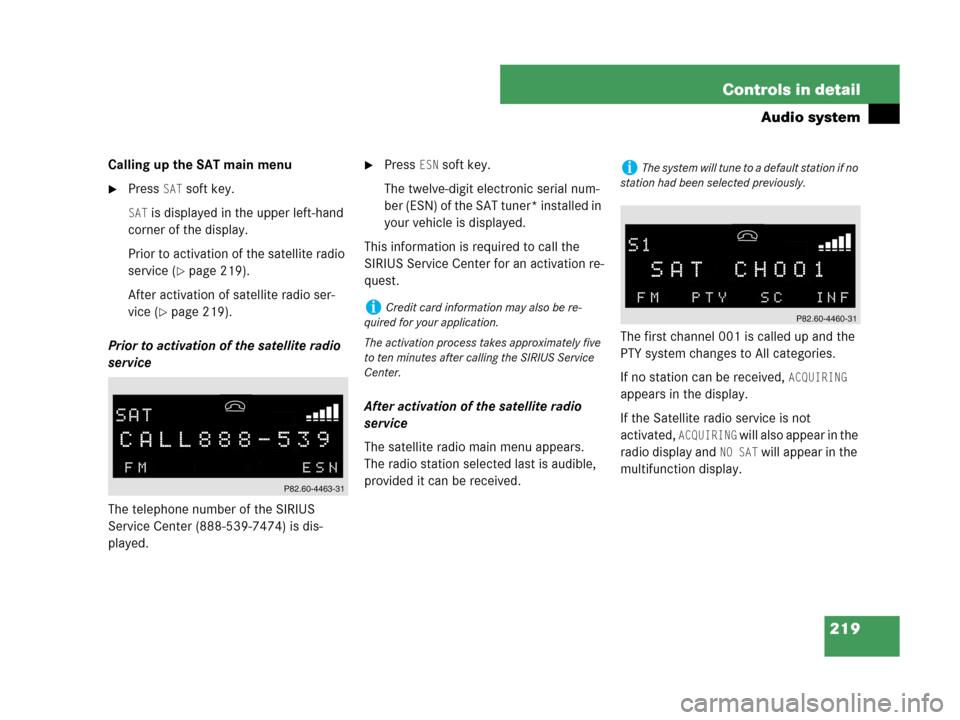
219 Controls in detail
Audio system
Calling up the SAT main menu
�Press SAT soft key.
SAT is displayed in the upper left-hand
corner of the display.
Prior to activation of the satellite radio
service (
�page 219).
After activation of satellite radio ser-
vice (
�page 219).
Prior to activation of the satellite radio
service
The telephone number of the SIRIUS
Service Center (888-539-7474) is dis-
played.
�Press ESN soft key.
The twelve-digit electronic serial num-
ber (ESN) of the SAT tuner* installed in
your vehicle is displayed.
This information is required to call the
SIRIUS Service Center for an activation re-
quest.
After activation of the satellite radio
service
The satellite radio main menu appears.
The radio station selected last is audible,
provided it can be received.The first channel 001 is called up and the
PTY system changes to All categories.
If no station can be received,
ACQUIRING
appears in the display.
If the Satellite radio service is not
activated,
ACQUIRING will also appear in the
radio display and
NO SAT will appear in the
multifunction display.
iCredit card information may also be re-
quired for your application.
The activation process takes approximately five
to ten minutes after calling the SIRIUS Service
Center.
iThe system will tune to a default station if no
station had been selected previously.
Page 221 of 481
220 Controls in detail
Audio system
Selecting a station
The following options are available:
�Selecting a station using the selected
category (
�page 221),
�Tuning via station presets
(
�page 220),
�Tuning via scan search (�page 221),
�Tuning via manual channel input
(
�page 220),
�Tuning via the program category list
(
�page 221).
Tuning via station presets
Ten satellite radio station presets are avail-
able.
You can access the presets via number
keys.Accessing via number keys
�Enter number of preset you wish to se-
lect, e.g. 1.
The radio plays the station stored un-
der this number and the PTY function
changes to the category corresponding
to the station.
Tuning via manual channel input
Example: tuning in channel 16
�Press *.
Input line appears in the main radio
menu.
�Use number keys to enter desired
channel within eight seconds,
e.g.1 6.
The system tunes to channel 16.
The station you have selected begins to
play.
iYou can only enter available channel num-
bers.
Page 223 of 481
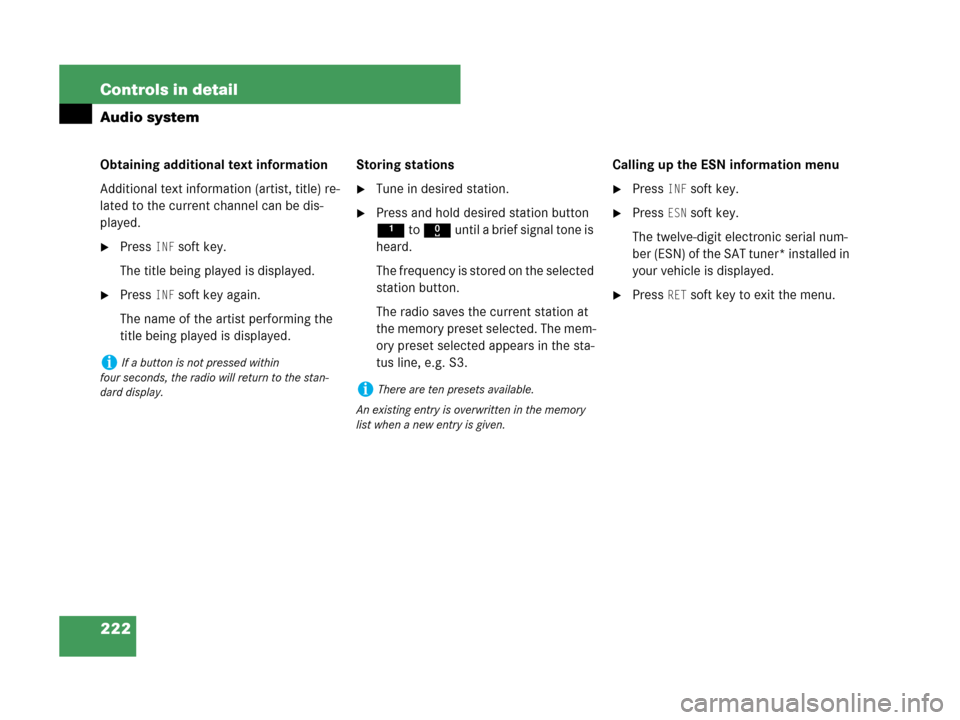
222 Controls in detail
Audio system
Obtaining additional text information
Additional text information (artist, title) re-
lated to the current channel can be dis-
played.
�Press INF soft key.
The title being played is displayed.
�Press INF soft key again.
The name of the artist performing the
title being played is displayed.Storing stations
�Tune in desired station.
�Press and hold desired station button
1 to R until a brief signal tone is
heard.
The frequency is stored on the selected
station button.
The radio saves the current station at
the memory preset selected. The mem-
ory preset selected appears in the sta-
tus line, e.g. S3.Calling up the ESN information menu
�Press INF soft key.
�Press ESN soft key.
The twelve-digit electronic serial num-
ber (ESN) of the SAT tuner* installed in
your vehicle is displayed.
�Press RET soft key to exit the menu.
iIf a button is not pressed within
four seconds, the radio will return to the stan-
dard display.
iThere are ten presets available.
An existing entry is overwritten in the memory
list when a new entry is given.
Page 235 of 481
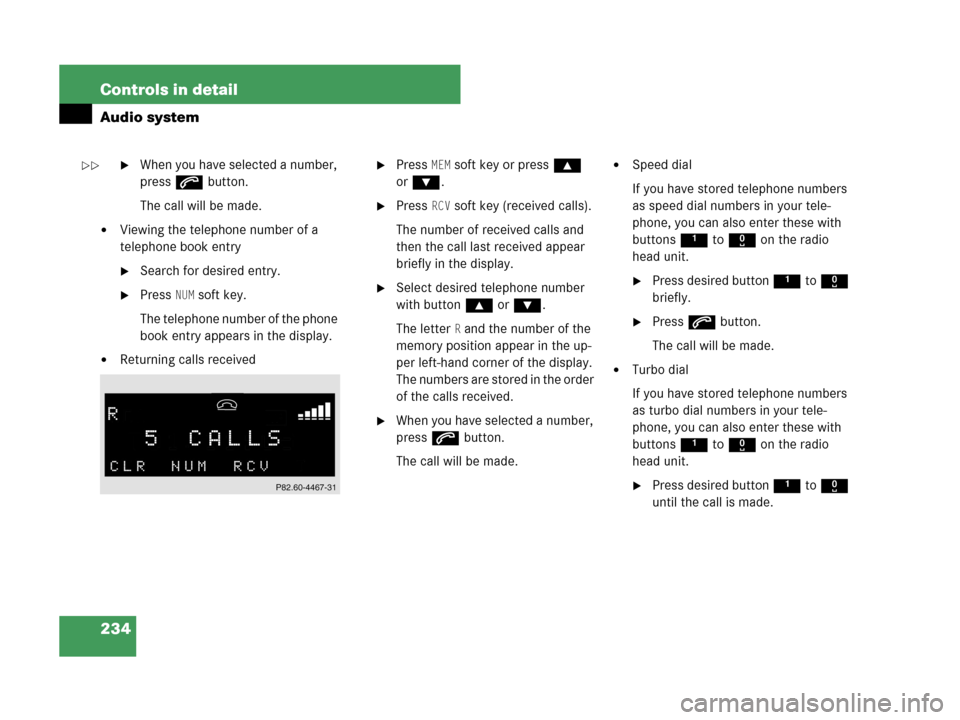
234 Controls in detail
Audio system
�When you have selected a number,
press s button.
The call will be made.
�Viewing the telephone number of a
telephone book entry
�Search for desired entry.
�Press NUM soft key.
The telephone number of the phone
book entry appears in the display.
�Returning calls received
�Press MEM soft key or press ‚
orƒ.
�Press RCV soft key (received calls).
The number of received calls and
then the call last received appear
briefly in the display.
�Select desired telephone number
with button ‚orƒ.
The letter
R and the number of the
memory position appear in the up-
per left-hand corner of the display.
The numbers are stored in the order
of the calls received.
�When you have selected a number,
press s button.
The call will be made.
�Speed dial
If you have stored telephone numbers
as speed dial numbers in your tele-
phone, you can also enter these with
buttons 1 to R on the radio
head unit.
�Press desired button 1 to R
briefly.
�Press s button.
The call will be made.
�Turbo dial
If you have stored telephone numbers
as turbo dial numbers in your tele-
phone, you can also enter these with
buttons 1 to R on the radio
head unit.
�Press desired button 1 to R
until the call is made.
��
Page 241 of 481
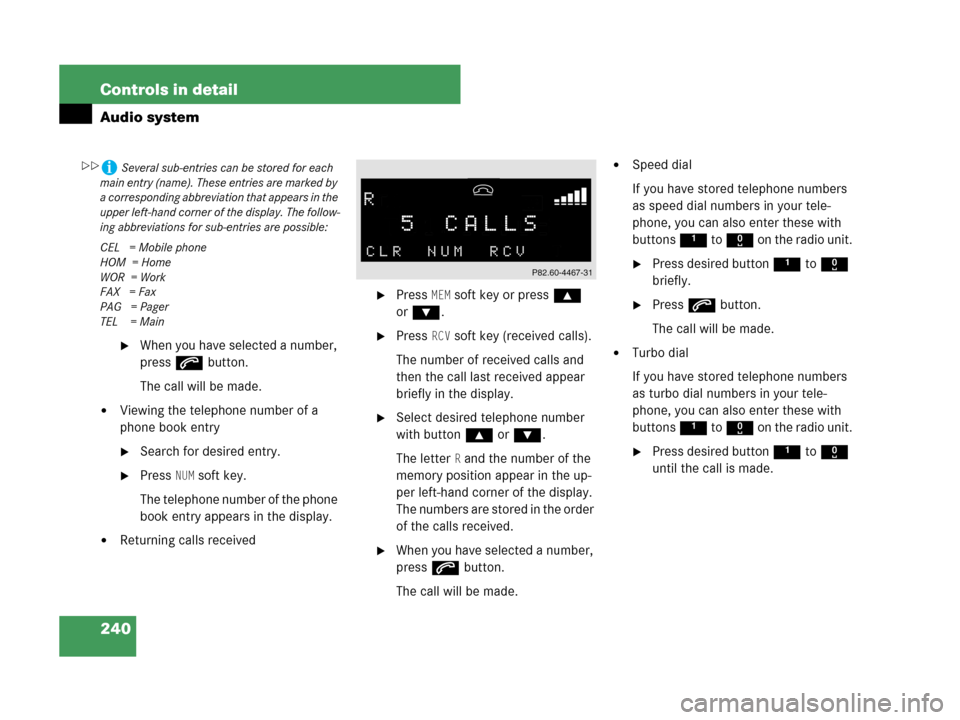
240 Controls in detail
Audio system
�When you have selected a number,
press s button.
The call will be made.
�Viewing the telephone number of a
phone book entry
�Search for desired entry.
�Press NUM soft key.
The telephone number of the phone
book entry appears in the display.
�Returning calls received
�Press MEM soft key or press ‚
orƒ.
�Press RCV soft key (received calls).
The number of received calls and
then the call last received appear
briefly in the display.
�Select desired telephone number
with button ‚orƒ.
The letter
R and the number of the
memory position appear in the up-
per left-hand corner of the display.
The numbers are stored in the order
of the calls received.
�When you have selected a number,
press s button.
The call will be made.
�Speed dial
If you have stored telephone numbers
as speed dial numbers in your tele-
phone, you can also enter these with
buttons 1 to R on the radio unit.
�Press desired button 1 to R
briefly.
�Press s button.
The call will be made.
�Turbo dial
If you have stored telephone numbers
as turbo dial numbers in your tele-
phone, you can also enter these with
buttons 1 to R on the radio unit.
�Press desired button 1 to R
until the call is made.
iSeveral sub-entries can be stored for each
main entry (name). These entries are marked by
a corresponding abbreviation that appears in the
upper left-hand corner of the display. The follow-
ing abbreviations for sub-entries are possible:
CEL = Mobile phone
HOM = Home
WOR = Work
FAX = Fax
PAG = Pager
TEL = Main��