Page 140 of 481

139 Controls in detail
Instrument cluster
Coolant temperature indicator
The coolant temperature indicator is on
the right side in the instrument cluster
(
�page 26).
Resetting trip odometer
�Make sure you are viewing the stan-
dard display in the multifunction dis-
play (
�page 146).
�If it is not displayed, press buttonè
orÿ on the multifunction steering
wheel repeatedly until the standard dis-
play appears (
�page 142).
�Press and hold the reset button on the
instrument cluster (
�page 138) until
the trip odometer is reset.
Warning!G
�Driving when your engine is overheated
can cause some fluids which may have
leaked into the engine compartment to
catch fire. You could be seriously
burned.
�Steam from an overheated engine can
cause serious burns which can occur
just by opening the hood. Stay away
from the engine if you see or hear steam
coming from it.
Stop the vehicle in a safe location away from
other traffic. Turn off the engine, get out of
the vehicle and do not stand near the vehicle
until the engine has cooled down.
!Excessive coolant temperature triggers a
warning in the multifunction display
(
�page 381) and the red coolant warning lamp
in the instrument cluster comes on
(
�page 361).
The engine should not be operated with the cool-
ant temperature above 248°F (120°C). Doing so
may cause serious engine damage which is not
covered by the Mercedes-Benz Limited
Warranty.
iDuring severe operating conditions, e.g.
stop-and-go traffic, the coolant temperature may
rise close to 248°F (120°C).
Page 141 of 481
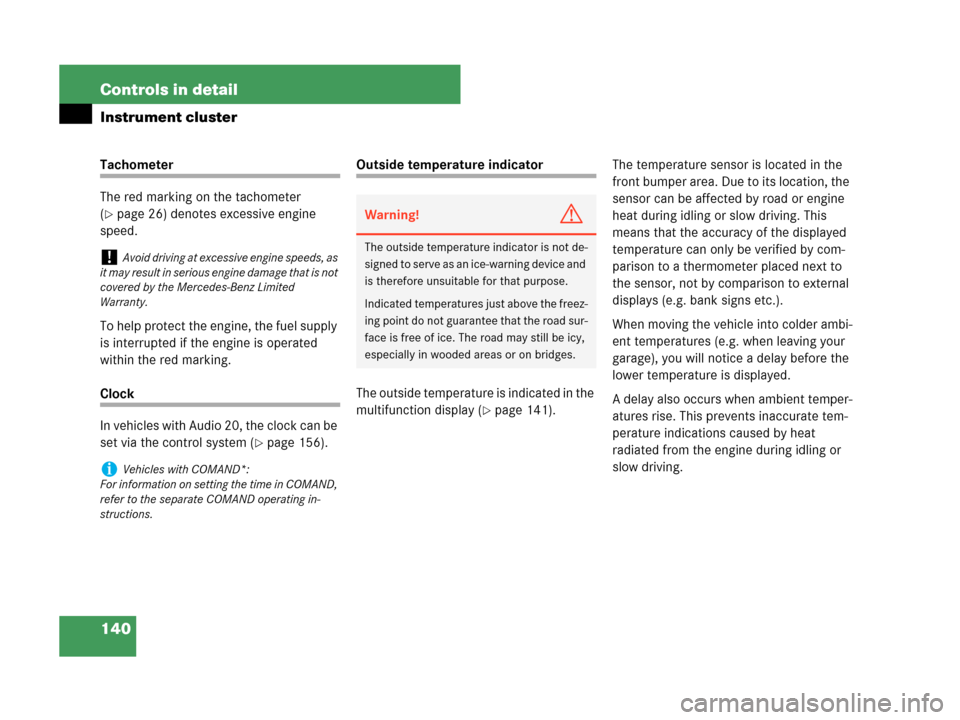
140 Controls in detail
Instrument cluster
Tachometer
The red marking on the tachometer
(
�page 26) denotes excessive engine
speed.
To help protect the engine, the fuel supply
is interrupted if the engine is operated
within the red marking.
Clock
In vehicles with Audio 20, the clock can be
set via the control system (
�page 156).
Outside temperature indicator
The outside temperature is indicated in the
multifunction display (
�page 141).The temperature sensor is located in the
front bumper area. Due to its location, the
sensor can be affected by road or engine
heat during idling or slow driving. This
means that the accuracy of the displayed
temperature can only be verified by com-
parison to a thermometer placed next to
the sensor, not by comparison to external
displays (e.g. bank signs etc.).
When moving the vehicle into colder ambi-
ent temperatures (e.g. when leaving your
garage), you will notice a delay before the
lower temperature is displayed.
A delay also occurs when ambient temper-
atures rise. This prevents inaccurate tem-
perature indications caused by heat
radiated from the engine during idling or
slow driving.
!Avoid driving at excessive engine speeds, as
it may result in serious engine damage that is not
covered by the Mercedes-Benz Limited
Warranty.
iVehicles with COMAND*:
For information on setting the time in COMAND,
refer to the separate COMAND operating in-
structions.
Warning!G
The outside temperature indicator is not de-
signed to serve as an ice-warning device and
is therefore unsuitable for that purpose.
Indicated temperatures just above the freez-
ing point do not guarantee that the road sur-
face is free of ice. The road may still be icy,
especially in wooded areas or on bridges.
Page 142 of 481
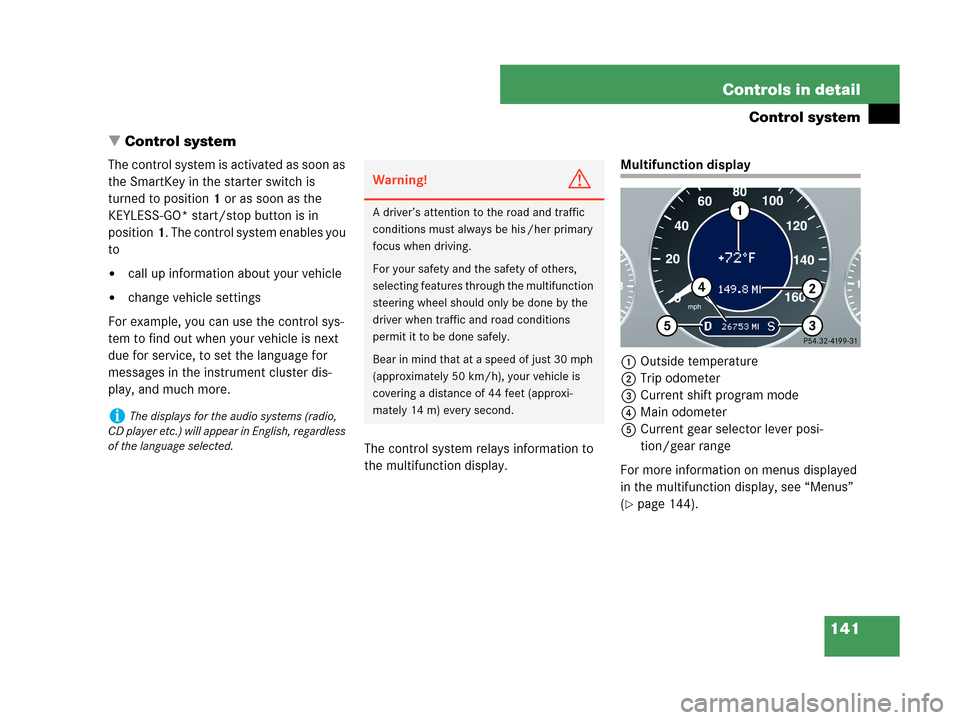
141 Controls in detail
Control system
�Control system
The control system is activated as soon as
the SmartKey in the starter switch is
turned to position1 or as soon as the
KEYLESS-GO* start/stop button is in
position1. The control system enables you
to
�call up information about your vehicle
�change vehicle settings
For example, you can use the control sys-
tem to find out when your vehicle is next
due for service, to set the language for
messages in the instrument cluster dis-
play, and much more.
The control system relays information to
the multifunction display.
Multifunction display
1Outside temperature
2Trip odometer
3Current shift program mode
4Main odometer
5Current gear selector lever posi-
tion/gear range
For more information on menus displayed
in the multifunction display, see “Menus”
(
�page 144).
iThe displays for the audio systems (radio,
CD player etc.) will appear in English, regardless
of the language selected.
Warning!G
A driver’s attention to the road and traffic
conditions must always be his /her primary
focus when driving.
For your safety and the safety of others,
selecting features through the multifunction
steering wheel should only be done by the
driver when traffic and road conditions
permit it to be done safely.
Bear in mind that at a speed of just 30 mph
(approximately 50 km/h), your vehicle is
covering a distance of 44 feet (approxi-
mately 14 m) every second.
Page 143 of 481
142 Controls in detail
Control system
Multifunction steering wheel
The displays in the multifunction display
and the settings in the control system are
controlled by the buttons on the multifunc-
tion steering wheel (
�page 28).
1Multifunction display
Operating the control system
2Selecting the submenu or setting the
volume:
Press button
æup / to increase
çdown / to decrease
3Telephone*:
Press button
sto take a call
to dial
to redial
tto end a call
to reject an incoming call
4Menu systems:
Press button
èfor next menu
ÿfor previous menu
5Moving within a menu:
Press button
jfor next display
kfor previous display
Page 144 of 481
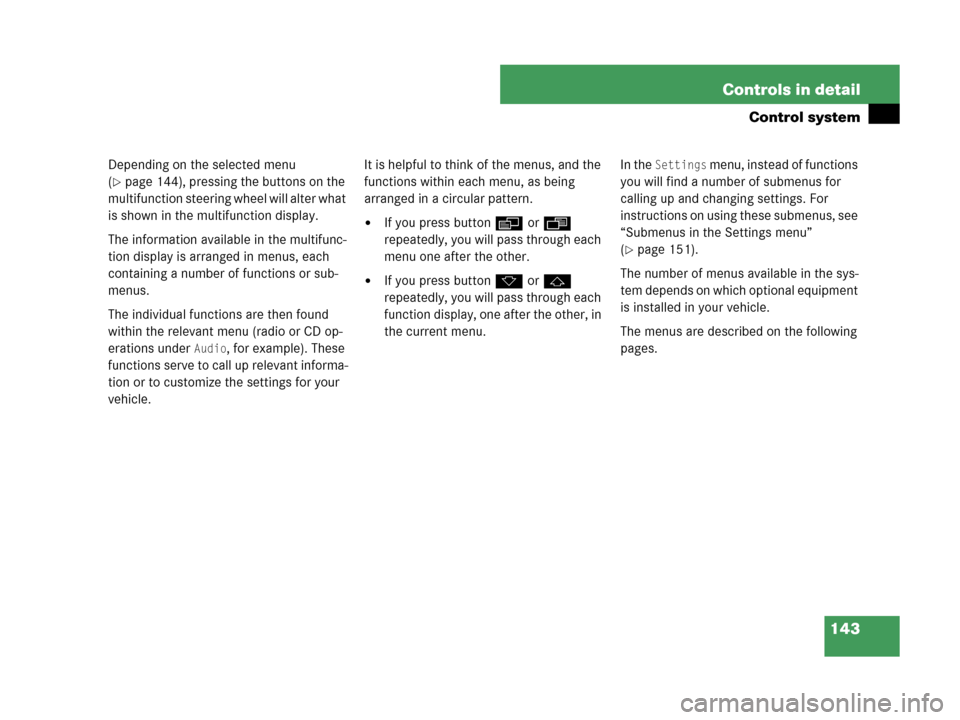
143 Controls in detail
Control system
Depending on the selected menu
(
�page 144), pressing the buttons on the
multifunction steering wheel will alter what
is shown in the multifunction display.
The information available in the multifunc-
tion display is arranged in menus, each
containing a number of functions or sub-
menus.
The individual functions are then found
within the relevant menu (radio or CD op-
erations under
Audio, for example). These
functions serve to call up relevant informa-
tion or to customize the settings for your
vehicle.It is helpful to think of the menus, and the
functions within each menu, as being
arranged in a circular pattern.
�If you press buttonè orÿ
repeatedly, you will pass through each
menu one after the other.
�If you press buttonk orj
repeatedly, you will pass through each
function display, one after the other, in
the current menu.In the
Settings menu, instead of functions
you will find a number of submenus for
calling up and changing settings. For
instructions on using these submenus, see
“Submenus in the Settings menu”
(
�page 151).
The number of menus available in the sys-
tem depends on which optional equipment
is installed in your vehicle.
The menus are described on the following
pages.
Page 146 of 481
145 Controls in detail
Control system
Menus, submenus and functions
Menu1Menu2Menu3Menu4Menu5Menu6Menu7
Standard
displayAUDIONAV*Vehicle status
message memory1
1The vehicle status message memory menu is only displayed if there is a message stored.
SettingsTrip computerTEL*
(�page 146)(�page 147)(�page 149)(�page 149)(�page 151)(�page 163)(�page 165)
Commands/submenus
Run Flat
Indicator*Selecting radio
stationShow route guid-
ance instruc-
tions, current
direction traveled Calling up vehicle
malfunction, warning
and system status mes-
sages stored in memoryReset to factory
settingsFuel consumption
statistics after
startLoad phone
book
Digital speed-
ometerSelecting
satellite radio
station*
(USA only)Instrument clus-
ter submenuFuel consumption
statistics since
the last resetSearch for
name in
phone book
Call up mainte-
nance service
displayOperating
CD playerTime/Date sub-
menuCall up range
Lighting
submenu
Vehicle submenu
Convenience
submenu
Page 147 of 481

146 Controls in detail
Control system
Standard display menu
In the standard display, the outside tem-
perature and the trip odometer are shown
in the multifunction display.1Outside temperature
2Trip odometer
If you see another display, press
buttonè orÿ repeatedly until the
standard display appears.
�Press buttonk orjto select
the functions in the standard display
menu.
The following functions are available:Display digital speedometer
�Press buttonj ork until the
digital speedometer appears in the
multifunction display.
The current vehicle speed is shown in
the multifunction display and the sta-
tus line appears.
1Digital Speedometer
2Status line with outside temperature
3Trip odometer
iThe headings used in the menus table are
designed to facilitate navigation within the sys-
tem and are not necessarily identical to those
shown in the control system displays.
The first function displayed in each menu will au-
tomatically show you which part of the system
you are in.
iYou can have the digital speedometer dis-
played instead of the outside temperature in the
standard display. You can select the setting in
the submenu
Instr. cluster via the function
Basic display (�page 155).FunctionPage
Run Flat Indicator*324
Call up digital speedometer 146
Call up maintenance service
display345
iYou can have the digital speedometer dis-
played instead of the outside temperature in the
status line. You can select the setting in the sub-
menu
Instr. cluster via the function Status
line display
(�page 155).
Page 148 of 481
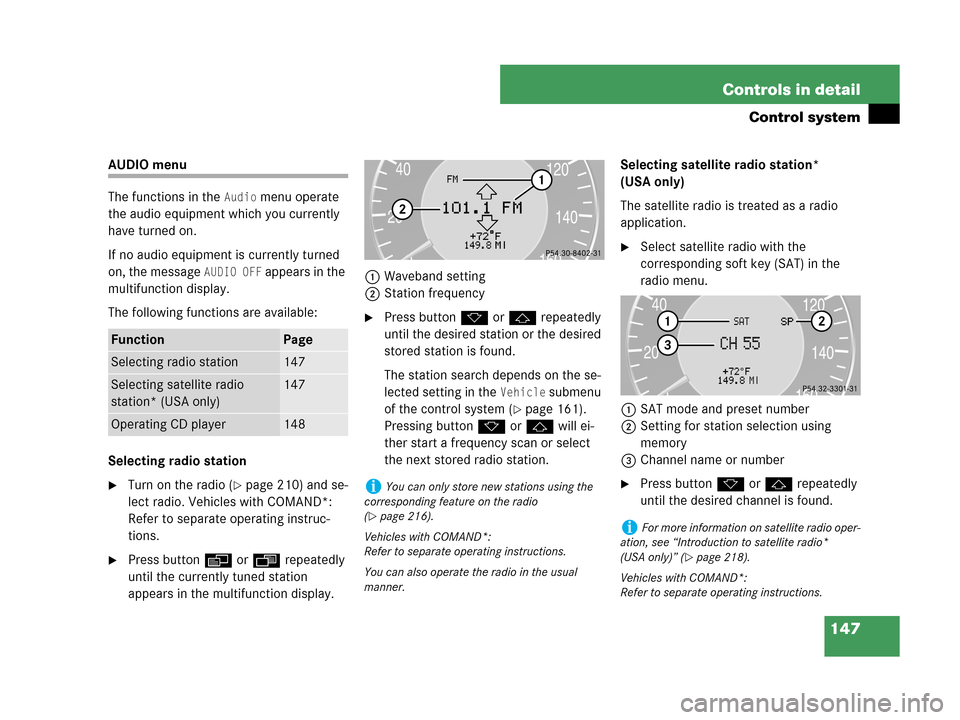
147 Controls in detail
Control system
AUDIO menu
The functions in the
Audio menu operate
the audio equipment which you currently
have turned on.
If no audio equipment is currently turned
on, the message
AUDIO OFF appears in the
multifunction display.
The following functions are available:
Selecting radio station
�Turn on the radio (�page 210) and se-
lect radio. Vehicles with COMAND*:
Refer to separate operating instruc-
tions.
�Press buttonè orÿ repeatedly
until the currently tuned station
appears in the multifunction display.1Waveband setting
2Station frequency
�Press buttonk orj repeatedly
until the desired station or the desired
stored station is found.
The station search depends on the se-
lected setting in the
Vehicle submenu
of the control system (
�page 161).
Pressing buttonk orj will ei-
ther start a frequency scan or select
the next stored radio station.Selecting satellite radio station*
(USA only)
The satellite radio is treated as a radio
application.
�Select satellite radio with the
corresponding soft key (SAT) in the
radio menu.
1SAT mode and preset number
2Setting for station selection using
memory
3Channel name or number
�Press buttonk orj repeatedly
until the desired channel is found.
FunctionPage
Selecting radio station147
Selecting satellite radio
station* (USA only)147
Operating CD player148
iYou can only store new stations using the
corresponding feature on the radio
(
�page 216).
Vehicles with COMAND*:
Refer to separate operating instructions.
You can also operate the radio in the usual
manner.iFor more information on satellite radio oper-
ation, see “Introduction to satellite radio*
(USA only)” (
�page 218).
Vehicles with COMAND*:
Refer to separate operating instructions.