Page 233 of 481
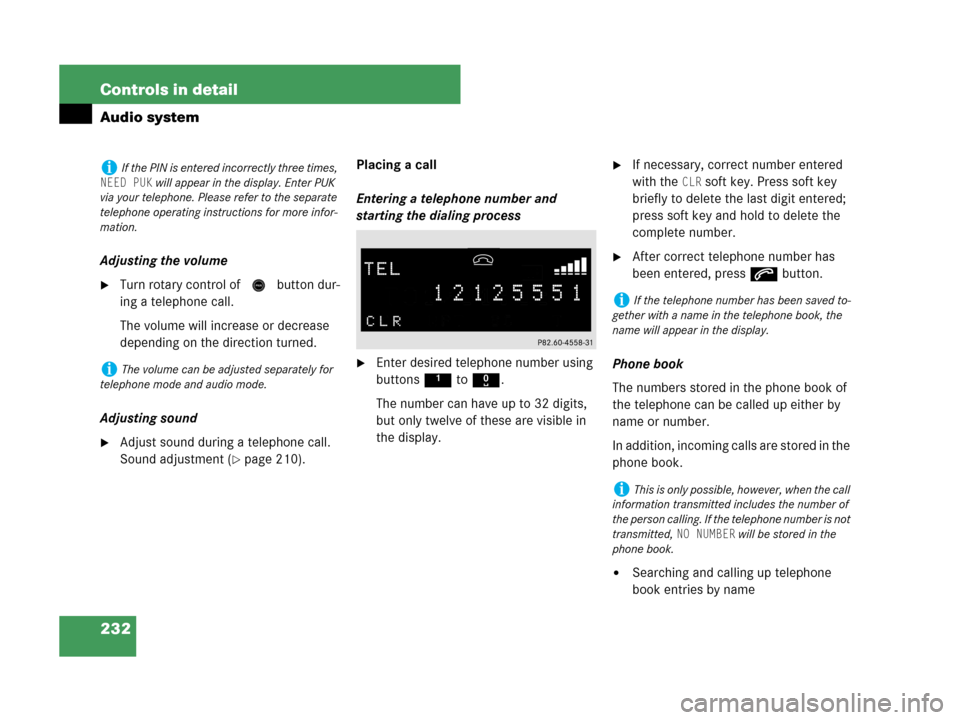
232 Controls in detail
Audio system
Adjusting the volume
�Turn rotary control of N button dur-
ing a telephone call.
The volume will increase or decrease
depending on the direction turned.
Adjusting sound
�Adjust sound during a telephone call.
Sound adjustment (
�page 210).Placing a call
Entering a telephone number and
starting the dialing process
�Enter desired telephone number using
buttons 1 to R.
The number can have up to 32 digits,
but only twelve of these are visible in
the display.
�If necessary, correct number entered
with the
CLR soft key. Press soft key
briefly to delete the last digit entered;
press soft key and hold to delete the
complete number.
�After correct telephone number has
been entered, press s button.
Phone book
The numbers stored in the phone book of
the telephone can be called up either by
name or number.
In addition, incoming calls are stored in the
phone book.
�Searching and calling up telephone
book entries by name
iIf the PIN is entered incorrectly three times,
NEED PUK will appear in the display. Enter PUK
via your telephone. Please refer to the separate
telephone operating instructions for more infor-
mation.
iThe volume can be adjusted separately for
telephone mode and audio mode.
iIf the telephone number has been saved to-
gether with a name in the telephone book, the
name will appear in the display.
iThis is only possible, however, when the call
information transmitted includes the number of
the person calling. If the telephone number is not
transmitted,
NO NUMBER will be stored in the
phone book.
Page 234 of 481
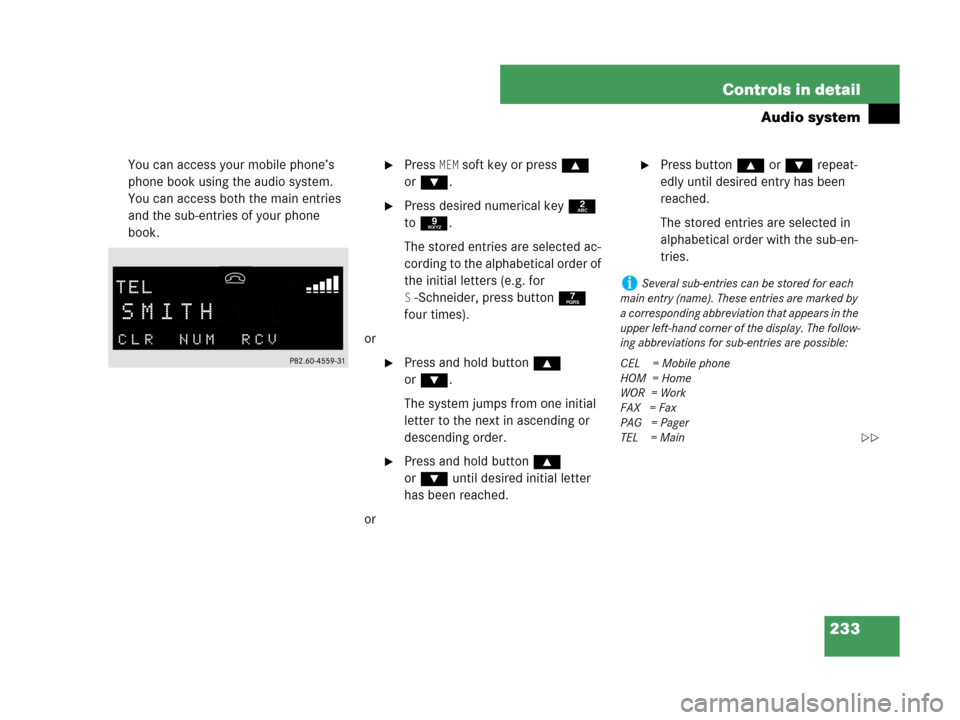
233 Controls in detail
Audio system
You can access your mobile phone’s
phone book using the audio system.
You can access both the main entries
and the sub-entries of your phone
book.�Press MEM soft key or press ‚
orƒ.
�Press desired numerical key 2
to 9.
The stored entries are selected ac-
cording to the alphabetical order of
the initial letters (e.g. for
S-Schneider, press button 7
four times).
or
�Press and hold button ‚
orƒ.
The system jumps from one initial
letter to the next in ascending or
descending order.
�Press and hold button ‚
orƒ until desired initial letter
has been reached.
or
�Press button ‚orƒ repeat-
edly until desired entry has been
reached.
The stored entries are selected in
alphabetical order with the sub-en-
tries.
iSeveral sub-entries can be stored for each
main entry (name). These entries are marked by
a corresponding abbreviation that appears in the
upper left-hand corner of the display. The follow-
ing abbreviations for sub-entries are possible:
CEL = Mobile phone
HOM = Home
WOR = Work
FAX = Fax
PAG = Pager
TEL = Main
��
Page 235 of 481
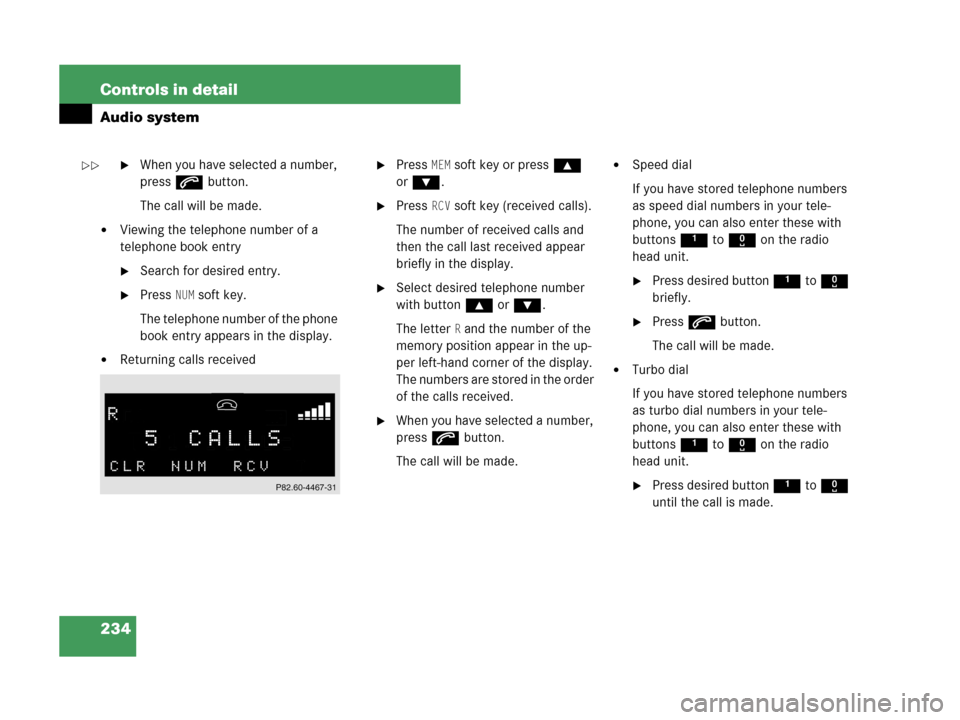
234 Controls in detail
Audio system
�When you have selected a number,
press s button.
The call will be made.
�Viewing the telephone number of a
telephone book entry
�Search for desired entry.
�Press NUM soft key.
The telephone number of the phone
book entry appears in the display.
�Returning calls received
�Press MEM soft key or press ‚
orƒ.
�Press RCV soft key (received calls).
The number of received calls and
then the call last received appear
briefly in the display.
�Select desired telephone number
with button ‚orƒ.
The letter
R and the number of the
memory position appear in the up-
per left-hand corner of the display.
The numbers are stored in the order
of the calls received.
�When you have selected a number,
press s button.
The call will be made.
�Speed dial
If you have stored telephone numbers
as speed dial numbers in your tele-
phone, you can also enter these with
buttons 1 to R on the radio
head unit.
�Press desired button 1 to R
briefly.
�Press s button.
The call will be made.
�Turbo dial
If you have stored telephone numbers
as turbo dial numbers in your tele-
phone, you can also enter these with
buttons 1 to R on the radio
head unit.
�Press desired button 1 to R
until the call is made.
��
Page 237 of 481
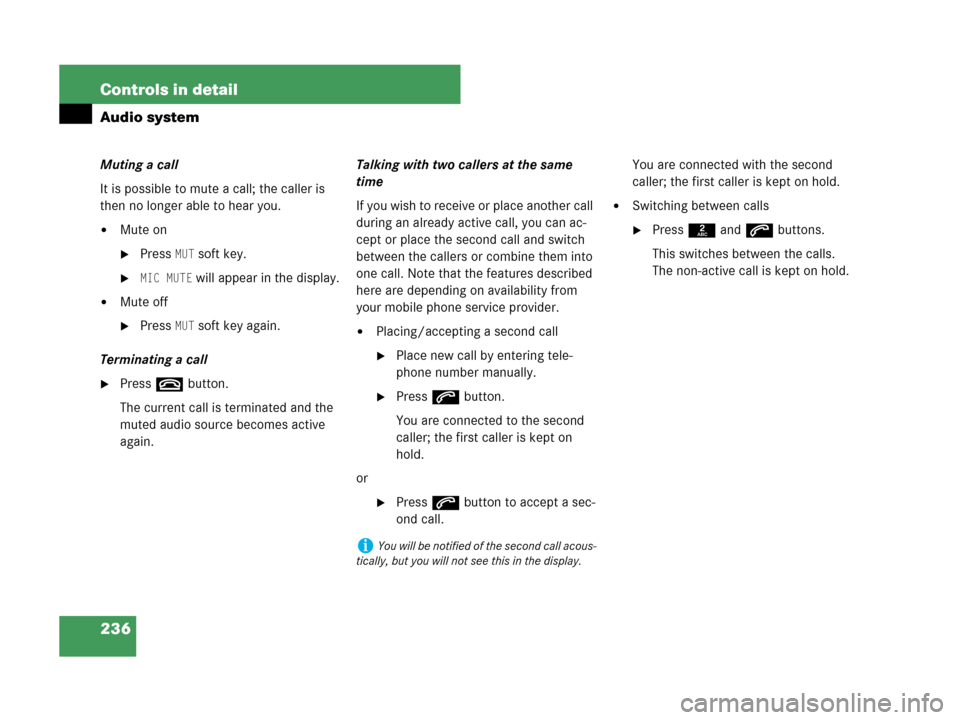
236 Controls in detail
Audio system
Muting a call
It is possible to mute a call; the caller is
then no longer able to hear you.
�Mute on
�PressMUT soft key.
�MIC MUTE will appear in the display.
�Mute off
�PressMUT soft key again.
Terminating a call
�Press t button.
The current call is terminated and the
muted audio source becomes active
again.Talking with two callers at the same
time
If you wish to receive or place another call
during an already active call, you can ac-
cept or place the second call and switch
between the callers or combine them into
one call. Note that the features described
here are depending on availability from
your mobile phone service provider.
�Placing/accepting a second call
�Place new call by entering tele-
phone number manually.
�Press s button.
You are connected to the second
caller; the first caller is kept on
hold.
or
�Press s button to accept a sec-
ond call.You are connected with the second
caller; the first caller is kept on hold.
�Switching between calls
�Press 2 and s buttons.
This switches between the calls.
The non-active call is kept on hold.
iYou will be notified of the second call acous-
tically, but you will not see this in the display.
Page 239 of 481
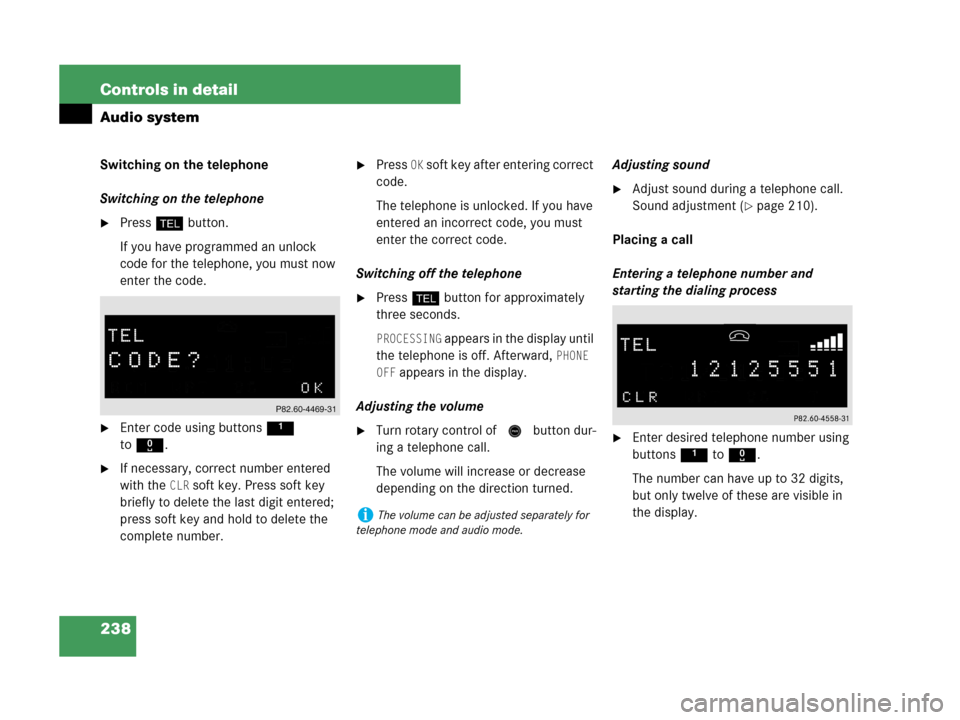
238 Controls in detail
Audio system
Switching on the telephone
Switching on the telephone
�Press h button.
If you have programmed an unlock
code for the telephone, you must now
enter the code.
�Enter code using buttons 1
toR.
�If necessary, correct number entered
with the
CLR soft key. Press soft key
briefly to delete the last digit entered;
press soft key and hold to delete the
complete number.
�Press OK soft key after entering correct
code.
The telephone is unlocked. If you have
entered an incorrect code, you must
enter the correct code.
Switching off the telephone
�Press h button for approximately
three seconds.
PROCESSING appears in the display until
the telephone is off. Afterward,
PHONE
OFF
appears in the display.
Adjusting the volume
�Turn rotary control of N button dur-
ing a telephone call.
The volume will increase or decrease
depending on the direction turned.Adjusting sound
�Adjust sound during a telephone call.
Sound adjustment (
�page 210).
Placing a call
Entering a telephone number and
starting the dialing process
�Enter desired telephone number using
buttons 1 to R.
The number can have up to 32 digits,
but only twelve of these are visible in
the display.
iThe volume can be adjusted separately for
telephone mode and audio mode.
Page 240 of 481
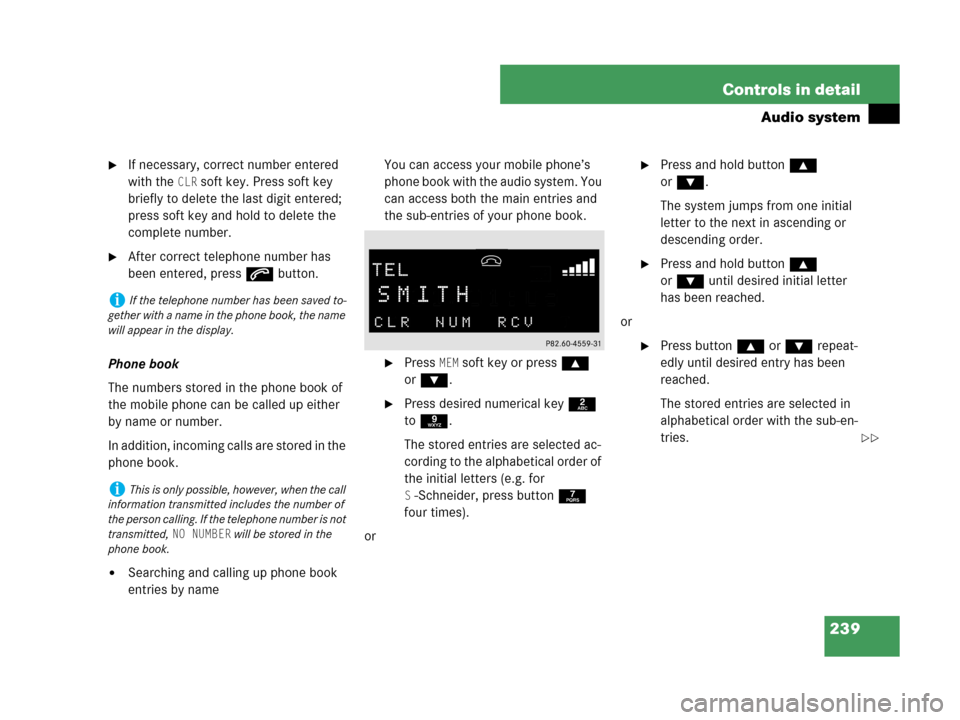
239 Controls in detail
Audio system
�If necessary, correct number entered
with the
CLR soft key. Press soft key
briefly to delete the last digit entered;
press soft key and hold to delete the
complete number.
�After correct telephone number has
been entered, press s button.
Phone book
The numbers stored in the phone book of
the mobile phone can be called up either
by name or number.
In addition, incoming calls are stored in the
phone book.
�Searching and calling up phone book
entries by nameYou can access your mobile phone’s
phone book with the audio system. You
can access both the main entries and
the sub-entries of your phone book.
�Press MEM soft key or press ‚
orƒ.
�Press desired numerical key 2
to 9.
The stored entries are selected ac-
cording to the alphabetical order of
the initial letters (e.g. for
S-Schneider, press button 7
four times).
or
�Press and hold button ‚
orƒ.
The system jumps from one initial
letter to the next in ascending or
descending order.
�Press and hold button ‚
orƒ until desired initial letter
has been reached.
or
�Press button ‚orƒ repeat-
edly until desired entry has been
reached.
The stored entries are selected in
alphabetical order with the sub-en-
tries.
iIf the telephone number has been saved to-
gether with a name in the phone book, the name
will appear in the display.
iThis is only possible, however, when the call
information transmitted includes the number of
the person calling. If the telephone number is not
transmitted,
NO NUMBER will be stored in the
phone book.
��
Page 241 of 481
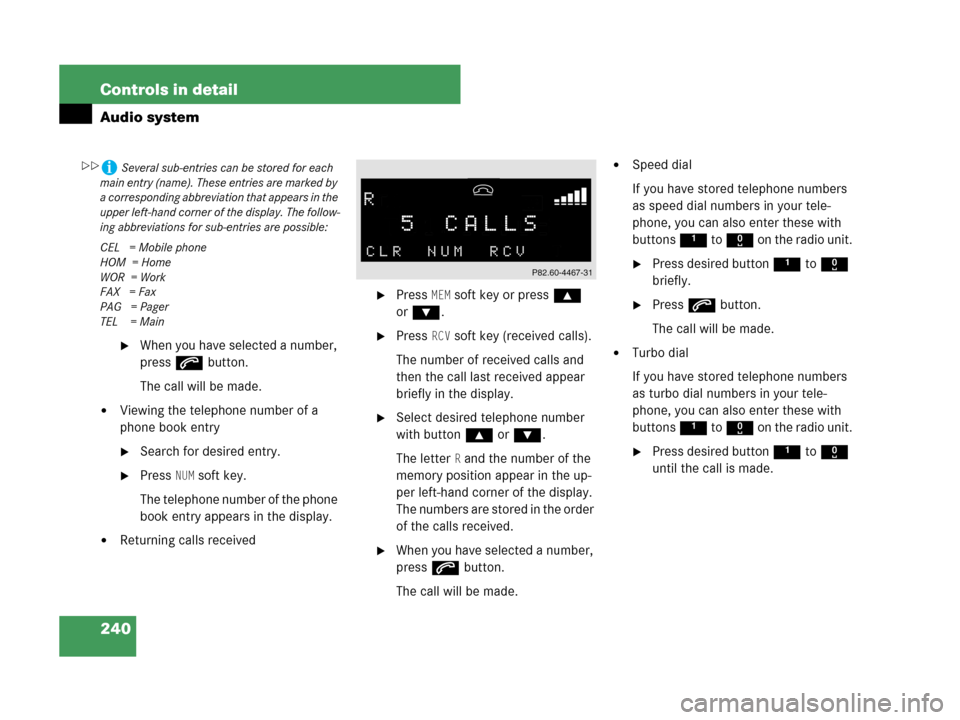
240 Controls in detail
Audio system
�When you have selected a number,
press s button.
The call will be made.
�Viewing the telephone number of a
phone book entry
�Search for desired entry.
�Press NUM soft key.
The telephone number of the phone
book entry appears in the display.
�Returning calls received
�Press MEM soft key or press ‚
orƒ.
�Press RCV soft key (received calls).
The number of received calls and
then the call last received appear
briefly in the display.
�Select desired telephone number
with button ‚orƒ.
The letter
R and the number of the
memory position appear in the up-
per left-hand corner of the display.
The numbers are stored in the order
of the calls received.
�When you have selected a number,
press s button.
The call will be made.
�Speed dial
If you have stored telephone numbers
as speed dial numbers in your tele-
phone, you can also enter these with
buttons 1 to R on the radio unit.
�Press desired button 1 to R
briefly.
�Press s button.
The call will be made.
�Turbo dial
If you have stored telephone numbers
as turbo dial numbers in your tele-
phone, you can also enter these with
buttons 1 to R on the radio unit.
�Press desired button 1 to R
until the call is made.
iSeveral sub-entries can be stored for each
main entry (name). These entries are marked by
a corresponding abbreviation that appears in the
upper left-hand corner of the display. The follow-
ing abbreviations for sub-entries are possible:
CEL = Mobile phone
HOM = Home
WOR = Work
FAX = Fax
PAG = Pager
TEL = Main��
Page 242 of 481
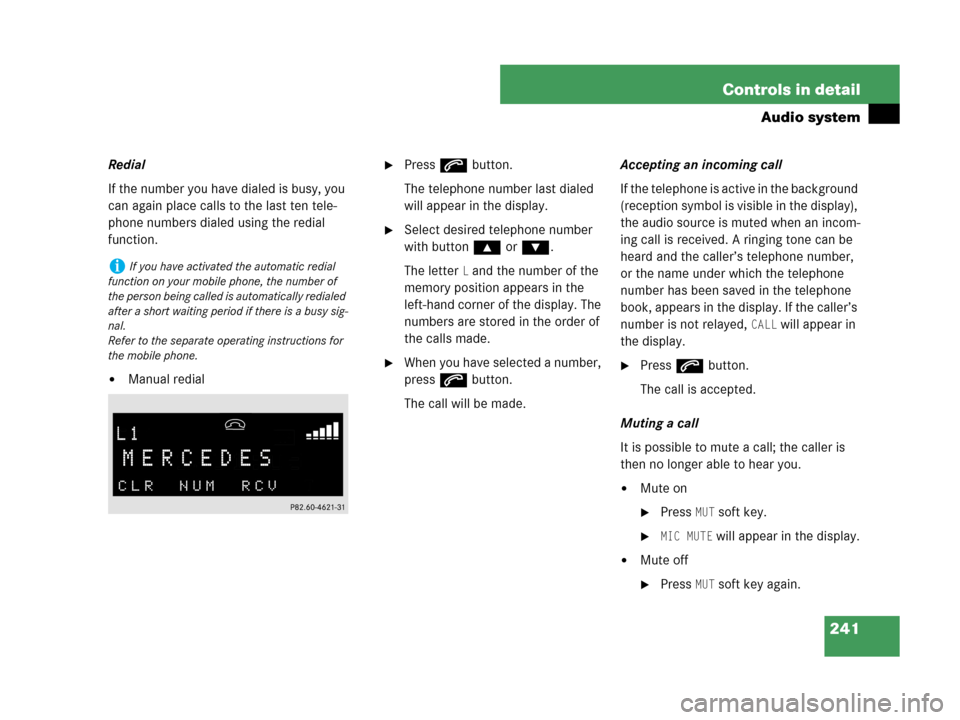
241 Controls in detail
Audio system
Redial
If the number you have dialed is busy, you
can again place calls to the last ten tele-
phone numbers dialed using the redial
function.
�Manual redial
�Press s button.
The telephone number last dialed
will appear in the display.
�Select desired telephone number
with button ‚orƒ.
The letter
L and the number of the
memory position appears in the
left-hand corner of the display. The
numbers are stored in the order of
the calls made.
�When you have selected a number,
press s button.
The call will be made.Accepting an incoming call
If the telephone is active in the background
(reception symbol is visible in the display),
the audio source is muted when an incom-
ing call is received. A ringing tone can be
heard and the caller’s telephone number,
or the name under which the telephone
number has been saved in the telephone
book, appears in the display. If the caller’s
number is not relayed,
CALL will appear in
the display.
�Press s button.
The call is accepted.
Muting a call
It is possible to mute a call; the caller is
then no longer able to hear you.
�Mute on
�PressMUT soft key.
�MIC MUTE will appear in the display.
�Mute off
�PressMUT soft key again.
iIf you have activated the automatic redial
function on your mobile phone, the number of
the person being called is automatically redialed
after a short waiting period if there is a busy sig-
nal.
Refer to the separate operating instructions for
the mobile phone.