Page 135 of 202
133 Navigation*
Destination input
�Activate the Navigation main menu
(
�page 116).
�Press the Home soft key.
The message
No home address
available! Please enter home
address
will appear.
�Press the Change soft key to edit a
home address.
or
The actual home address is shown.Here you can use the following
functions
�changing to the map (�page 131)
�setting the routing mode
(
�page 118)
�editing home address (�page 133)
�starting route guidance
(
�page 135)Editing home address
�Press the Change soft key.
The Change home address menu will
appear.
You can use the following functions
�selecting a destination from the
Destination memory (
�page 161)
�entering destination address
(
�page 122)
Selecting home address
Page 140 of 202
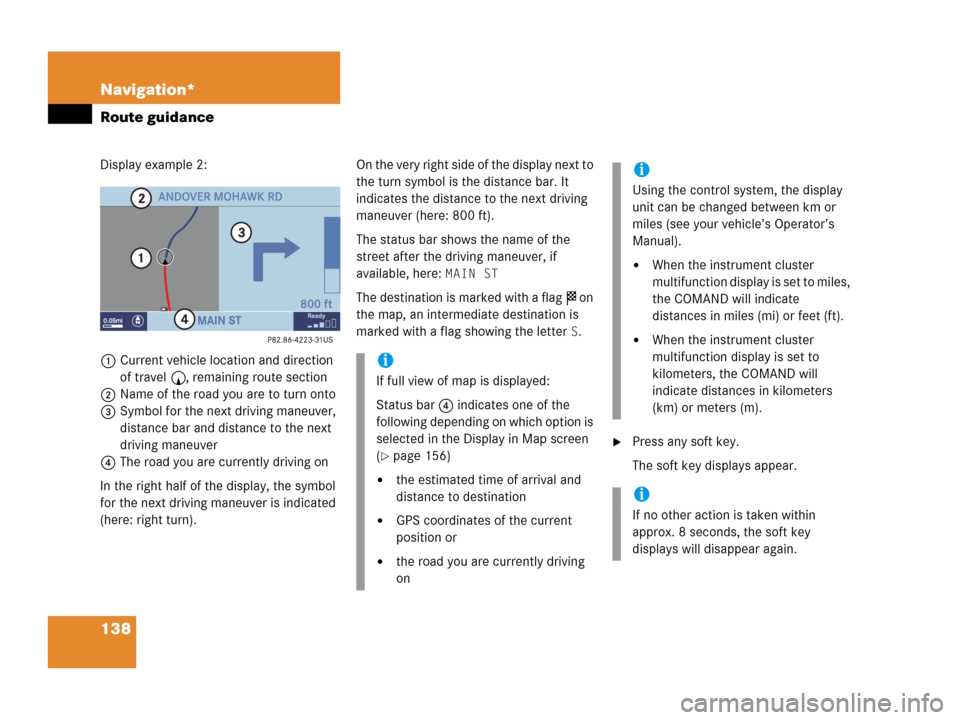
138 Navigation*
Route guidance
Display example 2:
1Current vehicle location and direction
of travel y, remaining route section
2Name of the road you are to turn onto
3Symbol for the next driving maneuver,
distance bar and distance to the next
driving maneuver
4The road you are currently driving on
In the right half of the display, the symbol
for the next driving maneuver is indicated
(here: right turn).On the very right side of the display next to
the turn symbol is the distance bar. It
indicates the distance to the next driving
maneuver (here: 800 ft).
The status bar shows the name of the
street after the driving maneuver, if
available, here:
MAIN ST
The destination is marked with a flag $ on
the map, an intermediate destination is
marked with a flag showing the letter
S.
�Press any soft key.
The soft key displays appear.
i
If full view of map is displayed:
Status bar 4 indicates one of the
following depending on which option is
selected in the Display in Map screen
(
�page 156)
�the estimated time of arrival and
distance to destination
�GPS coordinates of the current
position or
�the road you are currently driving
on
i
Using the control system, the display
unit can be changed between km or
miles (see your vehicle’s Operator’s
Manual).
�When the instrument cluster
multifunction display is set to miles,
the COMAND will indicate
distances in miles (mi) or feet (ft).
�When the instrument cluster
multifunction display is set to
kilometers, the COMAND will
indicate distances in kilometers
(km) or meters (m).
i
If no other action is taken within
approx. 8 seconds, the soft key
displays will disappear again.
Page 141 of 202
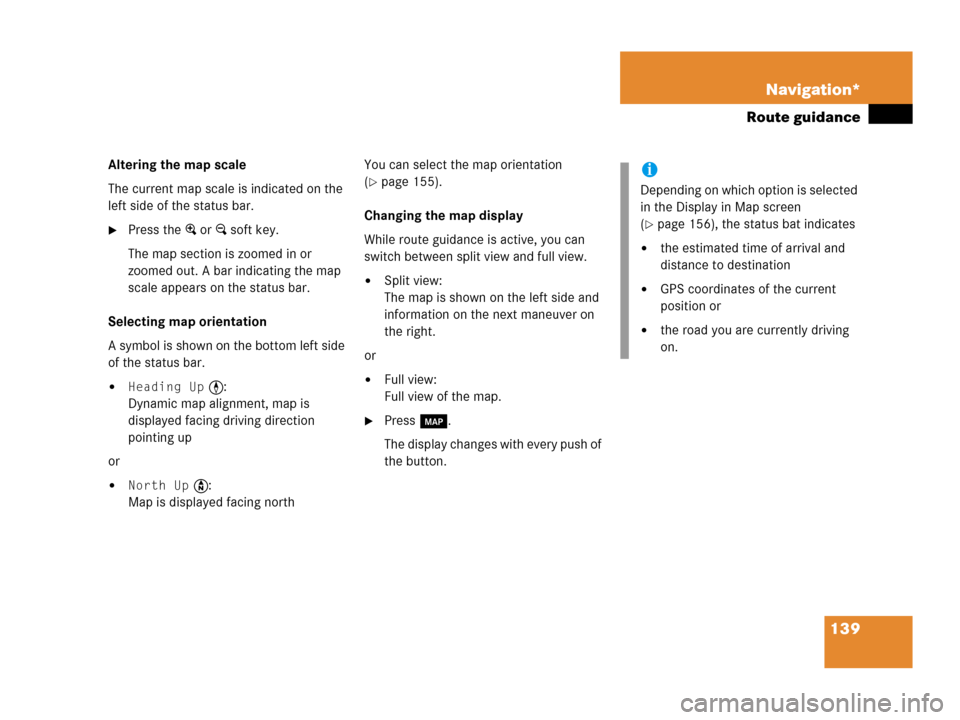
139 Navigation*
Route guidance
Altering the map scale
The current map scale is indicated on the
left side of the status bar.
�Press the + or ) soft key.
The map section is zoomed in or
zoomed out. A bar indicating the map
scale appears on the status bar.
Selecting map orientation
A symbol is shown on the bottom left side
of the status bar.
�Heading Up <:
Dynamic map alignment, map is
displayed facing driving direction
pointing up
or
�North Up Y:
Map is displayed facing northYou can select the map orientation
(
�page 155).
Changing the map display
While route guidance is active, you can
switch between split view and full view.
�Split view:
The map is shown on the left side and
information on the next maneuver on
the right.
or
�Full view:
Full view of the map.
�Press c.
The display changes with every push of
the button.
i
Depending on which option is selected
in the Display in Map screen
(
�page 156), the status bat indicates
�the estimated time of arrival and
distance to destination
�GPS coordinates of the current
position or
�the road you are currently driving
on.
Page 148 of 202
146 Navigation*
During route guidance
� During route guidance
During route guidance you can use the soft
keys to activate additional menus and
displays and make settings.
The soft key displays will automatically
disappear after a few seconds.
�During route guidance, press any soft
key.
The soft key displays will appear.Available soft keys
�Info soft key:
Brings you to the Info menu
(
�page 147).
�Detour soft key:
Brings you to the Traffic Jam function
(
�page 148).
�Stopovr soft key:
Brings you to the stopover destination
function (
�page 150).
�POIs soft key:
Brings you to the POI function
(
�page 166).
�Memory soft key:
Brings you to the save current location
function (
�page 119).
�Display soft key:
Brings you to the Display menu
(
�page 153).
�Soft key +:
Enlarge visible map section
(
�page 139).
�Soft key ):
Reduce visible map section
(
�page 139).
Displaying the soft keys
Page 149 of 202
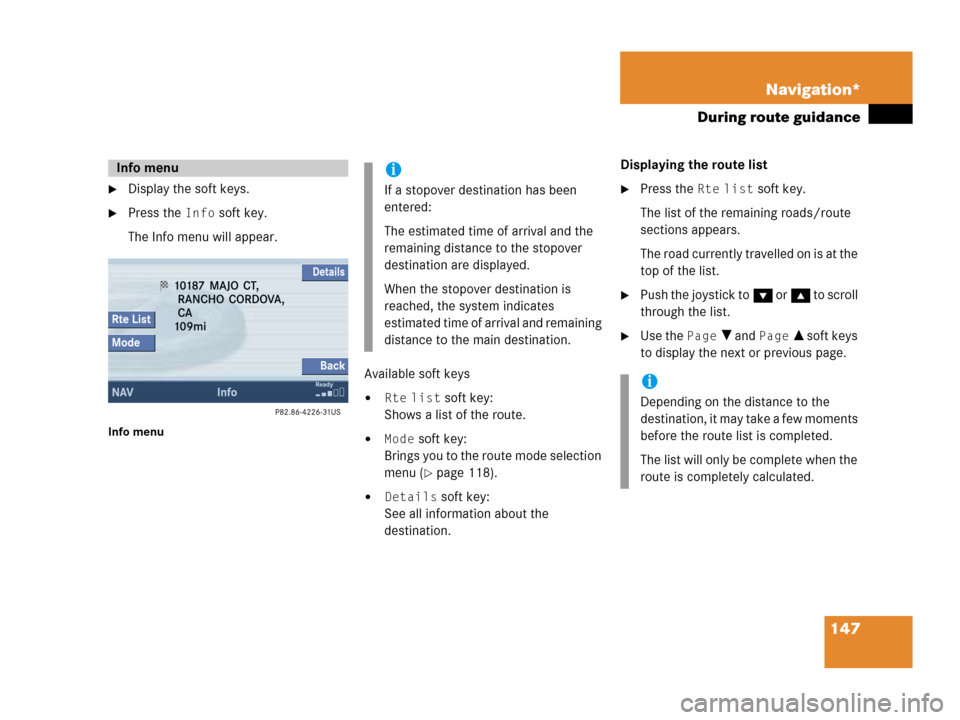
147 Navigation*
During route guidance
�Display the soft keys.
�Press the Info soft key.
The Info menu will appear.
Info menu
Available soft keys
�Rte list soft key:
Shows a list of the route.
�Mode soft key:
Brings you to the route mode selection
menu (
�page 118).
�Details soft key:
See all information about the
destination.Displaying the route list
�Press the Rte list soft key.
The list of the remaining roads/route
sections appears.
The road currently travelled on is at the
top of the list.
�Push the joystick to G or g to scroll
through the list.
�Use the Page V and Page v soft keys
to display the next or previous page.
Info menui
If a stopover destination has been
entered:
The estimated time of arrival and the
remaining distance to the stopover
destination are displayed.
When the stopover destination is
reached, the system indicates
estimated time of arrival and remaining
distance to the main destination.
i
Depending on the distance to the
destination, it may take a few moments
before the route list is completed.
The list will only be complete when the
route is completely calculated.
Page 150 of 202
148 Navigation*
During route guidance
The detour function blocks a route section
ahead. If possible, the system will
calculate a detour. You can adjust the
length of the route section to be blocked.
Switching on
�Activate the soft key display
(
�page 146).
�Press the Detour soft key.You can now enter the length of the route
section to be blocked.
�Press one of the left distance soft keys.
The system calculates a new route
around the blocked route section.Selecting a detour
i
If the system does not allow you to
block a route section, the message
Complete detour not possible
is displayed.
Traffic jams are identified by the driver,
not by the COMAND.
i
If you have already placed a block on a
route section, the Detour menu will
appear instead of the map
(
�page 149).
Page 151 of 202
149 Navigation*
During route guidance
Switching off (remove detour)
�Activate the soft key display
(
�page 146).
�Press the Detour soft key.
�Push the joystick to g or G to
select
Remove detour.
�Press E.
The blocked route section is deleted.
The system calculates the new route.
Changing the blocked route section
�Activate the soft key display
(
�page 146).
�Press the Detour soft key.
�Use g or G to select item Change
detour
.
�Press E.
You can now change the length of the
route section to be blocked.
�Press one of the left distance soft keys.
The system calculates a new route
around the blocked route section.
Page 152 of 202
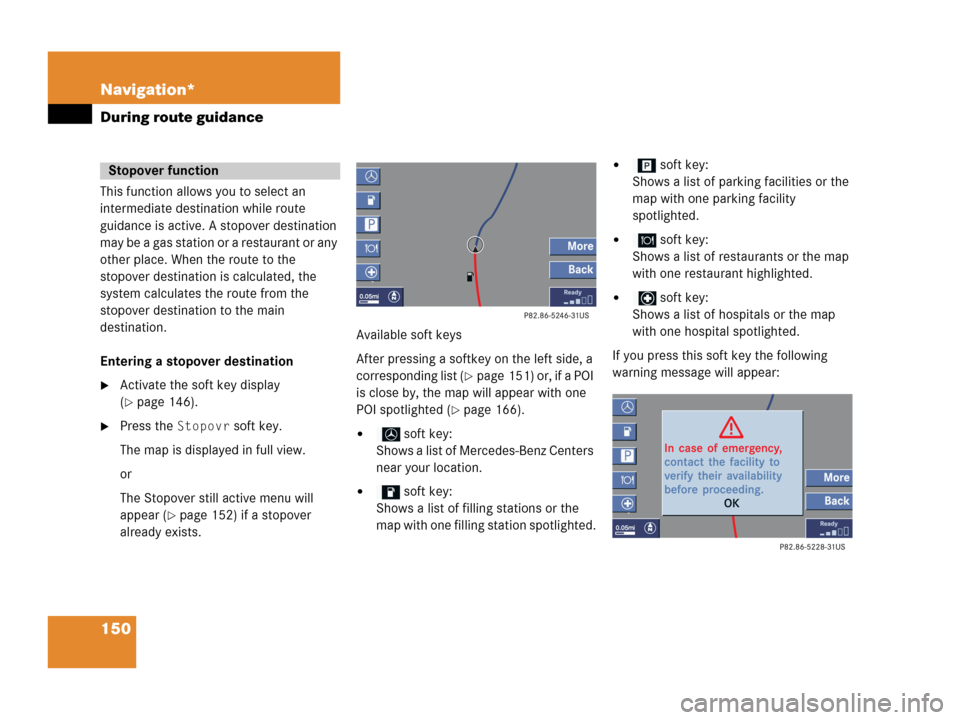
150 Navigation*
During route guidance
This function allows you to select an
intermediate destination while route
guidance is active. A stopover destination
may be a gas station or a restaurant or any
other place. When the route to the
stopover destination is calculated, the
system calculates the route from the
stopover destination to the main
destination.
Entering a stopover destination
�Activate the soft key display
(
�page 146).
�Press the Stopovr soft key.
The map is displayed in full view.
or
The Stopover still active menu will
appear (
�page 152) if a stopover
already exists.Available soft keys
After pressing a softkey on the left side, a
corresponding list (
�page 151) or, if a POI
is close by, the map will appear with one
POI spotlighted (
�page 166).
� soft key:
Shows a list of Mercedes-Benz Centers
near your location.
� soft key:
Shows a list of filling stations or the
map with one filling station spotlighted.
� soft key:
Shows a list of parking facilities or the
map with one parking facility
spotlighted.
� soft key:
Shows a list of restaurants or the map
with one restaurant highlighted.
� soft key:
Shows a list of hospitals or the map
with one hospital spotlighted.
If you press this soft key the following
warning message will appear:
Stopover function