Page 101 of 723
100 Control systems
COMAND satellite radio (USA only)
Submenu overview
Warning!G
Please devote your attention first and fore-
most to the traffic situation you are in.
Before your journey, please familiarize your-
self with the radio functions.
Only use the COMAND when road and traffic
conditions permit you to do so. Otherwise
you could be involved in an accident in
which you or others could be injured.
iThe components and operating principles of
COMAND can be found on (
�page 81).
Sat Radio Presets Info Category Sound
Channel ListStation presets Show program infoSelect categoryTreble
Save ChannelBass
Channel Entry Balance/Fader
Service3D Sound
Page 108 of 723
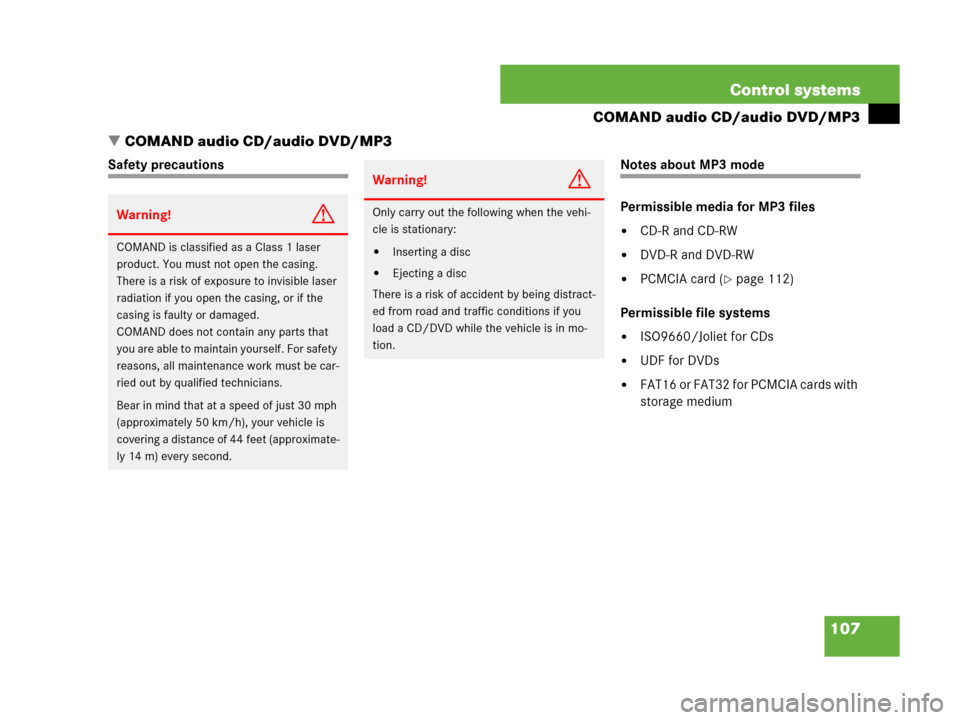
107 Control systems
COMAND audio CD/audio DVD/MP3
�COMAND audio CD/audio DVD/MP3
Safety precautions Notes about MP3 mode
Permissible media for MP3 files
�CD-R and CD-RW
�DVD-R and DVD-RW
�PCMCIA card (�page 112)
Permissible file systems
�ISO9660/Joliet for CDs
�UDF for DVDs
�FAT16 or FAT32 for PCMCIA cards with
storage medium
Warning!G
COMAND is classified as a Class 1 laser
product. You must not open the casing.
There is a risk of exposure to invisible laser
radiation if you open the casing, or if the
casing is faulty or damaged.
COMAND does not contain any parts that
you are able to maintain yourself. For safety
reasons, all maintenance work must be car-
ried out by qualified technicians.
Bear in mind that at a speed of just 30 mph
(approximately 50 km/h), your vehicle is
covering a distance of 44 feet (approximate-
ly 14 m) every second.
Warning!G
Only carry out the following when the vehi-
cle is stationary:
�Inserting a disc
�Ejecting a disc
There is a risk of accident by being distract-
ed from road and traffic conditions if you
load a CD/DVD while the vehicle is in mo-
tion.
Page 112 of 723
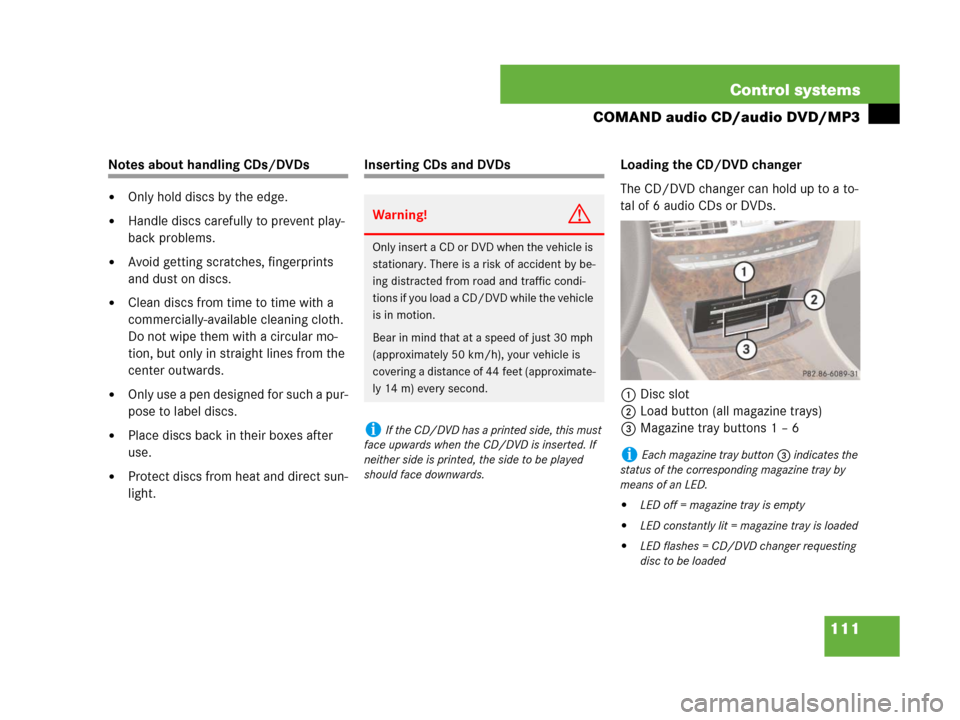
111 Control systems
COMAND audio CD/audio DVD/MP3
Notes about handling CDs/DVDs
�Only hold discs by the edge.
�Handle discs carefully to prevent play-
back problems.
�Avoid getting scratches, fingerprints
and dust on discs.
�Clean discs from time to time with a
commercially-available cleaning cloth.
Do not wipe them with a circular mo-
tion, but only in straight lines from the
center outwards.
�Only use a pen designed for such a pur-
pose to label discs.
�Place discs back in their boxes after
use.
�Protect discs from heat and direct sun-
light.
Inserting CDs and DVDs Loading the CD/DVD changer
The CD/DVD changer can hold up to a to-
tal of 6 audio CDs or DVDs.
1Disc slot
2Load button (all magazine trays)
3Magazine tray buttons 1 – 6
Warning!G
Only insert a CD or DVD when the vehicle is
stationary. There is a risk of accident by be-
ing distracted from road and traffic condi-
tions if you load a CD/DVD while the vehicle
is in motion.
Bear in mind that at a speed of just 30 mph
(approximately 50 km/h), your vehicle is
covering a distance of 44 feet (approximate-
ly 14 m) every second.
iIf the CD/DVD has a printed side, this must
face upwards when the CD/DVD is inserted. If
neither side is printed, the side to be played
should face downwards.
iEach magazine tray button3 indicates the
status of the corresponding magazine tray by
means of an LED.
�LED off = magazine tray is empty
�LED constantly lit = magazine tray is loaded
�LED flashes = CD/DVD changer requesting
disc to be loaded
Page 114 of 723
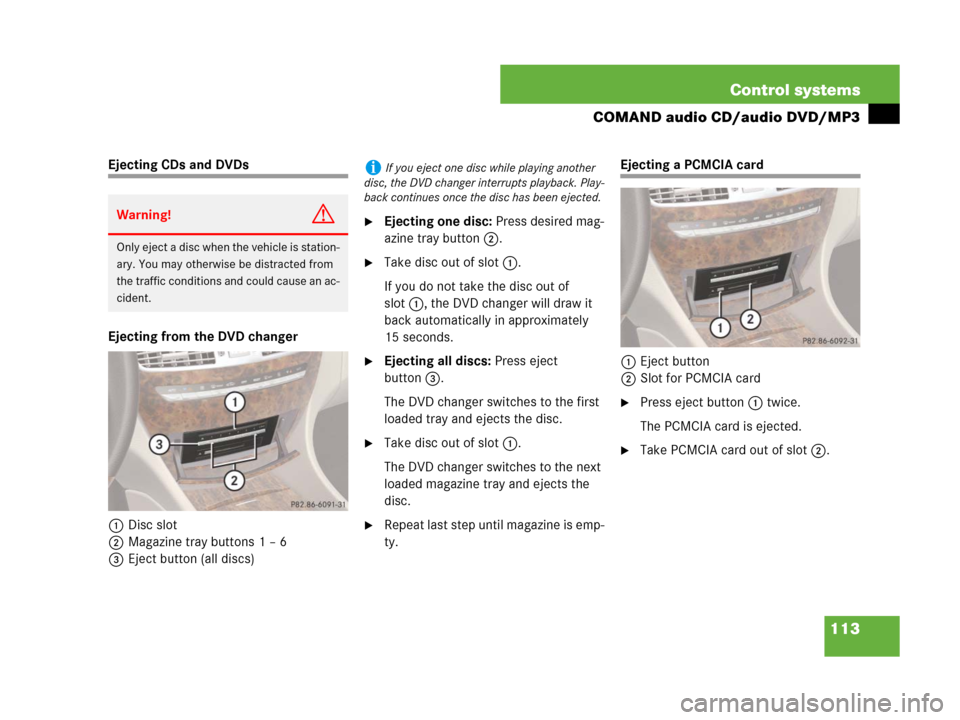
113 Control systems
COMAND audio CD/audio DVD/MP3
Ejecting CDs and DVDs
Ejecting from the DVD changer
1Disc slot
2Magazine tray buttons 1 – 6
3Eject button (all discs)
�Ejecting one disc: Press desired mag-
azine tray button 2.
�Take disc out of slot 1.
If you do not take the disc out of
slot1, the DVD changer will draw it
back automatically in approximately
15 seconds.
�Ejecting all discs: Press eject
button3.
The DVD changer switches to the first
loaded tray and ejects the disc.
�Take disc out of slot 1.
The DVD changer switches to the next
loaded magazine tray and ejects the
disc.
�Repeat last step until magazine is emp-
ty.
Ejecting a PCMCIA card
1Eject button
2Slot for PCMCIA card
�Press eject button 1 twice.
The PCMCIA card is ejected.
�Take PCMCIA card out of slot 2.
Warning!G
Only eject a disc when the vehicle is station-
ary. You may otherwise be distracted from
the traffic conditions and could cause an ac-
cident.
iIf you eject one disc while playing another
disc, the DVD changer interrupts playback. Play-
back continues once the disc has been ejected.
Page 121 of 723
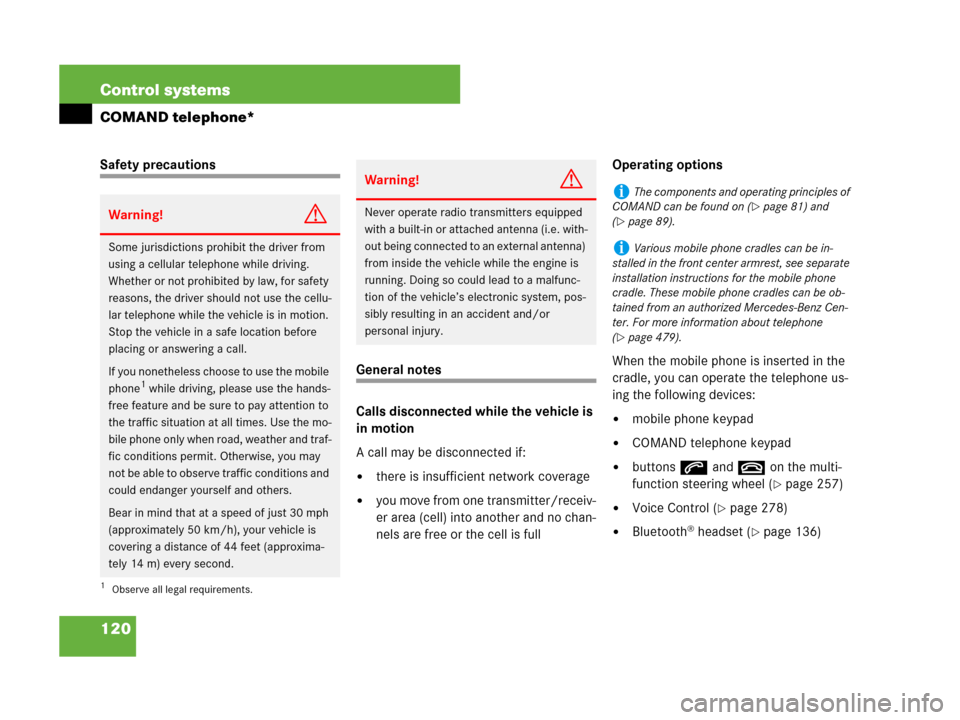
120 Control systems
COMAND telephone*
Safety precautions
General notes
Calls disconnected while the vehicle is
in motion
A call may be disconnected if:
�there is insufficient network coverage
�you move from one transmitter/receiv-
er area (cell) into another and no chan-
nels are free or the cell is fullOperating options
When the mobile phone is inserted in the
cradle, you can operate the telephone us-
ing the following devices:
�mobile phone keypad
�COMAND telephone keypad
�buttonss andt on the multi-
function steering wheel (
�page 257)
�Voice Control (�page 278)
�Bluetooth® headset (�page 136)
Warning!G
Some jurisdictions prohibit the driver from
using a cellular telephone while driving.
Whether or not prohibited by law, for safety
reasons, the driver should not use the cellu-
lar telephone while the vehicle is in motion.
Stop the vehicle in a safe location before
placing or answering a call.
If you nonetheless choose to use the mobile
phone
1 while driving, please use the hands-
free feature and be sure to pay attention to
the traffic situation at all times. Use the mo-
bile phone only when road, weather and traf-
fic conditions permit. Otherwise, you may
not be able to observe traffic conditions and
could endanger yourself and others.
Bear in mind that at a speed of just 30 mph
(approximately 50 km/h), your vehicle is
covering a distance of 44 feet (approxima-
tely 14 m) every second.
1Observe all legal requirements.
Warning!G
Never operate radio transmitters equipped
with a built-in or attached antenna (i.e. with-
out being connected to an external antenna)
from inside the vehicle while the engine is
running. Doing so could lead to a malfunc-
tion of the vehicle’s electronic system, pos-
sibly resulting in an accident and/or
personal injury.
iThe components and operating principles of
COMAND can be found on (
�page 81) and
(
�page 89).
iVarious mobile phone cradles can be in-
stalled in the front center armrest, see separate
installation instructions for the mobile phone
cradle. These mobile phone cradles can be ob-
tained from an authorized Mercedes-Benz Cen-
ter. For more information about telephone
(
�page 479).
Page 149 of 723
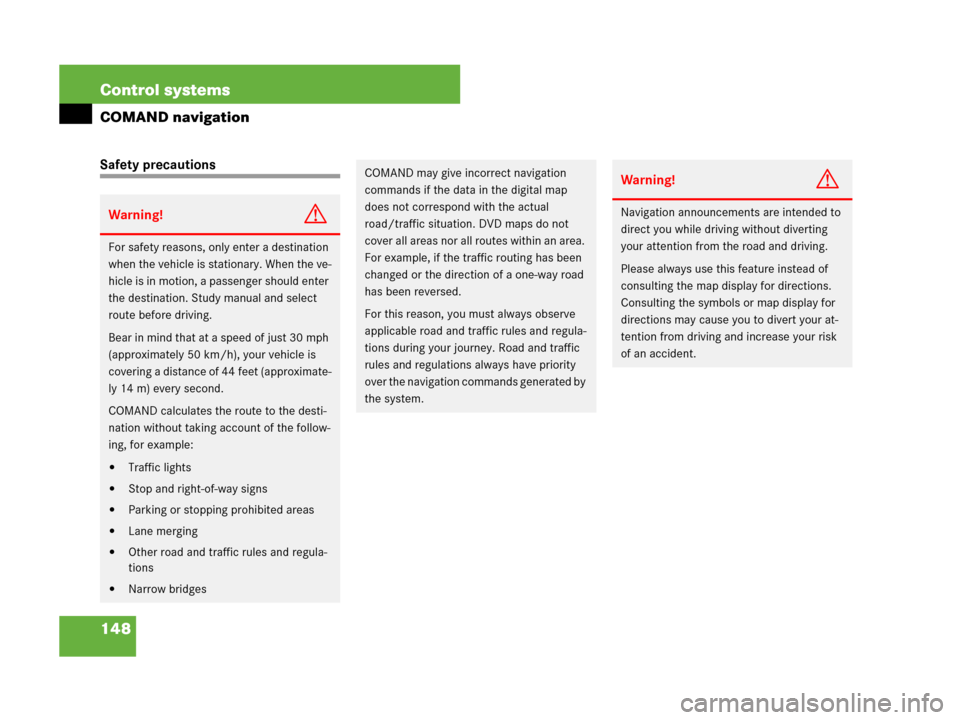
148 Control systems
COMAND navigation
Safety precautions
Warning!G
For safety reasons, only enter a destination
when the vehicle is stationary. When the ve-
hicle is in motion, a passenger should enter
the destination. Study manual and select
route before driving.
Bear in mind that at a speed of just 30 mph
(approximately 50 km/h), your vehicle is
covering a distance of 44 feet (approximate-
ly 14 m) every second.
COMAND calculates the route to the desti-
nation without taking account of the follow-
ing, for example:
�Traffic lights
�Stop and right-of-way signs
�Parking or stopping prohibited areas
�Lane merging
�Other road and traffic rules and regula-
tions
�Narrow bridges
COMAND may give incorrect navigation
commands if the data in the digital map
does not correspond with the actual
road/traffic situation. DVD maps do not
cover all areas nor all routes within an area.
For example, if the traffic routing has been
changed or the direction of a one-way road
has been reversed.
For this reason, you must always observe
applicable road and traffic rules and regula-
tions during your journey. Road and traffic
rules and regulations always have priority
over the navigation commands generated by
the system.Warning!G
Navigation announcements are intended to
direct you while driving without diverting
your attention from the road and driving.
Please always use this feature instead of
consulting the map display for directions.
Consulting the symbols or map display for
directions may cause you to divert your at-
tention from driving and increase your risk
of an accident.
Page 151 of 723
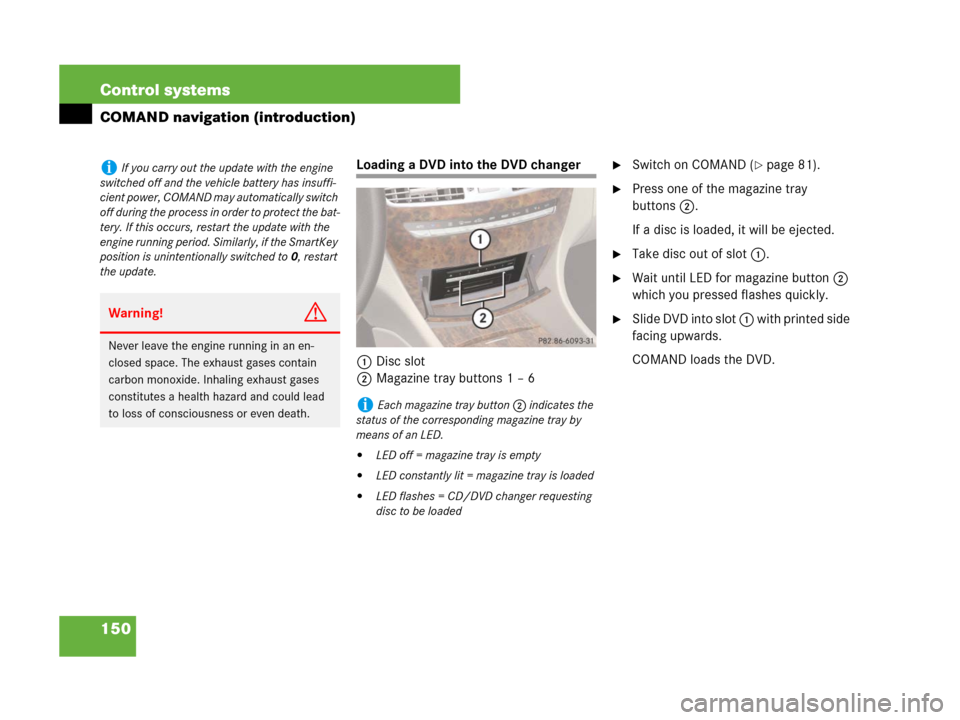
150 Control systems
COMAND navigation (introduction)
Loading a DVD into the DVD changer
1Disc slot
2Magazine tray buttons 1 – 6�Switch on COMAND (�page 81).
�Press one of the magazine tray
buttons2.
If a disc is loaded, it will be ejected.
�Take disc out of slot 1.
�Wait until LED for magazine button 2
which you pressed flashes quickly.
�Slide DVD into slot 1 with printed side
facing upwards.
COMAND loads the DVD.
iIf you carry out the update with the engine
switched off and the vehicle battery has insuffi-
cient power, COMAND may automatically switch
off during the process in order to protect the bat-
tery. If this occurs, restart the update with the
engine running period. Similarly, if the SmartKey
position is unintentionally switched to 0, restart
the update.
Warning!G
Never leave the engine running in an en-
closed space. The exhaust gases contain
carbon monoxide. Inhaling exhaust gases
constitutes a health hazard and could lead
to loss of consciousness or even death.
iEach magazine tray button 2 indicates the
status of the corresponding magazine tray by
means of an LED.
�LED off = magazine tray is empty
�LED constantly lit = magazine tray is loaded
�LED flashes = CD/DVD changer requesting
disc to be loaded
Page 163 of 723
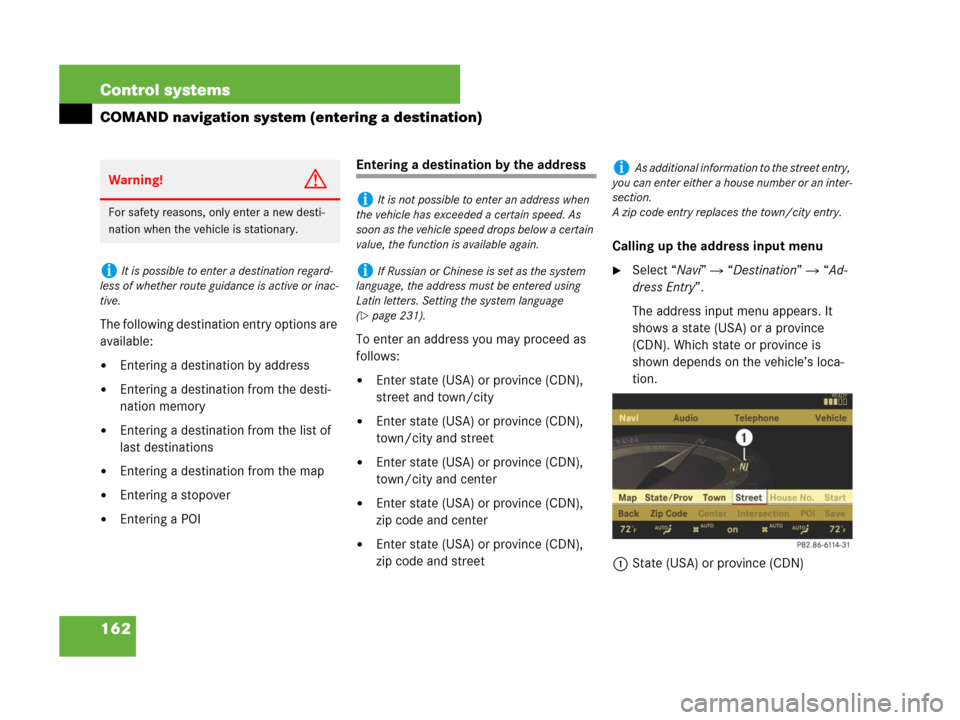
162 Control systems
COMAND navigation system (entering a destination)
The following destination entry options are
available:
�Entering a destination by address
�Entering a destination from the desti-
nation memory
�Entering a destination from the list of
last destinations
�Entering a destination from the map
�Entering a stopover
�Entering a POI
Entering a destination by the address
To enter an address you may proceed as
follows:
�Enter state (USA) or province (CDN),
street and town/city
�Enter state (USA) or province (CDN),
town/city and street
�Enter state (USA) or province (CDN),
town/city and center
�Enter state (USA) or province (CDN),
zip code and center
�Enter state (USA) or province (CDN),
zip code and streetCalling up the address input menu
�Select “Navi” � “Destination” � “Ad-
dress Entry”.
The address input menu appears. It
shows a state (USA) or a province
(CDN). Which state or province is
shown depends on the vehicle’s loca-
tion.
1State (USA) or province (CDN)
Warning!G
For safety reasons, only enter a new desti-
nation when the vehicle is stationary.
iIt is possible to enter a destination regard-
less of whether route guidance is active or inac-
tive.
iIt is not possible to enter an address when
the vehicle has exceeded a certain speed. As
soon as the vehicle speed drops below a certain
value, the function is available again.
iIf Russian or Chinese is set as the system
language, the address must be entered using
Latin letters. Setting the system language
(
�page 231).
iAs additional information to the street entry,
you can enter either a house number or an inter-
section.
A zip code entry replaces the town/city entry.