Page 77 of 723
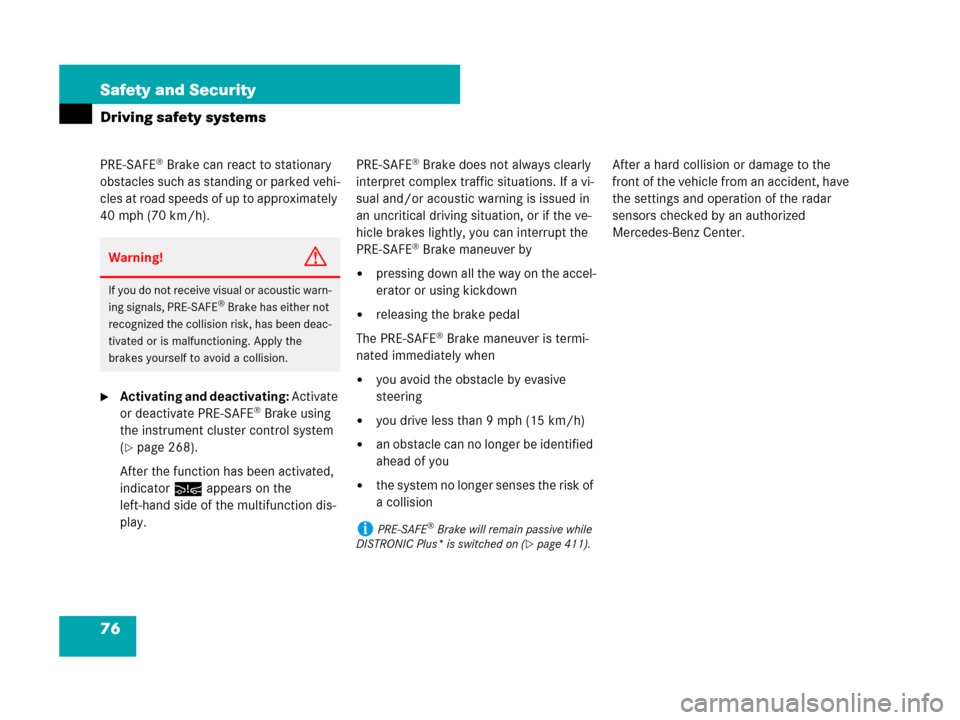
76 Safety and Security
Driving safety systems
PRE-SAFE® Brake can react to stationary
obstacles such as standing or parked vehi-
c le s a t roa d s pe eds of up to ap proxim a tel y
40 mph (70 km/h).
�Activating and deactivating: Activate
or deactivate PRE-SAFE® Brake using
the instrument cluster control system
(
�page 268).
After the function has been activated,
indicator : appears on the
left-hand side of the multifunction dis-
play.PRE-SAFE
® Brake does not always clearly
interpret complex traffic situations. If a vi-
sual and/or acoustic warning is issued in
an uncritical driving situation, or if the ve-
hicle brakes lightly, you can interrupt the
PRE-SAFE
® Brake maneuver by
�pressing down all the way on the accel-
erator or using kickdown
�releasing the brake pedal
The PRE-SAFE
® Brake maneuver is termi-
nated immediately when
�you avoid the obstacle by evasive
steering
�you drive less than 9 mph (15 km/h)
�an obstacle can no longer be identified
ahead of you
�the system no longer senses the risk of
a collisionAfter a hard collision or damage to the
front of the vehicle from an accident, have
the settings and operation of the radar
sensors checked by an authorized
Mercedes-Benz Center.
Warning!G
If you do not receive visual or acoustic warn-
ing signals, PRE-SAFE® Brake has either not
recognized the collision risk, has been deac-
tivated or is malfunctioning. Apply the
brakes yourself to avoid a collision.
iPRE-SAFE® Brake will remain passive while
DISTRONIC Plus* is switched on (
�page 411).
Page 80 of 723
79 Control systems
COMAND operating safety
COMAND introduction
COMAND FM/AM radio
COMAND satellite radio (USA only)
COMAND
audio CD/audio DVD/MP3
COMAND telephone*
COMAND navigation
COMAND address book
COMAND system settings
COMAND vehicle menu
COMAND automatic climate control
COMAND seats
Instrument cluster control system
Voice Control
Page 84 of 723
83 Control systems
COMAND introduction
Instrument cluster multifunction
display
This section describes features and con-
trols via the COMAND controller, display
and shortcut buttons only.
Please refer to the “Instrument cluster
control system” section of this manual
(
�page 256) for function descriptions and
operation of the instrument cluster multi-
function display and multifunction steering
wheel buttons as they relate to COMAND
features described in this section.Adjusting COMAND display illumina-
tion
1Knob
�Brightening illumination: Turn
knob1 clockwise.
�Dimming illumination: Turn knob1
counterclockwise.Swiveling COMAND display
1Button for swiveling display to the left
2Button for swiveling display to the right
You can swivel the COMAND display to the
left or right. The buttons are on the
right-hand side of the instrument cluster.
iThe layout of the menus may vary depending
on your vehicle’s equipment. This manual shows
the menus for a fully equipped vehicle.
Page 122 of 723
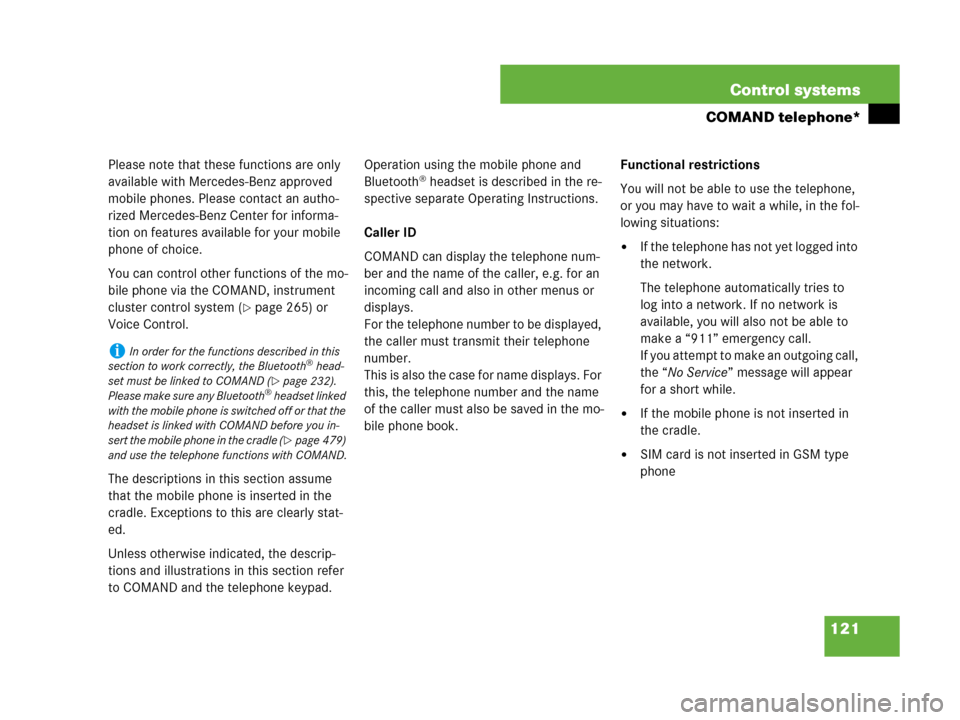
121 Control systems
COMAND telephone*
Please note that these functions are only
available with Mercedes-Benz approved
mobile phones. Please contact an autho-
rized Mercedes-Benz Center for informa-
tion on features available for your mobile
phone of choice.
You can control other functions of the mo-
bile phone via the COMAND, instrument
cluster control system (
�page 265) or
Voice Control.
The descriptions in this section assume
that the mobile phone is inserted in the
cradle. Exceptions to this are clearly stat-
ed.
Unless otherwise indicated, the descrip-
tions and illustrations in this section refer
to COMAND and the telephone keypad.Operation using the mobile phone and
Bluetooth
® headset is described in the re-
spective separate Operating Instructions.
Caller ID
COMAND can display the telephone num-
ber and the name of the caller, e.g. for an
incoming call and also in other menus or
displays.
For the telephone number to be displayed,
the caller must transmit their telephone
number.
This is also the case for name displays. For
this, the telephone number and the name
of the caller must also be saved in the mo-
bile phone book.Functional restrictions
You will not be able to use the telephone,
or you may have to wait a while, in the fol-
lowing situations:
�If the telephone has not yet logged into
the network.
The telephone automatically tries to
log into a network. If no network is
available, you will also not be able to
make a “911” emergency call.
If you attempt to make an outgoing call,
the “No Service” message will appear
for a short while.
�If the mobile phone is not inserted in
the cradle.
�SIM card is not inserted in GSM type
phone
iIn order for the functions described in this
section to work correctly, the Bluetooth® head-
set must be linked to COMAND (
�page 232).
Please make sure any Bluetooth® headset linked
with the mobile phone is switched off or that the
headset is linked with COMAND before you in-
sert the mobile phone in the cradle (
�page 479)
and use the telephone functions with COMAND.
Page 257 of 723
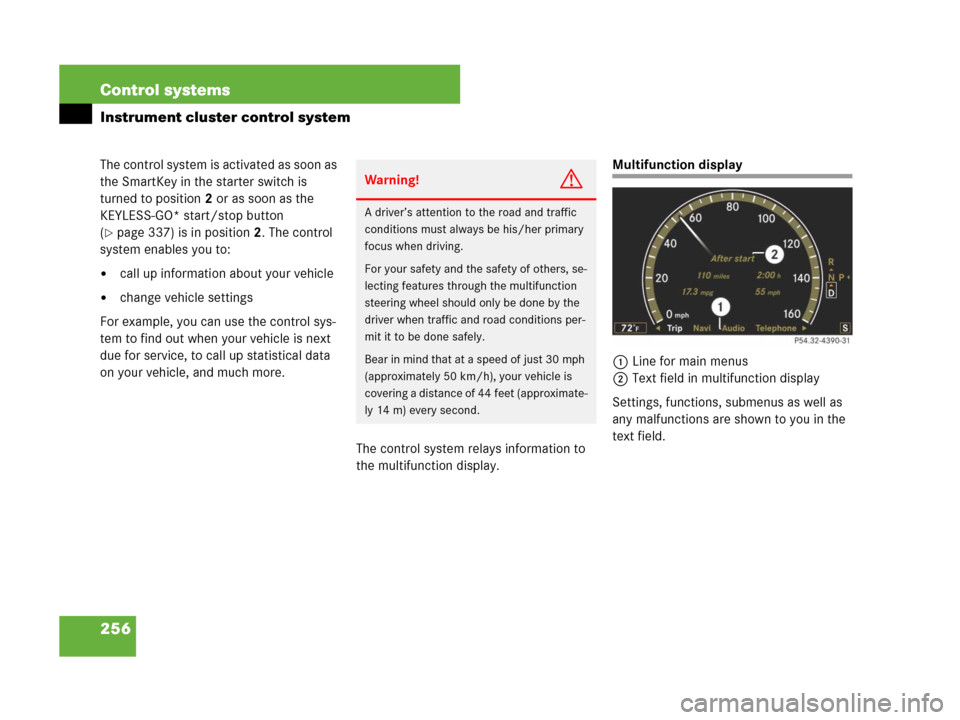
256 Control systems
Instrument cluster control system
The control system is activated as soon as
the SmartKey in the starter switch is
turned to position2 or as soon as the
KEYLESS-GO* start/stop button
(
�page 337) is in position2. The control
system enables you to:
�call up information about your vehicle
�change vehicle settings
For example, you can use the control sys-
tem to find out when your vehicle is next
due for service, to call up statistical data
on your vehicle, and much more.
The control system relays information to
the multifunction display.
Multifunction display
1Line for main menus
2Text field in multifunction display
Settings, functions, submenus as well as
any malfunctions are shown to you in the
text field.
Warning!G
A driver’s attention to the road and traffic
conditions must always be his/her primary
focus when driving.
For your safety and the safety of others, se-
lecting features through the multifunction
steering wheel should only be done by the
driver when traffic and road conditions per-
mit it to be done safely.
Bear in mind that at a speed of just 30 mph
(approximately 50 km/h), your vehicle is
covering a distance of 44 feet (approximate-
ly 14 m) every second.
Page 258 of 723
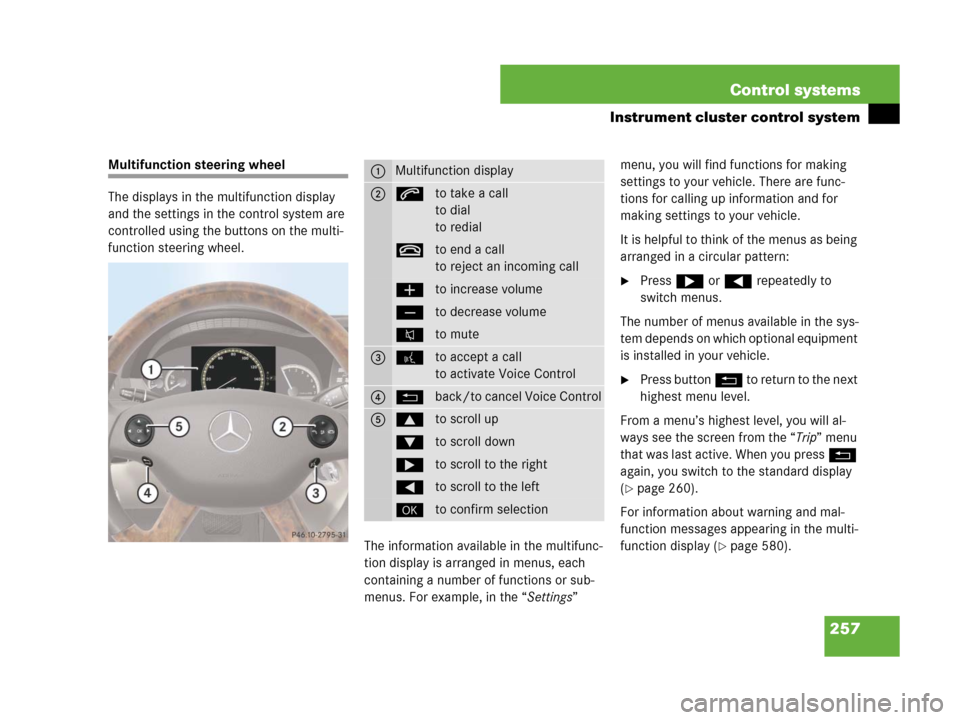
257 Control systems
Instrument cluster control system
Multifunction steering wheel
The displays in the multifunction display
and the settings in the control system are
controlled using the buttons on the multi-
function steering wheel.
The information available in the multifunc-
tion display is arranged in menus, each
containing a number of functions or sub-
menus. For example, in the “Settings” menu, you will find functions for making
settings to your vehicle. There are func-
tions for calling up information and for
making settings to your vehicle.
It is helpful to think of the menus as being
arranged in a circular pattern:
�Press & or ( repeatedly to
switch menus.
The number of menus available in the sys-
tem depends on which optional equipment
is installed in your vehicle.
�Press button L to return to the next
highest menu level.
From a menu’s highest level, you will al-
ways see the screen from the “Trip” menu
that was last active. When you press L
again, you switch to the standard display
(
�page 260).
For information about warning and mal-
function messages appearing in the multi-
function display (
�page 580).
1Multifunction display
2sto take a call
to dial
to redial
tto end a call
to reject an incoming call
æto increase volume
çto decrease volume
Fto mute
3!to accept a call
to activate Voice Control
4Lback/to cancel Voice Control
5$to scroll up
%to scroll down
&to scroll to the right
(to scroll to the left
#to confirm selection
Page 259 of 723
258 Control systems
Instrument cluster control system
Menus
Trip (�page 260)Navi (�page 261)Audio (�page 263)Telephone* (�page 265)
Commands/submenus
Standard displayShowing route guidance in-
structions, current direction
traveledSelecting radio stationDialing a number from the
phone book
Fuel consumption statistics
since startSelecting satellite radio chan-
nel (USA only)Redialing
Fuel consumption statistics
since the last resetOperating DVD changer/ audio
CD/ audio DVD/MP3Answering a call
Resetting fuel consumption
statisticsEnding a call or rejecting an in-
coming call
Distance to empty
Digital speedometer
Page 260 of 723
259 Control systems
Instrument cluster control system
Assistance* (�page 268)Service (�page 269)Settings (�page 271)
Commands/submenus
Displaying the distance graphic*,
DISTRONIC Plus*Calling up vehicle malfunction, warning
and system status messages stored in
memorySetting daytime running lamp mode
(USA only)
Activating/deactivating PRE-SAFE®
Brake*
(vehicles with DISTRONIC Plus* only)Checking tire inflation pressureSwitching additional speedometer on or
off
Switching on the Dynamic Rear View
Monitor* automaticallyCalling up maintenance service displaySwitching radar sensors* on or off
(USA only)
Checking engine oil level (CL 600)