Page 117 of 723
116 Control systems
COMAND audio CD/audio DVD/MP3
Example display in MP3 mode
1Current playback option
2Medium type
3Disc number (not on PCMCIA card)
4Track name
5Current folder path
6Current folder
7Track time
8Graphic time and track display
9Sound settings
aMedium selection
bFolder listing
cTrack listing
dPlayback optionsStop function
�Stopping playback: Select “Audio” �
“Audio” � “DVD-Audio” � “Stop”.
�Restarting playback: Select “Audio”
� “Audio” � “DVD-Audio” � “Play”.
Playback starts at the beginning of the
DVD.
Pause function
In audio CD, audio DVD and MP3 mode
�Pausing playback:
Press F briefly.
�Continuing playback: PressF
again briefly.
Only in audio DVD mode
�Pausing playback:
Select “Audio” � “Audio” � “DVD-Au-
dio” � “Pause”.
The “Pause” screen changes to “Play”.
�Continuing playback: Select “Audio”
� “Audio” � “DVD-Audio” � “Play”.
The “Play” screen changes to “Pause”.
iThis function is only available in audio DVD
mode.
Page 118 of 723
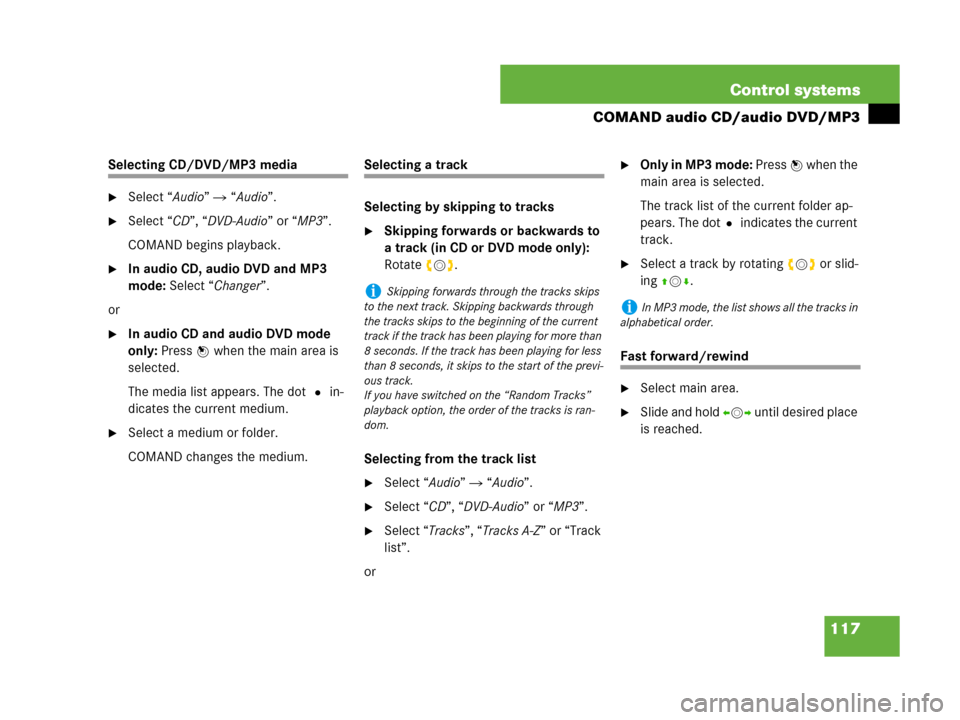
117 Control systems
COMAND audio CD/audio DVD/MP3
Selecting CD/DVD/MP3 media
�Select “Audio” � “Audio”.
�Select “CD”, “DVD-Audio” or “MP3”.
COMAND begins playback.
�In audio CD, audio DVD and MP3
mode: Select “Changer”.
or
�In audio CD and audio DVD mode
only: Press n when the main area is
selected.
The media list appears. The dot R in-
dicates the current medium.
�Select a medium or folder.
COMAND changes the medium.
Selecting a track
Selecting by skipping to tracks
�Skipping forwards or backwards to
a track (in CD or DVD mode only):
Rotate ymz.
Selecting from the track list
�Select “Audio” � “Audio”.
�Select “CD”, “DVD-Audio” or “MP3”.
�Select “Tracks”, “Tracks A-Z” or “Track
list”.
or
�Only in MP3 mode: Press n when the
main area is selected.
The track list of the current folder ap-
pears. The dotR indicates the current
track.
�Select a track by rotating ymz or slid-
ing qmr.
Fast forward/rewind
�Select main area.
�Slide and hold omp until desired place
is reached.
iSkipping forwards through the tracks skips
to the next track. Skipping backwards through
the tracks skips to the beginning of the current
track if the track has been playing for more than
8 seconds. If the track has been playing for less
than 8 seconds, it skips to the start of the previ-
ous track.
If you have switched on the “Random Tracks”
playback option, the order of the tracks is ran-
dom.
iIn MP3 mode, the list shows all the tracks in
alphabetical order.
Page 119 of 723
118 Control systems
COMAND audio CD/audio DVD/MP3
Selecting a folder
�Select “Audio” � “Audio” � “MP3” �
“Folder”.
or
�Press n when main area is selected.
The track list of the current folder ap-
pears.
This is what the illustration in the right
column is showing as well.1Back folder symbol
2Current track symbol
3Track symbol
�Selecting one folder higher: Select
the Q symbol.
The display changes to the next folder
up in the folder structure on the disc.1Back folder symbol
2Current folder symbol
3Folder symbol containing tracks�Selecting a folder: Select desired fold-
er.
You will see the tracks in the folder.
�Select a track.
The track is played and the correspond-
ing folder is now the active folder.
iThis function is only available in audio MP3
mode.
Page 120 of 723

119 Control systems
COMAND audio CD/audio DVD/MP3
Setting the audio format
This function lets you choose the audio for-
mat that you would like COMAND to play
and is only available in DVD-Audio mode.
�Select “Audio” � “Audio” � “DVD-Au-
dio” � “Group”.
The list of available audio formats appears.
A dot R indicates the format currently se-
lected.
�Changing setting: Slide qmr or
rotateymz.
�Exiting menu: Slide omp.
Playback options
The following options are available:
�“Normal Track Sequence”
Tracks playback in the order on the
disc (e.g. track 1, 2, 3, etc.).
�“Random Tracks”
Tracks playback in a random order
(e.g. track 3, 8, 5, etc.).
�“Random Folder” (in MP3 mode only)
Tracks in the active folder and any sub-
folders playback in random order.
�“Repeat Folder” (in MP3 mode only)
Tracks in the active folder will be re-
peated until you switch the function
off.
�Selecting an option: Select “Audio”
� “Audio”.
�Select “CD”, “DVD-Audio” or “MP3”.
The option list appears. A dot R indi-
cates which option is switched on.
�Select an option and press n.
The option is switched on. For all op-
tions except “Normal Track Sequence”,
you will see a corresponding indicator
in the main area.iThe tracks on an audio DVD can be stored in
various audio formats. The number of audio for-
mats depends on the audio DVD.
iThe “Group” menu item cannot be selected
if only one audio format is saved on the DVD.
iThe “Normal Track Sequence” option is au-
tomatically activated when you select a different
medium. If an option is activated, it remains acti-
vated after COMAND is switched on/off.
Page 259 of 723
258 Control systems
Instrument cluster control system
Menus
Trip (�page 260)Navi (�page 261)Audio (�page 263)Telephone* (�page 265)
Commands/submenus
Standard displayShowing route guidance in-
structions, current direction
traveledSelecting radio stationDialing a number from the
phone book
Fuel consumption statistics
since startSelecting satellite radio chan-
nel (USA only)Redialing
Fuel consumption statistics
since the last resetOperating DVD changer/ audio
CD/ audio DVD/MP3Answering a call
Resetting fuel consumption
statisticsEnding a call or rejecting an in-
coming call
Distance to empty
Digital speedometer
Page 265 of 723
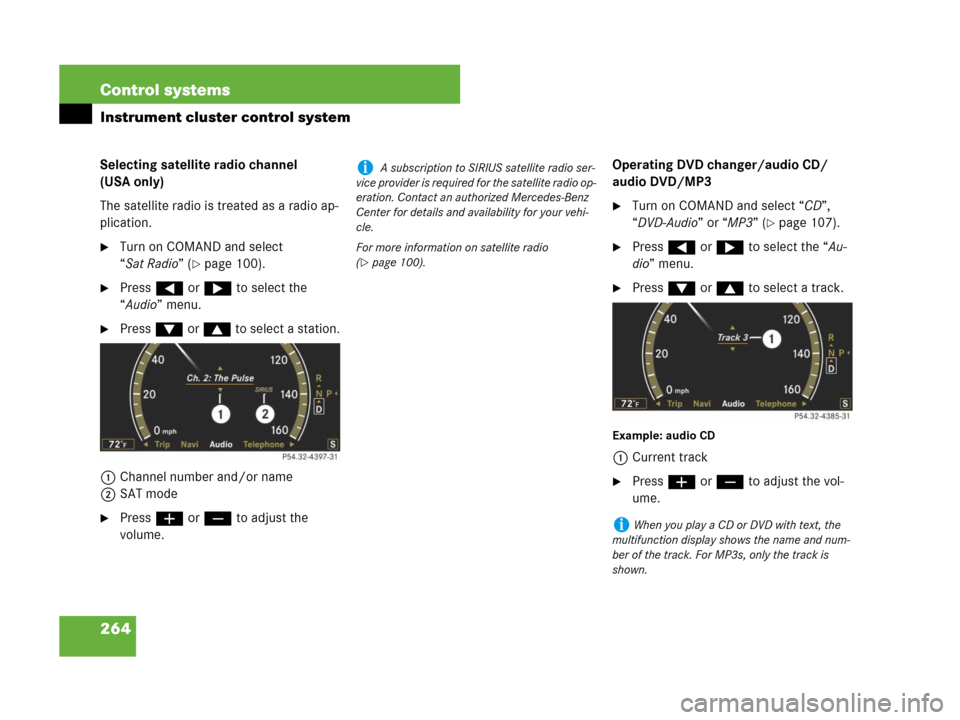
264 Control systems
Instrument cluster control system
Selecting satellite radio channel
(USA only)
The satellite radio is treated as a radio ap-
plication.
�Turn on COMAND and select
“Sat Radio” (
�page 100).
�Press ( or & to select the
“Audio” menu.
�Press % or $ to select a station.
1Channel number and/or name
2SAT mode
�Press æ or ç to adjust the
volume.Operating DVD changer/audio CD/
audio DVD/MP3
�Turn on COMAND and select “CD”,
“DVD-Audio” or “MP3” (
�page 107).
�Press ( or & to select the “Au-
dio” menu.
�Press % or $ to select a track.
Example: audio CD
1Current track
�Press æ or ç to adjust the vol-
ume.
i A subscription to SIRIUS satellite radio ser-
vice provider is required for the satellite radio op-
eration. Contact an authorized Mercedes-Benz
Center for details and availability for your vehi-
cle.
For more information on satellite radio
(
�page 100).
iWhen you play a CD or DVD with text, the
multifunction display shows the name and num-
ber of the track. For MP3s, only the track is
shown.
Page 275 of 723
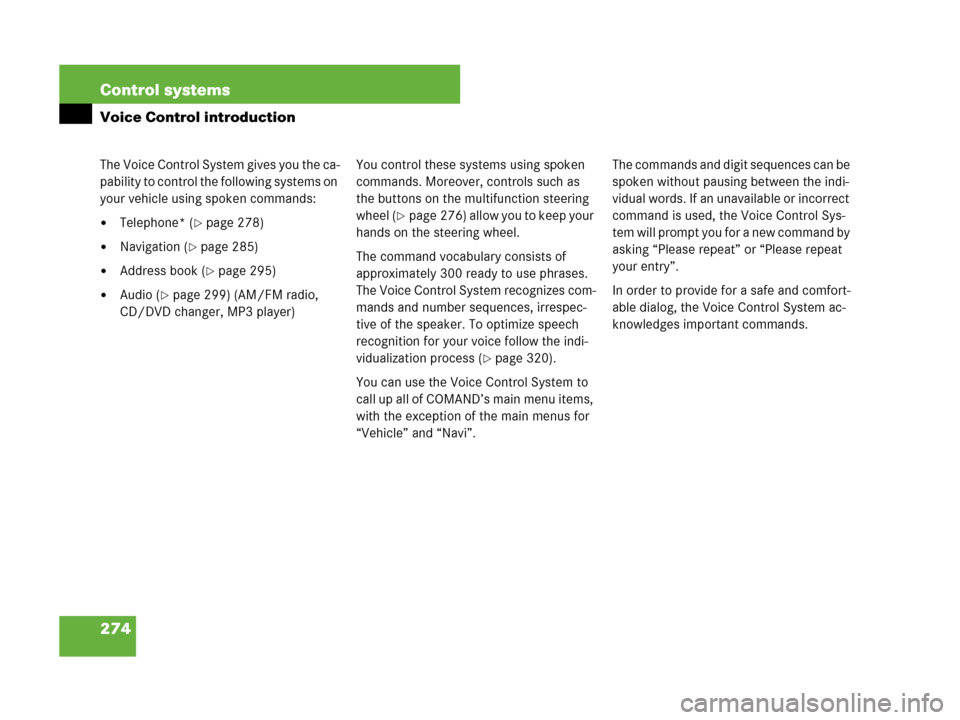
274 Control systems
Voice Control introduction
The Voice Control System gives you the ca-
pability to control the following systems on
your vehicle using spoken commands:
�Telephone* (�page 278)
�Navigation (�page 285)
�Address book (�page 295)
�Audio (�page 299) (AM/FM radio,
CD/DVD changer, MP3 player)You control these systems using spoken
commands. Moreover, controls such as
the buttons on the multifunction steering
wheel (
�page 276) allow you to keep your
hands on the steering wheel.
The command vocabulary consists of
approximately 300 ready to use phrases.
The Voice Control System recognizes com-
mands and number sequences, irrespec-
tive of the speaker. To optimize speech
recognition for your voice follow the indi-
vidualization process (
�page 320).
You can use the Voice Control System to
call up all of COMAND’s main menu items,
with the exception of the main menus for
“Vehicle” and “Navi”.The commands and digit sequences can be
spoken without pausing between the indi-
vidual words. If an unavailable or incorrect
command is used, the Voice Control Sys-
tem will prompt you for a new command by
asking “Please repeat” or “Please repeat
your entry”.
In order to provide for a safe and comfort-
able dialog, the Voice Control System ac-
knowledges important commands.
Page 304 of 723
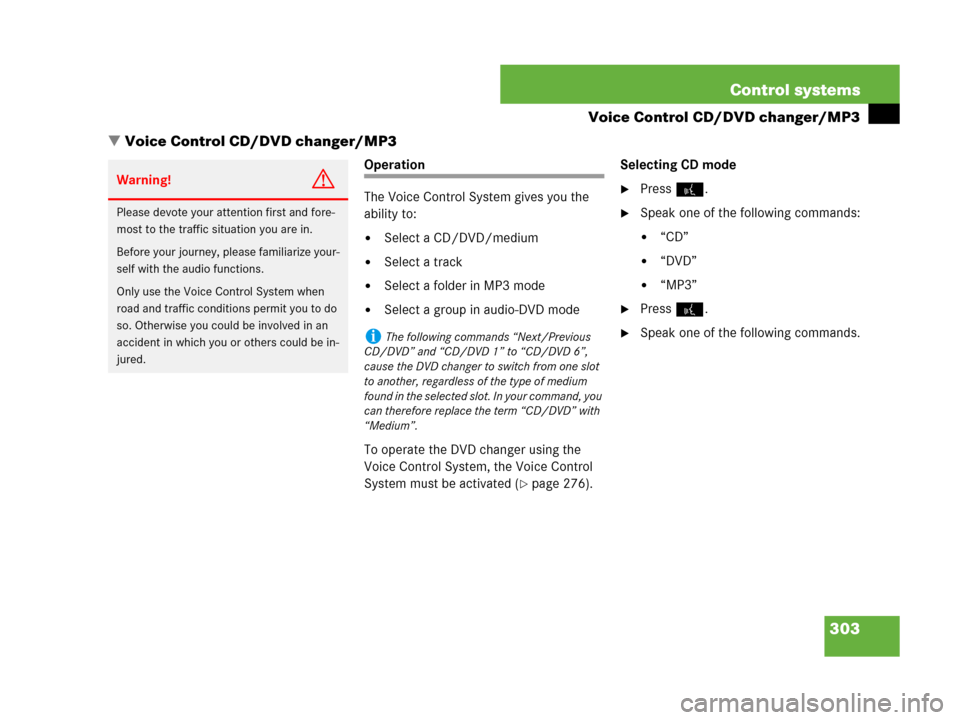
303 Control systems
Voice Control CD/DVD changer/MP3
�Voice Control CD/DVD changer/MP3
Operation
The Voice Control System gives you the
ability to:
�Select a CD/DVD/medium
�Select a track
�Select a folder in MP3 mode
�Select a group in audio-DVD mode
To operate the DVD changer using the
Voice Control System, the Voice Control
System must be activated (
�page 276).Selecting CD mode
�Press !.
�Speak one of the following commands:
�“CD”
�“DVD”
�“MP3”
�Press !.
�Speak one of the following commands.
Warning!G
Please devote your attention first and fore-
most to the traffic situation you are in.
Before your journey, please familiarize your-
self with the audio functions.
Only use the Voice Control System when
road and traffic conditions permit you to do
so. Otherwise you could be involved in an
accident in which you or others could be in-
jured.
iThe following commands “Next/Previous
CD/DVD” and “CD/DVD 1” to “CD/DVD 6”,
cause the DVD changer to switch from one slot
to another, regardless of the type of medium
found in the selected slot. In your command, you
can therefore replace the term “CD/DVD” with
“Medium”.