Page 275 of 723
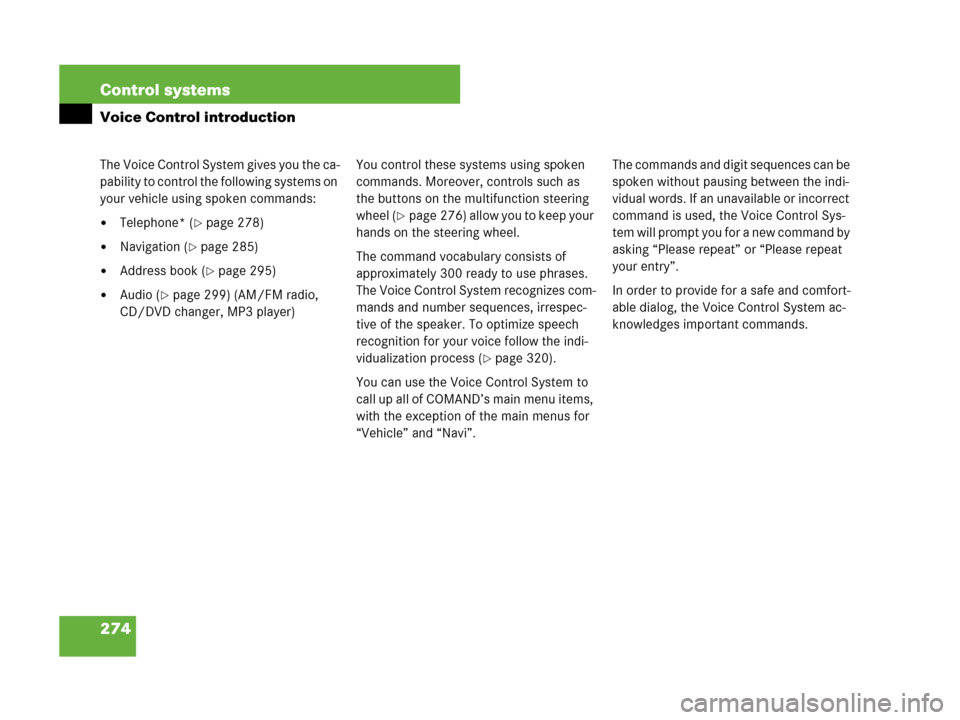
274 Control systems
Voice Control introduction
The Voice Control System gives you the ca-
pability to control the following systems on
your vehicle using spoken commands:
�Telephone* (�page 278)
�Navigation (�page 285)
�Address book (�page 295)
�Audio (�page 299) (AM/FM radio,
CD/DVD changer, MP3 player)You control these systems using spoken
commands. Moreover, controls such as
the buttons on the multifunction steering
wheel (
�page 276) allow you to keep your
hands on the steering wheel.
The command vocabulary consists of
approximately 300 ready to use phrases.
The Voice Control System recognizes com-
mands and number sequences, irrespec-
tive of the speaker. To optimize speech
recognition for your voice follow the indi-
vidualization process (
�page 320).
You can use the Voice Control System to
call up all of COMAND’s main menu items,
with the exception of the main menus for
“Vehicle” and “Navi”.The commands and digit sequences can be
spoken without pausing between the indi-
vidual words. If an unavailable or incorrect
command is used, the Voice Control Sys-
tem will prompt you for a new command by
asking “Please repeat” or “Please repeat
your entry”.
In order to provide for a safe and comfort-
able dialog, the Voice Control System ac-
knowledges important commands.
Page 276 of 723
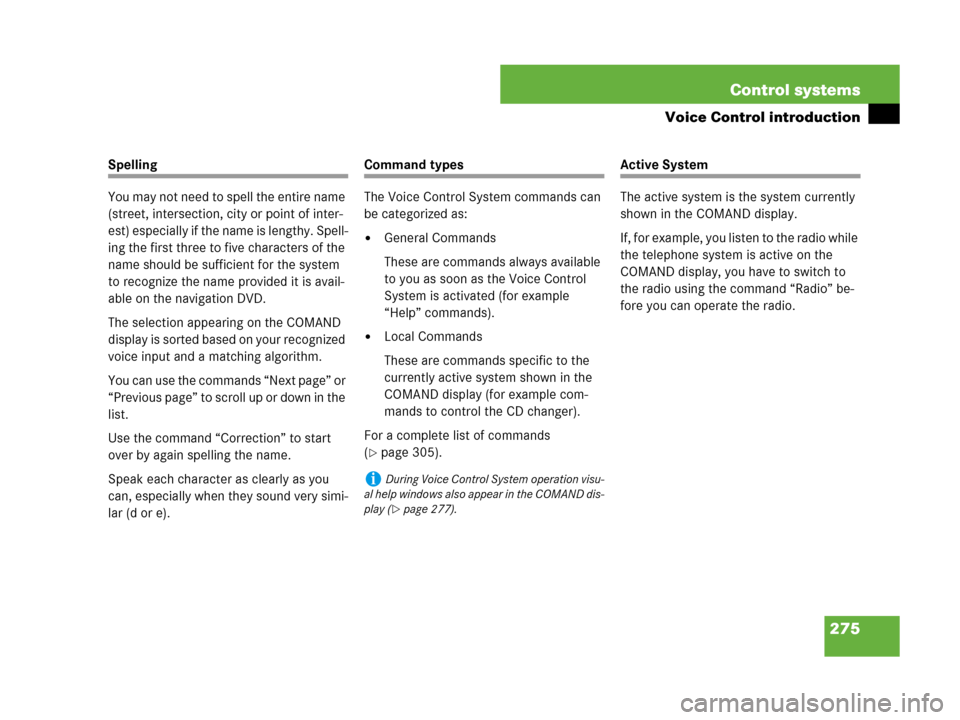
275 Control systems
Voice Control introduction
Spelling
You may not need to spell the entire name
(street, intersection, city or point of inter-
est) especially if the name is lengthy. Spell-
ing the first three to five characters of the
name should be sufficient for the system
to recognize the name provided it is avail-
able on the navigation DVD.
The selection appearing on the COMAND
display is sorted based on your recognized
voice input and a matching algorithm.
You can use the commands “Next page” or
“ Previ ous p ag e” t o sc roll up or down in the
list.
Use the command “Correction” to start
over by again spelling the name.
Speak each character as clearly as you
can, especially when they sound very simi-
lar (d or e).Command types
The Voice Control System commands can
be categorized as:
�General Commands
These are commands always available
to you as soon as the Voice Control
System is activated (for example
“Help” commands).
�Local Commands
These are commands specific to the
currently active system shown in the
COMAND display (for example com-
mands to control the CD changer).
For a complete list of commands
(
�page 305).
Active System
The active system is the system currently
shown in the COMAND display.
If, for example, you listen to the radio while
the telephone system is active on the
COMAND display, you have to switch to
the radio using the command “Radio” be-
fore you can operate the radio.
iDuring Voice Control System operation visu-
al help windows also appear in the COMAND dis-
play (
�page 277).
Page 277 of 723
276 Control systems
Voice Control introduction
Controls
Operation via the multifunction steer-
ing wheelActivating Voice Control
�Switch on COMAND (�page 81).
�Press !.
An audible tone (beep) confirms the
activation of the system.
�Speak a command.
Cancelling Voice Control
�Press L.
or
�Speak the command “Cancel”
(except for speaking voice entries,
entering a town or city or carrying out
individualization).
or
�Press any COMAND button.
Item
1!to activate Voice Control
to accept a call
2Lto cancel Voice Control
3æto increase volume
çto decrease volume
sto take a call
to dial
to redial
tto end a call
to reject an incoming call
iVoice Control can be cancelled at any time,
even during a dialog. Please note that if the Voice
Control System is cancelled during a dialog, then
the complete procedure is stopped and Voice
Control is cancelled.
Page 278 of 723
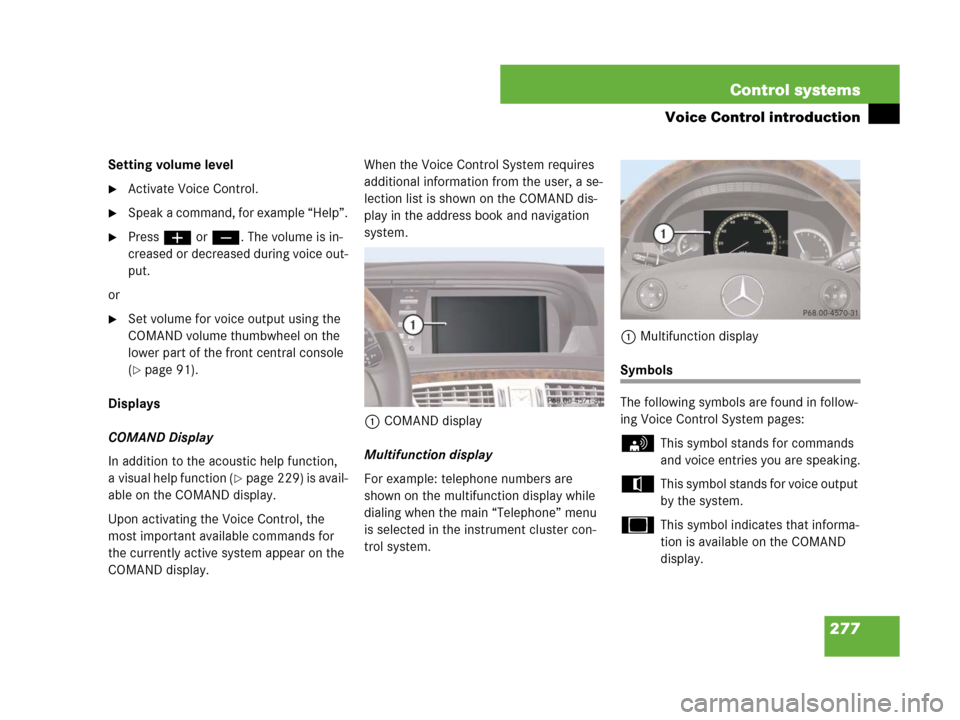
277 Control systems
Voice Control introduction
Setting volume level
�Activate Voice Control.
�Speak a command, for example “Help”.
�Pressæ orç. The volume is in-
creased or decreased during voice out-
put.
or
�Set volume for voice output using the
COMAND volume thumbwheel on the
lower part of the front central console
(
�page 91).
Displays
COMAND Display
In addition to the acoustic help function,
a visual help function (
�page 229) is avail-
able on the COMAND display.
Upon activating the Voice Control, the
most important available commands for
the currently active system appear on the
COMAND display.When the Voice Control System requires
additional information from the user, a se-
lection list is shown on the COMAND dis-
play in the address book and navigation
system.
1COMAND display
Multifunction display
For example: telephone numbers are
shown on the multifunction display while
dialing when the main “Telephone” menu
is selected in the instrument cluster con-
trol system.1Multifunction display
Symbols
The following symbols are found in follow-
ing Voice Control System pages:
sThis symbol stands for commands
and voice entries you are speaking.
tThis symbol stands for voice output
by the system.
uThis symbol indicates that informa-
tion is available on the COMAND
display.
Page 280 of 723
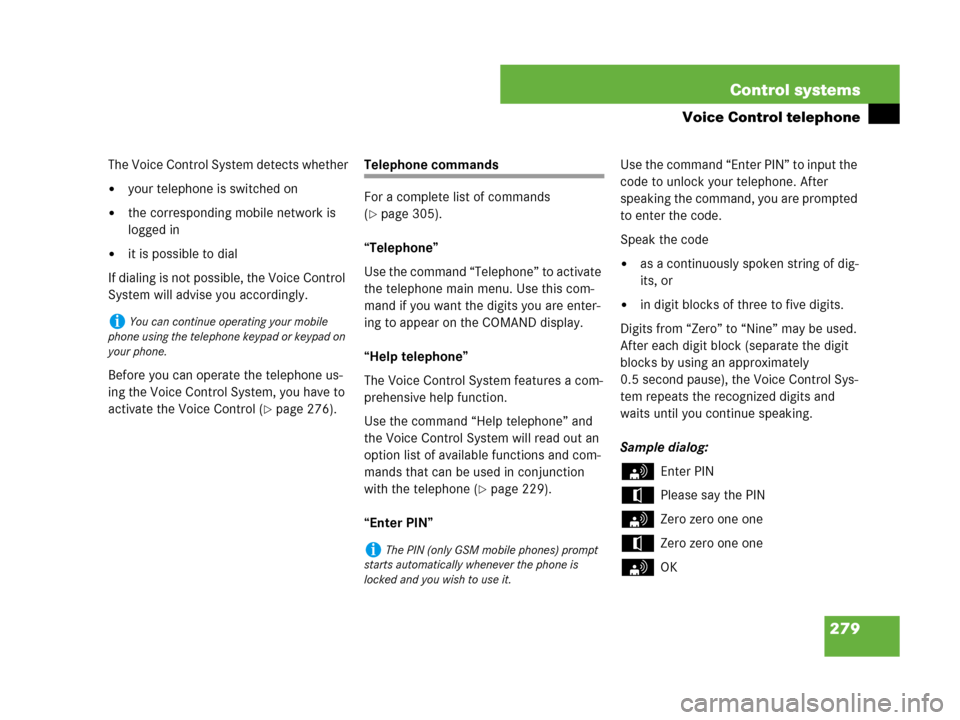
279 Control systems
Voice Control telephone
The Voice Control System detects whether
�your telephone is switched on
�the corresponding mobile network is
logged in
�it is possible to dial
If dialing is not possible, the Voice Control
System will advise you accordingly.
Before you can operate the telephone us-
ing the Voice Control System, you have to
activate the Voice Control (
�page 276).
Telephone commands
For a complete list of commands
(
�page 305).
“Telephone”
Use the command “Telephone” to activate
the telephone main menu. Use this com-
mand if you want the digits you are enter-
ing to appear on the COMAND display.
“Help telephone”
The Voice Control System features a com-
prehensive help function.
Use the command “Help telephone” and
the Voice Control System will read out an
option list of available functions and com-
mands that can be used in conjunction
with the telephone (
�page 229).
“Enter PIN”Use the command “Enter PIN” to input the
code to unlock your telephone. After
speaking the command, you are prompted
to enter the code.
Speak the code
�as a continuously spoken string of dig-
its, or
�in digit blocks of three to five digits.
Digits from “Zero” to “Nine” may be used.
After each digit block (separate the digit
blocks by using an approximately
0.5 second pause), the Voice Control Sys-
tem repeats the recognized digits and
waits until you continue speaking.
Sample dialog:
sEnter PIN
tPlease say the PIN
sZero zero one one
tZero zero one one
sOK
iYou can continue operating your mobile
phone using the telephone keypad or keypad on
your phone.
iThe PIN (only GSM mobile phones) prompt
starts automatically whenever the phone is
locked and you wish to use it.
Page 281 of 723
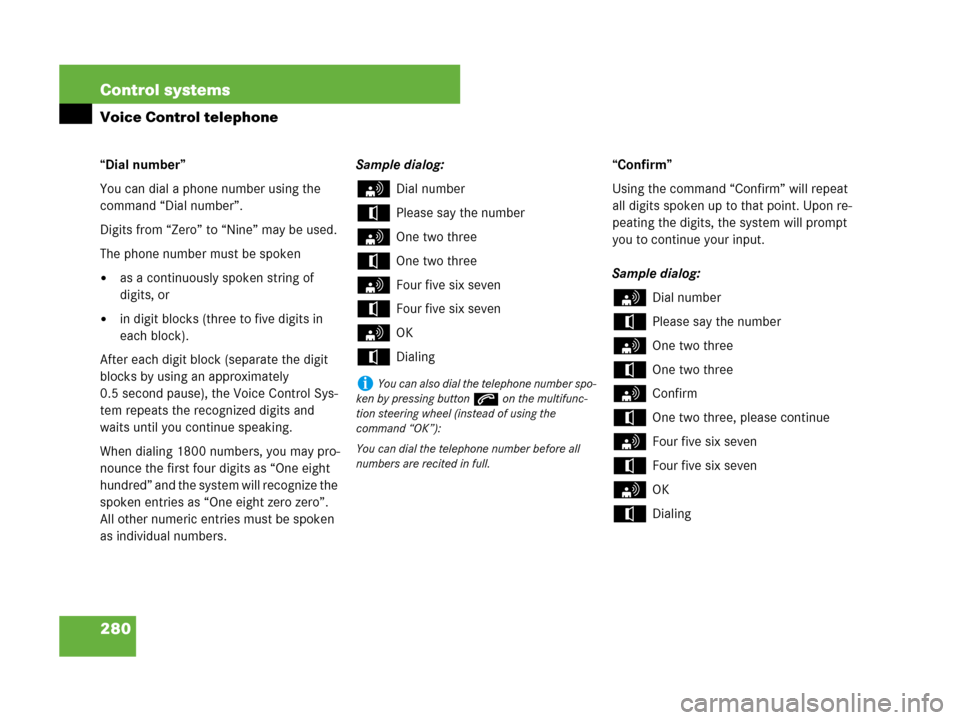
280 Control systems
Voice Control telephone
“Dial number”
You can dial a phone number using the
command “Dial number”.
Digits from “Zero” to “Nine” may be used.
The phone number must be spoken
�as a continuously spoken string of
digits, or
�in digit blocks (three to five digits in
each block).
After each digit block (separate the digit
blocks by using an approximately
0.5 second pause), the Voice Control Sys-
tem repeats the recognized digits and
waits until you continue speaking.
When dialing 1800 numbers, you may pro-
nounce the first four digits as “One eight
hundred” and the system will recognize the
spoken entries as “One eight zero zero”.
All other numeric entries must be spoken
as individual numbers.Sample dialog:
sDial number
tPlease say the number
sOne two three
tOne two three
sFour five six seven
tFour five six seven
sOK
tDialing“Confirm”
Using the command “Confirm” will repeat
all digits spoken up to that point. Upon re-
peating the digits, the system will prompt
you to continue your input.
Sample dialog:
sDial number
tPlease say the number
sOne two three
tOne two three
sConfirm
tOne two three, please continue
sFour five six seven
tFour five six seven
sOK
tDialing
iYou can also dial the telephone number spo-
ken by pressing buttons on the multifunc-
tion steering wheel (instead of using the
command “OK”):
You can dial the telephone number before all
numbers are recited in full.
Page 282 of 723
281 Control systems
Voice Control telephone
“Correction”
Using the command “Correction” will cor-
rect the last entered digit block. After
speaking the command, the last digit block
is deleted and all previously entered digits
are repeated. The system then prompts
you to continue your input.
Sample dialog:
sDial number
tPlease say the number
sOne two three
tOne two three
sFour five six seven
tFive five six seven
sCorrection
tOne two three, please continue
sFour five six seven
tFour five six seven
sOK
tDialing“Delete”
Using the command “Delete” will erase all
digits entered. The system then prompts
you to start your input again.
Sample dialog:
sDial number
tPlease say the number
sOne two three
tOne two three
sFour five six seven
tFour five six seven
sDelete
tNumber deleted. Please enter the
number again
sFour two seven three
tFour two seven three
sThree nine one
tThree nine one
sOK
tDialing
“Redial”
Use the command “Redial” to dial the last
dialed number.
Page 283 of 723
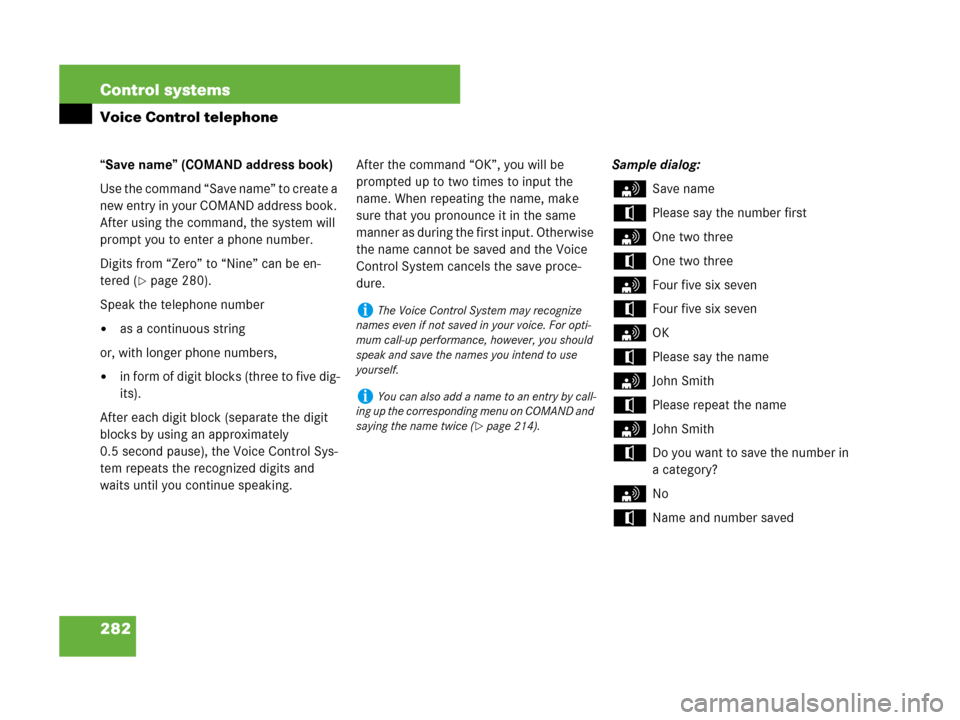
282 Control systems
Voice Control telephone
“Save name” (COMAND address book)
Use the command “Save name” to create a
new entry in your COMAND address book.
After using the command, the system will
prompt you to enter a phone number.
Digits from “Zero” to “Nine” can be en-
tered (
�page 280).
Speak the telephone number
�as a continuous string
or, with longer phone numbers,
�in form of digit blocks (three to five dig-
its).
After each digit block (separate the digit
blocks by using an approximately
0.5 second pause), the Voice Control Sys-
tem repeats the recognized digits and
waits until you continue speaking. After the command “OK”, you will be
prompted up to two times to input the
name. When repeating the name, make
sure that you pronounce it in the same
manner as during the first input. Otherwise
the name cannot be saved and the Voice
Control System cancels the save proce-
dure.Sample dialog:
sSave name
tPlease say the number first
sOne two three
tOne two three
sFour five six seven
tFour five six seven
sOK
tPlease say the name
sJohn Smith
tPlease repeat the name
sJohn Smith
tDo you want to save the number in
a category?
sNo
tName and number saved
iThe Voice Control System may recognize
names even if not saved in your voice. For opti-
mum call-up performance, however, you should
speak and save the names you intend to use
yourself.
iYou can also add a name to an entry by call-
ing up the corresponding menu on COMAND and
saying the name twice (
�page 214).