Page 69 of 202
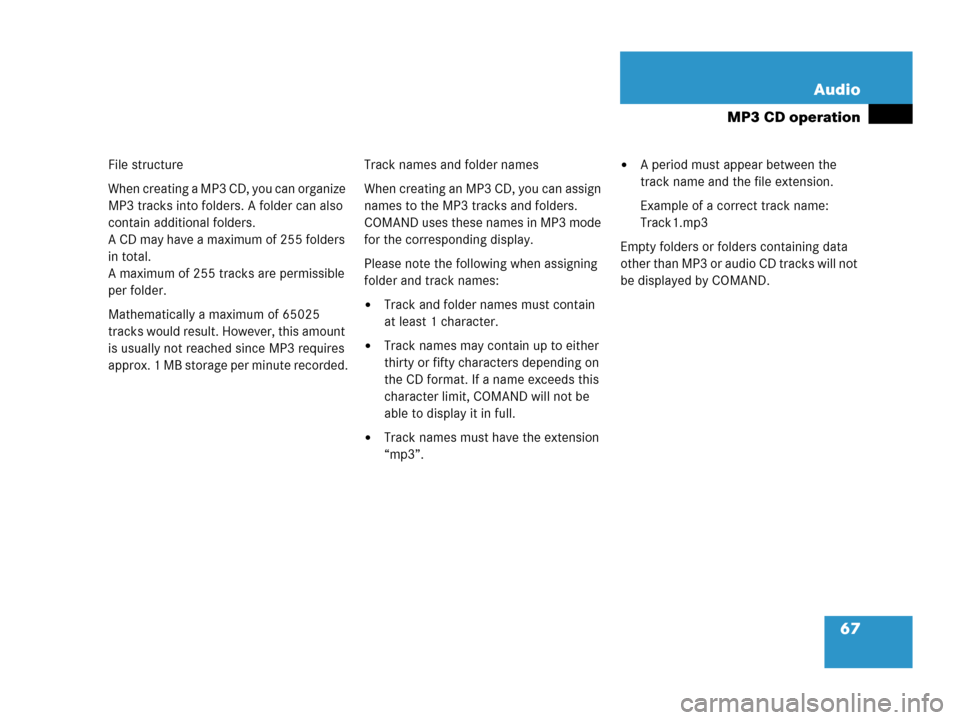
67 Audio
MP3 CD operation
File structure
When creating a MP3 CD, you can organize
MP3 tracks into folders. A folder can also
contain additional folders.
A CD may have a maximum of 255 folders
in total.
A maximum of 255 tracks are permissible
per folder.
Mathematically a maximum of 65025
tracks would result. However, this amount
is usually not reached since MP3 requires
approx. 1 MB storage per minute recorded.Track names and folder names
When creating an MP3 CD, you can assign
names to the MP3 tracks and folders.
COMAND uses these names in MP3 mode
for the corresponding display.
Please note the following when assigning
folder and track names:
�Track and folder names must contain
at least 1 character.
�Track names may contain up to either
thirty or fifty characters depending on
the CD format. If a name exceeds this
character limit, COMAND will not be
able to display it in full.
�Track names must have the extension
“mp3”.
�A period must appear between the
track name and the file extension.
Example of a correct track name:
Track1.mp3
Empty folders or folders containing data
other than MP3 or audio CD tracks will not
be displayed by COMAND.
Page 70 of 202
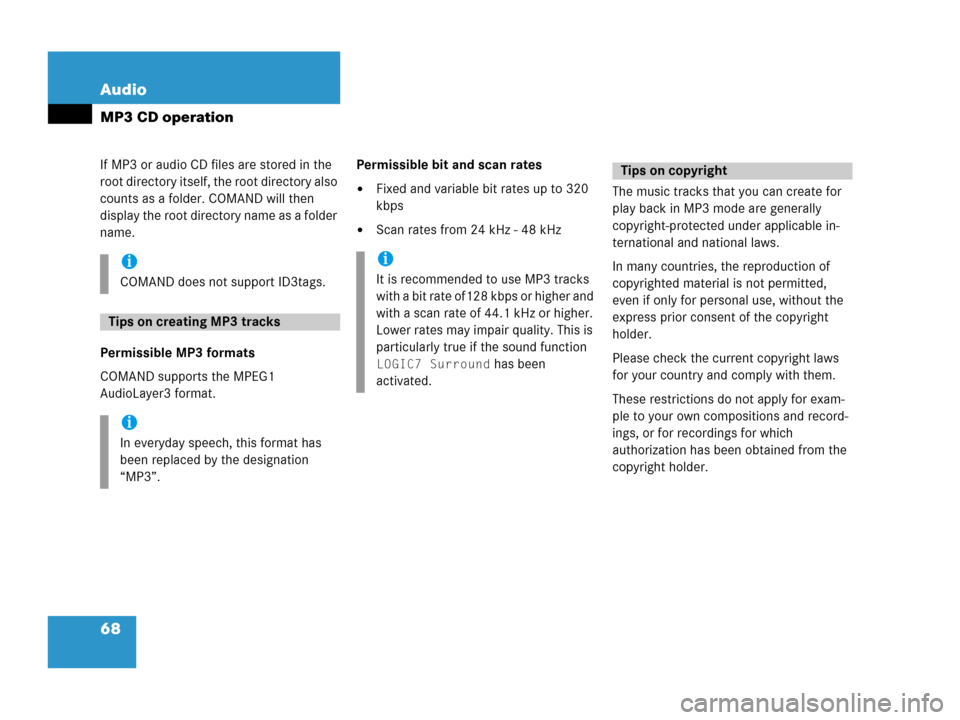
68 Audio
MP3 CD operation
If MP3 or audio CD files are stored in the
root directory itself, the root directory also
counts as a folder. COMAND will then
display the root directory name as a folder
name.
Permissible MP3 formats
COMAND supports the MPEG1
AudioLayer3 format.Permissible bit and scan rates
�Fixed and variable bit rates up to 320
kbps
�Scan rates from 24 kHz - 48 kHzThe music tracks that you can create for
play back in MP3 mode are generally
copyright-protected under applicable in-
ternational and national laws.
In many countries, the reproduction of
copyrighted material is not permitted,
even if only for personal use, without the
express prior consent of the copyright
holder.
Please check the current copyright laws
for your country and comply with them.
These restrictions do not apply for exam-
ple to your own compositions and record-
ings, or for recordings for which
authorization has been obtained from the
copyright holder.
i
COMAND does not support ID3tags.
Tips on creating MP3 tracks
i
In everyday speech, this format has
been replaced by the designation
“MP3”.
i
It is recommended to use MP3 tracks
with a bit rate of128 kbps or higher and
with a scan rate of 44.1 kHz or higher.
Lower rates may impair quality. This is
particularly true if the sound function
LOGIC7 Surround has been
activated.
Tips on copyright
Page 71 of 202
69 Audio
MP3 CD operation
�Activate the MP3 main menu
(
�page 70).
or
�Load a MP3 CD into the CD drive
(
�page 51).Loading a MP3 CD into the CD drive is the
same as described for audio CDs.
�Load a MP3 CD (�page 51).
After inserting a MP3 CD into the CD drive
the COMAND loads the data. It may take a
while to load the data, depending on the
number of folders and tracks.
After loading, COMAND plays the MP3 CD.Ejecting a MP3 CD out of the CD drive is
the same as described for audio CDs.�Eject a MP3 CD (�page 51).
Switching to MP3 CD mode
i
A MP3 CD is played in the same drive
as a audio CD. The CD drive is located
behind of the display unit (
�page 52).
Loading a MP3 CDEjecting a MP3 CD
Page 72 of 202
70 Audio
MP3 CD operation
�Activate the Audio menu (�page 40).
�Press the MP3 soft key.
It may take a while to load the data
depending on the number of folders
and tracks.
If the MP3 CD is loaded, the MP3 main
menu will appear.
MP3 main menu
1Current folder
2Current MP3 track
3Track number within the current fold-
er/number of tracks in current folder
4Elapsed playback time of the current
trackIf the MP3 can not be read, the
message
CD error will appear.i
Depending on vehicle production date
the MP3 CD feature may not be
available in your vehicle.
MP3 main menu
i
The MP3 soft key is visible if a MP3
CD is already loaded. If not, the
CD
soft key will appear. In this case, load a
MP3 CD first.
i
On MP3 tracks with variable bit rates,
the elapsed track time displayed may
deviate from the actual time elapsed.
Page 73 of 202
71 Audio
MP3 CD operation
If the MP3 tracks are organized into folders
on the CD, you can select a folder from the
COMAND control unit.
The following options are available:
�Selecting via the MP3 main menu
�Selecting via the folder listSelecting via the MP3 main menu
Only one folder can be viewed at a time.
1Current folder
�Activate the MP3 main menu.
(
�page 70).
�Push the joystick to H or h to
select a folder.
�Wait approx. 3 seconds.
The COMAND changes the folder and
loads the data from the new folder. It
may take a while to load the data, de-
pending on the number of folders and
tracks.
Playback of the first track of the
selected folder will begin.
The track list displays the tracks of the
selected folder.
Selecting a folder
i
The folder list only contains folders in
which MP3 or audio CD tracks are
stored.
After inserting a MP3 CD, the COMAND
loads the data. After loading, you can
use this function.
Page 74 of 202
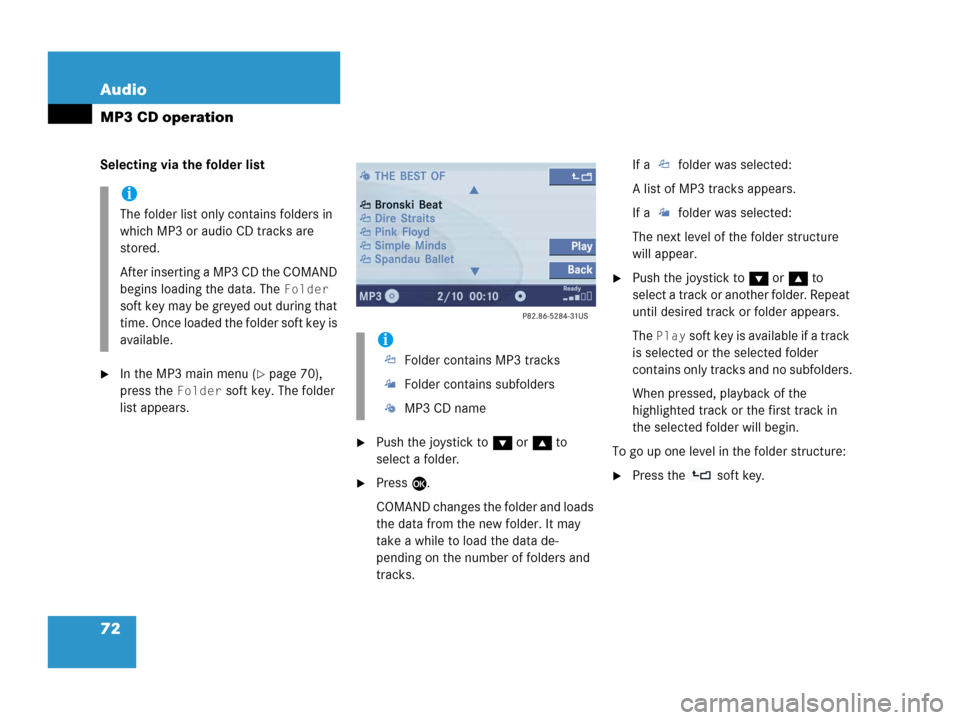
72 Audio
MP3 CD operation
Selecting via the folder list
�In the MP3 main menu (�page 70),
press the
Folder soft key. The folder
list appears.
�Push the joystick to G or g to
select a folder.
�Press E.
COMAND changes the folder and loads
the data from the new folder. It may
take a while to load the data de-
pending on the number of folders and
tracks.If a folder was selected:
A list of MP3 tracks appears.
If a folder was selected:
The next level of the folder structure
will appear.
�Push the joystick to G or g to
select a track or another folder. Repeat
until desired track or folder appears.
The
Play soft key is available if a track
is selected or the selected folder
contains only tracks and no subfolders.
When pressed, playback of the
highlighted track or the first track in
the selected folder will begin.
To go up one level in the folder structure:
�Press the soft key.
i
The folder list only contains folders in
which MP3 or audio CD tracks are
stored.
After inserting a MP3 CD the COMAND
begins loading the data. The
Folder
soft key may be greyed out during that
time. Once loaded the folder soft key is
available.
i
Folder contains MP3 tracks
Folder contains subfolders
MP3 CD name
Page 75 of 202
73 Audio
MP3 CD operation
You can select a track:
�by using G or g in the track list
�with g or h
�with the number keypad
�with ScanIn the track list
The track list includes all tracks of the CD
or currently selected folder. Only one list
entry is visible at a time.
1Current folder
�Activate the MP3 main menu
(
�page 70).
�Push the joystick G or g to move
forward or backward through the track
list.
�Press E .
Using Skip track
�Activate the MP3 main menu
(
�page 70).
Forward
�Press D.
The next track from the track list is
played.
Track select
i
If there are tracks on the MP3 CD that
can not be read, you will not see any
error messages. The audio output will
be muted and a search will begin to the
next readable position.
i
At any time during playback an
expanded view of a track title can be
displayed by pressing the
Detail soft
key.
i
If the last track in a folder is playing,
the first track is selected.
Page 76 of 202
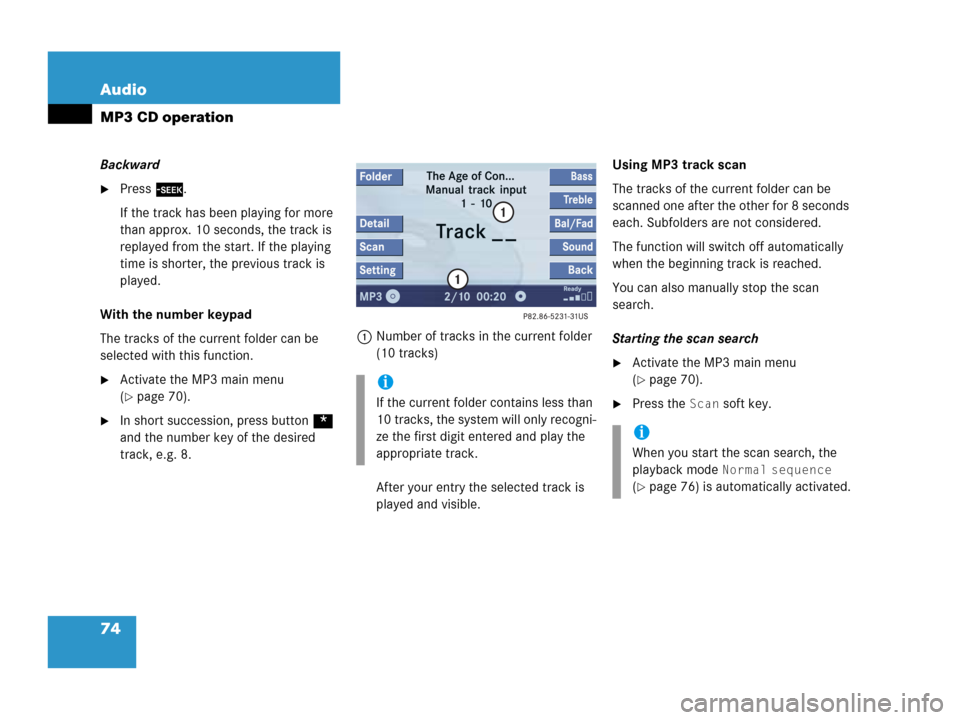
74 Audio
MP3 CD operation
Backward
�Press d.
If the track has been playing for more
than approx. 10 seconds, the track is
replayed from the start. If the playing
time is shorter, the previous track is
played.
With the number keypad
The tracks of the current folder can be
selected with this function.
�Activate the MP3 main menu
(
�page 70).
�In short succession, press button *
and the number key of the desired
track, e.g. 8.1Number of tracks in the current folder
(10 tracks)
After your entry the selected track is
played and visible.Using MP3 track scan
The tracks of the current folder can be
scanned one after the other for 8 seconds
each. Subfolders are not considered.
The function will switch off automatically
when the beginning track is reached.
You can also manually stop the scan
search.
Starting the scan search
�Activate the MP3 main menu
(
�page 70).
�Press the Scan soft key.
i
If the current folder contains less than
10 tracks, the system will only recogni-
ze the first digit entered and play the
appropriate track.
i
When you start the scan search, the
playback mode
Normal sequence
(�page 76) is automatically activated.