Page 111 of 202
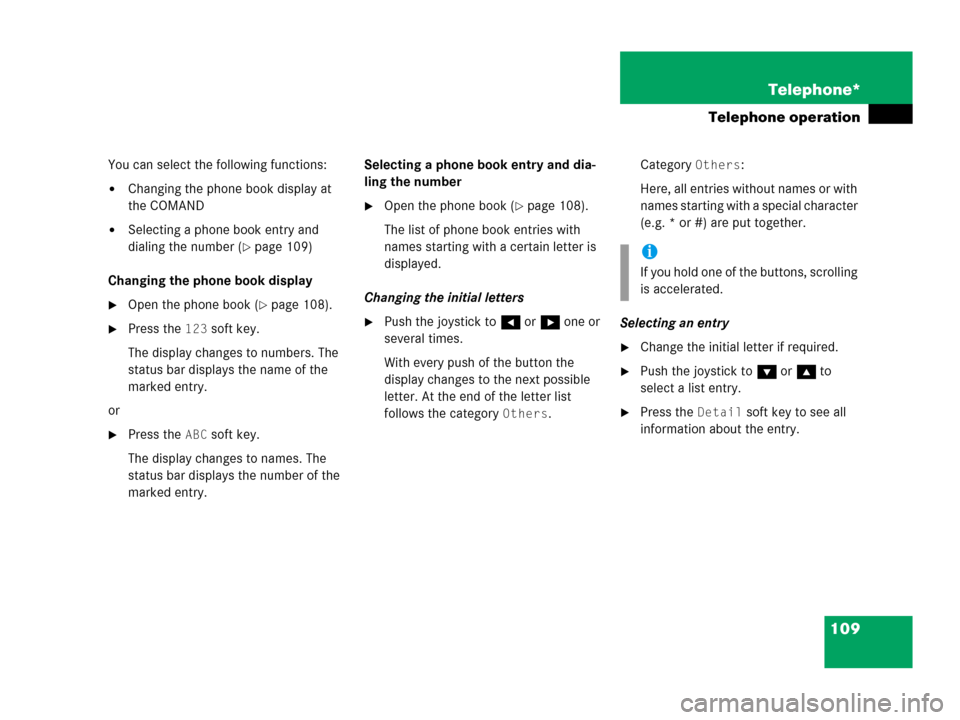
109 Telephone*
Telephone operation
You can select the following functions:
�Changing the phone book display at
the COMAND
�Selecting a phone book entry and
dialing the number (
�page 109)
Changing the phone book display
�Open the phone book (�page 108).
�Press the 123 soft key.
The display changes to numbers. The
status bar displays the name of the
marked entry.
or
�Press the ABC soft key.
The display changes to names. The
status bar displays the number of the
marked entry.Selecting a phone book entry and dia-
ling the number
�Open the phone book (�page 108).
The list of phone book entries with
names starting with a certain letter is
displayed.
Changing the initial letters
�Push the joystick to H or h one or
several times.
With every push of the button the
display changes to the next possible
letter. At the end of the letter list
follows the category
Others.Category
Others:
Here, all entries without names or with
names starting with a special character
(e.g. * or #) are put together.
Selecting an entry
�Change the initial letter if required.
�Push the joystick to G or g to
select a list entry.
�Press the Detail soft key to see all
information about the entry.
i
If you hold one of the buttons, scrolling
is accelerated.
Page 115 of 202
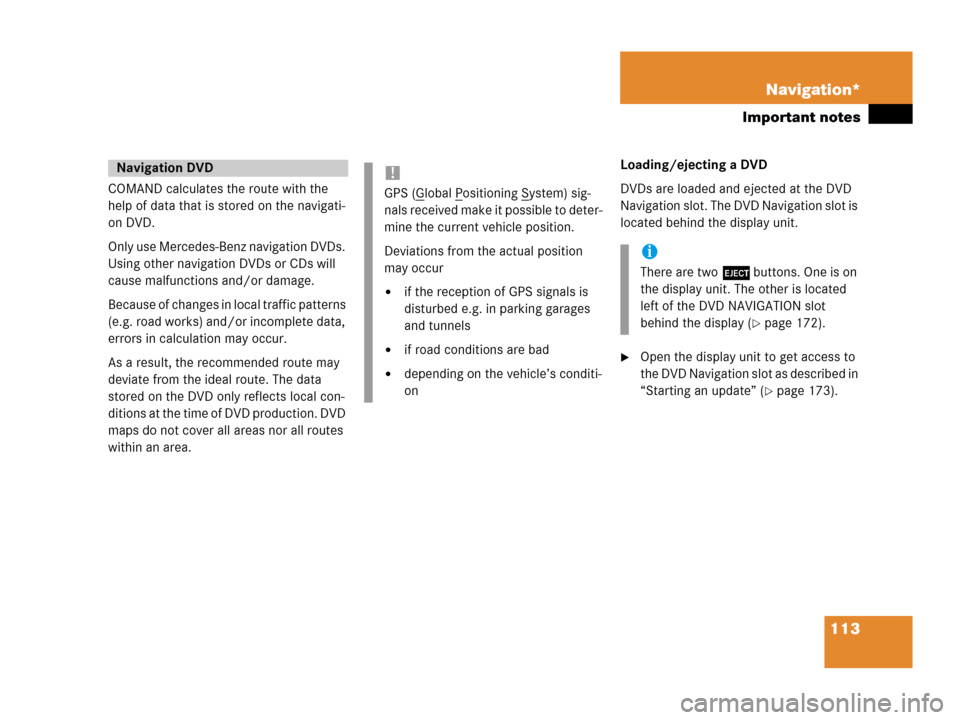
113 Navigation*
Important notes
COMAND calculates the route with the
help of data that is stored on the navigati-
on DVD.
Only use Mercedes-Benz navigation DVDs.
Using other navigation DVDs or CDs will
cause malfunctions and/or damage.
Because of changes in local traffic patterns
(e.g. road works) and/or incomplete data,
errors in calculation may occur.
As a result, the recommended route may
deviate from the ideal route. The data
stored on the DVD only reflects local con-
ditions at the time of DVD production. DVD
maps do not cover all areas nor all routes
within an area. Loading/ejecting a DVD
DVDs are loaded and ejected at the DVD
Navigation slot. The DVD Navigation slot is
located behind the display unit.
�Open the display unit to get access to
the DVD Navigation slot as described in
“Starting an update” (
�page 173).
Navigation DVD!
GPS (Global Positioning System) sig-
nals received make it possible to deter-
mine the current vehicle position.
Deviations from the actual position
may occur
�if the reception of GPS signals is
disturbed e.g. in parking garages
and tunnels
�if road conditions are bad
�depending on the vehicle’s conditi-
on
i
There are two l buttons. One is on
the display unit. The other is located
left of the DVD NAVIGATION slot
behind the display (
�page 172).
Page 140 of 202
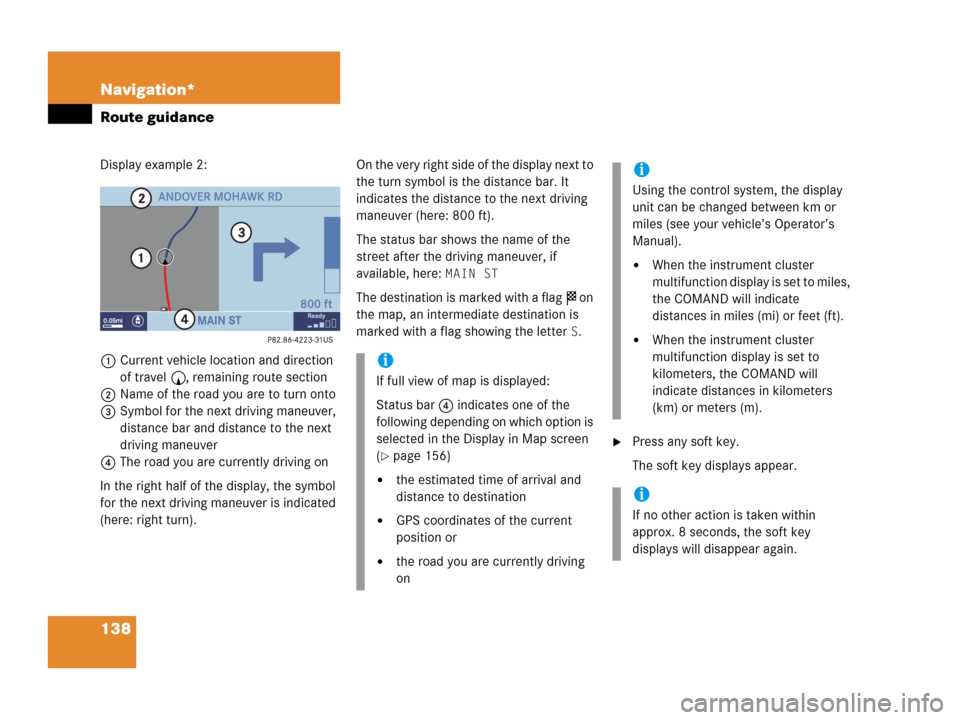
138 Navigation*
Route guidance
Display example 2:
1Current vehicle location and direction
of travel y, remaining route section
2Name of the road you are to turn onto
3Symbol for the next driving maneuver,
distance bar and distance to the next
driving maneuver
4The road you are currently driving on
In the right half of the display, the symbol
for the next driving maneuver is indicated
(here: right turn).On the very right side of the display next to
the turn symbol is the distance bar. It
indicates the distance to the next driving
maneuver (here: 800 ft).
The status bar shows the name of the
street after the driving maneuver, if
available, here:
MAIN ST
The destination is marked with a flag $ on
the map, an intermediate destination is
marked with a flag showing the letter
S.
�Press any soft key.
The soft key displays appear.
i
If full view of map is displayed:
Status bar 4 indicates one of the
following depending on which option is
selected in the Display in Map screen
(
�page 156)
�the estimated time of arrival and
distance to destination
�GPS coordinates of the current
position or
�the road you are currently driving
on
i
Using the control system, the display
unit can be changed between km or
miles (see your vehicle’s Operator’s
Manual).
�When the instrument cluster
multifunction display is set to miles,
the COMAND will indicate
distances in miles (mi) or feet (ft).
�When the instrument cluster
multifunction display is set to
kilometers, the COMAND will
indicate distances in kilometers
(km) or meters (m).
i
If no other action is taken within
approx. 8 seconds, the soft key
displays will disappear again.
Page 141 of 202
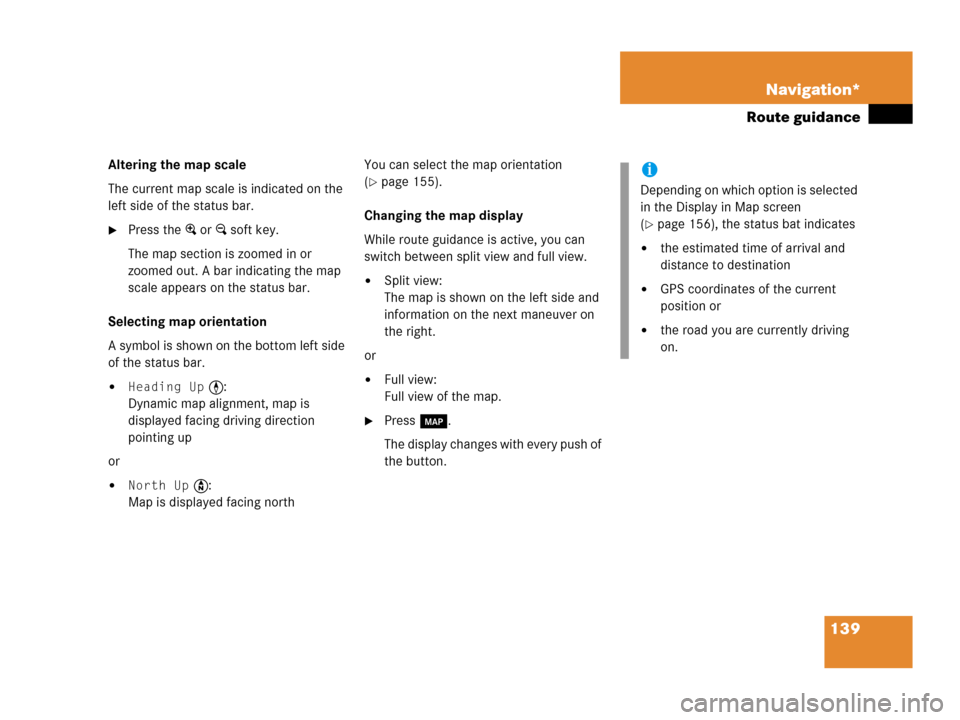
139 Navigation*
Route guidance
Altering the map scale
The current map scale is indicated on the
left side of the status bar.
�Press the + or ) soft key.
The map section is zoomed in or
zoomed out. A bar indicating the map
scale appears on the status bar.
Selecting map orientation
A symbol is shown on the bottom left side
of the status bar.
�Heading Up <:
Dynamic map alignment, map is
displayed facing driving direction
pointing up
or
�North Up Y:
Map is displayed facing northYou can select the map orientation
(
�page 155).
Changing the map display
While route guidance is active, you can
switch between split view and full view.
�Split view:
The map is shown on the left side and
information on the next maneuver on
the right.
or
�Full view:
Full view of the map.
�Press c.
The display changes with every push of
the button.
i
Depending on which option is selected
in the Display in Map screen
(
�page 156), the status bat indicates
�the estimated time of arrival and
distance to destination
�GPS coordinates of the current
position or
�the road you are currently driving
on.
Page 163 of 202
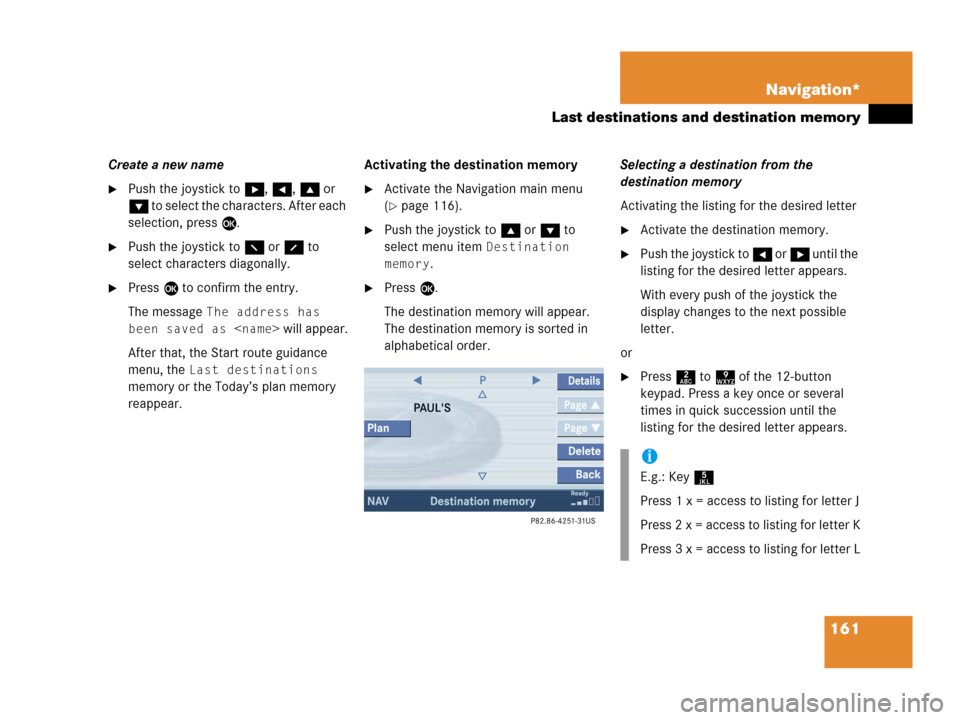
161 Navigation*
Last destinations and destination memory
Create a new name
�Push the joystick to h, H, g or
G to select the characters. After each
selection, press E.
�Push the joystick to F or f to
select characters diagonally.
�Press E to confirm the entry.
The message
The address has
been saved as
will appear.
After that, the Start route guidance
menu, the
Last destinations
memory or the Today’s plan memory
reappear.Activating the destination memory
�Activate the Navigation main menu
(
�page 116).
�Push the joystick to g or G to
select menu item
Destination
memory
.
�Press E.
The destination memory will appear.
The destination memory is sorted in
alphabetical order.Selecting a destination from the
destination memory
Activating the listing for the desired letter
�Activate the destination memory.
�Push the joystick to H or h until the
listing for the desired letter appears.
With every push of the joystick the
display changes to the next possible
letter.
or
�Press 2 to 9 of the 12-button
keypad. Press a key once or several
times in quick succession until the
listing for the desired letter appears.
i
E.g.: Key 5
Press 1 x = access to listing for letter J
Press 2 x = access to listing for letter K
Press 3 x = access to listing for letter L
Page 185 of 202
183 System settings
System settings
�Push the joystick to g or G to
select the desired entry.
Daylight Savings Time:
Changes from summer to winter time.
Standard Time:
Changes from winter to summer time.
�Press E.
The System settings menu will appear.
The setting is saved.The language affects the menu text
displays and the voice output during route
guidance.
�In the System settings menu
(
�page 182), press the Lang. soft
key.
The languages list will appear.
OptionSymbol
Time change selected_
Time change not
selected-
Selecting the language
Page 187 of 202
185 System settings
System settings
�In the System settings menu, press the
Display soft key.You can use the following functions:
�set the display dimming characteristics
�adjust the display brightness
Setting the display dimming
characteristics
�Push the joystick to G or g to
select an entry.
Day mode
The display is continuously set to
daylight design.
Night mode
The display is continuously set to night-
time design.
Automatic
The display changes depending on the
ambient light sensor in the vehicle.
�Press E.
The setting is applied. The System
settings menu will appear.
Adjusting the display brightness
�Press the Bright. soft key.
�Push the joystick to H or h
direction to adjust the brightness.
Selecting display settings
OptionSymbol
Display mode selected_
Display mode not
selected-
��
Page 191 of 202
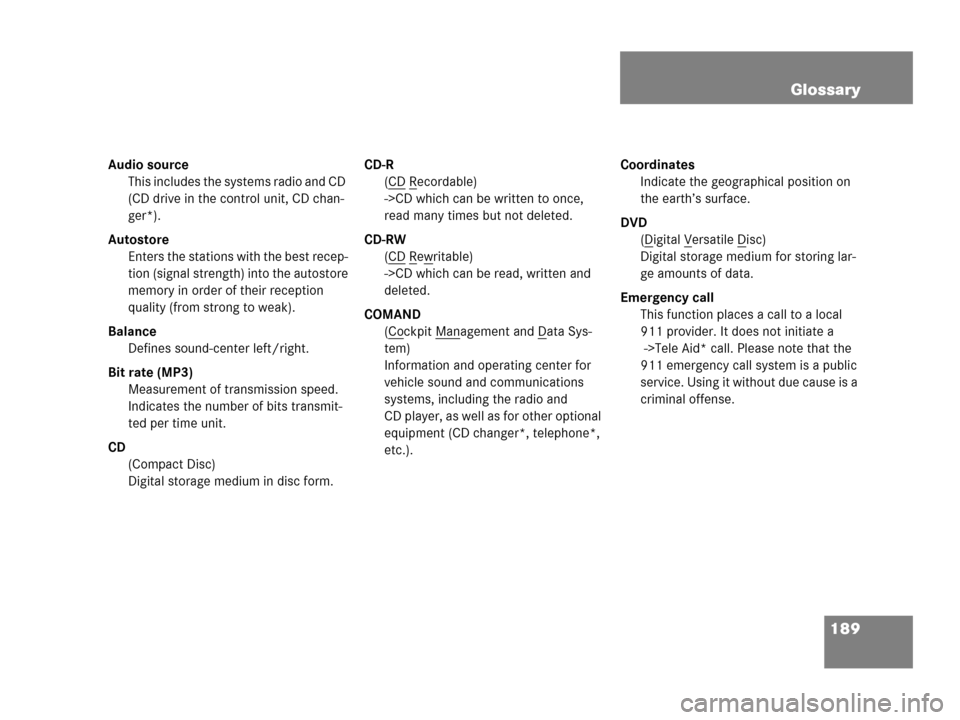
189 Glossary
Audio source
This includes the systems radio and CD
(CD drive in the control unit, CD chan-
ger*).
Autostore
Enters the stations with the best recep-
tion (signal strength) into the autostore
memory in order of their reception
quality (from strong to weak).
Balance
Defines sound-center left/right.
Bit rate (MP3)
Measurement of transmission speed.
Indicates the number of bits transmit-
ted per time unit.
CD
(Compact Disc)
Digital storage medium in disc form.CD-R
(CD
Recordable)
->CD which can be written to once,
read many times but not deleted.
CD-RW
(CD
Rewritable)
->CD which can be read, written and
deleted.
COMAND
(Co
ckpit Management and Data Sys-
tem)
Information and operating center for
vehicle sound and communications
systems, including the radio and
CD player, as well as for other optional
equipment (CD changer*, telephone*,
etc.).Coordinates
Indicate the geographical position on
the earth’s surface.
DVD
(D
igital Versatile Disc)
Digital storage medium for storing lar-
ge amounts of data.
Emergency call
This function places a call to a local
911 provider. It does not initiate a
->Tele Aid* call. Please note that the
911 emergency call system is a public
service. Using it without due cause is a
criminal offense.