2007 MAZDA MODEL RX 8 navigation
[x] Cancel search: navigationPage 392 of 443

5
Before Use
Ifnecessary
Rear View
Monitor
Advanced use
nAddress BooklAddress Book ................................................................................ 34(Memory Point Storage), (Memory Point Confirmation and Modification),
(Preset Destinations or Home storage), (Memory Point Deletion),
(All Memory Point Deletion), (Displays Icons at Memory Points),
(Avoid Area Storage), (Avoid Area Confirmation and Modification),
(Avoid Area Deletion), (All Avoid Area Deletion),
(Category Name Modification), (Previous Destination Deletion),
(All Preset Destination Deletion)
n
Navigation Set UplVolume Adjustment........................................................................ 38lNavigation Set Up.......................................................................... 40(User Setting), (Quick POI Selection), (Calibration), (Restore System
Defaults), (Language), (Map Configuration)
If necessary
nIf necessarylPrecautions/System Performance ................................................. 49(Voice Guidance), (GPS), (Map Matching), (Positioning Accuracy),
(Route Guide), (Route Search)
l
Troubleshooting ............................................................................. 53(Verification First), (Error Messages)
l
Maintenance .................................................................................. 56(Care of the Product), (Handling and Care of Map Discs)
<0034003a000f001a0041003000230038002b0041002700230010004400510051004d0002000200320043004900470002001700020002002f0051005000460043005b000e0002002f0043005b000200130017000e0002001400120012001800020002001400
1c0016001500020032002f>
Page 393 of 443

6
Before Use
Navigation
Set Up
RDM-TMCIf
necessary
Rear View
Monitor
Safety Information
nRead this owner’s manual for your Navigation System carefully before using the system.
It contains instructions about how to use the system in a safe and effective manner.
Mazda assumes no responsibility for any problems resulting from failure to observe the instructions
given in this manual.
nThis manual uses pictographs to show you how to use the product safely and to alert you to potential
dangers resulting from improper connections and operation. The meanings of the pictographs are
explained below. It is important that you fully understand the pictographs and explanations in order to
use this manual and the system properly.
Warning
Warning
The presence of this Warning symbol in the text is intended to
alert you to the importance of heeding the operation
instructions. Failure to heed the instructions may result in
severe injury or death.
nDo not keep your eyes fixed on the monitor screen or operate the system
while driving.
Do not change the settings and destination locations while driving. Minimize the time
spent on viewing the monitor screen and listening to the voice guidance while driving.
Operating the system will distract the driver from looking ahead of the vehicle and can
cause accidents. Always stop the vehicle in a safe location and use the parking brake
before operating the system.
n
Always obey local traffic regulations. Your guided route may include roads that are not open to vehicles or are closed due to
traffic regulations. Comply with the local traffic regulations and take another route.
n
Do not use the unit when it is out of order.If the unit is out of order (no image, no sound) or in an abnormal state (has foreign matter
in it, is exposed to water, is smoking, or smells), then turn it off immediately and consult
with an Expert dealer, we recommend an Authorized Mazda Dealer. Using the unit in an
out-of-order condition may lead to accidents, fires, or electric shocks.
n
Use the proper power supply. This product is designed for operation with a negative grounded 12 V DC battery system.
n
Do not disassemble. Do not disassemble the product or attempt to repair it yourself. If the product needs to be
repaired, take it to an Expert dealer, we recommend an Authorized Mazda Dealer.
Warnings
<0034003a000f001a0041003000230038002b0041002700230010004400510051004d0002000200320043004900470002001800020002002f0051005000460043005b000e0002002f0043005b000200130017000e0002001400120012001800020002001400
1c0016001500020032002f>
Page 394 of 443

7
Before Use
Ifnecessary
Rear View
Monitor
Operation is subject to the following two conditions;
(1) this device may not cause interference, and
(2) this device must accept any interference,
including interference that may cause undesired operation of the device.
Caution
Caution
The presence of this Caution symbol in the text is intended to
alert you to the importance of heeding the operation
instructions. Failure to heed the instructions may result in injury
or material damage.
nDo not use the product where it is exposed to water, moisture, or dust. Exposure to water, moisture, or dust may lead to smoke, fire, or other damage to the unit.
Make especially sure that the unit does not get wet in car washes or on rainy days.
n
Keep the voice guidance volume at an appropriate level. Keep the volume level low enough to be aware of road and traffic conditions while driving.
n
Protect the Deck Mechanism.Do not insert any foreign objects into the slot of this unit.
n
This navigation system is designed exclusively for use in automobiles.This navigation system should only be installed in an automobile. Do not install it in a
ship, aircraft, or any other vehicles except an automobile. Do not use it detached from the
vehicle.
n
Do not insert or allow your hand or fingers to be caught in the unit. To prevent injury, do not get your hand or fingers caught in moving parts or in the disc
slot. Especially watch out for infants.
Cautions
<0034003a000f001a0041003000230038002b0041002700230010004400510051004d0002000200320043004900470002001900020002002f0051005000460043005b000e0002002f0043005b000200130017000e0002001400120012001800020002001400
1c0016001500020032002f>
Page 395 of 443

8
Before Use
Navigation
Set Up
RDM-TMCIf
necessary
Rear View
Monitor
Introduction
nExtremely low or high temperatures may interfere with normal operationThe inside of the vehicle can become very hot or cold when it is parked for extended
periods in direct sunlight or in cold places with the engine turned off. The navigation system
may not operate normally under such circumstances. Turn off the navigation system until
the inside of the vehicle has cooled down or warmed up. If the system does not operate
thereafter, consult an Authorized Dealer, we recommend an Authorized Mazda Dealer.
This navigation system utilizes GPS* satellite signals, a speed sensor and gyrosensor to track
and display your vehicle’s current position, and to guide you from your starting point to your
destination along a calculated route.
* : GPS (Global Positioning System) is a position detecting system utilizing the signals from GPS satellites
deployed by the U.S. Defense Department.
Screens displayed in this manual may differ from those on the actual display.
Use This Product Safety
Navigation System
Screens
<0034003a000f001a0041003000230038002b0041002700230010004400510051004d0002000200320043004900470002001a00020002002f0051005000460043005b000e0002002f0043005b000200130017000e0002001400120012001800020002001400
1c0016001500020032002f>
Page 397 of 443

10
Before Use
Navigation
Set Up
RDM-TMCIf
necessary
Rear View
Monitor
Names and Functions
MENU key
Displays menu.
( page 15)MENU
VO IC E key
lInitiates vocal guidance for route
maneuvers.
lAdjusts screen quality.
( page 15)VOICE
<0034003a000f001a0041003000230038002b0041002700230010004400510051004d00020002003200430049004700020013001200020002002f0051005000460043005b000e0002002f0043005b000200130017000e000200140012001200180002000200
14001c0016001500020032002f>
Page 399 of 443

12
RoutingAddress
Book
Getting started
Activation
Insert the map disc into the unit to start the Mobile Navigation System.
Note
lThe map disc cannot be inserted or ejected while the ignition switch is in the OFF position.
lRemember that the battery can run down if the ignition switch is kept in the ON or ACC
position for a long time while the engine not running.
nMap Disc
lRefer to “Handling and Care of Map Discs” to know how to handle a map
disc (
page 56).
1
Turn the ignition switch
to the ON position and
press to open
the display.Note
lThis display angle can be adjusted by pressing .
When the is
pressed, the display
angle changes in
stages.
lPress to close the display.
2
Insert the map disc
with the printed side
facing up.Note
lThe main unit is located in the Center Console (Rear).lCondensation may form on the optical lens or the
map disc inside the unit when the temperature in
the vehicle increases in a short time such as when
heating the car on a cold day. This condensation
may cause malfunctions. If so, unload the map disc
and do not operate the unit for approximately 1
hour. Wipe the condensation off the map disc with a
soft cloth.
If the unit does not operate correctly after 1 hour,
consult an Authorized Mazda Dealer.
Cautions
OPENTILT
TILT
OPEN
(CAUTION) screen
<0034003a000f001a0041003000230038002b0041002700230010004400510051004d00020002003200430049004700020013001400020002002f0051005000460043005b000e0002002f0043005b000200130017000e000200140012001200180002000200
14001c0016001500020032002f>
Page 401 of 443

14
RoutingAddress
Book
Getting started
Screen Names and Functions
Screens Before Setting Route
(1) Map Orientation control
( page 16)
(2) GPS (Global Positioning System) marker( page 50)(3) ClockClock will be displayed when you set up
Clock on Navigation Set Up On.
(4) Vehicle marker
Shows the current position and
direction of your vehicle.
(5) Scale display
Displays the scale of the map.
(6) Distance from current position
Displays the distance from the current
position to the position pointed by .(7) Set Destination button
The destination,memory point or way point
will be set at the position pointed by in the
scroll screen.
(8) Store Memory Point button
Stores markers on the map.
(9) POI (Point of Interest) Display button
( page 26)
Screens During Route Guidance
(1) Distance and Time to Destination displayDisplays the time* and distance to the
destination or way point.
Selecting this will display the next and
further information on the way point or
time and distance to the destination.
(* Either required time or estimated time
arrival)
(2) Route display
Shows the provided route as a thick
blue line.(3) Turn Arrow displayShows the direction to turn at the next
junction and the distance to the junction.
(4) Route Preferences button( page 30)(5) Current Road Name
Shows the name of the road you are
currently driving on.
RET
ENTERENTER
(6)
(7) (9)
(4) (3)
(1)(2)
(8)
RET
(5)
Current position screen
Returns after a
few seconds.
ENTER
(4) (3)
(1)
(2)
Returns after a
few seconds.RET
(5)
<0034003a000f001a0041003000230038002b0041002700230010004400510051004d00020002003200430049004700020013001600020002002f0051005000460043005b000e0002002f0043005b000200130017000e000200140012001200180002000200
14001c0016001500020032002f>
Page 402 of 443
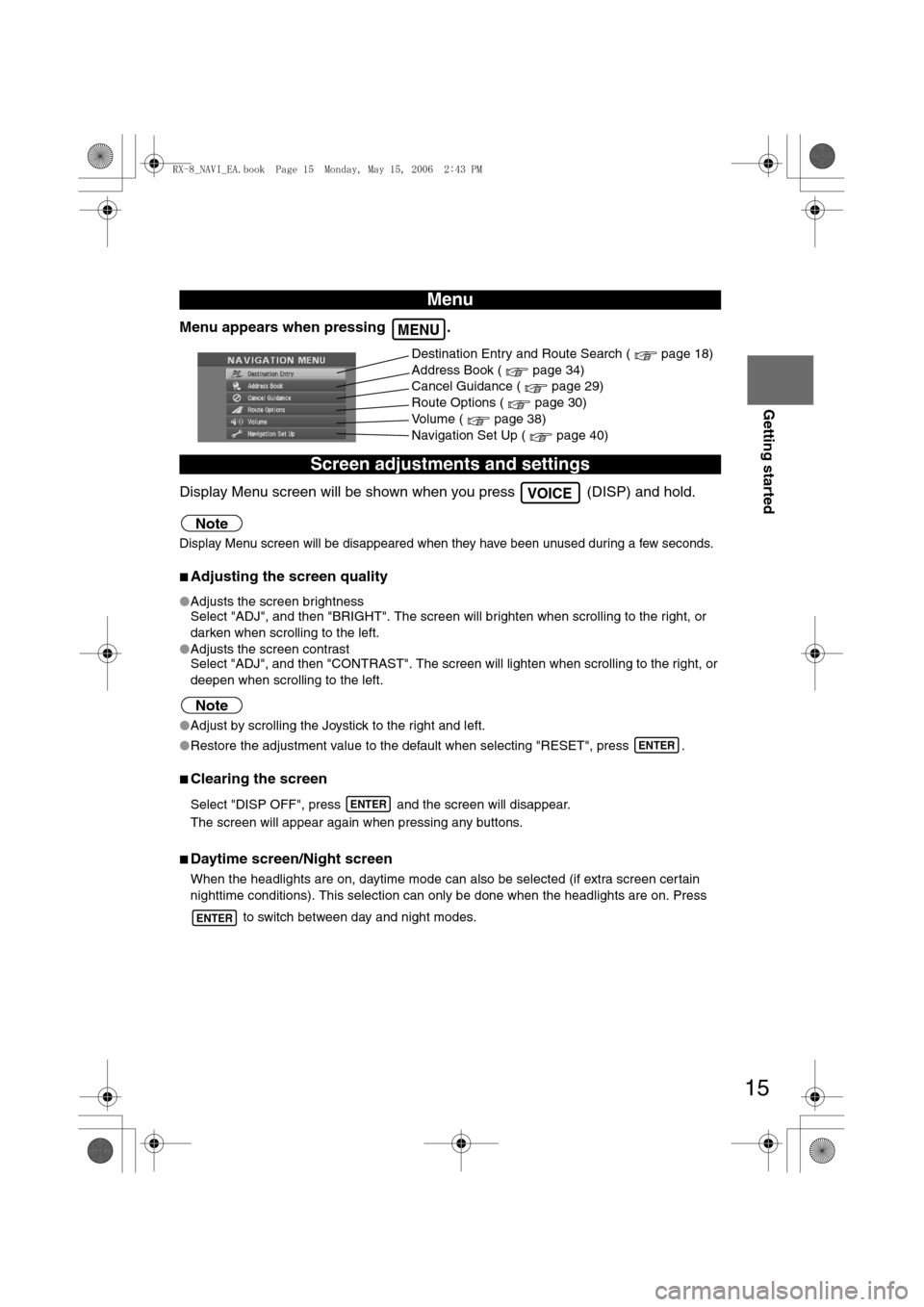
15
Getting started
Menu appears when pressing .
Display Menu screen will be shown when you press (DISP) and hold.
Note
Display Menu screen will be disappeared when they have been unused during a few seconds.
nAdjusting the screen quality
lAdjusts the screen brightness
Select "ADJ", and then "BRIGHT". The screen will brighten when scrolling to the right, or
darken when scrolling to the left.
lAdjusts the screen contrast
Select "ADJ", and then "CONTRAST". The screen will lighten when scrolling to the right, or
deepen when scrolling to the left.
Note
lAdjust by scrolling the Joystick to the right and left.
lRestore the adjustment value to the default when selecting "RESET", press .
nClearing the screen
Select "DISP OFF", press and the screen will disappear.
The screen will appear again when pressing any buttons.
nDaytime screen/Night screen
When the headlights are on, daytime mode can also be selected (if extra screen certain
nighttime conditions). This selection can only be done when the headlights are on. Press
to switch between day and night modes.
Menu
Screen adjustments and settings
MENU
Destination Entry and Route Search ( page 18)
Address Book ( page 34)
Cancel Guidance ( page 29)
Route Options ( page 30)
Volume ( page 38)
Navigation Set Up ( page 40)
VOICE
ENTER
ENTER
ENTER
<0034003a000f001a0041003000230038002b0041002700230010004400510051004d00020002003200430049004700020013001700020002002f0051005000460043005b000e0002002f0043005b000200130017000e000200140012001200180002000200
14001c0016001500020032002f>