Page 402 of 413
45
Before
UseGetting
startedRoutingAddress
Book
Navigation Set Up
select
.
h you are
urrent
n is complete.
Set Clock
The current time is set using this function. Since time notification is provided by
a GPS satellite.
select
Open the [SET CLOCK] screen
Select if you prefer 24-hour display;
for 12-hour display.
Select to move the setting ahead by one hour,
and similarly, select to move it back by one
hour.
How to exit .
Note
Minutes are adjusted by the GPS, however, it is necessary to adjust hours
under the following conditions:
lDriving across different time zones
lDaylight saving time start and end
Map Version
The map and software version numbers can be confirmed using this function.
select
Map and software versions are now displayed.
ENTERENTERENTER
NTER
ENTERENTER
ENTERENTER
MAZDASPEED6_NAVI_EA.book Page 45 Wednesday, May 10, 2006 4:29 PM
Page 403 of 413
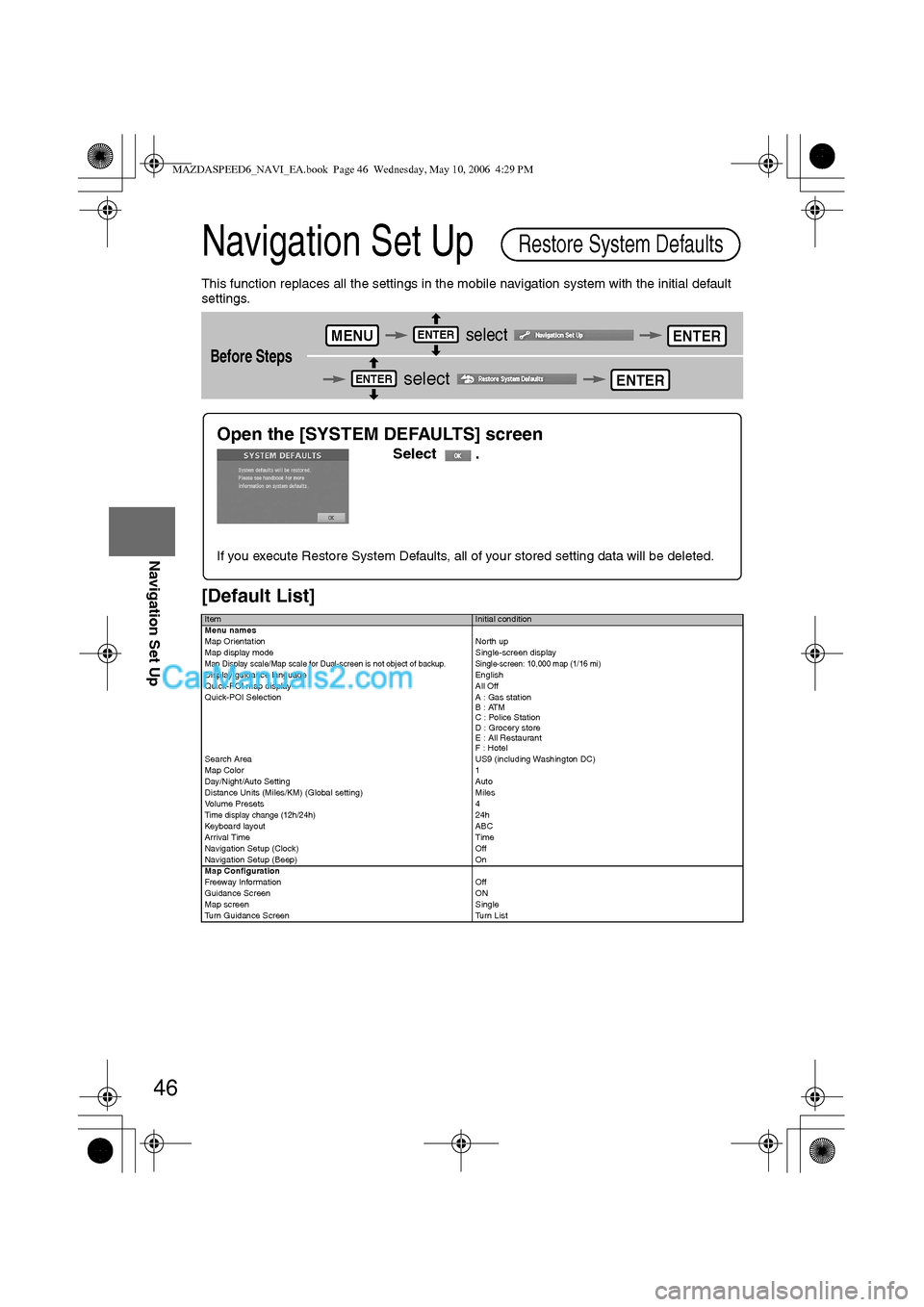
46
Before
UseGetting
startedRoutingAddress
Book
Navigation Set Up
Navigation Set Up
This function replaces all the settings in the mobile navigation system with the initial default
settings.
[Default List]
Before Steps
select
select
ItemInitial condition
Menu names
Map Orientation North up
Map display mode Single-screen display
Map Display scale/Map scale for Dual-screen is not object of backup.Single-screen: 10,000 map (1/16 mi)Display guidance language English
Quick-POI map display All Off
Quick-POI Selection A : Gas station
B : ATM
C : Police Station
D : Grocery store
E : All Restaurant
F : Hotel
Search Area US9 (including Washington DC)
Map Color 1
Day/Night/Auto Setting Auto
Distance Units (Miles/KM) (Global setting) Miles
Volume Presets 4
Time display change (12h/24h)24h
Keyboard layout ABC
Arrival Time Time
Navigation Setup (Clock) Off
Navigation Setup (Beep) On
Map Configuration
Freeway Infor m ati on O ff
Guidance Screen ON
Map screen Single
Turn Guidance Screen Turn List
Restore System Defaults
MENUENTERENTER
ENTERENTER
Open the [SYSTEM DEFAULTS] screen
Select .
If you execute Restore System Defaults, all of your stored setting data will be deleted.
MAZDASPEED6_NAVI_EA.book Page 46 Wednesday, May 10, 2006 4:29 PM
Page 405 of 413
![MAZDA MODEL MAZDASPEED 6 2007 Owners Manual (in English) 48
Before
UseGetting
startedRoutingAddress
Book
Navigation Set Up
Navigation Set Up
Before Steps
select
select
Map Configuration
MENUENTERENTER
ENTERENTER
Open the
[MAP
CONFIGURATION]
s MAZDA MODEL MAZDASPEED 6 2007 Owners Manual (in English) 48
Before
UseGetting
startedRoutingAddress
Book
Navigation Set Up
Navigation Set Up
Before Steps
select
select
Map Configuration
MENUENTERENTER
ENTERENTER
Open the
[MAP
CONFIGURATION]
s](/manual-img/28/15594/w960_15594-404.png)
48
Before
UseGetting
startedRoutingAddress
Book
Navigation Set Up
Navigation Set Up
Before Steps
select
select
Map Configuration
MENUENTERENTER
ENTERENTER
Open the
[MAP
CONFIGURATION]
screen
nMap Screen
Select single or dual map display.
nTurn Guidance
Enlarged Junction Diagram
Before a fork in the road, an enlarged diagram of the junction automatically
appears in a second screen.This is to make route guidance even clearer.
Tu r n L i s t
While using route guidance, the
directions for the next junction where
you have to turn are shown as Turn
List.
Tu r n A r r o w
While using route guidance, the
directions for the next junction where
you have to turn are shown as Turn
Arrow.
nJunction Detail
Select whether the Enlarged Junction diagram screen is displayed automatically.
nFreeway Information
Allows selection of whether the guidance screen is to be displayed while driving on a freeway.
Single mapDual map
During route guidance, an enlarged
diagram of an approaching fork or junction
appears. When you drive past the junction,
the enlarged diagram disappears.During route guidance, an enlarged diagram of
the freeway automatically appears in a second
screen as you approach a fork on the freeway.
This is to make route guidance even clearer.
MAZDASPEED6_NAVI_EA.book Page 48 Wednesday, May 10, 2006 4:29 PM
Page 407 of 413

50
Before
UseGetting
startedRoutingAddress
Book
Vo i c e Recognition
If necessary
GPS is a position detecting system utilizing the signals
from GPS satellites deployed by the U.S. Department of
Defense. The Mobile Navigation System uses input from
three or more satellites and calculates the vehicle position
based on the principle of triangulation.
The positioning accuracy of the system corresponds to the
error display of the GPS which is from about 30 to 200 meters.
lIf you are using the system for the first time, or if you have not used it for some time, it takes
about 5 minutes (or about 2 minutes in open areas) to calculate your vehicle’s position.
nGPS signal reception is poor in the following places
lThe GPS satellites are controlled by the U.S. Defense Department, which may intentionally
lower positioning accuracy. In such cases, there may be vehicle position deviations.
lThere may be vehicle position deviations for some time until GPS signals are received after
turning on the ignition.
This function compares your vehicle’s tracking data with the road data on the map
disc, applies dead reckoning to determine the road you are driving on, and displays
your vehicle on that road on the map.
lIntelligent map matching addresses the following problems to achieve high accuracy in
vehicle positioning.
Position Correction for Elevated RoadsPosition accuracy is improved by detecting if the vehicle is
running on or under an elevated road.
Position Correction for Parking GaragesPosition accuracy is improved by detecting if the vehicle is
driving in an elevated or underground parking garage.
High-precision GyrosensorA gyro detects turns with an accuracy of 0.05° per second.
Combined with a speed sensor, it enables the system to
display the current vehicle position even where GPS signals
may be blocked.
lUsing a spare tire in place of the regular one may cause vehicle position deviations.
lAny difference between the direction which your vehicle actually travels and that shown on
the map is automatically eliminated by azimuth correction.
GPS
In tunnelsAmong high-rise buildingsUnder elevated roads In wooded areas
Map Matching
MAZDASPEED6_NAVI_EA.book Page 50 Wednesday, May 10, 2006 4:29 PM
Page 408 of 413
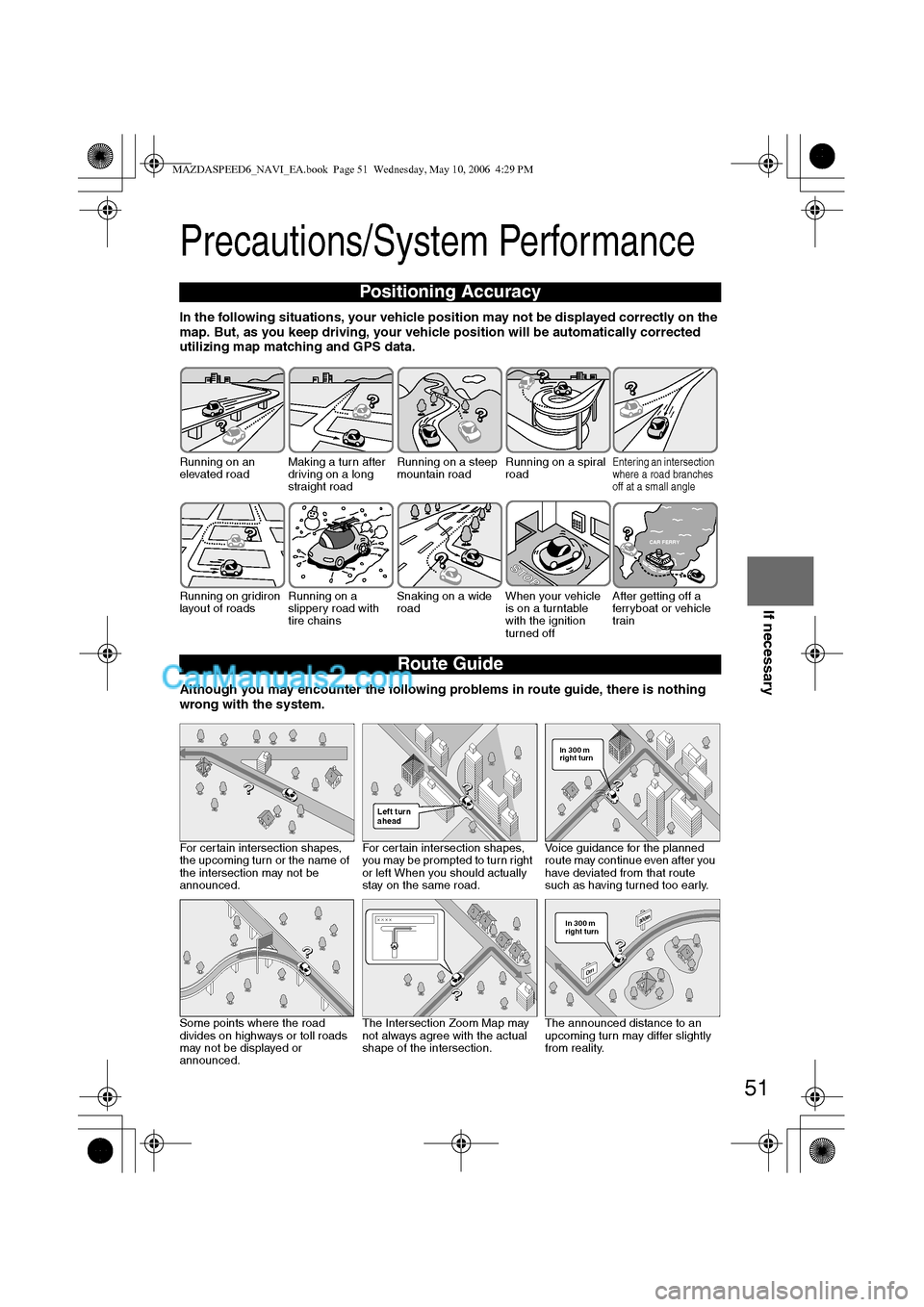
51
Before
UseGetting
startedRoutingAddress
BookVoice
Recognition
If necessary
Precautions/System Performance
In the following situations, your vehicle position may not be displayed correctly on the
map. But, as you keep driving, your vehicle position will be automatically corrected
utilizing map matching and GPS data.
Although you may encounter the following problems in route guide, there is nothing
wrong with the system.
Positioning Accuracy
Running on an
elevated roadMaking a turn after
driving on a long
straight roadRunning on a steep
mountain roadRunning on a spiral
roadEntering an intersection
where a road branches
off at a small angle
Running on gridiron
layout of roadsRunning on a
slippery road with
tire chainsSnaking on a wide
roadWhen your vehicle
is on a turntable
with the ignition
turned offAfter getting off a
ferryboat or vehicle
train
Route Guide
For certain intersection shapes,
the upcoming turn or the name of
the intersection may not be
announced.For certain intersection shapes,
you may be prompted to turn right
or left When you should actually
stay on the same road.Voice guidance for the planned
route may continue even after you
have deviated from that route
such as having turned too early.
Some points where the road
divides on highways or toll roads
may not be displayed or
announced.The Intersection Zoom Map may
not always agree with the actual
shape of the intersection.The announced distance to an
upcoming turn may differ slightly
from reality.
STOP
CAR FERRY
Left turn
ahead
In 300 m
right turn
300m
0m
In 300 m
right turn
MAZDASPEED6_NAVI_EA.book Page 51 Wednesday, May 10, 2006 4:29 PM
Page 410 of 413

53
Before
UseGetting
startedRoutingAddress
BookVoice
Recognition
If necessary
Troubleshooting
Note
There may be some problems due to operational errors or mistakes. Please read this manual
again and verify that there really is a problem before calling an Expert Dealer, we recommend
an Authorized Mazda Dealer to ask for repair services.
No picturelCheck if a fuse has blown.
Consult an Expert Dealer, we recommend an Authorized
Mazda Dealer.
lCheck if the voltage level of the vehicle battery is low.
Recharge the battery or change batteries.
Display does
not open or
close
The vehicle
position is not
correct
lCheck if the vehicle position changed when ACC was set to
OFF.
When, for example,
• The vehicle was transported by a ferry boat.
• The vehicle was rotated on a turn table in a parking lot.
• The vehicle was transported by a tow track or other such
vehicle.
Drive the vehicle for a while where you are receiving
GPS signals.
Verification First
SymptomCheck point
MAZDASPEED6_NAVI_EA.book Page 53 Wednesday, May 10, 2006 4:29 PM
Page 411 of 413
54
Before
UseGetting
startedRoutingAddress
Book
Vo i c e Recognition
If necessary
No GPS
symbols are
displayedlGPS signals may not be received because of obstructions.
After moving the vehicle away from obstructions, the GPS
signals can be received.
The vehicle
position is not
displayedlCheck if the mode is set to the current position screen.
Press
No voice
guidance
lCheck if the volume control for the voice guidance has been
turned off.
lCheck if the vehicle is off the route.
Repeat the route search while checking the route guide
screen.
lCheck if you are driving the vehicle in the wrong direction on
the route.
Repeat the route search checking the direction of the
destination.
Buttons on the
remote control
do not beep
lCheck if [Beep] is set to [Off] ( page 42).
SymptomCheck point
POS
MAZDASPEED6_NAVI_EA.book Page 54 Wednesday, May 10, 2006 4:29 PM