Page 372 of 413
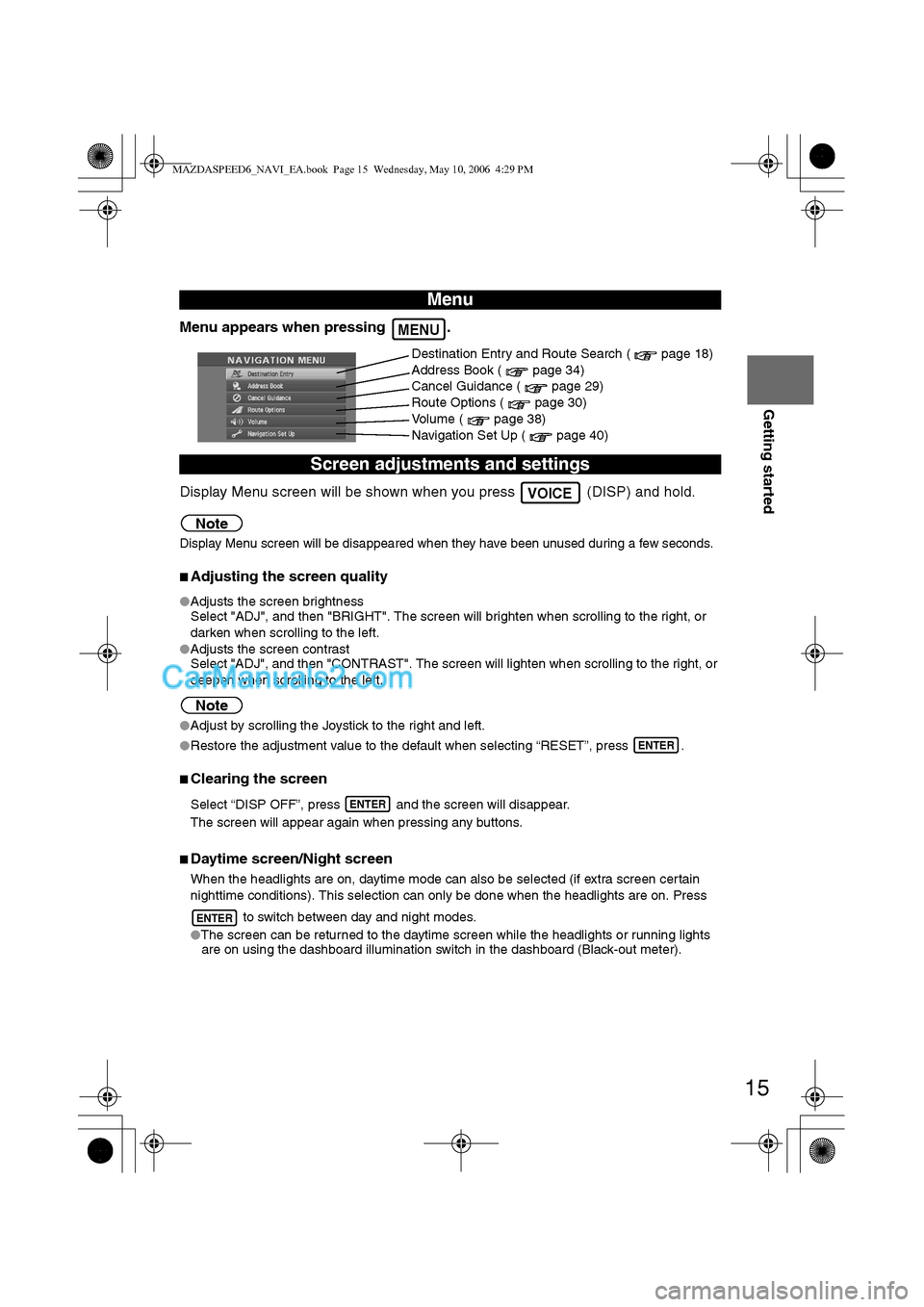
15
Getting started
Menu appears when pressing .
Display Menu screen will be shown when you press (DISP) and hold.
Note
Display Menu screen will be disappeared when they have been unused during a few seconds.
nAdjusting the screen quality
lAdjusts the screen brightness
Select "ADJ", and then "BRIGHT". The screen will brighten when scrolling to the right, or
darken when scrolling to the left.
lAdjusts the screen contrast
Select "ADJ", and then "CONTRAST". The screen will lighten when scrolling to the right, or
deepen when scrolling to the left.
Note
lAdjust by scrolling the Joystick to the right and left.
lRestore the adjustment value to the default when selecting “RESET”, press .
nClearing the screen
Select “DISP OFF”, press and the screen will disappear.
The screen will appear again when pressing any buttons.
nDaytime screen/Night screen
When the headlights are on, daytime mode can also be selected (if extra screen certain
nighttime conditions). This selection can only be done when the headlights are on. Press
to switch between day and night modes.
lThe screen can be returned to the daytime screen while the headlights or running lights
are on using the dashboard illumination switch in the dashboard (Black-out meter).
Menu
Screen adjustments and settings
MENU
Destination Entry and Route Search ( page 18)
Address Book ( page 34)
Cancel Guidance ( page 29)
Route Options ( page 30)
Volume ( page 38)
Navigation Set Up ( page 40)
VOICE
ENTER
ENTER
ENTER
MAZDASPEED6_NAVI_EA.book Page 15 Wednesday, May 10, 2006 4:29 PM
Page 381 of 413
24
Before
UseGetting
started
Routing
Destination Entry and Route Search
Before Steps select
Memory Point
Home
Preset Destination
Previous Destination
Intersection
Freeway On/
Off Ramp
Coordinates
Select from
map
MENUENTER
Open the
[DESTINATION
ENTRY] MenuSelect
Select
Select
Select the desi
SelectSelect the Prev
SelectEnter/Select th
1st street name
SelectEnter/Select th
name of the
freeway
SelectEnter the latitu
: degrees
: minutes
: seconds
Select
MAZDASPEED6_NAVI_EA.book Page 24 Wednesday, May 10, 2006 4:29 PM
Page 382 of 413
25
Before
UseGetting
started
Routing
lFor Character Entry, please refer to page 27.
Select the desired Memory Point
: Display up to five previous suggestions.
: Display the five previous suggestions.
: The order of the displayed list can be changed.
Select
Select the desired Preset Destination.
Select the Previous Destination.
Enter/Select the
1st street nameEnter/Select the 2nd
street name
Enter/Select the
name of the
freeway Select or Select the
desired the
On Ramp or
the Off Ramp
name.
Enter the latitude
: degrees
: minutes
: seconds
Enter the longitude
Select
MAZDASPEED6_NAVI_EA.book Page 25 Wednesday, May 10, 2006 4:29 PM
Page 391 of 413
34
Before
UseGetting
startedRouting
Address Book
Address Book
lYou can, edit, or delete any
marked point.
Before Steps select
Memory Point
Storage
Memory Point
Confirmation
and
Modification
Preset
Destinations
or Home
storage
Memory
Point
Deletion
All Memory
Point
Deletion
Displays
Icons at
Memory
Points
MENUENTER
Open the
[ADDRESS
BOOK]Set a mem
point using
preferred m
Select
Select a m
point to b
e
modified
Select a m
point to b
e
in Preset
Destinatio
Home.
Select a m
point to b
e
deleted.
:Ca
Show all
icon
or
MAZDASPEED6_NAVI_EA.book Page 34 Wednesday, May 10, 2006 4:29 PM
Page 392 of 413
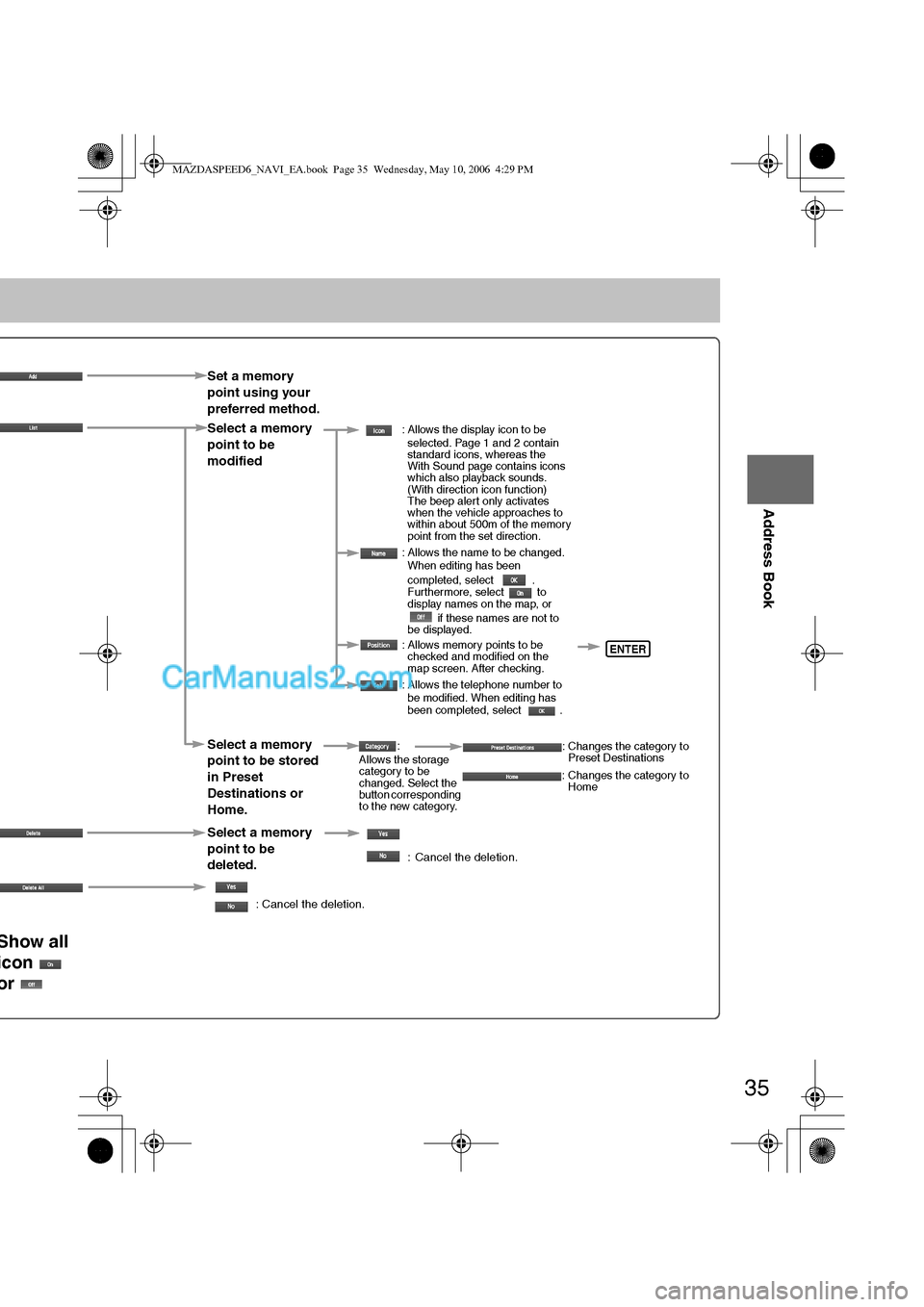
35
Before
UseGetting
startedRouting
Address Book
Set a memory
point using your
preferred method.
Select a memory
point to be
modified
: Allows the display icon to be
selected. Page 1 and 2 contain
standard icons, whereas the
With Sound page contains icons
which also playback sounds.
(With direction icon function)
The beep alert only activates
when the vehicle approaches to
within about 500m of the memory
point from the set direction.
: Allows the name to be changed.
When editing has been
completed, select .
Furthermore, select to
display names on the map, or
if these names are not to
be displayed.
: Allows memory points to be
checked and modified on the
map screen. After checking.
: Allows the telephone number to
be modified. When editing has
been completed, select .
Select a memory
point to be stored
in Preset
Destinations or
Home.:
Allows the storage
category to be
changed. Select the
button corresponding
to the new category.: Changes the category to
Preset Destinations
: Changes the category to
Home
Select a memory
point to be
deleted.
: Cancel the deletion.
: Cancel the deletion.
Show all
icon
or
ENTER
MAZDASPEED6_NAVI_EA.book Page 35 Wednesday, May 10, 2006 4:29 PM
Page 393 of 413
36
Before
UseGetting
startedRouting
Address Book
Address Book
Before Steps select
Avoid Area
Storage
Avoid Area
Confirmation
and
Modification
Avoid Area
Deletion
All Avoid
Area
Deletion
Category
Name
Modification
Previous
Destination
Deletion
All Preset
Destination
Deletion
MENUENTER
Open the
[ADDRESS
BOOK]
Select
Select
MAZDASPEED6_NAVI_EA.book Page 36 Wednesday, May 10, 2006 4:29 PM
Page 403 of 413
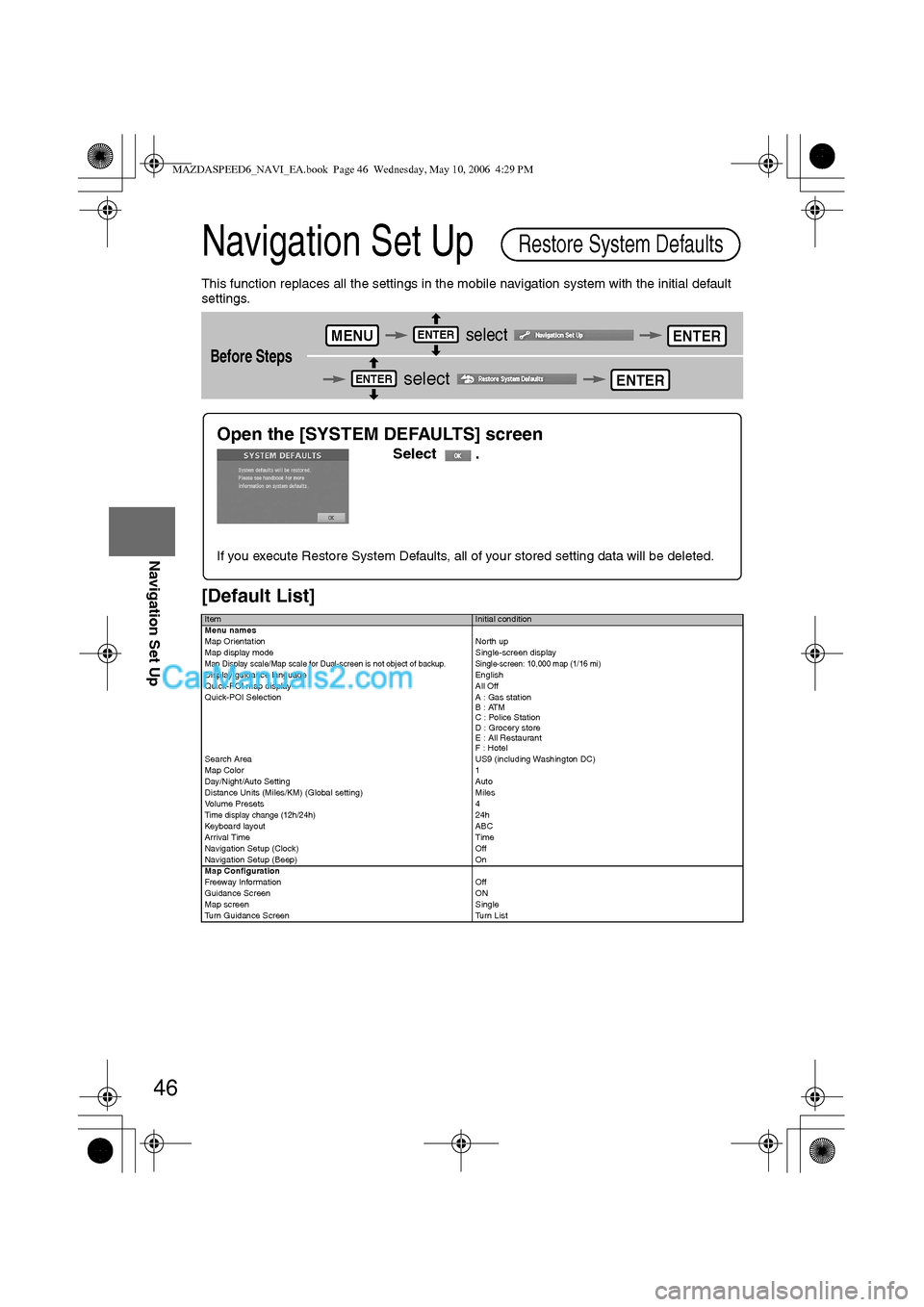
46
Before
UseGetting
startedRoutingAddress
Book
Navigation Set Up
Navigation Set Up
This function replaces all the settings in the mobile navigation system with the initial default
settings.
[Default List]
Before Steps
select
select
ItemInitial condition
Menu names
Map Orientation North up
Map display mode Single-screen display
Map Display scale/Map scale for Dual-screen is not object of backup.Single-screen: 10,000 map (1/16 mi)Display guidance language English
Quick-POI map display All Off
Quick-POI Selection A : Gas station
B : ATM
C : Police Station
D : Grocery store
E : All Restaurant
F : Hotel
Search Area US9 (including Washington DC)
Map Color 1
Day/Night/Auto Setting Auto
Distance Units (Miles/KM) (Global setting) Miles
Volume Presets 4
Time display change (12h/24h)24h
Keyboard layout ABC
Arrival Time Time
Navigation Setup (Clock) Off
Navigation Setup (Beep) On
Map Configuration
Freeway Infor m ati on O ff
Guidance Screen ON
Map screen Single
Turn Guidance Screen Turn List
Restore System Defaults
MENUENTERENTER
ENTERENTER
Open the [SYSTEM DEFAULTS] screen
Select .
If you execute Restore System Defaults, all of your stored setting data will be deleted.
MAZDASPEED6_NAVI_EA.book Page 46 Wednesday, May 10, 2006 4:29 PM
Page:
< prev 1-8 9-16 17-24