Page 378 of 413

21
Before
UseGetting
started
Routing
lFor Character Entry, please refer to page 27.
hen entering e destination oint directly lect
hen narrowing own to category amelect
hen narrowing own to city amelect
hen narrowing own to the earest facilitylect
hen narrowing own to a phone umberlect
Select the
category
name from
the list :
Cancel the
city selection.
:
Displays list
of 5 city
names
nearest the
current
position.
:
Displays the
city name
input screen.
: Searches
for facilities close to the
nearest city hall.
: Searches
for facilities near the current
position.
: Searches for
facilities near the current
position.
:
Searches for facilities near
the current destinations.
Select the
city name
from the
list
Enter the
city name
and select
Select the
city name
from the
list
Enter the city
center name
and select
Select
Scroll the map
as necessary
and select
Enter the
POI name
and select Select the
POI from
the list
Select
Select the
city center
name from
the list and
select
Select the
Category
name from
the list and
select
Select the
facility from
the list and
select
Enter the phone number
and select
MAZDASPEED6_NAVI_EA.book Page 21 Wednesday, May 10, 2006 4:29 PM
Page 384 of 413

27
Before
UseGetting
started
Routing
Character Entry
To enter
the street
name, city
name, and
other.
To enter
the house
phone
number,
and other.
Select the first several characters
on the screen. (Step 1)Select your target
in the list.
lIf a desired name is not in
the list, go back to Step 1,
and try fewer characters.
: Display up to five previous
suggestions.
: Display the previous
suggestions.
: Text flow (Right)
: Text flow (Left)
:
The order of the displayed list
can be changed. (Displayed
list varies or may not be
displayed depending on what
was input.)
: Additional text can be input.
(Use when inputting
additional characters after
the list is displayed.)
: Move the cursor to the previous
position and delete a character.
: The list appears.
lExamples-Street: CANAL Street: 52nd Ave.
Enter by selecting characters: Enter by selecting characters:
SelectSelect
Select
Select
Names of which spelling starts
with the entered character appear.
-Street: MAIN STREET
Enter by selecting characters:
CA 52nd A
MA I N S
Select the characters on
the screen.Select
: Move the cursor to the
previous position and
delete a character.
MAZDASPEED6_NAVI_EA.book Page 27 Wednesday, May 10, 2006 4:29 PM
Page 392 of 413
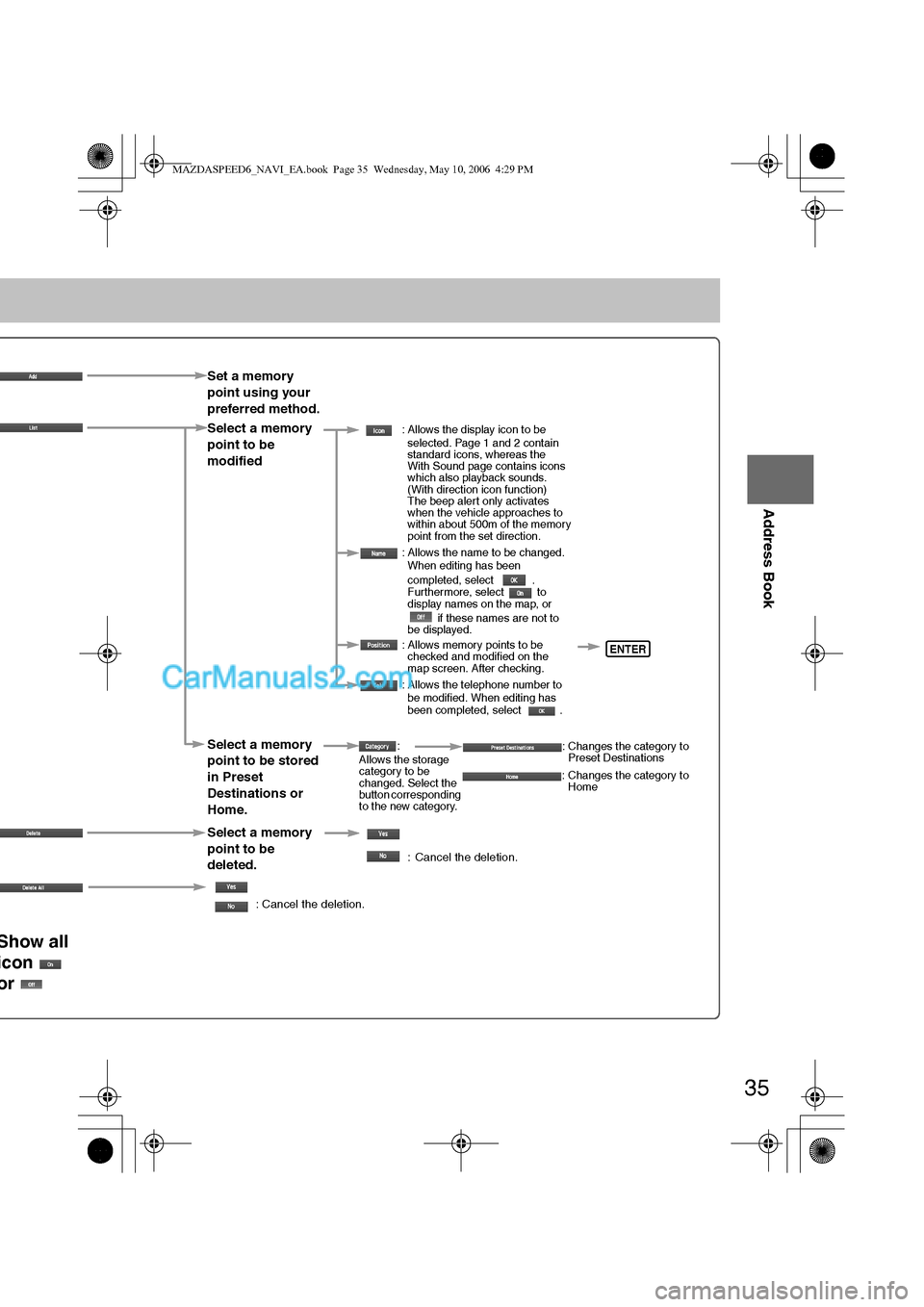
35
Before
UseGetting
startedRouting
Address Book
Set a memory
point using your
preferred method.
Select a memory
point to be
modified
: Allows the display icon to be
selected. Page 1 and 2 contain
standard icons, whereas the
With Sound page contains icons
which also playback sounds.
(With direction icon function)
The beep alert only activates
when the vehicle approaches to
within about 500m of the memory
point from the set direction.
: Allows the name to be changed.
When editing has been
completed, select .
Furthermore, select to
display names on the map, or
if these names are not to
be displayed.
: Allows memory points to be
checked and modified on the
map screen. After checking.
: Allows the telephone number to
be modified. When editing has
been completed, select .
Select a memory
point to be stored
in Preset
Destinations or
Home.:
Allows the storage
category to be
changed. Select the
button corresponding
to the new category.: Changes the category to
Preset Destinations
: Changes the category to
Home
Select a memory
point to be
deleted.
: Cancel the deletion.
: Cancel the deletion.
Show all
icon
or
ENTER
MAZDASPEED6_NAVI_EA.book Page 35 Wednesday, May 10, 2006 4:29 PM
Page:
< prev 1-8 9-16 17-24