Page 372 of 413
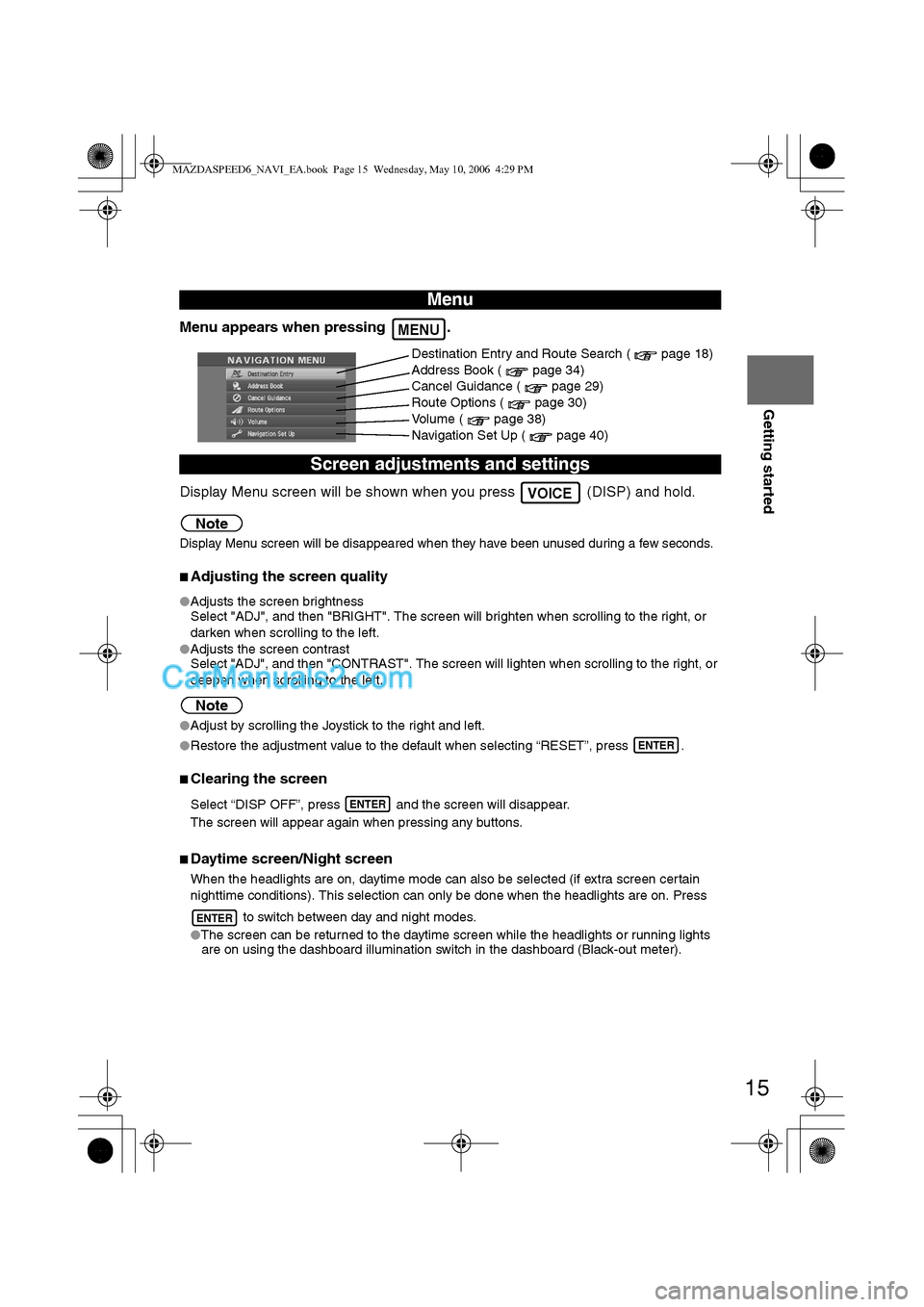
15
Getting started
Menu appears when pressing .
Display Menu screen will be shown when you press (DISP) and hold.
Note
Display Menu screen will be disappeared when they have been unused during a few seconds.
nAdjusting the screen quality
lAdjusts the screen brightness
Select "ADJ", and then "BRIGHT". The screen will brighten when scrolling to the right, or
darken when scrolling to the left.
lAdjusts the screen contrast
Select "ADJ", and then "CONTRAST". The screen will lighten when scrolling to the right, or
deepen when scrolling to the left.
Note
lAdjust by scrolling the Joystick to the right and left.
lRestore the adjustment value to the default when selecting “RESET”, press .
nClearing the screen
Select “DISP OFF”, press and the screen will disappear.
The screen will appear again when pressing any buttons.
nDaytime screen/Night screen
When the headlights are on, daytime mode can also be selected (if extra screen certain
nighttime conditions). This selection can only be done when the headlights are on. Press
to switch between day and night modes.
lThe screen can be returned to the daytime screen while the headlights or running lights
are on using the dashboard illumination switch in the dashboard (Black-out meter).
Menu
Screen adjustments and settings
MENU
Destination Entry and Route Search ( page 18)
Address Book ( page 34)
Cancel Guidance ( page 29)
Route Options ( page 30)
Volume ( page 38)
Navigation Set Up ( page 40)
VOICE
ENTER
ENTER
ENTER
MAZDASPEED6_NAVI_EA.book Page 15 Wednesday, May 10, 2006 4:29 PM
Page 398 of 413
![MAZDA MODEL MAZDASPEED 6 2007 Owners Manual (in English) 41
Before
UseGetting
startedRoutingAddress
Book
Navigation Set Up
Navigation Set Up
Before Steps
select
select
User Setting
MENUENTERENTER
ENTERENTER
Open the
[USER SETTINGS]
screen
nMa MAZDA MODEL MAZDASPEED 6 2007 Owners Manual (in English) 41
Before
UseGetting
startedRoutingAddress
Book
Navigation Set Up
Navigation Set Up
Before Steps
select
select
User Setting
MENUENTERENTER
ENTERENTER
Open the
[USER SETTINGS]
screen
nMa](/manual-img/28/15594/w960_15594-397.png)
41
Before
UseGetting
startedRoutingAddress
Book
Navigation Set Up
Navigation Set Up
Before Steps
select
select
User Setting
MENUENTERENTER
ENTERENTER
Open the
[USER SETTINGS]
screen
nMap Color
Select a screen color from to options.
nMap Mode
lAuto : The display will automatically switch between Day
and Night illumination mode when the headlights are
turned off and on respectively.
lDay :The display will be presented in Day illumination mode
regardless of whether the headlights are on or off.
lNight : The display will be presented in Night illumination mode
regardless of whether the headlights are on or off.
nDistance
Select the distance unit from or .
nAverage Speed
Set the average speed for each road to be driven.
(This function sets the standard speed (average vehicle speed
for each route) used for calculating the estimated arrival time
when calculating the route time.)
: Average speed setting
:Changes back to default
nRoad Restriction Warnings
The display of warnings during route guidance when passing
through areas with traffic restrictions can be turned on or off.
MAZDASPEED6_NAVI_EA.book Page 41 Wednesday, May 10, 2006 4:29 PM
Page 401 of 413
44
Before
UseGetting
startedRoutingAddress
Book
Navigation Set Up
Navigation Set Up
This function allows you to correct any error in the position or direction of your vehicle display.
Before Steps select
Adjusting Current Position and Direction
select
Open the [Calibrate Position] screen
Move to the correct position and select .
Use
or to adjust the direction in which you are
heading, and select .
Distance
This function automatically corrects any error in the display of the current
position that might occur after tire replacement.
select
You will have to drive about 6 miles (10 km) before distance correction is complete.
Set Cloc
The current
a GPS sate
se
Open th
e
Note
Minutes are
under the fo
lDriving acrlDaylight sa
Map Vers
The map an
se
Map and so
Calibration
MENUENTER
ENTERENTER
ENTER
ENTERENTER
ENTER
ENTER
MAZDASPEED6_NAVI_EA.book Page 44 Wednesday, May 10, 2006 4:29 PM
Page 402 of 413
45
Before
UseGetting
startedRoutingAddress
Book
Navigation Set Up
select
.
h you are
urrent
n is complete.
Set Clock
The current time is set using this function. Since time notification is provided by
a GPS satellite.
select
Open the [SET CLOCK] screen
Select if you prefer 24-hour display;
for 12-hour display.
Select to move the setting ahead by one hour,
and similarly, select to move it back by one
hour.
How to exit .
Note
Minutes are adjusted by the GPS, however, it is necessary to adjust hours
under the following conditions:
lDriving across different time zones
lDaylight saving time start and end
Map Version
The map and software version numbers can be confirmed using this function.
select
Map and software versions are now displayed.
ENTERENTERENTER
NTER
ENTERENTER
ENTERENTER
MAZDASPEED6_NAVI_EA.book Page 45 Wednesday, May 10, 2006 4:29 PM
Page 408 of 413
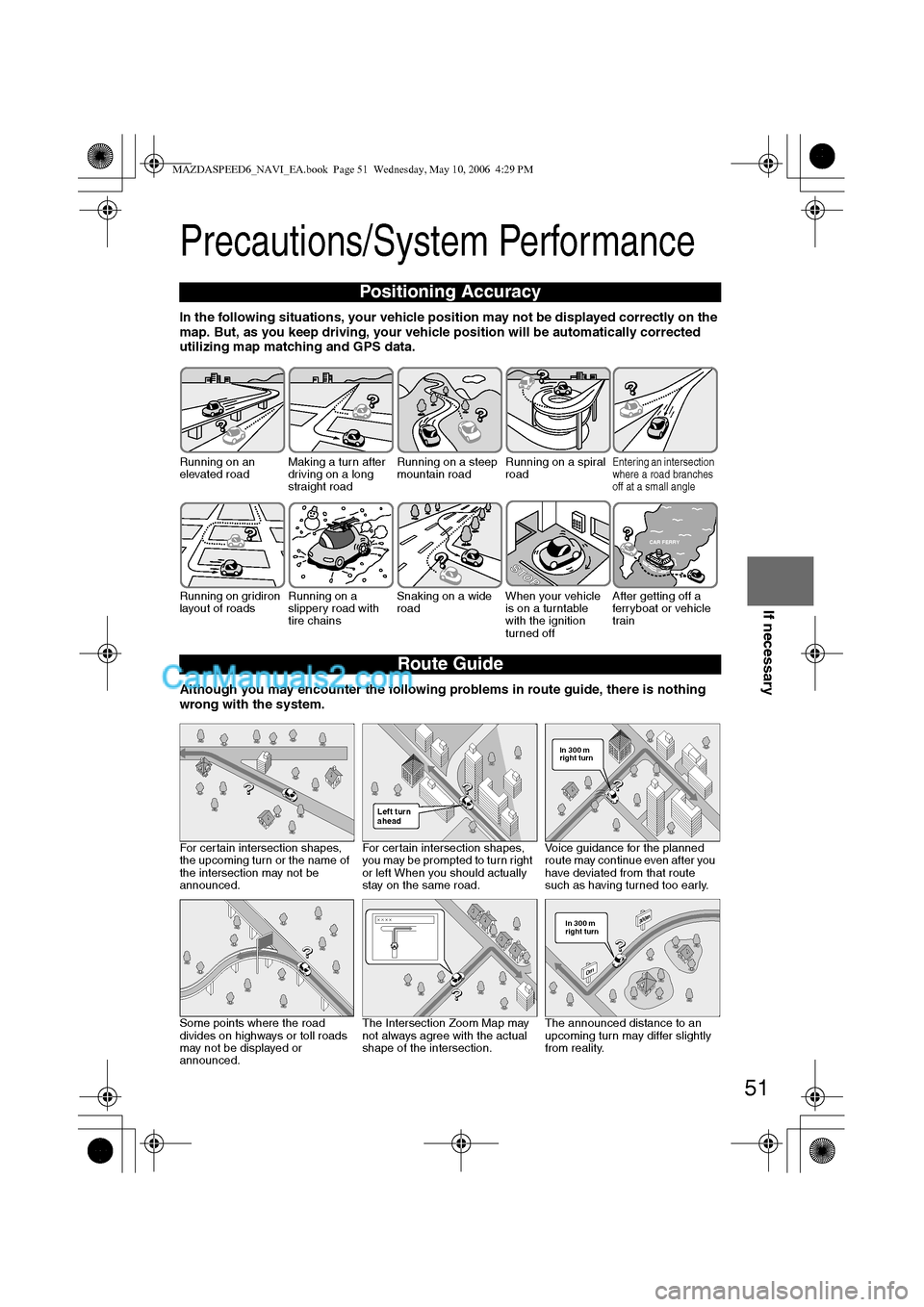
51
Before
UseGetting
startedRoutingAddress
BookVoice
Recognition
If necessary
Precautions/System Performance
In the following situations, your vehicle position may not be displayed correctly on the
map. But, as you keep driving, your vehicle position will be automatically corrected
utilizing map matching and GPS data.
Although you may encounter the following problems in route guide, there is nothing
wrong with the system.
Positioning Accuracy
Running on an
elevated roadMaking a turn after
driving on a long
straight roadRunning on a steep
mountain roadRunning on a spiral
roadEntering an intersection
where a road branches
off at a small angle
Running on gridiron
layout of roadsRunning on a
slippery road with
tire chainsSnaking on a wide
roadWhen your vehicle
is on a turntable
with the ignition
turned offAfter getting off a
ferryboat or vehicle
train
Route Guide
For certain intersection shapes,
the upcoming turn or the name of
the intersection may not be
announced.For certain intersection shapes,
you may be prompted to turn right
or left When you should actually
stay on the same road.Voice guidance for the planned
route may continue even after you
have deviated from that route
such as having turned too early.
Some points where the road
divides on highways or toll roads
may not be displayed or
announced.The Intersection Zoom Map may
not always agree with the actual
shape of the intersection.The announced distance to an
upcoming turn may differ slightly
from reality.
STOP
CAR FERRY
Left turn
ahead
In 300 m
right turn
300m
0m
In 300 m
right turn
MAZDASPEED6_NAVI_EA.book Page 51 Wednesday, May 10, 2006 4:29 PM
Page 413 of 413
56
Before
UseGetting
startedRoutingAddress
Book
Vo i c e Recognition
If necessary
Maintenance
nCleaning this productUse a dry, soft cloth to wipe it.
nCautions for cleaningNever use solvents such as benzene and thinners, they could mar the surface of the unit.
nMap discIf you require the latest map disc, consult an Expert Dealer, we recommend an Authorized
Mazda Dealer.
nHow to hold the disclDo not touch the underside of the disc.
lDo not scratch the disc.
lDo not bend the disc.
lWhen not in use, keep the disc in the case.
nDisc CleaninglUse a dry, soft cloth to wipe from the center outward.
nDo not leave discs in the following places:lDirect sunlight
lNear car heaters
lIn dirty, dusty and damp areas
lOn seats and dashboards
Care of the Product
Handling and Care of Map Discs
Label side
MAZDASPEED6_NAVI_EA.book Page 56 Wednesday, May 10, 2006 4:29 PM