2007 LINCOLN NAVIGATOR buttons
[x] Cancel search: buttonsPage 39 of 72

•Heading up: In this mode, the
direction of forward travel is
always upward direction on
screen. Available for map scales
up to 2.5 mi/5km. For scales above that, the setting for Heading-Up is
remembered, but the map is shown in North-Up only. If the scale
returns below this level, then the Heading-Up setting is restored.
• North up: In this mode, the
Northern Direction is always
upward direction on screen.
MAP SCALE
The map display scale on the map
has 16 levels, ranging from 0.02
miles to 1000 miles. In MAP mode,
you can also zoom in or out,
changing the display scale by
pressing on one of the arrows on the button appearing on the left side of
the screen. When in Full Screen Map Mode, touching this button will
cause the Zoom Direct buttons to appear. The Zoom Direct buttons
represent the most common scales and can be pressed directly to show
the map at the desired scale.
Map road colors and building representation on the map:
• Roads: Will be displayed in a variety of colors. Specifically, pink roads
are not able to be used as routes. Also, purple roads indicate roads
under construction currently or at the time of disc compilation. These
roads will be open in the future.
• Building footprints: Will display areas of major buildings in the 20
largest cities in the U.S. These areas will be displayed depending on
their size and the map zoom level.
QUICK TOUCH BUTTONS
When in Map mode, you have the
ability to view six quick touch
buttons. In order to view these,
press and release anywhere on the
map display. The map position will
not change and they will appear on
the map. These buttons are:
2007 (nv2)
Supplement
USA (fus)
Navigation features
39
Page 40 of 72

•TIME TO DESTINATION: Displays the distance and estimated
travel time to the selected destination on the left side of the screen.
When selected, a popup screen will also display the Estimated Time of
Arrival (ETA).
• CURRENT POSITION: Press to show the vehicle’s current location
(street and State/Province).
• SET AS DEST: Press in order to select a scrolled location on the map
as your destination. (You may scroll the map by pressing your index
finger on the map display. When you reach the desired location,
simply let go and then press SET AS DEST to go to the Destination
Map View Screen.
• POI/POI OFF: Allows you to select from various Point of Interest
(POI) icons as well as turn them on/off in the map display. Only one
kind of POI will display on the map at a time (i.e, restaurants, banks,
etc). The selected PIO icon will show on the button.
Note: This is only possible for scales equal or smaller than 0.75mi / 1km.
If a navigational route is in progress, the following buttons will also
appear at the bottom of the screen when a route exists:
• VIEW ROUTE: Press to adjust the map display to the right scale.
This scale allows the entire route to be visible in the screen. This
screen will also display the following options:
VIEW DEST: Press to shift the destination to the center of the map
display.
TURN LIST: Press to view a list of the roads and waypoints for the
planned route. You can change the route by selecting to AVOID any of
the roads or to DELETE any of the waypoints. At this point the system
will refigure the planned route based on the criteria.
• EDIT ROUTE: Press in order to adjust the following features of the
current route:
DETOUR: Press to select a portion of the route for the navigation
system to avoid. Select the desired distance (between one and 100
miles) of the current road. A map for each alternative route will display
on the screen. Select the desired route.
EDIT TURN LIST: Press to display the TURN LIST screen and make
any desired adjustments. Refer to Turn list.
EDIT ROUTE PREFERENCES: Press in order to change settings for
route searches. Refer to Route preferences.
2007(nv2)
Supplement
USA (fus)
Navigation features
40
Page 44 of 72
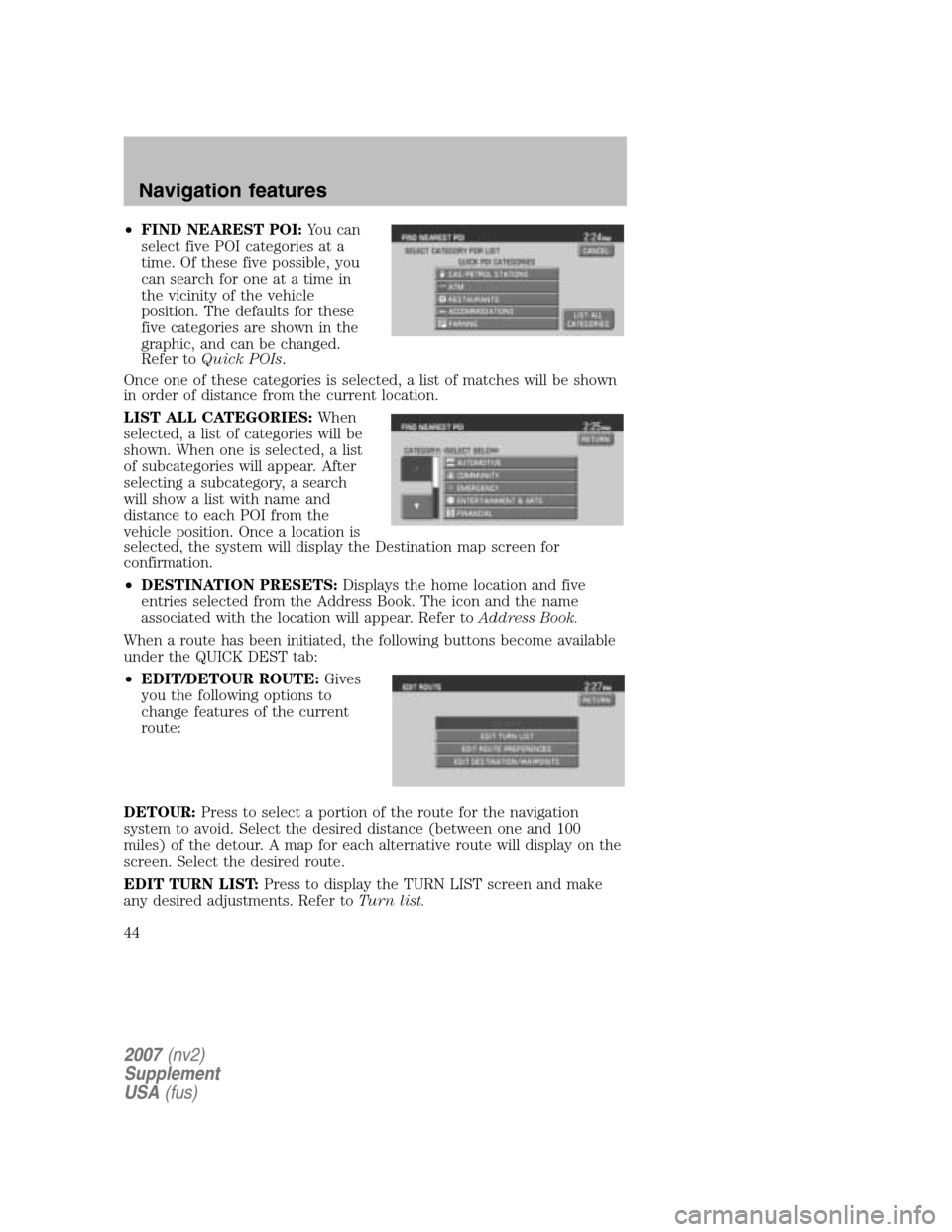
•FIND NEAREST POI: You can
select five POI categories at a
time. Of these five possible, you
can search for one at a time in
the vicinity of the vehicle
position. The defaults for these
five categories are shown in the
graphic, and can be changed.
Refer to Quick POIs .
Once one of these categories is selected, a list of matches will be shown
in order of distance from the current location.
LIST ALL CATEGORIES: When
selected, a list of categories will be
shown. When one is selected, a list
of subcategories will appear. After
selecting a subcategory, a search
will show a list with name and
distance to each POI from the
vehicle position. Once a location is
selected, the system will display the Destination map screen for
confirmation.
• DESTINATION PRESETS: Displays the home location and five
entries selected from the Address Book. The icon and the name
associated with the location will appear. Refer to Address Book.
When a route has been initiated, the following buttons become available
under the QUICK DEST tab:
• EDIT/DETOUR ROUTE: Gives
you the following options to
change features of the current
route:
DETOUR: Press to select a portion of the route for the navigation
system to avoid. Select the desired distance (between one and 100
miles) of the detour. A map for each alternative route will display on the
screen. Select the desired route.
EDIT TURN LIST: Press to display the TURN LIST screen and make
any desired adjustments. Refer to Turn list.
2007(nv2)
Supplement
USA (fus)
Navigation features
44
Page 55 of 72
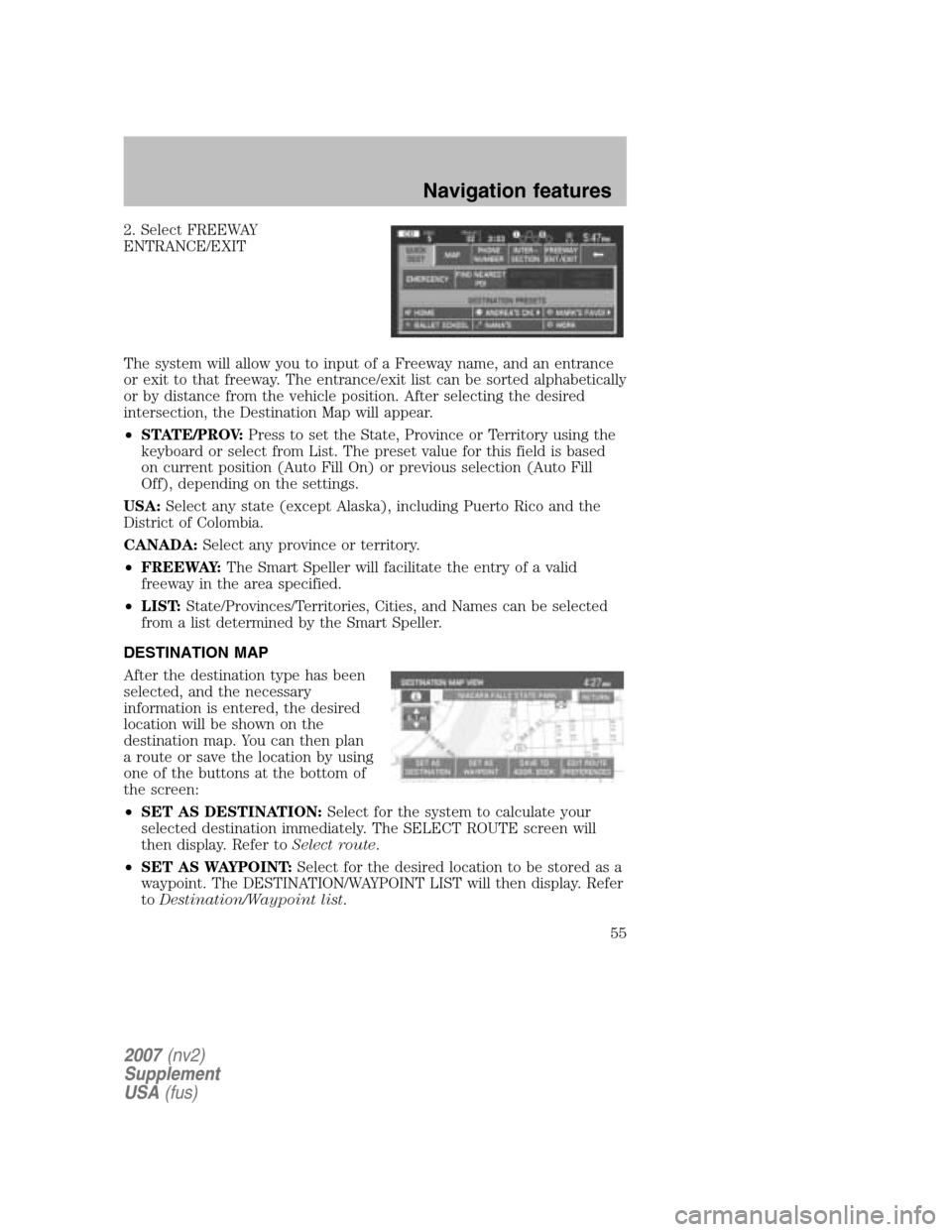
2. Select FREEWAY
ENTRANCE/EXIT
The system will allow you to input of a Freeway name, and an entrance
or exit to that freeway. The entrance/exit list can be sorted alphabetically
or by distance from the vehicle position. After selecting the desired
intersection, the Destination Map will appear.
• STATE/PROV: Press to set the State, Province or Territory using the
keyboard or select from List. The preset value for this field is based
on current position (Auto Fill On) or previous selection (Auto Fill
Off), depending on the settings.
USA: Select any state (except Alaska), including Puerto Rico and the
District of Colombia.
CANADA: Select any province or territory.
• FREEWAY: The Smart Speller will facilitate the entry of a valid
freeway in the area specified.
• LIST: State/Provinces/Territories, Cities, and Names can be selected
from a list determined by the Smart Speller.
DESTINATION MAP
After the destination type has been
selected, and the necessary
information is entered, the desired
location will be shown on the
destination map. You can then plan
a route or save the location by using
one of the buttons at the bottom of
the screen:
• SET AS DESTINATION: Select for the system to calculate your
selected destination immediately. The SELECT ROUTE screen will
then display. Refer to Select route.
• SET AS WAYPOINT: Select for the desired location to be stored as a
waypoint. The DESTINATION/WAYPOINT LIST will then display. Refer
to Destination/Waypoint list .
2007(nv2)
Supplement
USA (fus)
Navigation features
55
Page 63 of 72

•INTERSECTION
• MAP
• FREEWAY ENTRANCE/EXIT
• PHONE NUMBER
• CANCEL
DELETE: Press to delete the selected entry.
DELETE ALL: Press to delete all entries in the Avoid Area list.
SETTINGS
UNITS: The system can be set to
display different units:
• ENGLISH (MILES)
• METRIC (KILOMETERS)
AUTO-FILL STATE/PROV: When selected, the State/Province field will
be automatically filled in based on current location for destination entry.
If it is not selected, the last State/Province will be displayed.
AVERAGE SPEED (MPH): You can preset speeds based on driving
habits for calculation of travel time and ETA (Estimated Time Arrival).
• RESIDENTIAL
• MAIN ROADS
• FREEWAY
CALIBRATE: The navigation system supports a quick method to
calibrate the vehicle position. Under normal circumstances this
calibration is done automatically, but over a longer period of time. The
user may want to recalibrate the system if the vehicle icon is not
tracking proper position resulting in inaccurate route guidance
instructions.
• POSITION: The system supports manual adjustment of the vehicle’s
position and heading via the Map. Press to scroll on map until the
desired location is reached and press ENTER. Adjust the vehicle
heading by pressing the arrow buttons until the desired heading is
reached. Press ENTER to save the new settings.
DEFAULT SETTINGS: Press to set all the features in this screen back
to system default.
2007 (nv2)
Supplement
USA (fus)
Navigation features
63
Page 71 of 72

PROV:Province
PTY: Program Type
RDS: Radio Data System
SCV: Speed Compensated Volume
SMART SPELLER: Feature that provides a number of available
candidates matching partial input entered by the user.
SR: Satellite Radio
TOUCH SCREEN: A touch-sensitive screen that lets the user make
choices by touching icons or graphical buttons on the screen.
WAYPOINT: An intermediate stop or destination before the final
destination.
2007 (nv2)
Supplement
USA (fus)
General Information
71
Page 72 of 72

A
Address book ..............................46
AM/FM .........................................12
Auxiliary Input Jack ...................27
Avoid areas ..................................62
C
CD ................................................15
Cleaning Map DVDs ....................36
D
Date/time settings .......................29
Destination entry ........................43
Destination map ..........................55
Destination way points ...............56
Displays .......................................28
DVD - Loading and Unloading ...34
DVD (if equipped) ................18, 20
F
Freeway entrance/exit ................54
G
GPS reception .............................69
H
Help ..............................................32
How to get going ..........................4
I
Intersection .................................53 L
Latest map DVDs ........................36
M
Map icons ....................................41
Map preferences .........................58
O
Ordering additional map DVDs..37
P
Point of Interest (POI) ...............49
Previous destination ...................45
Q
Quick destination ........................43
Quick POIs ..................................62
Quick touch buttons ...................39
S
Satellite Radio (if equipped) .....22
Security .......................................31
Select route .................................57
Settings ........................................63
Sound features ............................16
Speed compensated volume ......18
System information .....................33
System introduction .....................3
System limitations ......................70
System overview ...........................8
T
Troubleshooting ..........................64
2007 (nv2)
Supplement
USA (fus)
Index
72