Page 224 of 436
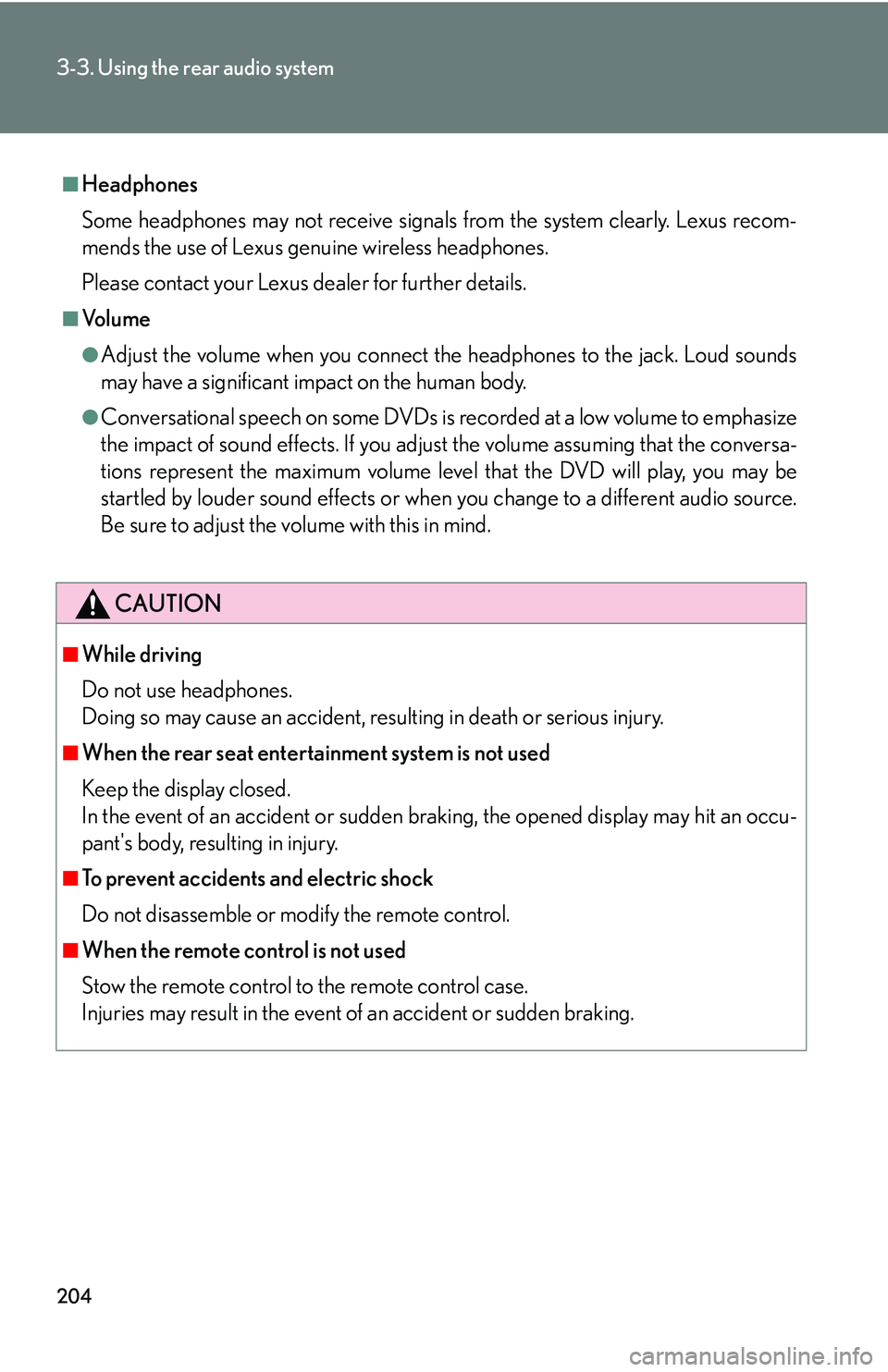
204
3-3. Using the rear audio system
■Headphones
Some headphones may not receive signals from the system clearly. Lexus recom-
mends the use of Lexus genuine wireless headphones.
Please contact your Lexus dealer for further details.
■Vo l u m e
●Adjust the volume when you connect the headphones to the jack. Loud sounds
may have a significant impact on the human body.
●Conversational speech on some DVDs is recorded at a low volume to emphasize
the impact of sound effects. If you adjust the volume assuming that the conversa-
tions represent the maximum volume level that the DVD will play, you may be
startled by louder sound effects or when you change to a different audio source.
Be sure to adjust the volume with this in mind.
CAUTION
■While driving
Do not use headphones.
Doing so may cause an accident, resulting in death or serious injury.
■When the rear seat entertainment system is not used
Keep the display closed.
In the event of an accident or sudden br aking, the opened display may hit an occu-
pant's body, resulting in injury.
■To prevent accidents and electric shock
Do not disassemble or mo dify the remote control.
■When the remote control is not used
Stow the remote control to the remote control case.
Injuries may result in the event of an accident or sudden braking.
Page 226 of 436
206
3-3. Using the rear audio system
■Display (Page 1)
Turn off the operation
switches on the display
Display Page 2
Turn on or off the title selec-
tion screen for the disc
Turn on or off the menu
screen for the disc
Rewind
Stop
Pause/cancel pause
Fast forward
■ Display (Page 2)
Display the initial setting
screen
Display Page 1
Search for a title
Return to the previous screen
Change the audio language
Change the subtitle language
Change the angle
Page 227 of 436
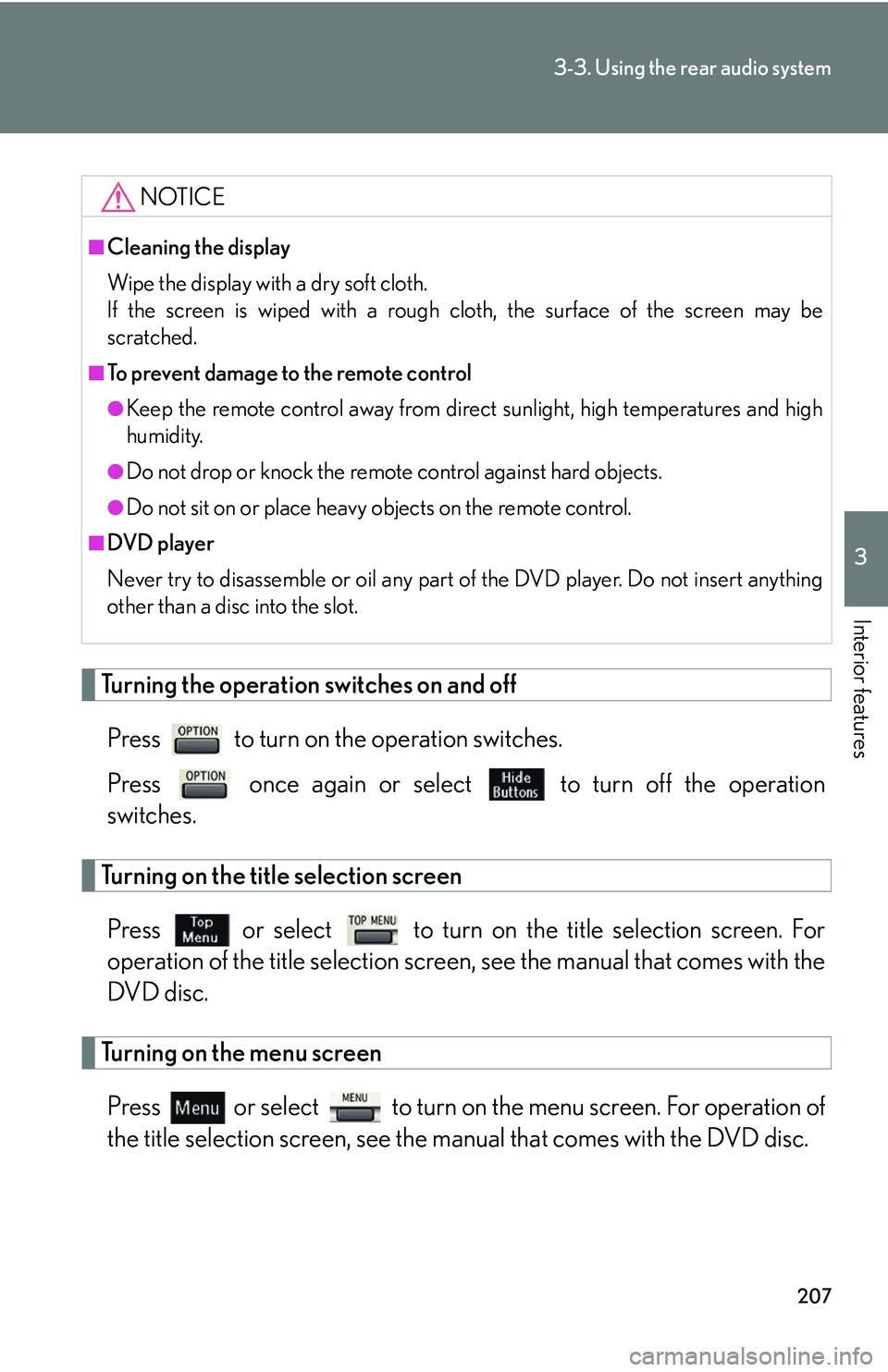
207
3-3. Using the rear audio system
3
Interior features
Turning the operation switches on and offPress to turn on the operation switches.
Press once again or select to turn off the operation
switches.
Turning on the title selection screen
Press or select to turn on the title selection screen. For
operation of the title selection screen , see the manual that comes with the
DVD disc.
Turning on the menu screen
Press or select to turn on the menu screen. For operation of
the title selection screen, see the manual that comes with the DVD disc.
NOTICE
■Cleaning the display
Wipe the display with a dry soft cloth.
If the screen is wiped with a rough cloth, the surface of the screen may be
scratched.
■To prevent damage to the remote control
●Keep the remote control away from direct sunlight, high temperatures and high
humidity.
●Do not drop or knock the remote control against hard objects.
●Do not sit on or place heavy objects on the remote control.
■DVD player
Never try to disassemble or oil any part of the DVD player. Do not insert anything
other than a disc into the slot.
Page 228 of 436
208
3-3. Using the rear audio system
Returning to the previous screenPress to return to the previous screen. For operation of the title
selection screen, see the manual that comes with the DVD disc.
Searching for a title
Press or select to
display the title search screen.
Select the title number, and press
“ENT” to input it.
Select to return to the pre-
vious screen.
Changing the subtitle languagePress or select to
display the subtitle language
screen.
Each time is pressed or is selected, another lan-
guage stored on the disc is
selected.
Select to return to the pre-
vious screen.
Page 229 of 436
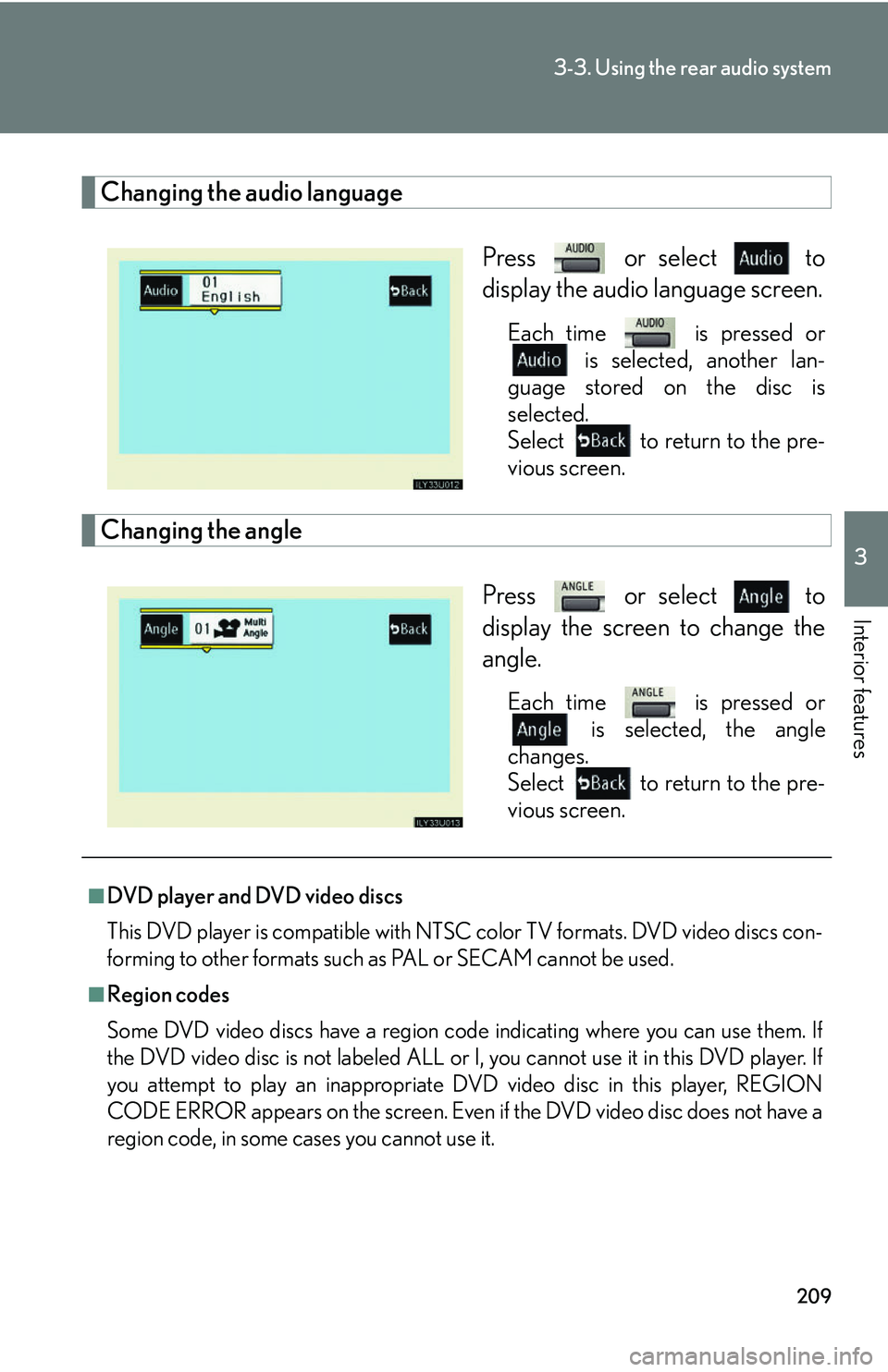
209
3-3. Using the rear audio system
3
Interior features
Changing the audio languagePress or select to
display the audio language screen.
Each time is pressed or is selected, another lan-
guage stored on the disc is
selected.
Select to return to the pre-
vious screen.
Changing the angle
Press or select to
display the screen to change the
angle.
Each time is pressed or is selected, the angle
changes.
Select to return to the pre-
vious screen.
■DVD player and DVD video discs
This DVD player is compatible with NTSC color TV formats. DVD video discs con-
forming to other formats such as PAL or SECAM cannot be used.
■Region codes
Some DVD video discs have a region code indicating where you can use them. If
the DVD video disc is not labeled ALL or I, you cannot use it in this DVD player. If
you attempt to play an inappropriate DVD video disc in this player, REGION
CODE ERROR appears on the screen. Even if the DVD video disc does not have a
region code, in some cases you cannot use it.
Page 230 of 436
210
3-3. Using the rear audio system
■Symbols shown on DVD video discs
■DVD video disc glossary
●DVD video discs: Digital Versatile Discs that hold the world’s standard video.
DVD video discs have adopted “MPEG2”, one of the world st andards of digital
compression technologies. The picture data is compressed by 1 /40 on average
and stored. Variable rate encoding tech nology has been adopted in which the
volume of data assigned to the picture is changed depending on the picture for-
mat. Audio data is stored using PCM and Dolby digital, which enables higher
sound. Furthermore, multi-angle and multi-language features will also help you
enjoy the more advanced technology of DVD video.
Indicates NTSC format.
Indicates the number of audio tracks.
Indicates the number of language subtitles.
Indicates the number of angles.
Indicates the screen display ratios available.
Wide screen: 16:9
Standard: 4:3
Indicates the disc’s region code.
All: all countries
Number: region code
Page 232 of 436
212
3-3. Using the rear audio system
Using the DVD player (video CD)
■Remote control
Select a switch
Select a chapter
Play/pause
Rewind
Display operation switches
Enter the selected option
Fast forward
Stop
Change the initial setting
Page 233 of 436
213
3-3. Using the rear audio system
3
Interior features
Selecting a disc menu numberSelect
to display the disc menu number search screen.
Select the disc menu number, and press “ENT” to input it.
Select to return to the previous screen.
■ Display (page 1)
Select a disc menu number
Turn off the menu screen
Display page 2
Turn on the disc menu
Return to the previous page
screen (with the disc menu
displayed)
Proceed to the next page
screen (with the disc menu
displayed)
Change to a multiplex trans-
mission
■ Display (page 2)
Display page 1
Rewind
Play/pause
Fast forward