Page 256 of 540
236
3-3. Using the audio system
■Control icon screen
Touch any part of the screen if no icons are shown while watching
video, the following screen appears.
DVD video mode
If appears on the screen when you touch an icon, the oper ation rel-
evant to that control is not permitted.
Return to top menu screen
Hide control icons
Return to
menu screen
Rewind
Stop Fa st f or ward
Playback
Pa u s e
Menu control key
Go to page 2
Search desired screen
Return to menu screen Change audio language Change subtitle language
Initial DVD setup
Return to
page 1
Change angle
Pa g e 2 Pa g e 1
Page 257 of 540
237
3-3. Using the audio system
3
Interior features
Fast forwarding/rewinding disc
Touch and hold or on the screen or press and hold or
on
until you hear a beep.
DVD audio mode
If appears on the screen when you touch an icon, the oper ation rel-
evant to that control is not permitted.
Change the
audio format
Change angle
Initial DVD setup
Select menu number
Return to
page 1
Change subtitle language
Return to previous screen Go to next screen Return to registered screen Return to top menu screen
Hide control icons
Rewind
Stop Fa st for wa rd
PlaybackPa u s e
Go to page 2
Search
desired screen Menu control key
Pa g e 2 Pa g e 1
Page 260 of 540
240
3-3. Using the audio system
Using the DVD menu
To u c h or in the control icons.
To u c h if the menu control key do es not appear on the
menu screen.
To u c h , , or to select a
menu item, then touch to
select.
: moves icons up or down.
: hides icons. To display icons, touch .
: returns to previous screen.
Note that specific items or the oper ating met
hod differs from one DVD to
another. Refer to the manual that comes with the DVD disc. (The above image is
an example.)
Changing the subtitle language
To u c h in the control icons.
Each time you touch the button,
the ne
xt available language is
selected.
: hides the control icons.
: returns to previous screen.
STEP1
STEP2
Page 290 of 540
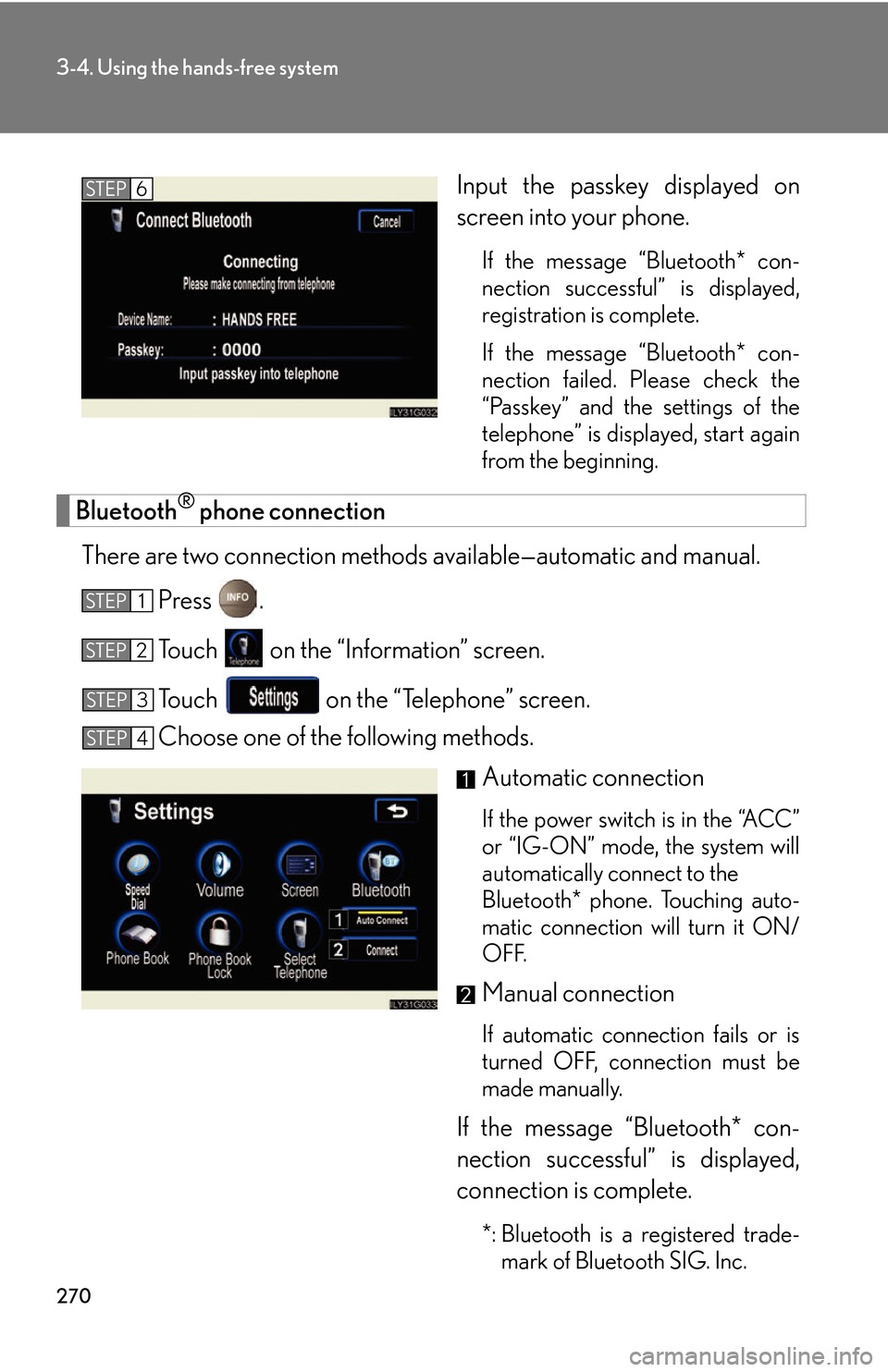
270
3-4. Using the hands-free system
Input the passkey displayed on
screen into your phone.
If the message “Bluetooth* con-
nection successful” is displayed,
r
egistration is complete.
If the message “Bluetooth* con -
nection failed. Please check the
“P
asskey” and the settings of the
telephone” is displayed, start again
from the beginning.
Bluetooth® phone connection
There are two connection methods av ailable—automatic and manual.
Press .
To u c h on the “Information” screen.
To u c h on the “Telephone” screen.
Choose one of the following methods.
Automatic connection
If the power switch is in the “ACC”
or “IG-ON” mode, the system will
automatically connect to the
Bluetooth* phone. Touching auto -
matic connection will turn it ON/
OFF
.
Manual connection
If automatic connection fails or is
turned OFF, connection must be
made manually.
If the message “Bluetooth* con -
nection successful” is displayed,
connection is complete.
*: Bluetooth is a registered trade -
mark of Bluetooth SIG. Inc.
STEP6
STEP1
STEP2
STEP3
STEP4
Page 300 of 540
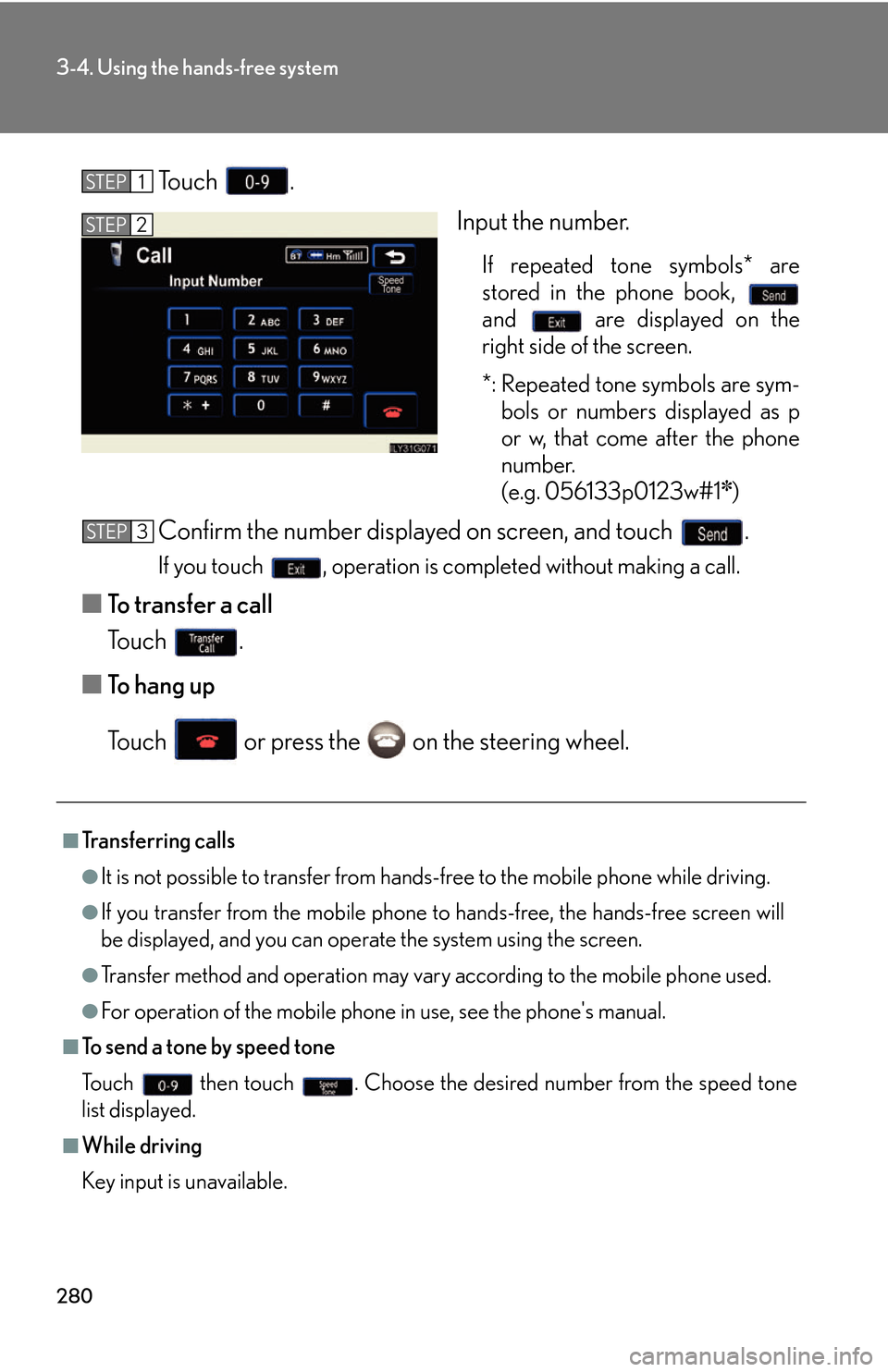
280
3-4. Using the hands-free system
To u c h .
Input the number.
If repeated tone symbols* are
stored in the phone book,
and are displayed on the
right side of the screen.
*: Repeated tone symbols are sym- bols or numbers displayed as p
or w
, that come after the phone
number.
(e.g. 056133p0123w#1
✽)
Confirm the number displayed on screen, and touch .
If you touch , operation is completed without making a call.
■To transfer a call
To u c h .
■ T
o hang up
To u c h or press the on the steering wheel.
STEP1
STEP2
■Transferring calls
●It is not possible to transfer from hand s-free to the mobile phone while driving.
●If you transfer from the mobile phone to hands-free, the hands-free screen will
be displayed, and you can operate the system using the screen.
●Transfer method and operation may vary according to the mobile phone used.
●For operation of the mobile phone in use, see the phone's manual.
■To send a tone by speed tone
To u c h then touch . Choose the desired number from the speed tone
list displayed.
■While driving
Key input is unavailable.
STEP3
Page 324 of 540
304
3-4. Using the hands-free system
■Displaying Bluetooth® information
You can check the device address and device name.
Press .
To u c h on the “Information” screen.
To u c h on the “Telephone” screen.
To u c h on the “Settings” screen.
On the “Select Telephone” screen, select the desir
ed phone and
touch .
To change the device name, touch
in the “Device Name”
section, and input the name on the
“Name” scr
een (max. 20 charac -
ters).
■ T
o change the Bluetooth® settings
You can change the device name and passkey.
Press .
To u c h on the “Information” screen.
To u c h on the “Telephone” screen.
To u c h on the “Settings” screen.
STEP1
STEP2
STEP3
STEP4
STEP5
STEP6
STEP1
STEP2
STEP3
STEP4
Page 325 of 540
305
3-4. Using the hands-free system
3
Interior features
To change the device name, touch in the “Device Name”
section, and input the name on the
“Name” scr
een (max. 20 charac -
ters).
To change the passkey, touch
in the “Passkey” section,
and input 4 - 8 digits on the “Pass -
key” screen.
■ Setting the Bluetooth® settings to default
Press .
To u c h on the “Information” screen.
To u c h on the “Telephone” screen.
To u c h on the “Settings” screen.
To u c h on the “Bluetooth* Settings” screen.
A confirmation message is display
ed. If everything is correct,
touch .
*: Bluetooth is a registered trademark of Bluetooth SIG. Inc.
STEP5
STEP1
STEP2
STEP3
STEP4
STEP5
STEP6
Page 327 of 540
307
3
Interior features
3-5. Using the interior lights
Interior lights list
Illuminated entry system: The various lights automatically turn on/off
according to the presence of the electronic key, whether the doors are
locked/unlocked, whether the doors are open/closed, and the power
switch mode.
Outer foot light
Steering spot light
Front personal lights (P. 309 )
Shift lever light