Page 137 of 540
117
2-2. Instrument cluster
2
When driving
Multi-information display
The multi-information display presents the driver with a variety of driving-
related data, including the status of the hybrid system.
●Energy monitor ( P. 6 )
Displays the status of the hybrid
system.
●Trip information ( P. 118)
Displays driving range, fuel con -
sumption and other cruising
r
elated information.
● Intuitive parking assist dis -
play (if equipped) ( P. 141)
Automatically displayed when
using intuitive parking assist.
●Dynamic radar cruise con -
trol display (if equipped)
( P
. 130)
Automatically displayed when
using dynamic radar cruise con -
trol.
● Warning messages
( P
. 436)
Automatically displayed when a
malfunction occurs in one of the
vehicle’s systems.
Page 138 of 540
118
2-2. Instrument cluster
Trip information
■Driving range
■Average fuel consumption after refueling
■Current fuel consumption
Displays the estimated maximum distance that can
be driven with the quantity of fuel remaining.
This distance is computed based on your average fuel
consumption. As a result, the actual distance that can be
driven may differ from that displayed.
Displays the average fuel consumption since the
vehicle was last refueled.
Displays the current rate of fuel consumption.
Display items can be switched
by pushing the “DISP” switch.
Page 139 of 540
119
2-2. Instrument cluster
2
When driving
■Average vehicle speed
Displays the average vehicl e speed since the hybrid
system was started or the function was reset.
The function can be reset by pushing the “DISP” switch
for longer than one second when the average vehicle
speed is displayed.
■System check display
The “HYBRID SYNERGY DRIVE” message is displayed 3 seconds after the
po
wer switch is set to the “IG-ON” mode . At this time a systems check is con-
ducted, and the normal display is shown up on successful completion of this check.
CAUTION
■The multi-information display at low temperatures
Allow the interior of the vehicle to warm up before using the liquid crystal informa-
tion display. At extremely low temperatures, the information display monitor may
respond slowly, and display changes may be delayed.
Page 151 of 540
131
2-4. Using other driving systems
2
When driving
■Driving in the selected cruise control mode
Accelerate or decelerate to the
desired speed and press the
lever down to set.
■ A
djusting the speed setting
Increase speed
Decrease speed
Hold the lever until the desired
speed setting is displayed.
In the constant speed control
mode,
fine adjustment of the set
speed (approximately 1.0 mph
[1.6 km/h]) can be made by
lightly pressing the lever up or
down and releasing it.
■ Canceling and resuming the speed setting
Cancel
Push the lever towards you to
cancel cruise control.
The setting is also canceled
when depr
essing the brake
pedal.
Resume
To resume cruise control and
return to the set speed, push the
lever up.
Page 152 of 540
132
2-4. Using other driving systems
■Changing the vehicle-to-vehicle distance
Each pull of the switch changes
the vehicle-to-vehicle distance
Long
Medium
Short
The vehicle-to-vehicle distance
is automatically set to the long
mode when the power switch is
set to the “IG-ON” mode.
A vehicle mark is displayed
ahead if one is detected.
Preceding
vehicle mark
Page 159 of 540
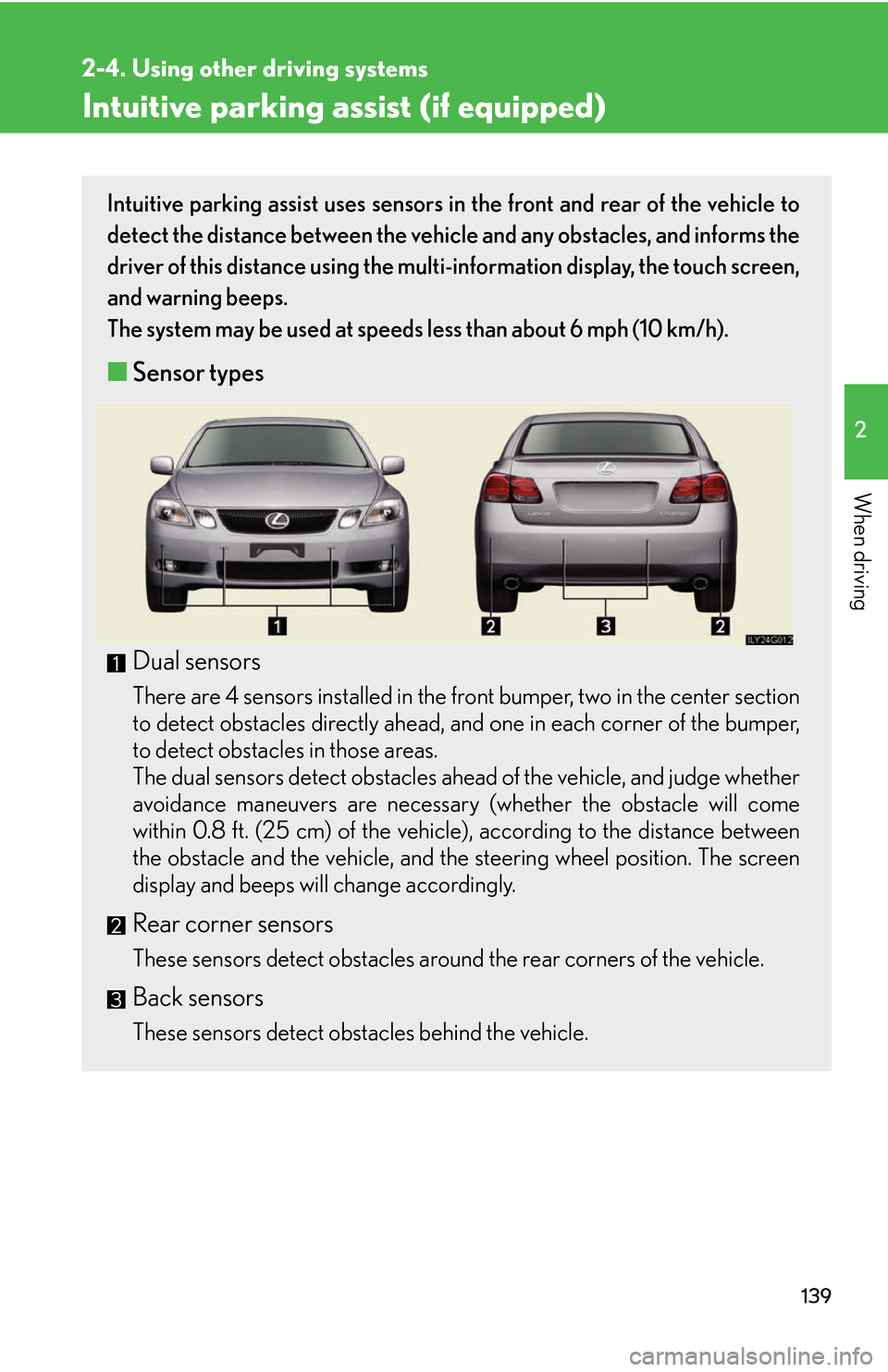
139
2-4. Using other driving systems
2
When driving
Intuitive parking assist (if equipped)
Intuitive parking assist uses sensors in the front and rear of the vehicle to
detect the distance between the vehicle and any obstacles, and informs the
driver of this distance using the mult i-information display, the touch screen,
and warning beeps.
The system may be used at speeds less than about 6 mph (10 km/h).
■ Sensor types
Dual sensors
There are 4 sensors installed in the front bumper, two in the center section
to detect obstacles directly ahead, an d one in each corner of the bumper,
to detect obstacles in those areas.
The dual sensors detect obstacles ahea d of the v
ehicle, and judge whether
avoidance maneuvers are necessary (whether the obstacle will come
within 0.8 ft. (25 cm) of the vehicle), according to the distance between
the obstacle and the vehicle, and the steering wheel position. The screen
display and beeps will change accordingly.
Rear corner sensors
These sensors detect obstacles around the rear corners of the vehicle.
Back sensors
These sensors detect obstacles behind the vehicle.
Page 161 of 540
141
2-4. Using other driving systems
2
When driving
Multi-information display and touch screen
If the sensors detect an obstacle, it is displayed on the multi-information
display in the instrument cluster.
You can change the conditions under which informa tion is display
ed on
the touch screen. ( P. 1 5 3 )
Multi-information display
Dual sensor detection
Steering guide symbol
Rear corner sensor detection
Back sensor detection
Touch screenDual sensor detection
Steering guide symbol
Rear corner sensor detection
Back sensor detection
If the intuitive parking assist is
operated while the rear view moni-
tor is showing, the intuitive parking
as
sist will be shown in the upper
right corner of the screen.
( P. 1 4 4 )
Page 162 of 540
142
2-4. Using other driving systems
Display distance and beeps
When the intuitive parking assist is activated, the approximate distance to
the obstacle is displayed. Also, if an obstacle with which a collision is pos -
sible is detected, a warning beep will sound.
■ Dual sensor detection display and obstacle distance
• If the shift lever is in “R”, only th e corner sensors will detect obstacles.
Approximate
distance to obstacleMulti-informa- tion display
To u c h s c r e e n
With beeps(danger of collision)No beeps
(no danger of collision)
3.0 ft. (100 cm)
to 1.5 ft. (50 cm)
(continuous)(continuous)(continuous)
1.5 ft. (50 cm) to
1.1 ft. (37.5 cm)
(continuous)(continuous)(continuous)
1.1 ft. (37.5 cm) to
0.8 f t. (25 cm)
(continuous)(continuous)(continuous)
Less than 0.8 ft.
(25 cm)
(blinking)(continuous)