Page 256 of 548
236
3-3. Using the audio system
■Control icon screen
Touch any part of the screen if no icons are shown while watching
video, the following screen appears.
DVD video mode
If appears on the screen when yo u touch an icon, the operation rel-
evant to that control is not permitted.
Return to top menu screen
Hide control icons
Return to
menu screen Rewind
Stop Fa st f or ward
Playback
Pa u s e
Menu control key
Go to page 2
Search desired screen
Return to menu screen Change audio language Change subtitle language
Initial DVD setup
Return to
page 1
Change angle
Pa g e 2 Pa g e 1
Page 257 of 548
237
3-3. Using the audio system
3
Interior features
Fast forwarding/rewinding discTouch and hold or on th e screen or press and hold or
on until you hear a beep.
DVD audio mode
If appears on the screen when yo u touch an icon, the operation rel-
evant to that control is not permitted.
Change the
audio format
Change angle
Initial DVD setup
Select menu number
Return to
page 1
Change subtitle language
Return to previous screen Go to next screen Return to registered screen Return to top menu screen
Hide control icons
Rewind
Stop Fa st for wa rd
PlaybackPa u s e
Go to page 2
Search
desired screen Menu control key
Pa g e 2 Pa g e 1
Page 260 of 548
240
3-3. Using the audio system
Using the DVD menuTouch or in the control icons.
Touch if the menu control key does not appear on the
menu screen. Touch , , or to select a
menu item, then touch to
select.
: moves icons up or down.
: hides icons. To display icons, touch .
: returns to previous screen.
Note that specific items or the oper ating method differs from one DVD to
another. Refer to the manual that comes with the DVD disc. (The above image is
an example.)
Changing the subtitle language
Touch in the control icons.
Each time you touch the button,
the next available language is
selected.
: hides the control icons.
: returns to previous screen.
STEP1
STEP2
Page 286 of 548
266
3-4. Using the hands-free system
To u c h .
To u c h .
Input the passkey displayed on
screen into your phone.
If the message “Bluetooth* con-
nection successful” is displayed,
registration is complete.
If the message “Bluetooth* con-
nection failed. Please check the
“Passkey” and the settings of the
telephone” is displayed, start again
from the beginning.
*: Bluetooth is a registered trade-mark of Bluetooth SIG. Inc.
STEP4
STEP5
STEP6
Page 296 of 548
276
3-4. Using the hands-free system
■To refuse a call
Touch and hold .
■ To adjust the received call volume
Press the or . You can also ad just the volume using the steer-
ing switches.
Speaking on the phone
The following screen is displayed when speaking on the phone.
■ To adjust the received call volume
Press the or . You can also ad just the volume using the steer-
ing switches.
■ To prevent the other party from hearing your voice
To u c h .
■ Inputting a key
When using phone services such as an answering service or a bank,
you can store phone numbers and code numbers in the phone book.
■International calls
Received international calls may not be displayed correctly, depending on the
mobile phone in use.
Page 297 of 548
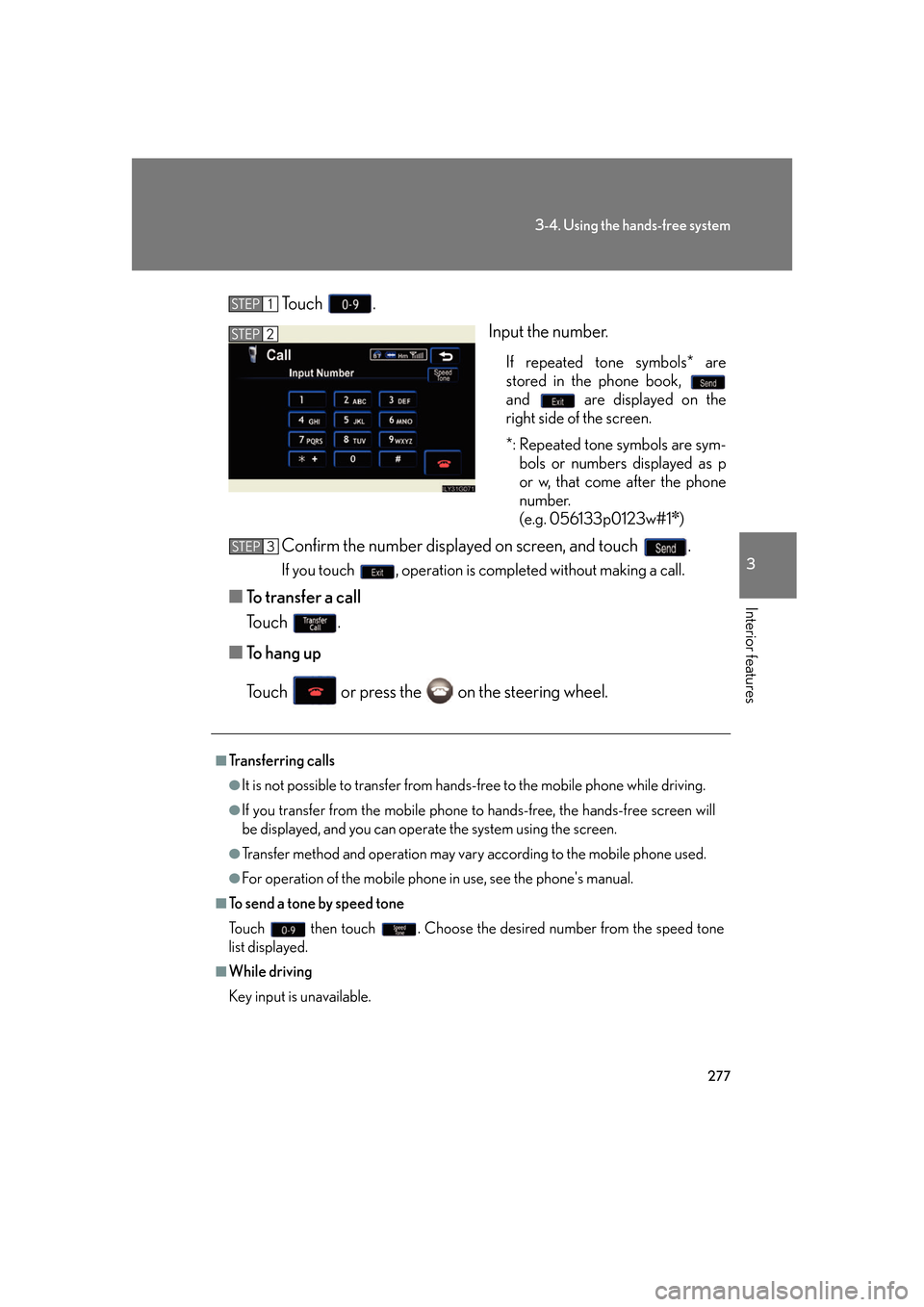
277
3-4. Using the hands-free system
3
Interior features
To u c h .Input the number.
If repeated tone symbols* are
stored in the phone book,
and are displayed on the
right side of the screen.
*: Repeated tone symbols are sym-bols or numbers displayed as p
or w, that come after the phone
number.
(e.g. 056133p0123w#1
✽)
Confirm the number displayed on screen, and touch .
If you touch , operation is completed without making a call.
■ To transfer a call
To u c h .
■ To hang up
Touch or press the on the steering wheel.
STEP1
STEP2
■Transferring calls
●It is not possible to transfer from hand s-free to the mobile phone while driving.
●If you transfer from the mobile phone to hands-free, the hands-free screen will
be displayed, and you can operate the system using the screen.
●Transfer method and operation may vary according to the mobile phone used.
●For operation of the mobile phone in use, see the phone's manual.
■To send a tone by speed tone
Touch then touch . Choose the desired number from the speed tone
list displayed.
■While driving
Key input is unavailable.
STEP3
Page 320 of 548
300
3-4. Using the hands-free system
■Displaying Bluetooth® information
You can check the device address and device name.
Press .
Touch on the “Information” screen.
Touch on the “Telephone” screen.
Touch on the “Settings” screen.
On the “Select Telephone” screen, select the desired phone and
touch . To change the device name, touch
in the “Device Name”
section, and input the name on the
“Name” screen (max. 20 charac-
ters).
■ To change the Bluetooth
® settings
You can change the device name and passkey.
Press .
Touch on the “Information” screen.
Touch on the “Telephone” screen.
Touch on the “Settings” screen.
STEP1
STEP2
STEP3
STEP4
STEP5
STEP6
STEP1
STEP2
STEP3
STEP4
Page 321 of 548
301
3-4. Using the hands-free system
3
Interior features
To change the device name, touch in the “Device Name”
section, and input the name on the
“Name” screen (max. 20 charac-
ters).
To change the passkey, touch
in the “Passkey” section,
and input 4 - 8 digits on the “Pass-
key” screen.
■ Setting the Bluetooth® settings to default
Press .
Touch on the “Information” screen.
Touch on the “Telephone” screen.
Touch on the “S ettings” screen.
Touch on the “Bluetooth* Settings” screen.
A confirmation message is displayed. If everything is correct,
touch .
*: Bluetooth is a registered trademark of Bluetooth SIG. Inc.
STEP5
STEP1
STEP2
STEP3
STEP4
STEP5
STEP6