Page 210 of 548
190
3-1. Using the touch screen
Screen settingsPress .
Touch on the “Information” screen.
The following screen se ttings can be changed.
Automatic transition
20 seconds after air-conditioning
or audio system use, the system will
return the display to the previous
screen.
Switch color
You can select the switch color.
Delete personal data
The following personal data is
deleted:
• User selection settings
•Phone book data
• Dialed numbers and received calls
•Speed dial
• Bluetooth
® phone data
•Security code
• Maintenance conditions*
• Maintenance information “off” setting*
•Memory points*
•Areas to avoid*
• Previous points*
• Route trace*
*: If the navigation system is equipped
STEP1
STEP2
Page 220 of 548
200
3-3. Using the audio system
Audio system type
CD and (optional) DVD player with changer, cassette player, and AM/FM
radio
This illustration below is for a vehicl e not equipped with the DVD player.
Vehicles with navigation system
Vehicles without navigation system
The audio system appearance and scr een may differ slightly for vehi-
cles equipped with the DVD player.
Page 221 of 548
201
3-3. Using the audio system
3
Interior features
■Using cellular phones
Interference may be heard through the audio system’s speakers if a cellular phone is
being used inside or close to the vehicle while the audio system is operating.
CD player: Plays audio CDs, CD text, MP3 discs and WMA discs.
DVD player: Plays audio CDs, CD text, video CDs, MP3 discs,
WMA discs, DVD video discs and DVD audio discs.
Ti t l ePa g e
Using the radioP. 2 0 3
Using the cassette playerP. 2 1 2
Using the CD playerP. 2 1 6
Playing MP3 and WMA discsP. 2 2 4
Using the DVD playerP. 2 3 2
Playing DVD video/audioP. 2 3 5
Playing video CDP. 2 4 7
DVD player and DVD video disc informationP. 2 5 1
Optimal use of the audio/video systemP. 2 5 5
Using the steering wheel switchesP. 2 5 9
Page 222 of 548
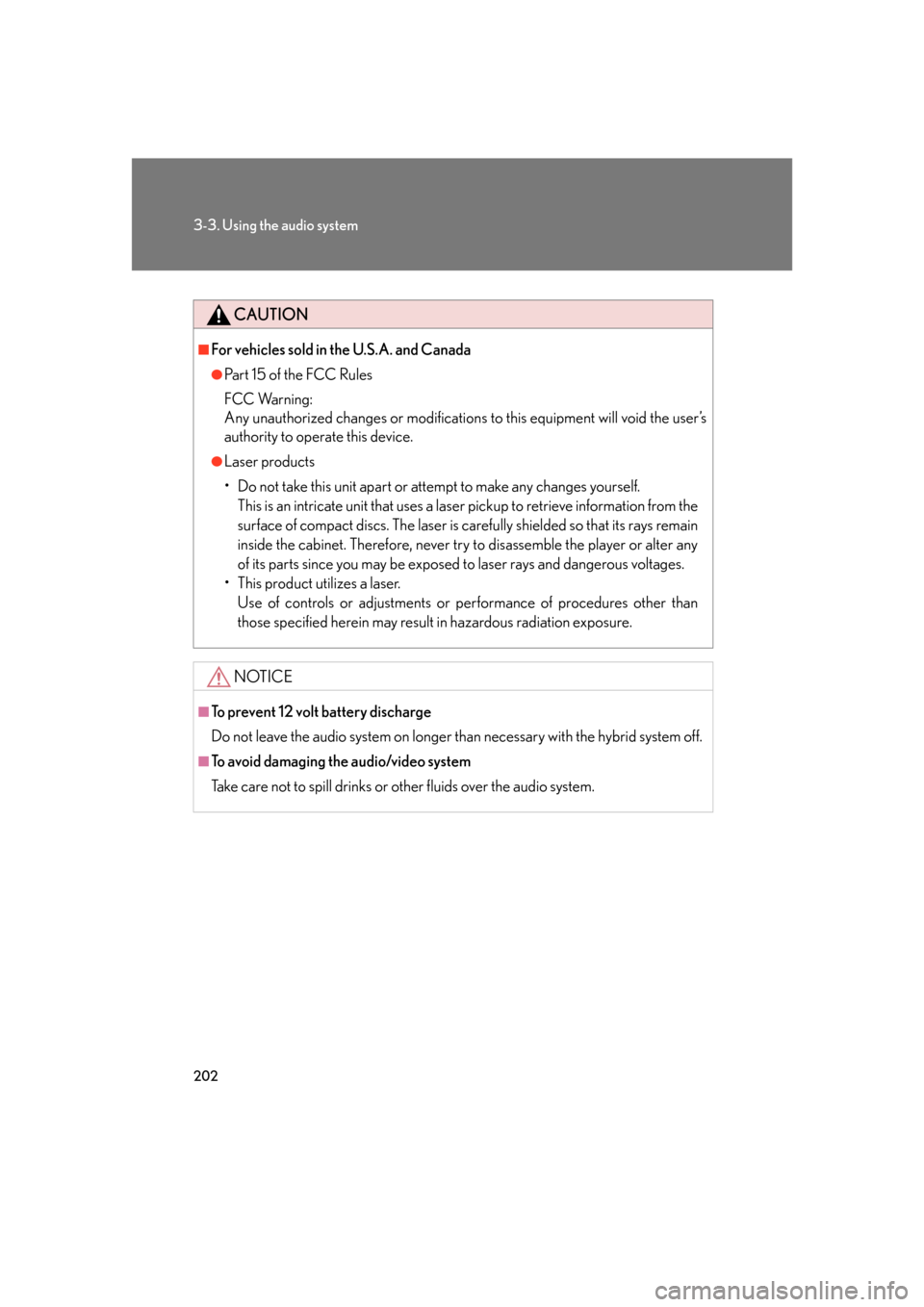
202
3-3. Using the audio system
CAUTION
■For vehicles sold in the U.S.A. and Canada
●Pa r t 1 5 o f t h e F CC Ru l e s
FCC Warning:
Any unauthorized changes or modifications to this equipment will void the user’s
authority to operate this device.
●Laser products
• Do not take this unit apart or attempt to make any changes yourself.
This is an intricate unit that uses a lase r pickup to retrieve information from the
surface of compact discs. The laser is carefully shielded so that its rays remain
inside the cabinet. Therefore, never try to disassemble the player or alter any
of its parts since you may be exposed to laser rays and dangerous voltages.
• This product utilizes a laser. Use of controls or adjustments or pe rformance of procedures other than
those specified herein may result in hazardous radiation exposure.
NOTICE
■To prevent 12 volt battery discharge
Do not leave the audio system on longer th an necessary with the hybrid system off.
■To avoid damaging the audio/video system
Take care not to spill drinks or other fluids over the audio system.
Page 223 of 548
203
3-3. Using the audio system
3
Interior features
Using the radio
Press or to choose either an AM or FM band.
When you press while listening to the radio, the following audio con-
trol screen appears.
This illustration is a vehicle not equipped with the DVD player.
Display audio control screen
Pow e r Vo l u m e Scan for receivable stations
Seek frequency Preset tuning
Adjust the
frequency
(AM, FM mode) or
channel (SAT mode)
AM SAT/FM mode buttons Preset stations
Scan for
receivable stations
(AM mode only)
Page 224 of 548
204
3-3. Using the audio system
Setting station presets (excluding XM® satellite radio)
Search for desired stations by turning the
dial or pressing
or on .
Touch and hold one of the preset st ations (1 - 6) until you hear a
beep.
Scanning radio stations (excluding XM® satellite radio)
■ Scanning the preset radio stations
● AM station
Touch on the screen or press
until “P SCAN”
appears.
Preset stations will be played for a few seconds each.
When the desired station is reached, touch or press
once again.
● FM station
Press until “P SCAN” appears.
When the desired station is reach ed, press the button once again.
STEP1
STEP2
STEP1
STEP2
STEP1
STEP2
Page 225 of 548
205
3-3. Using the audio system
3
Interior features
■Scanning all radio stations within range
● AM station
Touch on the screen or press .
“SCAN” appears on the screen and a ll stations with reception will be
played for a few seconds each.
When the desired station is reached, touch or press
once again.
● FM station
Press .
“SCAN” appears on the screen and a ll stations with reception will be
played for a few seconds each.
When the desired station is reach ed, press the button once again.
RDS (Radio Data System)
This feature allows your radio to re ceive station identification information
and program information (classical, ja zz, etc.) from radio stations which
broadcast this information.
■ Receiving RDS broadcasts
Touch or on the
screen.
STEP1
STEP2
STEP1
STEP2
STEP1
Page 226 of 548
206
3-3. Using the audio system
The type of program changes each time the button is pressed.
●ROCK
● EASYLIS (Easy listening)
● CLS/JAZZ (Classical music and Jazz)
● R & B (Rhythm and Blues)
● INFORM (Information)
● RELIGION
● MISC (Miscellaneous)
● ALARM (Emergency messages)
If the system receives no RDS statio ns, “NO PTY” appears on the display.
When a program is set, “TYPE SEEK” appears.
Touch on the screen or press or on .
The radio seeks or scans the station by the relevant program type.
If no radio station of that type is found, “NOTHING” appears on the
screen.
■ Displaying radio text messages
Touch on the screen.
If “MSG” appears on the screen, a
text message may be displayed.
STEP2