Page 288 of 562
268
3-4. Using the hands-free system
Registering a Bluetooth® phone
You can register up to 6 phones in the system. Press .
To u c h on the “Information” screen.
To u c h on the “Telephone” screen.
To u c h .
To u c h .
STEP1
STEP2
STEP3
STEP4
STEP5
Page 289 of 562
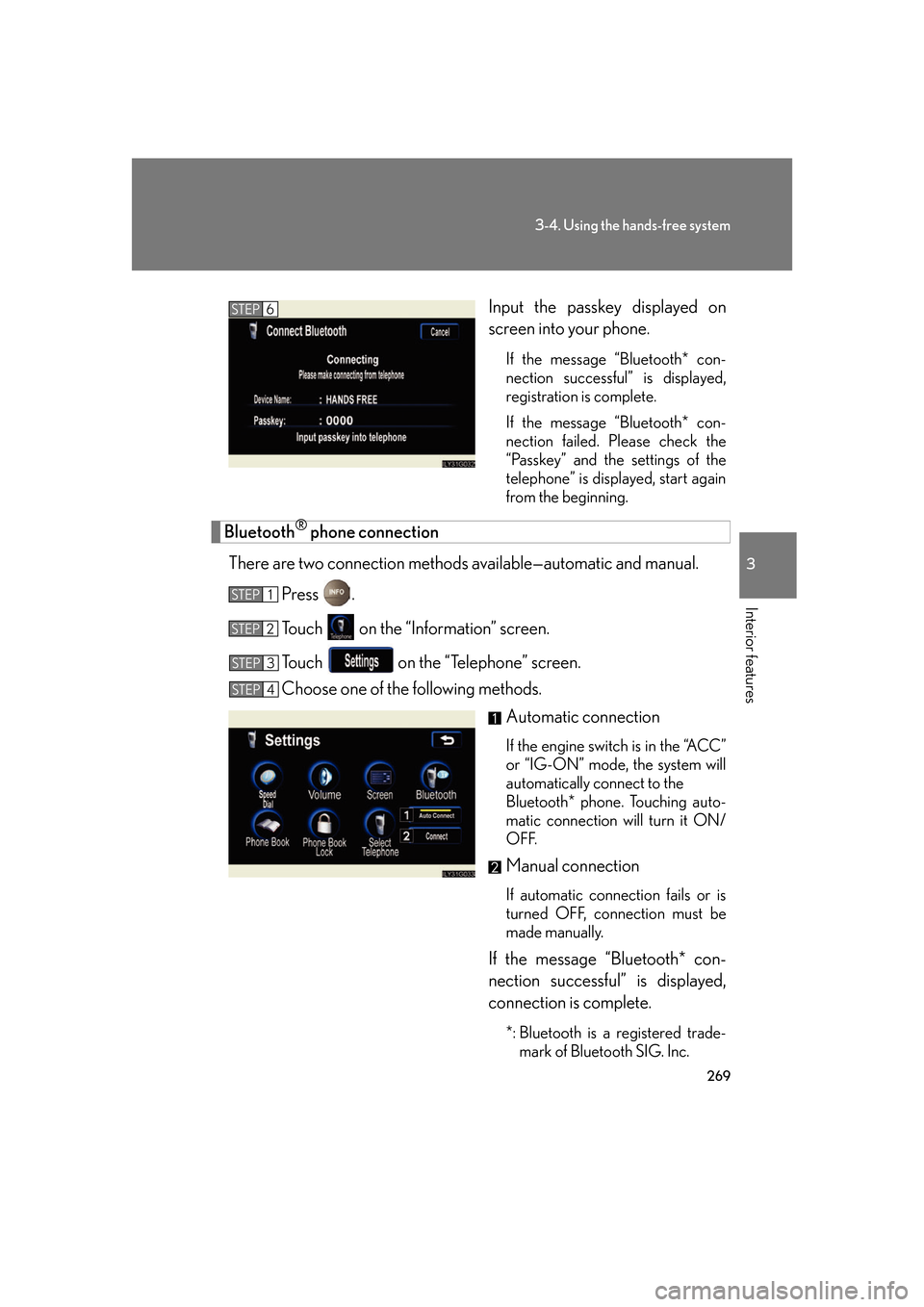
269
3-4. Using the hands-free system
3
Interior features
Input the passkey displayed on
screen into your phone.
If the message “Bluetooth* con-
nection successful” is displayed,
r
egistration is complete.
If the message “Bluetooth* con-
nection failed. Please check the
“P
asskey” and the settings of the
telephone” is displayed, start again
from the beginning.
Bluetooth® phone connection
There are two connection methods av ailable—automatic and manual.
Press .
To u c h on the “Information” screen.
To u c h on the “Telephone” screen.
Choose one of the following methods.
Automatic connection
If the engine switch is in the “ACC”
or “IG-ON” mode, the system will
automatically connect to the
Bluetooth* phone. Touching auto -
matic connection will turn it ON/
OFF
.
Manual connection
If automatic connection fails or is
turned OFF, connection must be
made manually.
If the message “Bluetooth* con -
nection successful” is displayed,
connection is complete.
*: Bluetooth is a registered trade -
mark of Bluetooth SIG. Inc.
STEP6
STEP1
STEP2
STEP3
STEP4
Page 290 of 562
270
3-4. Using the hands-free system
Making a call
Once the Bluetooth® phone is registered, you can make a call using the
following procedure.
■ Dialing
Press .
To u c h on the “Information” screen.
To delete the input phone number, touch ţ.Inputting the phone number.
To delete the input phone number,
touch .
To dial the last input phone number,
touch .
To u c h or press the on the steering wheel.
■Reconnecting to the Bluetooth® phone
If the system cannot connect due to poor si gn
al strength with the engine switch in
the “ACC” or “IG-ON” mode, the system wi ll automatically attempt to reconnect.
If the phone is turned off, the system will not
attempt to reconnect. In this case, con-
nection must be made manually, or the
phone must be re-selected.
STEP1
STEP2
STEP3
STEP4
Page 300 of 562
280
3-4. Using the hands-free system
Setting the hands-free system
You can speed dial, register in and edit the phone book, and set the
Bluetooth® phone.
Settings screen
To display the screen shown above, press , touch on the
“Information” screen, then touch on the “Telephone” screen.
Connection
Method
Page 307 of 562
287
3-4. Using the hands-free system
3
Interior features
Changing the screen settings
The following settings can be changed.“Incoming Call Display”The incoming cal l scr
een set-
tings can be changed.
“Auto Answer”
When a call is received, the sys -
tem automatically switches to
the talking scr
een after the set
period of time, meaning you
can speak without pressing any -
thing.
“Show Bluetooth* connection sta -
tus at startup”
You can set the system to show
the status confirmation display
when connecting.
*: Bluetooth is a registered trade -
mark of Bluetooth SIG. Inc.
Page 309 of 562
289
3-4. Using the hands-free system
3
Interior features
■“Show Bluetooth* connection status at startup” settings
Press .
To u c h on the “Information” screen.
To u c h on the “Telephone” screen.
To u c h on the “Settings” screen.
To u c h / in the “Show Bluetooth* connection
status at startup” section of the “Screen Settings” screen.
*: Bluetooth is a registered trademark of Bluetooth SIG. Inc.
■To set the screen settings to default
To u c h , then .
STEP1
STEP2
STEP3
STEP4
STEP5
Page 322 of 562
302
3-4. Using the hands-free system
Setting a Bluetooth® phone
■ Selecting a Bluetooth
® phone
If multiple Bluetooth
® phones are registered, follow the below proce -
dure to select the Bluetooth® phone to be used. You may only use one
phone at a time.
Press .
To u c h on the “Information” screen.
To u c h on the “Telephone” screen.
To u c h .
Select the phone to be use, then
touch .
If no phones are registered,
“Empty” will be displayed.
If “Bluetooth* connection success -
ful” is displayed, registration was
succes
sful.
If another Bluetooth
® phone is
already connected, a confirmation
message is displayed. Touch or .
*: Bluetooth is a registered trade -
mark of Bluetooth SIG. Inc.
STEP1
STEP2
STEP3
STEP4
STEP5
Page 323 of 562
303
3-4. Using the hands-free system
3
Interior features
■Displaying Bluetooth® information
You can check the device address and device name.
Press .
To u c h on the “Information” screen.
To u c h on the “Telephone” screen.
To u c h on the “Settings” screen.
On the “Select Telephone” screen, select the desir
ed phone and
touch .
To change the device name, touch
in the “Device Name”
section, and input the name on the
“Name” scr
een (max. 20 charac -
ters).
■ T
o change the Bluetooth® settings
You can change the device name and passkey.
Press .
To u c h on the “Information” screen.
To u c h on the “Telephone” screen.
To u c h on the “Settings” screen.
STEP1
STEP2
STEP3
STEP4
STEP5
STEP6
STEP1
STEP2
STEP3
STEP4