Page 118 of 562
98
2-1. Driving procedures
■If the engine does not start
The engine immobilizer system may not have been deactivated. (P.
5 2 )
■When the engine switch indicator flashes in amber
The system may be malfunctioning. Have the vehicle inspected by your Lexus
deal
er immediately.
■Auto power OFF function
The engine switch will automatically turn OFF
when left in “ACC” mode for 1 hour
or more.
■Electronic key battery depletion
P.
9
■When the electronic key battery is discharged
P.
4 0 9
■Conditions affecting operation
P. 7
CAUTION
■When starting the engine
Always start the engine while sitting in the driver’s seat. Do not press the accelera-
tor pedal while starting the en gine under any circumstances.
Doing so may cause an accident resu lting in death or serious injury.
■Caution while driving
Do not touch the engine switch while driving.
Pressing and holding the engine switch will stop the engine, which may lead to an
accident.
Page 138 of 562
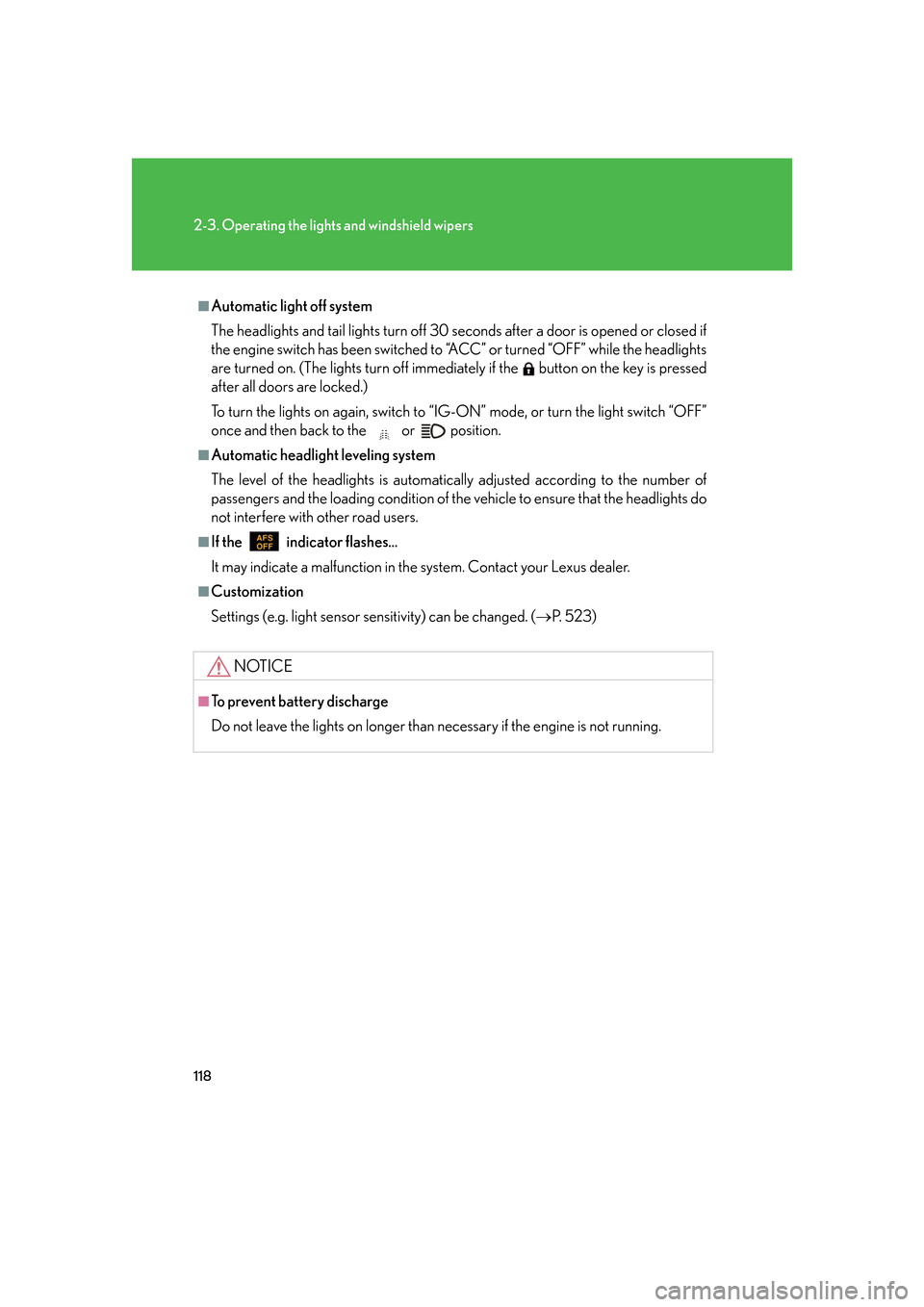
118
2-3. Operating the lights and windshield wipers
■Automatic light off system
The headlights and tail lights turn off 30 seconds after a door is opened or closed if
the engine switch has been switched to “ACC” or turned “OFF” while the headlights
are turned on. (The lights turn off immediately if the button on the key is pressed
after all doors are locked.)
To turn the lights on again, switch to “IG-ON” mode, or turn the light switch “OFF”
once and then back to the or position.
■Automatic headlight leveling system
The level of the headlights is automatica lly adjusted according to the number of
passengers and the loading condition of the vehicle to ensure that the headlights do
not interfere with other road users.
■If the indicator flashes...
It may indicate a malfunction in the system. Contact your Lexus dealer.
■Customization
Settings (e.g. light sensor sensitivity) can be changed. ( P. 5 2 3 )
NOTICE
■To prevent battery discharge
Do not leave the lights on longer than necessary if the engine is not running.
Page 255 of 562
235
3-3. Using the audio system
3
Interior features
■Control icon screen
Touch any part of the screen if no icons are shown while watching
video, the following screen appears.
DVD video mode
If appears on the screen when you touch an icon, the oper ation rel-
evant to that control is not permitted.
Return to top menu screen
Hide control icons
Return to
menu screen Rewind
Stop Fa st f or ward
Playback
Pa u s e
Menu control key
Go to page 2
Search desired screen
Return to menu screen Change audio language Change subtitle language
Initial DVD setup
Return to
page 1
Change angle
Pa g e 2 Pa g e 1
Page 256 of 562
236
3-3. Using the audio system
Fast forwarding/rewinding disc
Touch and hold or on the screen or press and hold or
on
until you hear a beep.
DVD audio mode
If appears on the screen when you touch an icon, the oper ation rel-
evant to that control is not permitted.
Change the
audio format
Change angle
Initial DVD setup
Select menu number
Return to
page 1
Change subtitle language
Return to previous screen Go to next screen Return to registered screen Return to top menu screen
Hide control icons
Rewind
Stop Fa st for wa rd
PlaybackPa u s e
Go to page 2
Search
desired screen Menu control key
Pa g e 2 Pa g e 1
Page 259 of 562
239
3-3. Using the audio system
3
Interior features
Using the DVD menu
To u c h or in the control icons.
To u c h if the menu control key do es not appear on the
menu screen.
To u c h , , or to select a
menu item, then touch to
select.
: moves icons up or down.
: hides icons. To display icons, touch .
: returns to previous screen.
Note that specific items or the oper ating met
hod differs from one DVD to
another. Refer to the manual that comes with the DVD disc. (The above image is
an example.)
Changing the subtitle language
To u c h in the control icons.
Each time you to uch the button,
the ne
xt available language is
selected.
: hides the control icons.
: returns to previous screen.
STEP1
STEP2
Page 289 of 562
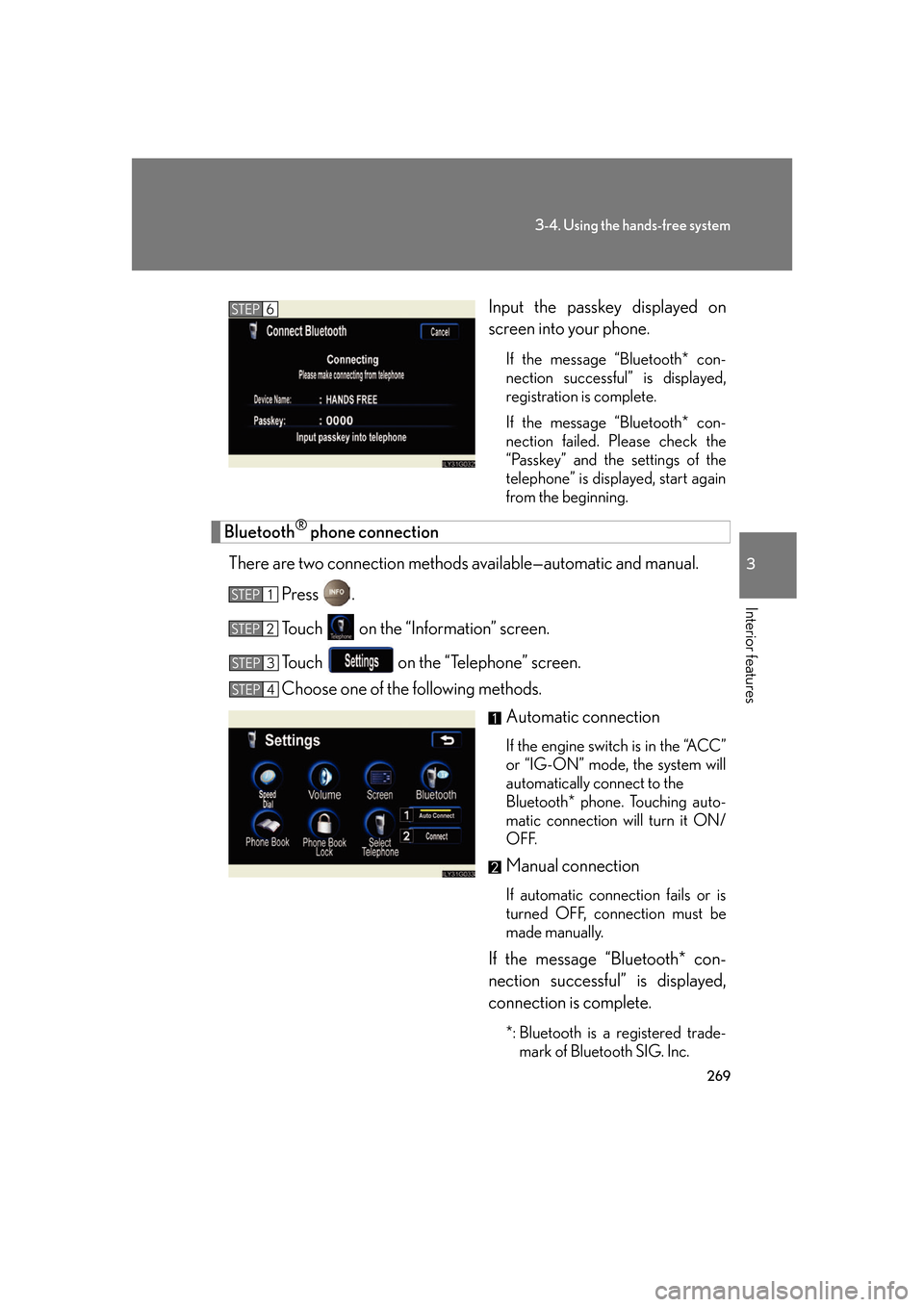
269
3-4. Using the hands-free system
3
Interior features
Input the passkey displayed on
screen into your phone.
If the message “Bluetooth* con-
nection successful” is displayed,
r
egistration is complete.
If the message “Bluetooth* con-
nection failed. Please check the
“P
asskey” and the settings of the
telephone” is displayed, start again
from the beginning.
Bluetooth® phone connection
There are two connection methods av ailable—automatic and manual.
Press .
To u c h on the “Information” screen.
To u c h on the “Telephone” screen.
Choose one of the following methods.
Automatic connection
If the engine switch is in the “ACC”
or “IG-ON” mode, the system will
automatically connect to the
Bluetooth* phone. Touching auto -
matic connection will turn it ON/
OFF
.
Manual connection
If automatic connection fails or is
turned OFF, connection must be
made manually.
If the message “Bluetooth* con -
nection successful” is displayed,
connection is complete.
*: Bluetooth is a registered trade -
mark of Bluetooth SIG. Inc.
STEP6
STEP1
STEP2
STEP3
STEP4
Page 299 of 562
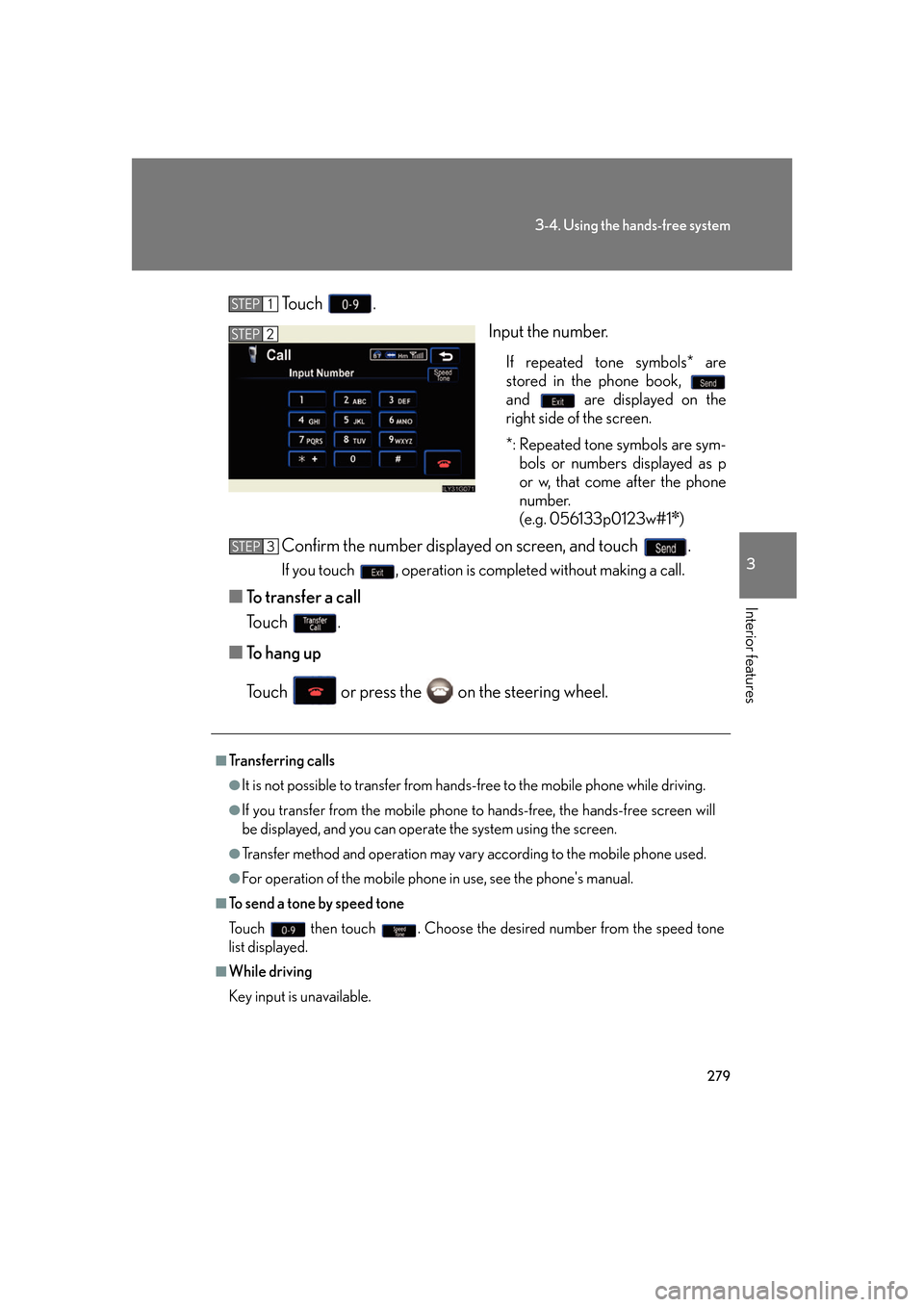
279
3-4. Using the hands-free system
3
Interior features
To u c h .
Input the number.
If repeated tone symbols* are
stored in the phone book,
and are displayed on the
right side of the screen.
*: Repeated tone symbols are sym -
bols or numbers displayed as p
or w
, that come after the phone
number.
(e.g. 056133p0123w#1
✽)
Confirm the number displayed on screen, and touch .
If you touch , operation is completed without making a call.
■To transfer a call
To u c h .
■ T
o hang up
To u c h or press the on the steering wheel.
STEP1
STEP2
■Transferring calls
●It is not possible to transfer from hand s-free to the mobile phone while driving.
●If you transfer from the mobile phone to hands-free, the hands-free screen will
be displayed, and you can operate the system using the screen.
●Transfer method and operation may vary according to the mobile phone used.
●For operation of the mobile phone in use, see the phone's manual.
■To send a tone by speed tone
To u c h then touch . Choose the desired number from the speed tone
list displayed.
■While driving
Key input is unavailable.
STEP3
Page 323 of 562
303
3-4. Using the hands-free system
3
Interior features
■Displaying Bluetooth® information
You can check the device address and device name.
Press .
To u c h on the “Information” screen.
To u c h on the “Telephone” screen.
To u c h on the “Settings” screen.
On the “Select Telephone” screen, select the desir
ed phone and
touch .
To change the device name, touch
in the “Device Name”
section, and input the name on the
“Name” scr
een (max. 20 charac -
ters).
■ T
o change the Bluetooth® settings
You can change the device name and passkey.
Press .
To u c h on the “Information” screen.
To u c h on the “Telephone” screen.
To u c h on the “Settings” screen.
STEP1
STEP2
STEP3
STEP4
STEP5
STEP6
STEP1
STEP2
STEP3
STEP4