Page 229 of 562
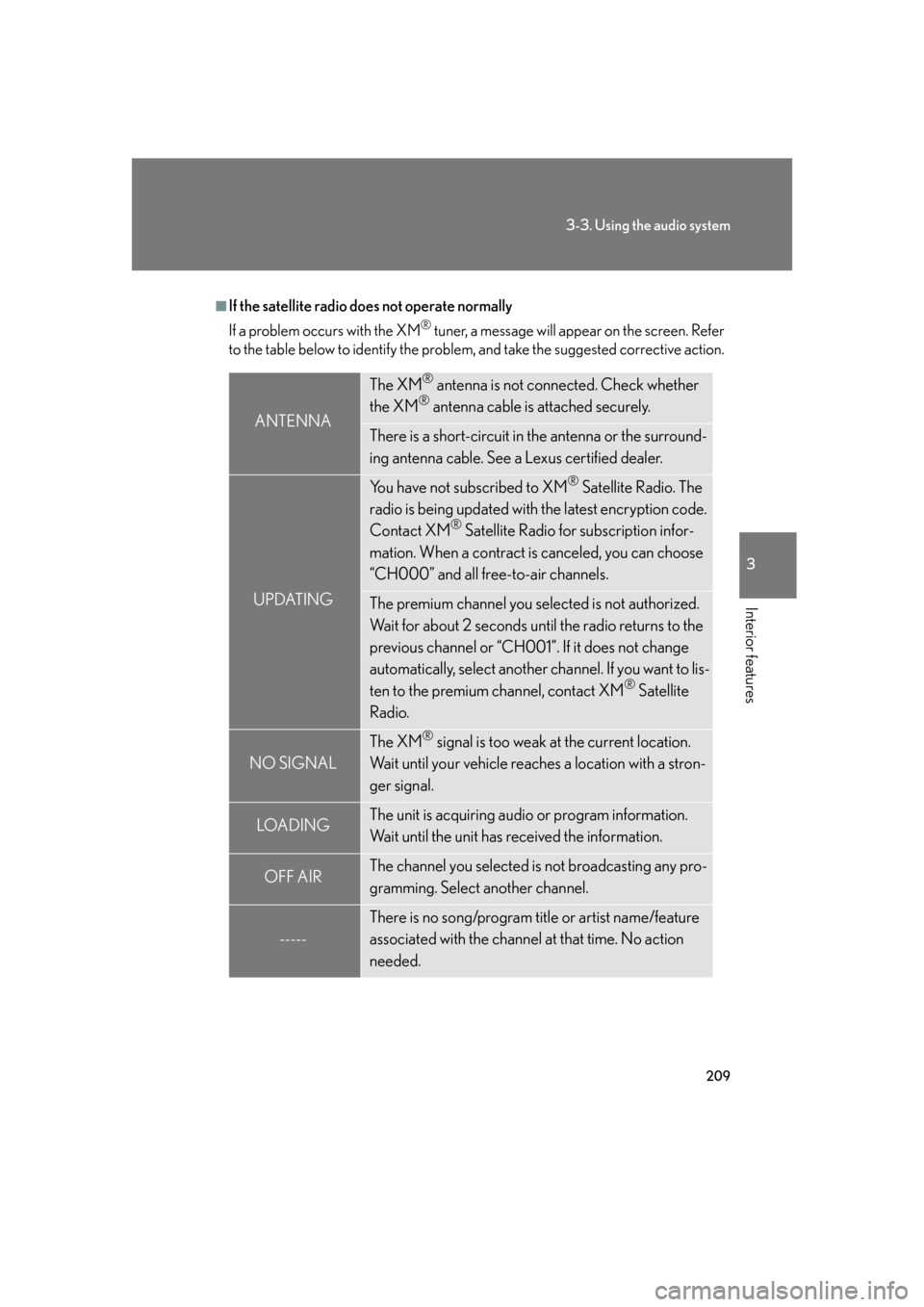
209
3-3. Using the audio system
3
Interior features
■If the satellite radio does not operate normally
If a problem occurs with the XM
® tuner, a message will appear on the screen. Refer
to the table below to identify the problem, and take the suggested corrective action.
ANTENNA
The XM® antenna is not connected. Check whether
the XM® antenna cable is attached securely.
There is a short-circuit in the antenna or the surround-
ing antenna cable. See a Lexus certified dealer.
UPDATING
You have not subscribed to XM® Satellite Radio. The
radio is being updated with the latest encryption code.
Contact XM
® Satellite Radio for subscription infor-
mation. When a contract is canceled, you can choose
“CH000” and all free-to-air channels.
The premium channel you selected is not authorized.
Wait for about 2 seconds until the radio returns to the
previous channel or “CH001”. If it does not change
automatically, select another channel. If you want to lis-
ten to the premium channel, contact XM
® Satellite
Radio.
NO SIGNAL
The XM® signal is too weak at the current location.
Wait until your vehicle reaches a location with a stron-
ger signal.
LOADIN GThe unit is acquiring audio or program information.
Wait until the unit has received the information.
OFF AIRThe channel you selected is not broadcasting any pro-
gramming. Select another channel.
-----
There is no song/program title or artist name/feature
associated with the channel at that time. No action
needed.
Page 230 of 562
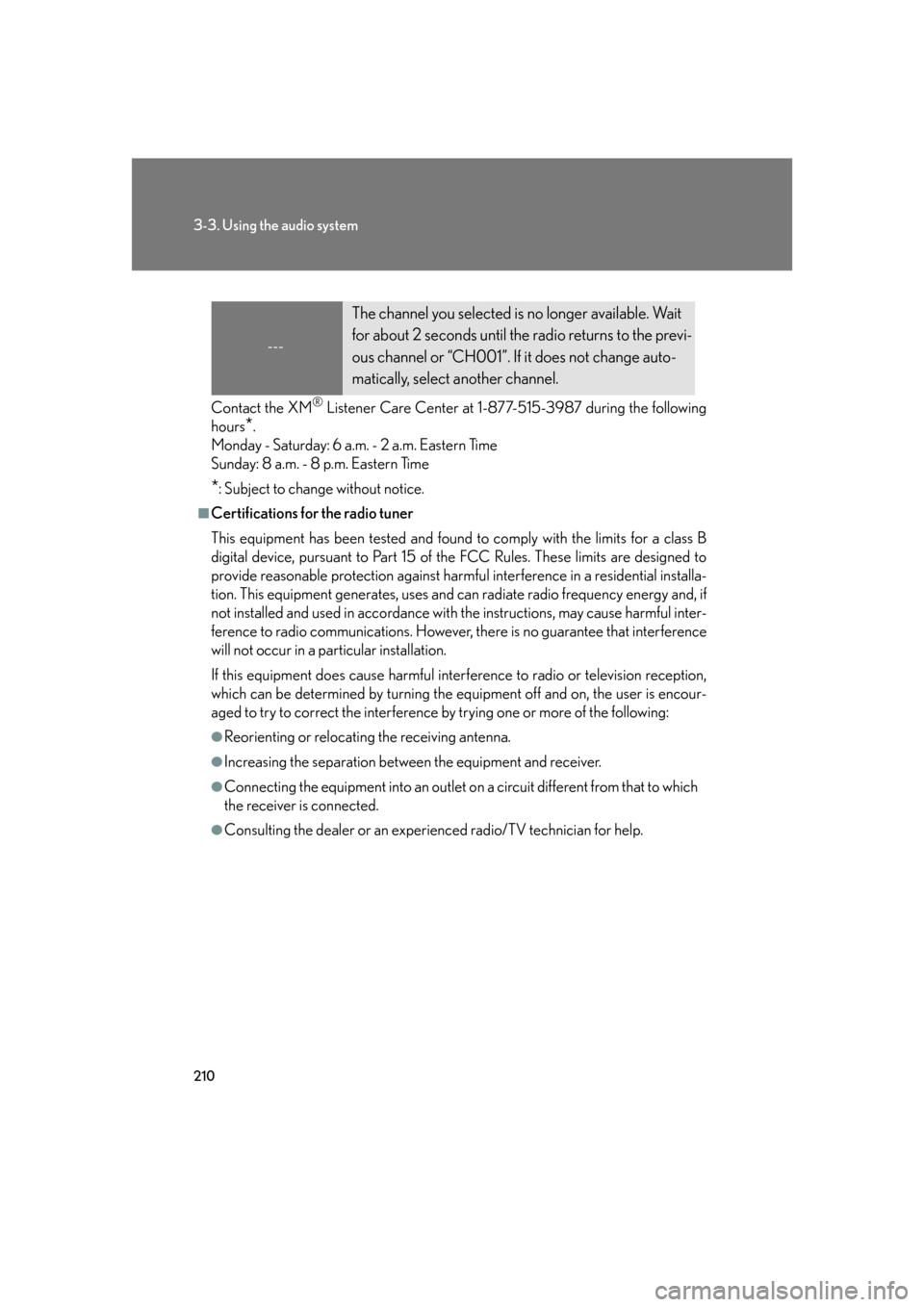
210
3-3. Using the audio system
Contact the XM® Listener Care Center at 1-877-515-3987 during the following
hours
*.
Monday - Saturday: 6 a.m. - 2 a.m. Eastern Time
Sunday: 8 a.m. - 8 p.m. Eastern Time
*: Subject to change without notice.
■Certifications for the radio tuner
This equipment has been tested and found to comply with the limits for a class B
digital device, pursuant to Part 15 of th e FCC Rules. These limits are designed to
provide reasonable protection against harmful interference in a residential installa-
tion. This equipment generate s, uses and can radiate radio frequency energy and, if
not installed and used in accordance with the instructions, may cause harmful inter-
ference to radio communications. However, there is no guarantee that interference
will not occur in a particular installation.
If this equipment does cause harmful interf erence to radio or television reception,
which can be determined by turning the eq uipment off and on, the user is encour-
aged to try to correct the interference by trying one or more of the following:
●Reorienting or relocating the receiving antenna.
●Increasing the separation between the equipment and receiver.
●Connecting the equipment into an outlet on a circuit different from that to which
the receiver is connected.
●Consulting the dealer or an experienced radio/TV technician for help.
---
The channel you selected is no longer available. Wait
for about 2 seconds until the radio returns to the previ-
ous channel or “CH001”. If it does not change auto-
matically, select another channel.
Page 245 of 562
225
3-3. Using the audio system
3
Interior features
Selecting and scanning files
■Selecting one file at a time
Turn the dial or press or on
to select the desired file.
■ Selecting a file fr
om the file list
To u c h on the screen to turn the folder list on.
To u c h on the folder list
screen.
Touch the desired file number.
or : changes the list by 6
groups.
: displays the folder list. : displays the details of the file currently play -
ing.
This function is available only when
the v
ehicle is not moving.
STEP1
STEP2
STEP3
Page 261 of 562
241
3-3. Using the audio system
3
Interior features
Changing the angle (If the angle option is available)
To u c h in the control icons.
Touch the button.
Each time you to uch the button,
the ne
xt available angle is selected.
: returns to previous screen.
Initial DVD setup
■ Displaying “Setup Menu” screen
To u c h in the control icons.
After you change the initial set -
tings, touch .
: restores default settings.
STEP1
STEP2
STEP1
STEP2
Page 277 of 562
257
3-3. Using the audio system
3
Interior features
Setting DSP
The following features can be set as desired by touching on the
screen.
■ Turning Automatic Sound Levelizer (ASL) ON or OFF
To u c h or .
ASL automatically adjusts the volume and tone quality according to the
noise level as you drive your vehicle.
■ Changing the listening position (vehicles with CD player only)
The speaker balance can be change d to pr
oduce the best sound for
each listening position.
To u c h .
The listening position changes as follo
ws each time the switch is
touched.
With CD playerWith DVD player
DisplayListening position
Position best suited to the driver's seat
Position best suited to th e driver's and front passen-
ger’s seat
Page 279 of 562
259
3-3. Using the audio system
3
Interior features
Using the steering switches
Turning on the power
Press when the audio system is turned OFF.
The audio system can be turned OFF by holding the switch down for 1 second
or more.
Changing the audio source
Press when the audio system is tu rned ON. The audio sour ce
changes as follows each time the button is pr
essed. If a cassette tape or
CD is not inserted, that mode will be skipped.
Vehicles with CD player:
FM (1, 2) cassette player CD player AM SAT (1, 2, 3)
Vehicles with DVD player: FM (1, 2) cas
sette playerDVD playerAM SAT (1, 2, 3)
Some audio features can be controlled using the switches on the steering
wheel.
Power on, select audio
source
Vo l u m e
Radio: Select radio stations
Cassette: Fast forward, r
ewind and select -
ing tracks
CD: Select tracks, discs and folder
DVD: Select tracks, discs and chapter
Page 286 of 562
266
3-4. Using the hands-free system
CAUTION
■FCC WARNING
Changes or modifications not expressly approved by the party responsible for
compliance could void the user's authority to operate the equipment.
Radio Frequency Exposure. This device is approved for Mobile Application only
and, to comply with applicable FCC radio frequency exposure regulations, must be
used with a distance of at least 7.9 in. (20 cm) between the antenna and the body of
any person at all time during use.
■Caution while driving
Do not use the mobile phone or connect the Bluetooth
® system.
NOTICE
■When leaving the vehicle
Do not leave your mobile phone in the vehicle. The inside of the vehicle may
become hot, causing da mage to the phone.
Page 307 of 562
287
3-4. Using the hands-free system
3
Interior features
Changing the screen settings
The following settings can be changed.“Incoming Call Display”The incoming cal l scr
een set-
tings can be changed.
“Auto Answer”
When a call is received, the sys -
tem automatically switches to
the talking scr
een after the set
period of time, meaning you
can speak without pressing any -
thing.
“Show Bluetooth* connection sta -
tus at startup”
You can set the system to show
the status confirmation display
when connecting.
*: Bluetooth is a registered trade -
mark of Bluetooth SIG. Inc.