Page 297 of 562
277
3-4. Using the hands-free system
3
Interior features
Receiving a call
When a call is received, the following screen is displayed together with a
sound.
To u c h or press the on
the steering wheel.
■To display the voice reco gnition operating guide
■To cancel voice recognition
●Press and hold the talk switch.
●Press on the steering wheel.
●Say “Cancel”.
●Press . (excluding command verification)
■When using voice recognition
Use correct commands and speak clearly, otherwise the system may not correctly
recognize the command. Wind or other noises may also cause the system not to
recognize the desired command.
After pressing the talk switch,
press . If the “Command
List” screen is displaying, press
.
Press .STEP1
STEP2
Page 298 of 562
278
3-4. Using the hands-free system
■To refuse a call
Touch and hold .
■ T
o adjust the received call volume
Press the or . You can also adjust th e v
olume using the steer-
ing switches.
Speaking on the phone
The following screen is displayed when speaking on the phone.
■ T
o adjust the received call volume
Press the or . You can also adjust th e v
olume using the steer-
ing switches.
■ T
o prevent the other party from hearing your voice
Touch the .
■ Inputting a k
ey
When using phone services such as an answ
ering service or a bank,
you can store phone numbers and code numbers in the phone book.
■International calls
Received international calls may not be disp
layed correctly, depending on the
mobile phone in use.
Page 299 of 562
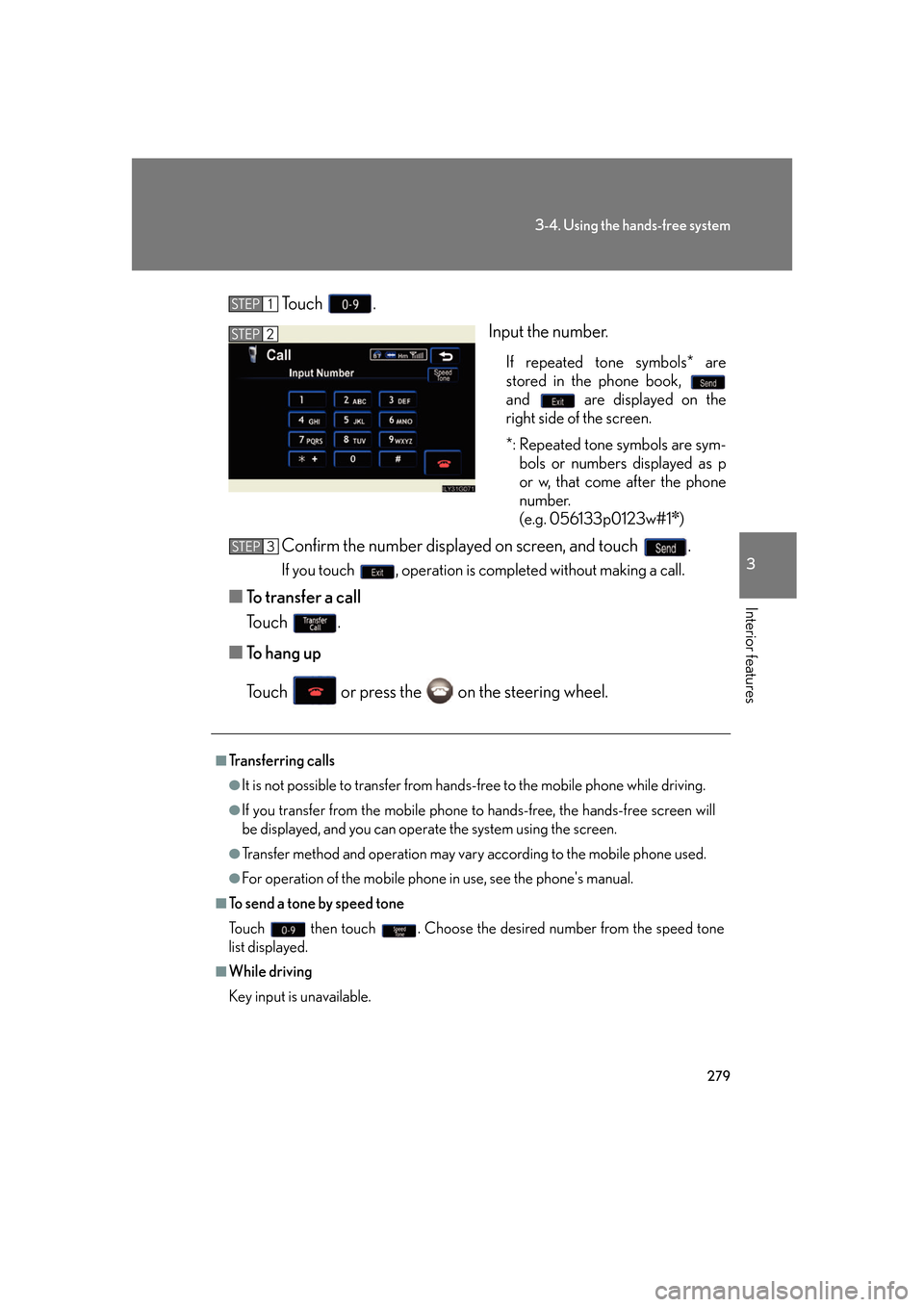
279
3-4. Using the hands-free system
3
Interior features
To u c h .
Input the number.
If repeated tone symbols* are
stored in the phone book,
and are displayed on the
right side of the screen.
*: Repeated tone symbols are sym -
bols or numbers displayed as p
or w
, that come after the phone
number.
(e.g. 056133p0123w#1
✽)
Confirm the number displayed on screen, and touch .
If you touch , operation is completed without making a call.
■To transfer a call
To u c h .
■ T
o hang up
To u c h or press the on the steering wheel.
STEP1
STEP2
■Transferring calls
●It is not possible to transfer from hand s-free to the mobile phone while driving.
●If you transfer from the mobile phone to hands-free, the hands-free screen will
be displayed, and you can operate the system using the screen.
●Transfer method and operation may vary according to the mobile phone used.
●For operation of the mobile phone in use, see the phone's manual.
■To send a tone by speed tone
To u c h then touch . Choose the desired number from the speed tone
list displayed.
■While driving
Key input is unavailable.
STEP3
Page 300 of 562
280
3-4. Using the hands-free system
Setting the hands-free system
You can speed dial, register in and edit the phone book, and set the
Bluetooth® phone.
Settings screen
To display the screen shown above, press , touch on the
“Information” screen, then touch on the “Telephone” screen.
Connection
Method
Page 302 of 562
282
3-4. Using the hands-free system
Select the number to be regis-
tered.
Press the desired switch.
The last dialed number will be reg -
istered in position 6.
■ Deleting a speed dial item
Press .
To u c h on the “Information” screen.
Touch the switch on the “Telephone” screen.
To u c h on the “Settings” screen.
To u c h in the “Speed Dial” section of the “Speed Dial
Settings” screen.
Select the data to be deleted.
A confirmation message wi ll be display
ed. If everything is correct,
touch .
STEP7
STEP8
STEP1
STEP2
STEP3
STEP4
STEP5
STEP6
STEP7
Page 303 of 562
283
3-4. Using the hands-free system
3
Interior features
Registering/Editing/Deleting a Speed Tone
■Registering a speed tone
You can register up to 6 items.
Press .
To u c h on the “Information” screen.
To u c h on the “Telephone” screen.
To u c h on the “Settings” screen.
To u c h in the “Speed
Tone” section.
Input the desired name and touch
.
, : Letter input
: Number/Symbol input : Space
: Backspace
■To delete all speed dial items
Follow the steps for “Deleting a speed dial item
” to “STEP 5”. In the “Speed Dial”
section of the “Speed Dial Settings” screen, touch the . A confirmation
message will be displayed. If everything is correct, touch .
STEP1
STEP2
STEP3
STEP4
STEP5
STEP6
Page 305 of 562
285
3-4. Using the hands-free system
3
Interior features
Input the name and touch .
Input the number and touch .
■ Deleting a speed tone
Press .
To u c h on the “Information” screen.
To u c h on the “Telephone” screen.
To u c h on the “Settings” screen.
To u c h in the “Speed Tone” section of the “Speed Dial
Settings” screen.
Choose the data to delete.
A confirmation message will be disp lay
ed. If everything is correct,
touch .
■To delete all speed tone data
Follow the steps “Deleting a speed tone” to
“STEP 5”. In the “Speed Tone” section,
touch . A confirmation message will be displayed. If everything is correct,
touch .
STEP7
STEP8
STEP1
STEP2
STEP3
STEP4
STEP5
STEP6
STEP7
Page 307 of 562
287
3-4. Using the hands-free system
3
Interior features
Changing the screen settings
The following settings can be changed.“Incoming Call Display”The incoming cal l scr
een set-
tings can be changed.
“Auto Answer”
When a call is received, the sys -
tem automatically switches to
the talking scr
een after the set
period of time, meaning you
can speak without pressing any -
thing.
“Show Bluetooth* connection sta -
tus at startup”
You can set the system to show
the status confirmation display
when connecting.
*: Bluetooth is a registered trade -
mark of Bluetooth SIG. Inc.