Page 1 of 28
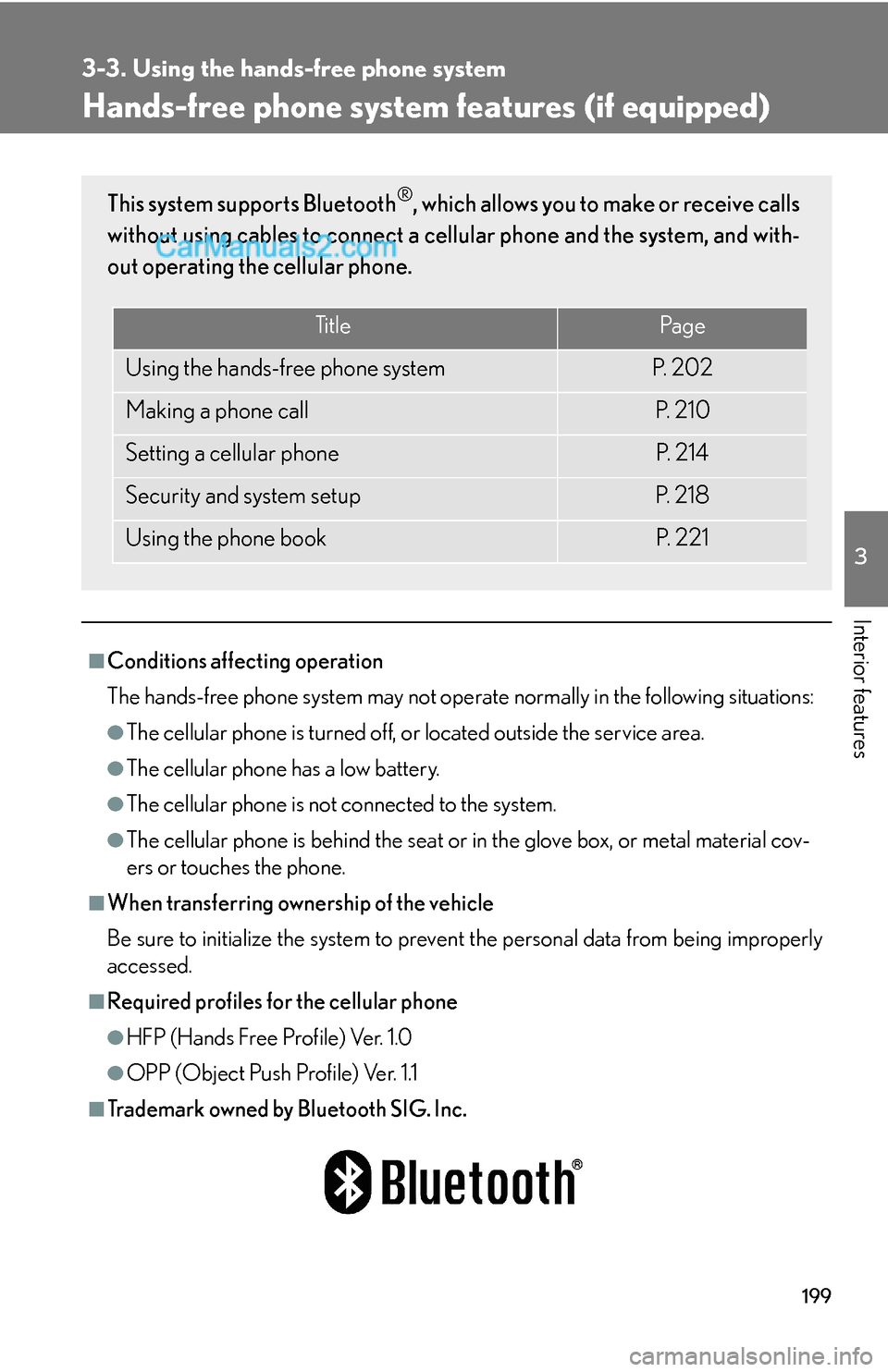
199
3
Interior features
3-3. Using the hands-free phone system
Hands-free phone system features (if equipped)
■Conditions affecting operation
The hands-free phone system may not operate normally in the following situations:
●The cellular phone is turned off, or located outside the service area.
●The cellular phone has a low battery.
●The cellular phone is not connected to the system.
●The cellular phone is behind the seat or in the glove box, or metal material cov-
ers or touches the phone.
■When transferring ownership of the vehicle
Be sure to initialize the system to prevent the personal data from being improperly
accessed.
■Required profiles for the cellular phone
●HFP (Hands Free Profile) Ver. 1.0
●OPP (Object Push Profile) Ver. 1.1
■Trademark owned by Bluetooth SIG. Inc.
This system supports Bluetooth®, which allows you to make or receive calls
without using cables to connect a cellular phone and the system, and with-
out operating the cellular phone.
Ti t l ePa g e
Using the hands-free phone systemP. 2 0 2
Making a phone callP. 2 1 0
Setting a cellular phoneP. 2 1 4
Security and system setupP. 2 1 8
Using the phone bookP. 221
Page 9 of 28
207
3-3. Using the hands-free phone system
3
Interior features
Setup
Security
Set PINSetting a PIN code
Phonebook LockLocking the phone book
Phonebook
UnlockUnlocking the phone book
Phone
Setup
Pair PhoneRegistering a cellular phone to
be used
Change NameChanging a registered name of
a cellular phone
DeleteDeleting a registered cellular
phone
List phonesListing the registered cellular
phones
Select phoneSelecting a cellular phone to be
used
Set PasskeyChanging the passkey
System
SetupGuidance Volume
(Guidance Vol)Setting voice guidance volume
InitializeInitialization
First menuSecond
menuThird menuOperation detail
Page 20 of 28
218
3-3. Using the hands-free phone system
Security and system setup
Setting or changing the PIN
■Setting a PIN
Select “Set PIN” by using a voice command or .
Enter a PIN by using a voice command or .
When using , input the code one digit at a time.
■Changing the PIN
Select “Set PIN” by using a voice command or .
To enter the menu of each setting, follow the steps below:
■Security setting items and operation procedure
●Setting or changing the PIN (Personal Identification Number)
1. “Setup” → 2. “Security” → 3. “Set PIN”
●Locking the phone book
1. “Setup” → 2. “Security” → 3. “Phonebook Lock”
●Unlocking the phone book
1. “Setup” → 2. “Security” → 3. “Phonebook Unlock”
■System setup items and operation procedure
●Setting voice guidance volume
1. “Setup” → 2. “System Setup” → 3. “Guidance Vol”
●Initialization
1. “Setup” → 2. “System Setup” → 3. “Initialize”
can only be used for system setup operation.
STEP1
STEP2
STEP1
Page 22 of 28
220
3-3. Using the hands-free phone system
Initialization
Select “Initialize” and then “Confirm” by using .
Select “Confirm” by using a voice command or again.
■Initialization
●The following data in the system can be initialized:
•Phone book
• Outgoing and incoming history
•Speed dial
• Registered cellular phone data
•Security code
●Once the initialization has been completed, the data cannot be restored to its
original state.
■When the phone book is locked
The following functions cannot be used:
●Dialing by inputting a name
●Speed dialing
●Dialing a number stored in the call history memory
●Using the phone book
STEP1
STEP2