Page 109 of 395

4. Adjust the brake and accelerator pedals to the desired
positions.
5. Turn on the radio and set the radio station presets (up
to 10 AM and 10 FM stations can be set).
6. Turn the ignition switch to the OFF position and
remove the key.
7. Press and release the SET (S) button located on the
driver's door.
8. Within 5 seconds, press and release memory button 1
or 2 on the driver's door. The next step must be per-
formed within 5 seconds if you desire to also use a
Remote Keyless Entry transmitter to recall memory po-
sitions.
9. Press and release the ªLockº button on one of the
transmitters.10. Insert the ignition key and turn the ignition switch to
the ON position.
11. Select9Remote Linked to Memory9in the Electronic
Vehicle Information Center (EVIC) and enter9Ye s9or
select9Use Factory Settings9from the EVIC and enter
9Ye s9. Refer to ªElectronic Vehicle Information Center
(EVIC) Ð Customer Programmable Featuresº in Section
4 for more information.
12. Repeat the above steps to set the next memory
position using the other numbered memory button or to
link another Remote Keyless Entry transmitter to
memory.
Memory Position Recall
NOTE:The vehicle must be in Park to recall memory
positions. If a recall is attempted when the vehicle is not
in Park, a message will be displayed in the Electronic
Vehicle Information Center (EVIC).
UNDERSTANDING THE FEATURES OF YOUR VEHICLE 109
3
Page 117 of 395

To Deactivate
1. Pull back on the muti-function control lever to manu-
ally deactivate the system (normal operation of high
beams).
2. Pull back on the multi-function control lever once
again to re-activate the system.
NOTE:Broken, muddy, or obstructed headlights and
taillights of vehicles in the field of view will cause
headlights to remain on longer (closer to the vehicle).
Also, dirt, film, and other obstructions (sticker, toll box,
etc.) on the windshield or camera lens will cause the
system to function improperly.
Instrument Panel and Interior Lights
When the multi-function control lever is in the parklight,
headlight, or A (Auto) position (if equipped), rotating the
center portion of the lever up and down will increase anddecrease the brightness (dimmer control) of the instru-
ment panel lights. Full daytime brightness on all elec-
tronic displays (odometer, overhead console, radio, and
Automatic Climate Control (if equipped) is obtained by
rotating the center portion of the control to the first
detent above the dimmer range. Rotating the control to
the second detent above the dimmer range turns the
interior lights on. Rotating the control to the ªOffº
(extreme bottom) position disables all the interior lights,
even when the doors and liftgate are open. While in the
ªOffº position the instrument panel lighting is at the
lowest light level and may not be suitable for night
driving.
Daytime Running Lights Ð If Equipped
The high beam headlights come on at a low intensity
level whenever the engine is running, and the transmis-
sion in not in the P (Park) position. The lights remain on
UNDERSTANDING THE FEATURES OF YOUR VEHICLE 117
3
Page 139 of 395

When the ignition is changed to the RUN/ON position,
the warning display will turn ON all of its LEDs for
about 1 second. Each side of the warning display has 6
yellow and 2 red LEDs. The vehicle is close to the obstacle
when the red LED is ON.
When the obstacle is detected at a distance of about 59
inches (150 cm) from the rear fascia, the outermost LEDs
of the warning display will be ON with increased bright-
ness. Along with the LED, a half second tone will occur.
As the distance of the detected obstacle to the rear fascia
decreases, more LEDs are illuminated. When the warning
display has the first 5 yellow LEDs ON, the warning
display will actuate an intermittent tone for about 10
seconds. The radio will be muted while the tone is
actuated. The intermittent tone will increase in frequency
as each additional LED is lit.When the detected obstacle is about 11.8 inches (30 cm)
from the rear fascia, the warning display will actuate a
continuous tone for about 10 seconds, and it will turn ON
all 8 LEDs, including both RED LEDs, on the correspond-
ing side of the display. The radio will be muted while the
tone is actuated.
When the obstacle is less than 11.8 inches (30 cm) from
the rear fascia, the warning display will either have all 8
LEDs ON (obstacle detected) or it will have only the
outermost LEDs ON with decreased brightness (obstacle
not detected), depending on the location of the obstacle.
UNDERSTANDING THE FEATURES OF YOUR VEHICLE 139
3
Page 143 of 395

REAR CAMERA Ð IF EQUIPPED
Vehicles with a Navigation radio may be equipped with
a rear view camera (located on the rear liftgate) that
allows you to see an on-screen image (on the navigation
radio screen) of the rear of your vehicle whenever the
vehicle is put into R (Reverse).
WARNING!
Drivers must be careful when backing up even when
using the rear camera system. Always check care-
fully behind your vehicle, and be sure to check for
pedestrians, animals, other vehicles, obstructions, or
blind spots before backing up. Failure to do so can
result in serious injury or death.
If snow, ice, mud, or anything else builds up on the
camera lens. Clean the lens, rinse with water, and dry
with a soft cloth.
Turning the Rear Camera On
1. To access the rear camera mode, select ªRear Cameraº
at the Systems Settings screen and press ENTER. Refer to
your ªNavigation User's Manualº for detailed operating
instructions.
2. Select ªONº at the ªRear Cameraº screen. Highlight
ªDONEº and press ENTER. The rear camera is now
enabled.
3. When the vehicle is shifted into R (Reverse), the
CAUTION screen will appear, followed by an image of
the rear of the vehicle.
4. When the vehicle is shifted out of R (Reverse), the rear
camera mode is exited and the Navigation or Audio
screen appears again.
UNDERSTANDING THE FEATURES OF YOUR VEHICLE 143
3
Page 147 of 395
Programming HomeLink
NOTE:When programming a garage door opener, it is
advised to park outside the garage. It is also recom-
mended that a new battery be placed in the hand-held
transmitter of the device being programmed to
HomeLink for quicker training and accurate transmis-
sion of the radio-frequency signal.
The Electronic Vehicle Information Center (EVIC) fea-
tures a driver-interactive display which includes
HomeLink system messages. The EVIC is located on the
bottom of the tachometer.
Electronic Vehicle Information Center
UNDERSTANDING THE FEATURES OF YOUR VEHICLE 147
3
Page 150 of 395
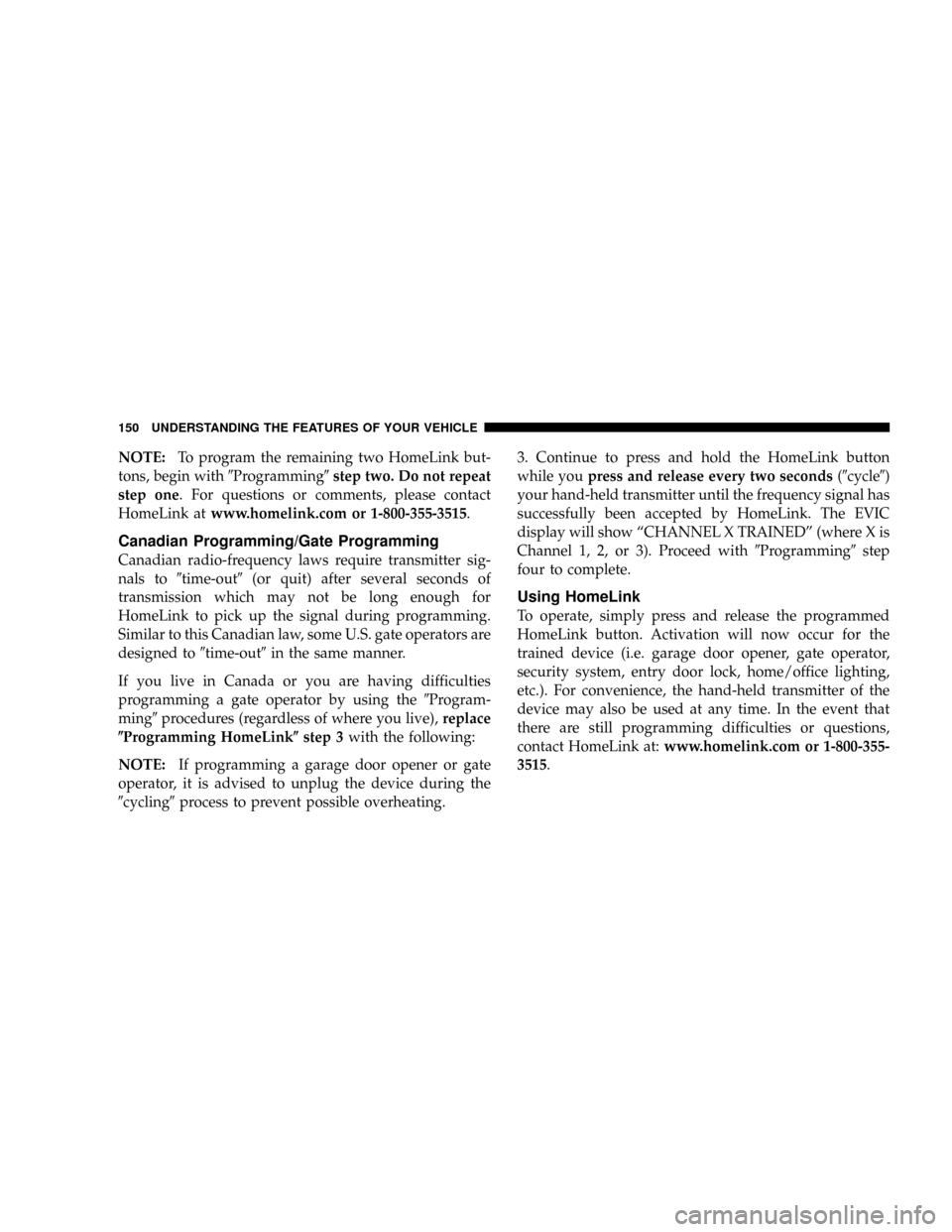
NOTE:To program the remaining two HomeLink but-
tons, begin with9Programming9step two. Do not repeat
step one. For questions or comments, please contact
HomeLink atwww.homelink.com or 1-800-355-3515.
Canadian Programming/Gate Programming
Canadian radio-frequency laws require transmitter sig-
nals to9time-out9(or quit) after several seconds of
transmission which may not be long enough for
HomeLink to pick up the signal during programming.
Similar to this Canadian law, some U.S. gate operators are
designed to9time-out9in the same manner.
If you live in Canada or you are having difficulties
programming a gate operator by using the9Program-
ming9procedures (regardless of where you live),replace
(Programming HomeLink(step 3with the following:
NOTE:If programming a garage door opener or gate
operator, it is advised to unplug the device during the
9cycling9process to prevent possible overheating.3. Continue to press and hold the HomeLink button
while youpress and release every two seconds(9cycle9)
your hand-held transmitter until the frequency signal has
successfully been accepted by HomeLink. The EVIC
display will show ªCHANNEL X TRAINEDº (where X is
Channel 1, 2, or 3). Proceed with9Programming9step
four to complete.
Using HomeLink
To operate, simply press and release the programmed
HomeLink button. Activation will now occur for the
trained device (i.e. garage door opener, gate operator,
security system, entry door lock, home/office lighting,
etc.). For convenience, the hand-held transmitter of the
device may also be used at any time. In the event that
there are still programming difficulties or questions,
contact HomeLink at:www.homelink.com or 1-800-355-
3515.
150 UNDERSTANDING THE FEATURES OF YOUR VEHICLE
Page 167 of 395
UNDERSTANDING YOUR INSTRUMENT PANEL
CONTENTS
mInstrument Panel And Controls.............170
mInstrument Cluster......................171
mInstrument Cluster Description.............172
mElectronic Vehicle Information Center........179
NCustomer Programmable Features.........181
NCompass/Temperature/Trip Computer......186
NTrip Computer.......................188
mRadio General Information................194
NRadio Broadcast Signals.................194NTwo Types Of Signals..................194
NElectrical Disturbances..................194
NAM Reception.......................194
NFM Reception........................195
mSales Code RAQ ± AM/FM/CD (6-Disc) Radio With
Optional Satellite Radio, Hands Free Phone, And
Vehicle Entertainment Systems (VES)
Capabilities...........................195
NOperating Instructions - Radio Mode.......1954
Page 168 of 395

NOperation Instructions -
(CD Mode For CD Audio Play)...........201
NLoad/Eject Button
(CD Mode For CD Audio Play)...........202
NNotes On Playing MP3 Files.............204
NOperation Instructions -
(CD Mode For MP3 Audio Play)..........207
NLoad/Eject Button (CD Mode For MP3 Play) . . 207
mSales Code REC Ð AM/FM/CD (6±Disc) Radio
With Navigation System..................209
NOperating Instructions Ð Satellite Radio
(If Equipped)........................210
NREC Setting The Clock.................210
NAudio Clock Display...................213mVideo Entertainment System (Sales Code XRV) Ð
If Equipped...........................214
mSatellite Radio Ð If Equipped..............216
NSystem Activation.....................216
NElectronic Serial Number/Sirius Identification
Number (ESN/SID)....................216
NSelecting Satellite Mode In RAQ Radios.....217
NSelecting a Channel....................217
NStoring And Selecting Pre-Set Channels......218
NUsing The PTY (Program Type) Button Ð
If Equipped.........................218
NPTY Button9Scan9.....................218
NPTY Button9Seek9.....................218
NSatellite Antenna......................218
168 UNDERSTANDING YOUR INSTRUMENT PANEL