2007 HYUNDAI I10 buttons
[x] Cancel search: buttonsPage 101 of 354
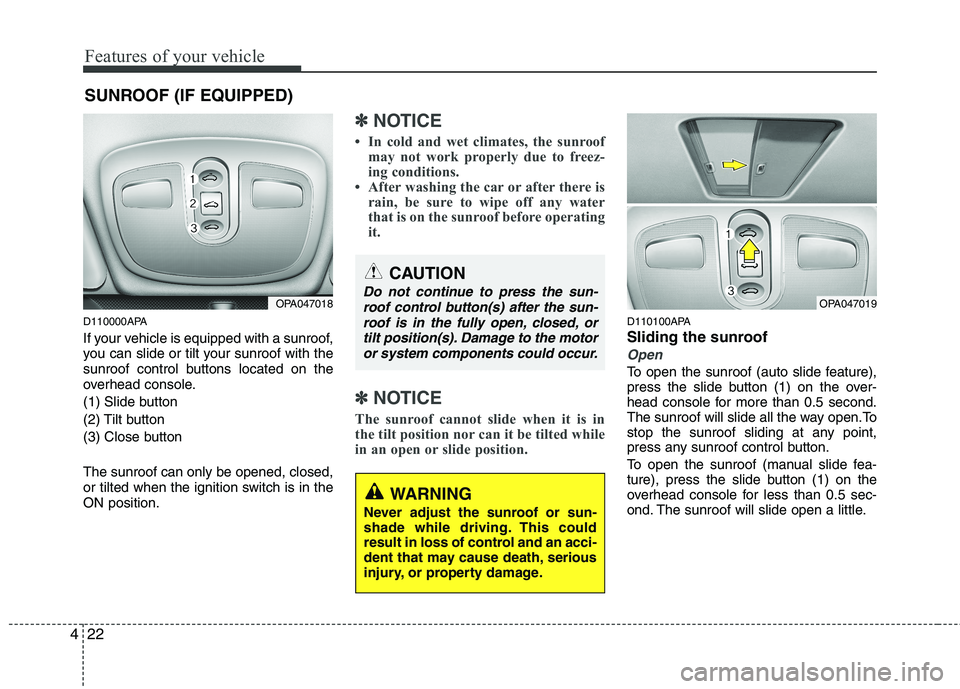
Features of your vehicle
22
4
SUNROOF (IF EQUIPPED)
D110000APA
If your vehicle is equipped with a sunroof,
you can slide or tilt your sunroof with the
sunroof control buttons located on the
overhead console.
(1) Slide button
(2) Tilt button
(3) Close button The sunroof can only be opened, closed,
or tilted when the ignition switch is in theON position.
✽✽ NOTICE
In cold and wet climates, the sunroof may not work properly due to freez-
ing conditions.
After washing the car or after there is
rain, be sure to wipe off any water
that is on the sunroof before operating
it.
✽
✽ NOTICE
The sunroof cannot slide when it is in
the tilt position nor can it be tilted while
in an open or slide position.
D110100APA
Sliding the sunroof
Open
To open the sunroof (auto slide feature),
press the slide button (1) on the over-
head console for more than 0.5 second.
The sunroof will slide all the way open.To
stop the sunroof sliding at any point,
press any sunroof control button.
To open the sunroof (manual slide fea-
ture), press the slide button (1) on the
overhead console for less than 0.5 sec-
ond. The sunroof will slide open a little.
CAUTION
Do not continue to press the sun- roof control button(s) after the sun- roof is in the fully open, closed, or
tilt position(s). Damage to the motoror system components could occur.
WARNING
Never adjust the sunroof or sun-
shade while driving. This could
result in loss of control and an acci-
dent that may cause death, serious
injury, or property damage.
OPA047019OPA047018
Page 151 of 354

Features of your vehicle
72
4
D280600AEN
Digital clock (if equipped)
Whenever the battery terminals or relat-
ed fuses are disconnected, you must
reset the time.
When the ignition switch is in the ACC or
ON position, the clock buttons operate as
follows:
CAUTION
Use the power outlet only when
the engine is running and remove
the accessory plug after use.Using the accessory plug for pro-longed periods of time with the engine off could cause the bat-
tery to discharge.
Only use 12V electric accessories which are less than 10A in elec-tric capacity.
Adjust the air-conditioner or heater to the lowest operatinglevel when using the power outlet.
Close the cover when not in use. Some electronic devices can cause electronic interference
when plugged into a vehicle’spower outlet. These devices may cause excessive audio static andmalfunctions in other electronic
systems or devices used in yourvehicle.
WARNING
Do not put a finger or a foreign ele-
ment (pin, etc.) into a power outlet
and do not touch with a wet hand.
You may get an electric shock.
OPA047103
OPA041095
Type A
Type B
WARNING
Do not adjust the clock while driv-
ing. You may lose your steering
control and cause an accident that
results in severe personal injury ordeath.
Page 157 of 354

Features of your vehicle
78
4
Audio remote control (if equipped) The steering wheel audio remote control
button is installed to promote safe driv-ing.
VOL (+/ -) (1)
• Press the up button (+) to increase vol-
ume.
Press the down button (-) to decease volume.
SEEK ( / ) (2)
If the SEEK button is pressed for 0.8 sec-
ond or more, it will work as follows in
each mode.
RADIO mode
It will function as the AUTO SEEK select
button.
CD/USB/iPod mode
It will function as the FF/REW button.
OPA041110
OPA041111
OPA041112
CAUTION
Do not operate audio remote con-
trol buttons simultaneously.
Page 158 of 354

479
Features of your vehicle
If the SEEK button is pressed for less
than 0.8 second, it will work as follows in
each mode.
RADIO mode
It will function as the PRESET STATION
select buttons.
CD/USB/iPod mode
It will function as the TRACK UP/DOWN
button.
Detailed information for audio control
buttons is described in the followingpages in this section.
MODE (3)
Press the button to change audio source. FM1 ➠FM2 ➠AM ➠CD ➠USB ➠FM...
MUTE (4, if equipped)
Press the MUTE button to cancel the
sound.
Press the MUTE button again to acti- vate the sound. D300800AHM
How vehicle audio works
AM and FM radio signals are broadcast
from transmitter towers located around
your city. They are intercepted by the
radio antenna on your vehicle. This signal
is then received by the radio and sent to
your vehicle speakers.
When a strong radio signal has reached
your vehicle, the precise engineering of
your audio system ensures the best pos-
sible quality reproduction. However, in
some cases the signal coming to your
vehicle may not be strong and clear. This
can be due to factors such as the dis-
tance from the radio station, closeness of
other strong radio stations or the pres-
ence of buildings, bridges or other large
obstructions in the area. AM broadcasts can be received at
greater distances than FM broadcasts.
This is because AM radio waves are
transmitted at low frequencies. These
long, low frequency radio waves can fol-
low the curvature of the earth rather than
travelling straight out into the atmos-
phere. In addition, they curve around
obstructions so that they can provide bet-
ter signal coverage.
JBM002
AM(MW, LW) receptionJBM001
FM reception
Page 162 of 354

483
Features of your vehicle
Using RADIO, SETUP, VOLUME
and AUDIO CONTROL
1. Button
Turns to FM/AM mode and toggles FM1 and FM2➟AM ➟FM1··· when the button is
pressed each time.
2. Button
If there is a cd in the CDP DECK it turns
to CD mode. 3. Button
When the button is pressed, it
reduces the band frequency by 50kHz toautomatically select channel.
Stops at the previous frequency if no
channel is found.
When the button is pressed, it
increases the band
frequency by 50kHz to automatically select channel.
Stops at the previous frequency if no
channel is found.
4. Button &
Knob
Turns ON/OFF the set when the IGNI-
TION SWITCH is on ACC or ON.
If the button is turned to the right, it
increases the volume and left, decreases
the volume. 5. PRESET Buttons
Push ~ button less than 0.8
sec to play the channel saved in each
button.
Push preset button for 0.8 sec or longer
to save current channel to the respective
button with a beep.
6. Button(AUTO STORE
Button)
When the button is pressed, it automati-
cally selects and saves channels with
high reception rate to PRESET buttons
( ~ ) and plays the channel
saved in PRESET1.
If no channel is saved after AST, it will
play the previous channel.
61
AST
61
VOLUMEPOWER
SEEK
TRACK
SEEK
TRACK
SEEK
CD
FM/AM
PA_SA710PA
PA_SA710PA
PA_SA710PA
Page 167 of 354

Features of your vehicle
88
4
Using RADIO, SETUP, VOLUME
and AUDIO CONTROL
1. Button
Turns to FM mode and toggles in the order of FM1 ➟ FM2 ➟ FMA ➟ ... ➟ FM1
when the button is pressed each time.
2. Button
Turns on AM mode, and toggles in the order of AM ➟ AMA ➟ ... ➟ AM when the
button is pressed each time. 3. Button
If the SCAN button is pressed during
receiving the broadcast for 5 sec, if can-
cels SCAN operation and receives the
broadcast flickering at that time.
When inputting button during
receiving the broadcast for 5 sec cancel
the operation of SCAN and receive the
broadcast flickering at that time.
In case of no input for cancel after
inputting button,
operate SCAN
only 1CYCLE. 4.
Button (AUTO STORE
Button)
When the button is pressed, it automati-
cally selects and saves channels with
high reception rate to PRESET buttons
( ~ ) and plays the channel
saved in PRESET1.
If no channel is saved after AST, it will
play the previous channel.
5. Screen ON/ OFF Button
Turns on/off the displayed data and light
on LCD.
When LCD display is turned OFF, press
any button to turn ON diplay. 6. Button
In FM, CD, AUX mode, turns on/off the
reception of TA channels of RDS.
7. Button
Press this button to enter SETUP mode,
If no action is taken for 8 seconds, it will
return to previous mode.
In “SETUP” mode, rotate the
knob to move the cursor between items,
and push the knob to select. Select this item to enter the Media and
Scroll setup. - MEDIA
Select default display of MP3 play infor-
mation. “Folder/File” or “Artist/Title” canbe selected.
- SCROLL Select whether long file names are
scrolled continuously (On) or just once(Off).
TUNE
TUNE
SETUP
TA
61
AST
SCAN
SCAN
SCAN
AM
FM
PA_PA710PAE
Page 169 of 354

Features of your vehicle
90
4
- REGION (REGION MENU indication is
possible with RDS MENU)
Selects whether REGION code is used
(ON) or not (OFF) once the radio deter-
mines the AF jump condition. If AUTO isselected, AF jump condition is deter-mined automatically via PI reception sta-
tus.
- TA VOL (TA VOL MENU indication is possible with RDS MENU)
Adjusts the TA (Traffic Announcement)
volume level according to normal audio
volume level. - Time
Select this item to enter “Automatic Time
setting” mode (Auto, manual). ❋ Auto is Automatic RDS Time.
Select this item to enter Clock setup
mode. (12/24Hr., Auto, Time)
- 12/24 Hr.
Select “12/24 Hr.” button to enter Time
Format menu. - Time
Select “Time” button to enter Time set- ting. Adjust the hour and press the
button to set. Adjust the minute and
press the button to complete
and exit from clock adjustment mode.
Pressing the button while in
power off, screen will allow the user to
make immediately adjustments to the
clock.
8. Button & Knob
Turns on/off the set when the IGNITION
SWITCH is on ACC or ON. If the knob is
turned to the right, it increases the vol-
ume and left, decreases the volume.9. Button
When the button is pressed, it
reduces the band frequency by 50kHz
to automatically select channel. Stops
at the previous frequency if no channel
is found.
When the button is pressed, it increases the band frequency by50kHz to automatically select channel.
Stops at the previous frequency if no
channel is found.
10. PRESET Buttons
Push ~ buttons less than 0.8
sec to play the channel saved in each
button.
Push PRESET button for 0.8 sec or
longer to save current channel to the
respective button with a beep.
61
SEEKTRACK
SEEKTRACK
SEEK
VOLPOWER
SETUP
ENTER
ENTER
PA_PA710PAE
PA_PA710PAG
Page 178 of 354

499
Features of your vehicle
✽✽NOTICE FOR USING THE
iPodDEVICE
Some iPod models might not support the communication protocol and the
files will not be played.
Supported iPod models:
- iPod Mini
- iPod 4th (Photo) ~ 6th (Classic) gen-
eration
- iPod Nano 1st~4th generation
- iPod Touch 1st~2nd generation
The order of search or playback of songs in the iPod can be different
from the order searched in the audio
system.
If the iPod disabled due to its own malfunction, reset the iPod. (Reset:
Refer to iPod manual)
An iPod may not operate normally on
low battery.
Some iPod devices, such as the
iPhone, can be connected through the
Bluetooth® interface. The device
must have audio Bluetooth® capabili-
ty (such as for stereo headphone
Bluetooth®). The device can play, but
it will not be controlled by the audio
system.(Continued)
When the iPod cable is connect- ed, the system can be switched toAUX mode even without iPoddevice and may cause noise.
Disconnect the iPod cable whenyou are not using the iPod device.
When not using iPod with car audio, detach the iPod cable from
iPod. Otherwise, iPod may remainin accessory mode, and may notwork properly.CAUTION IN USING THE
iPod DEVICE
The Hyundai iPod Power Cable is needed in order to operate iPod
with the audio buttons on theaudio system. The USB cable pro-vided by Apple may cause mal- function and should not be used
for Hyundai vehicles.
❋
❋ The Hyundai iPod Power Cable
may be purchased throughyour Hyundai Dealership.
When connecting iPod with the iPod Power Cable, insert the con-nector to the multimedia socketcompletely. If not inserted com- pletely, communications between
iPod and audio may be interrupt-ed.
When adjusting the sound effects of the iPod and the audio system,the sound effects of both devices
will overlap and might reduce or distort the quality of the sound.
Deactivate (turn off) the equalizer function of an iPod when adjust-
ing the audio system’s volume,and turn off the equalizer of theaudio system when using theequalizer of an iPod.
(Continued)